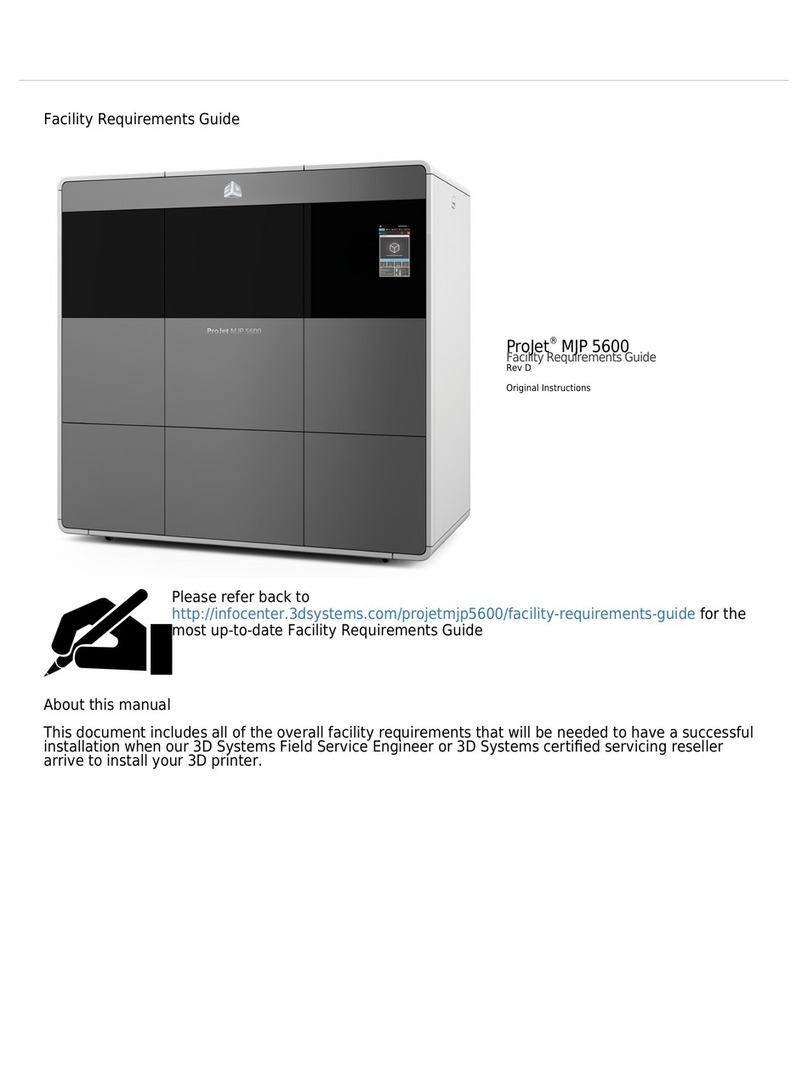3D Systems Figure 4 Standalone Manual
Other 3D Systems 3D Printer manuals

3D Systems
3D Systems projet mjp 2500 User manual
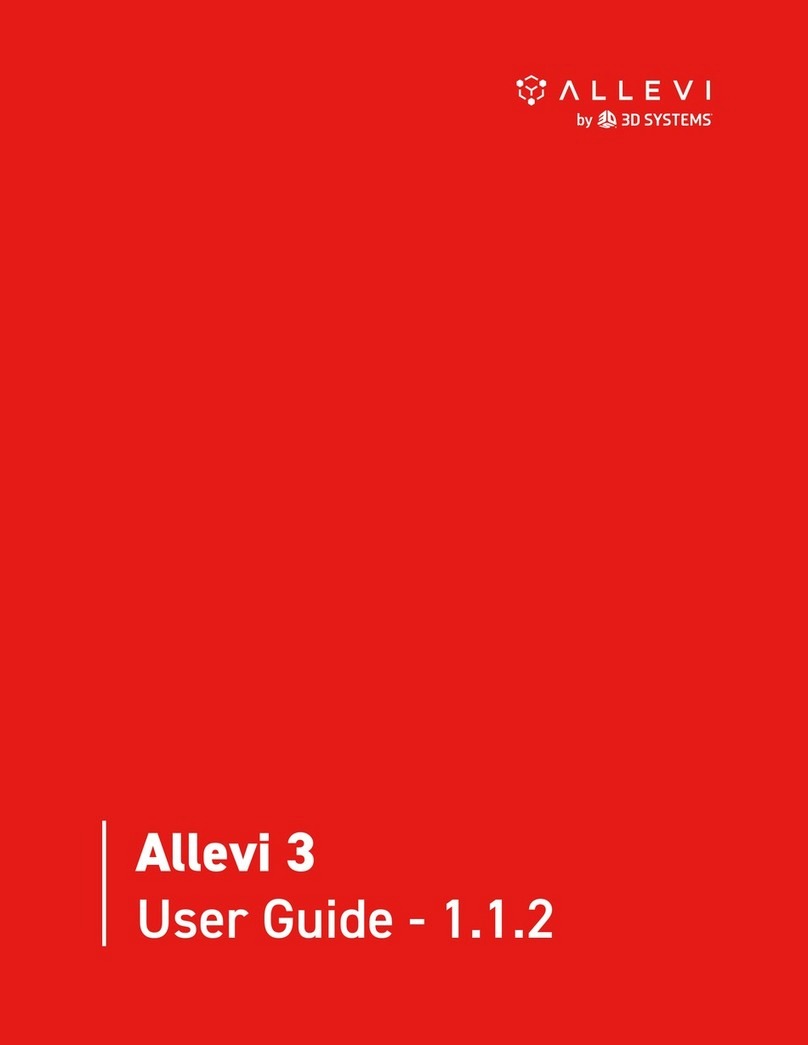
3D Systems
3D Systems Allevi 3 User manual

3D Systems
3D Systems CUBE User manual

3D Systems
3D Systems ProJet 660Pro User manual

3D Systems
3D Systems CubePro Manual

3D Systems
3D Systems ZPRINTER 150 User manual
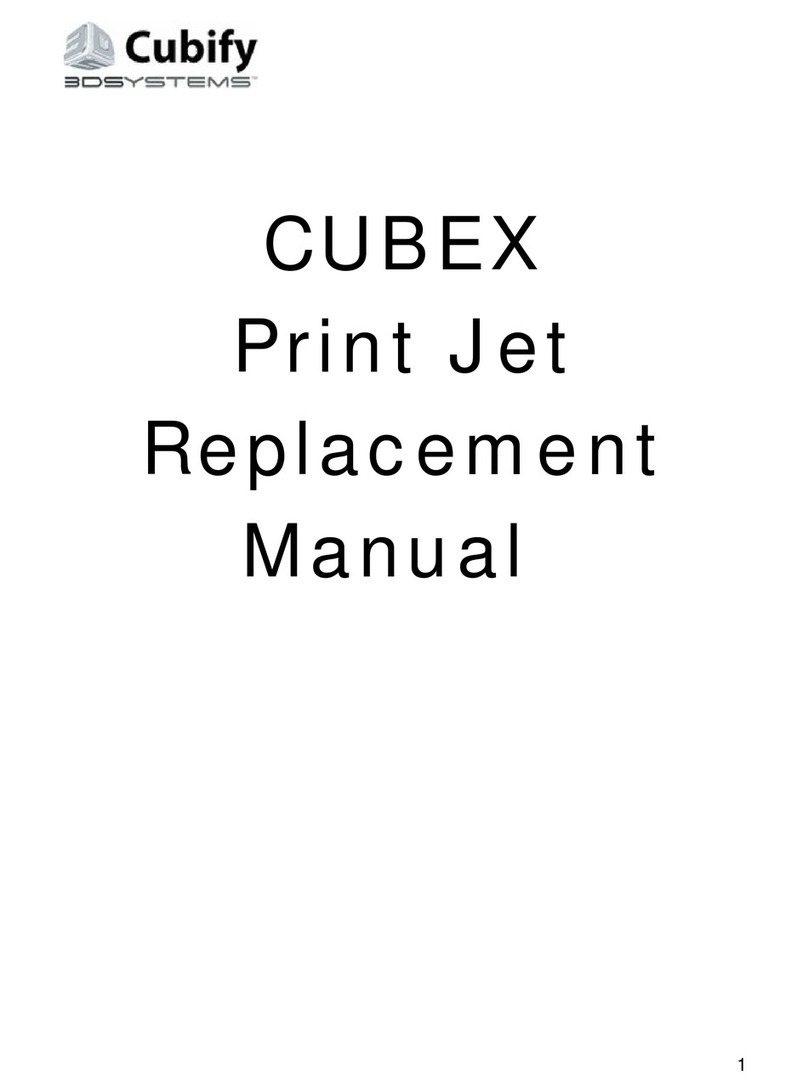
3D Systems
3D Systems Cubify CUBEX Duo Operating and safety instructions

3D Systems
3D Systems ProX DMP320 User manual

3D Systems
3D Systems ProJet 6000 User manual

3D Systems
3D Systems ZPRINTER 150 User manual

3D Systems
3D Systems Geomagic Touch User manual

3D Systems
3D Systems ProJet 4500 User manual
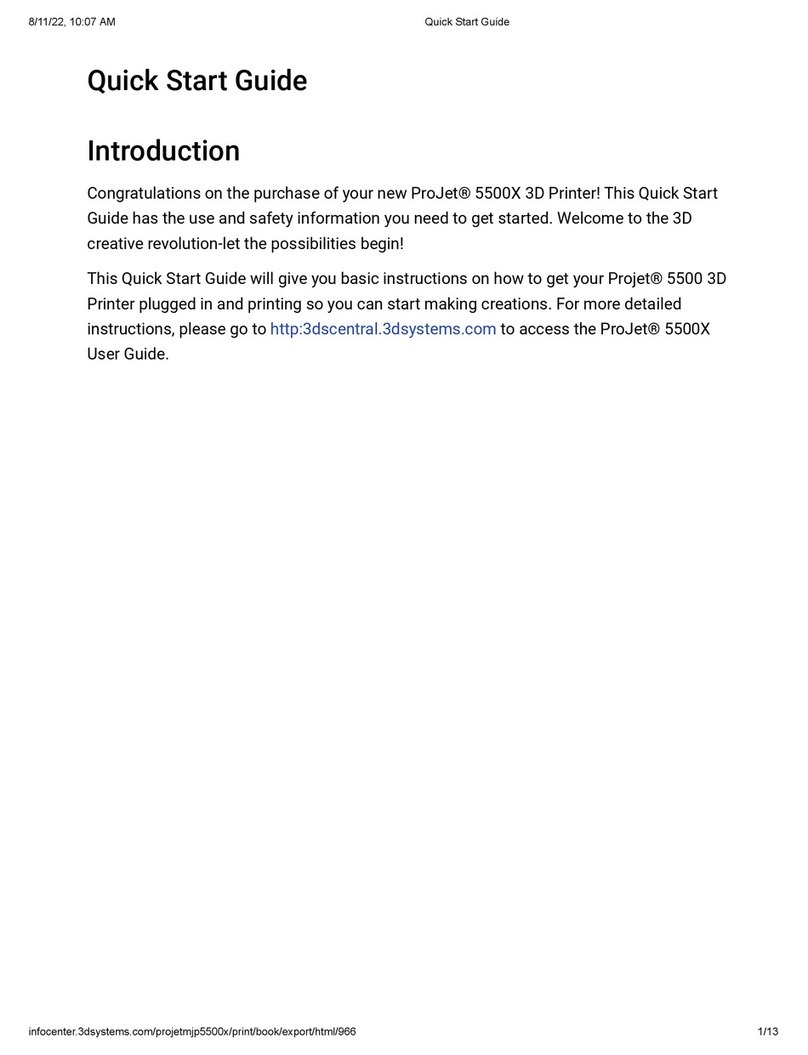
3D Systems
3D Systems ProJet 5500X User manual

3D Systems
3D Systems ProX DMP 300 User manual

3D Systems
3D Systems FabPro 1000 Manual

3D Systems
3D Systems ProX 800 User manual

3D Systems
3D Systems ProJet 3500 Max Series User manual

3D Systems
3D Systems Cubify CUBEX Duo User manual

3D Systems
3D Systems CubePro User manual

3D Systems
3D Systems CUBE Operator's manual
Popular 3D Printer manuals by other brands

3DGence
3DGence INDUSTRY F340 user manual

HP
HP Jet Fusion 4200 Product Documentation Site Preparation Guide

Rokit
Rokit AEP Series user manual

Ackuretta
Ackuretta FreeShape 120 user manual

DIYElectronics
DIYElectronics PRUSA I3 ELECTRONICS AND SOFTWARE GUIDE

Ultimaker
Ultimaker S5 Material Station installation guide