3One data CP202-2CI User manual
Other 3One data Server manuals
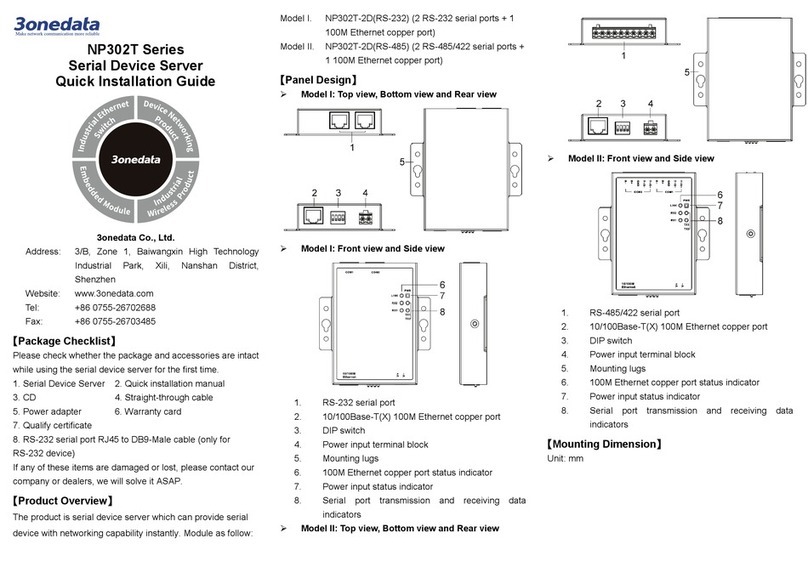
3One data
3One data NP302T Series User manual

3One data
3One data NP318T-8DI User manual

3One data
3One data NP5100 Series User manual
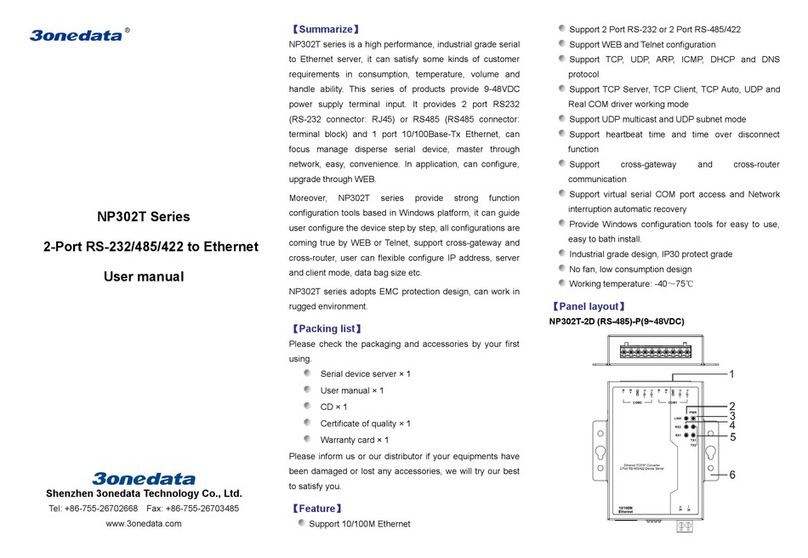
3One data
3One data NP302T Series User manual

3One data
3One data NP301 User manual

3One data
3One data NP308T-8D User manual

3One data
3One data CP202-2CI User manual

3One data
3One data NP316 User manual

3One data
3One data NP Series User manual

3One data
3One data NP318T-8DI User manual
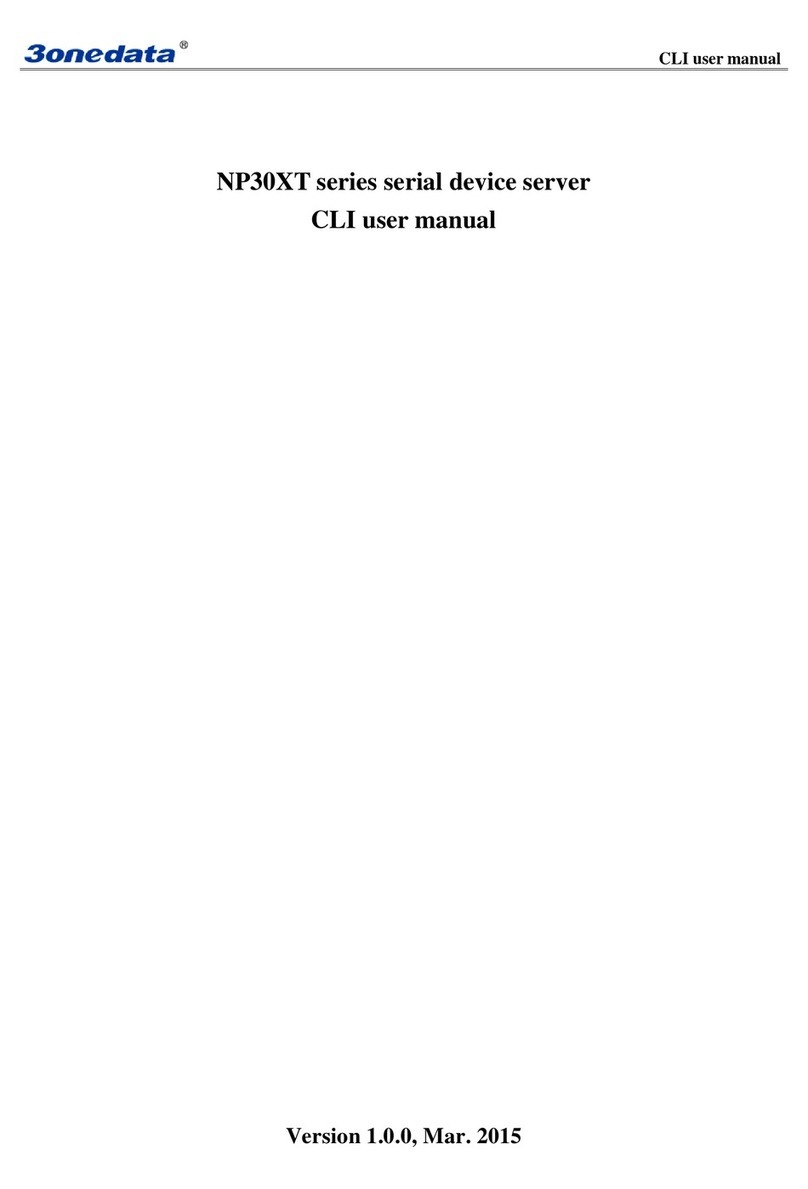
3One data
3One data NP30XT series User manual

3One data
3One data NP3 T Series Operating and maintenance instructions

3One data
3One data ICP222-2F-2CI Operating and maintenance instructions
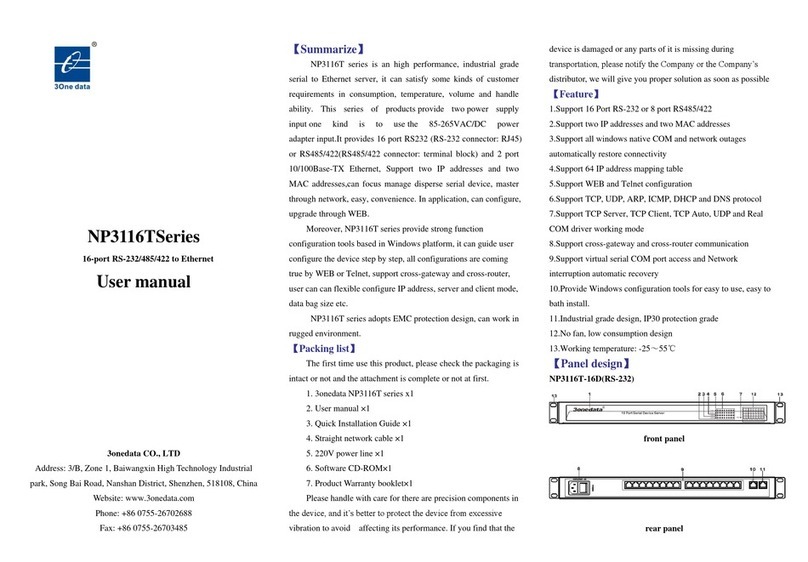
3One data
3One data NP3116T Series User manual
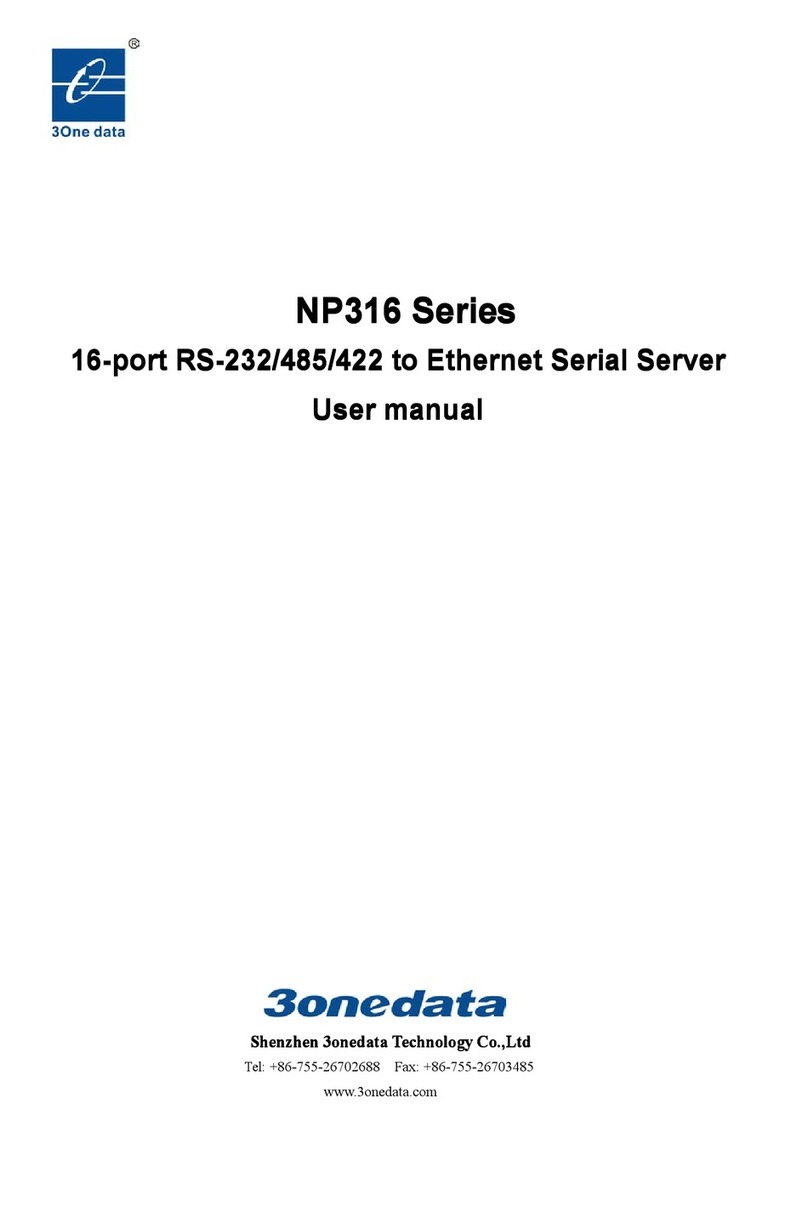
3One data
3One data NP316Series User manual

3One data
3One data NP5100 Series User manual
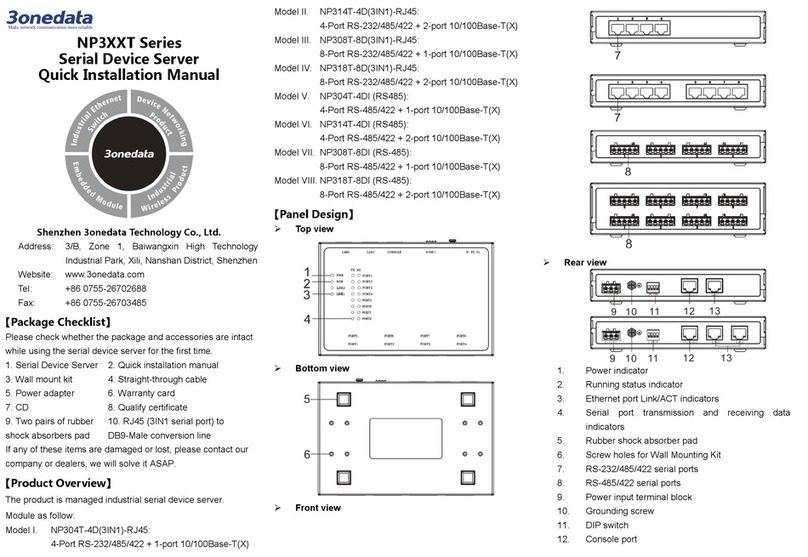
3One data
3One data NP318T-8DI Operating and maintenance instructions

3One data
3One data NP301 Operating and maintenance instructions

3One data
3One data NP5000 Series User manual




















