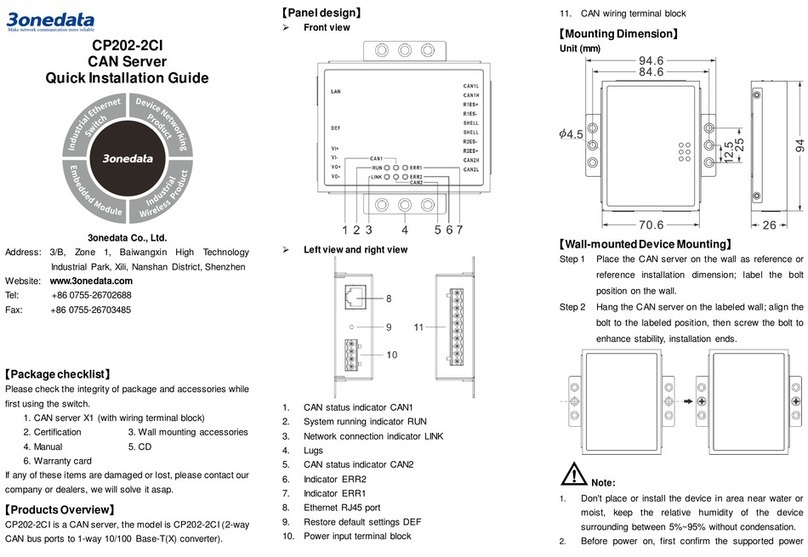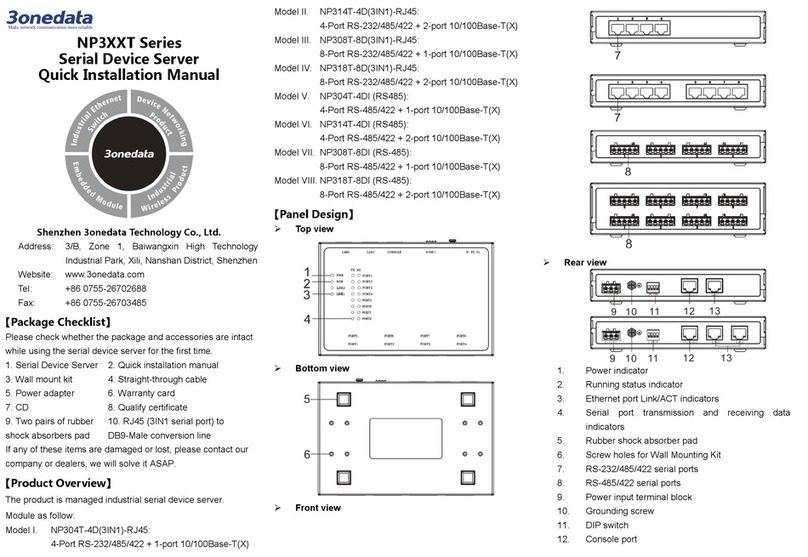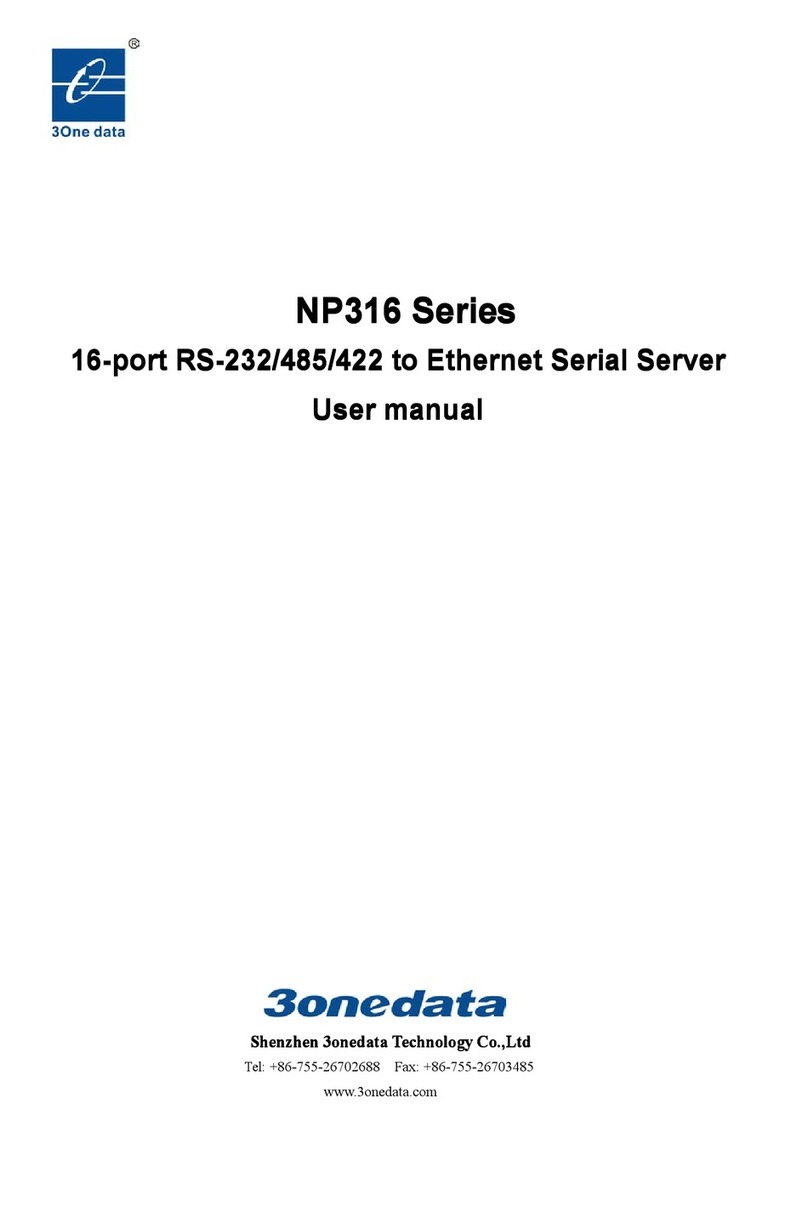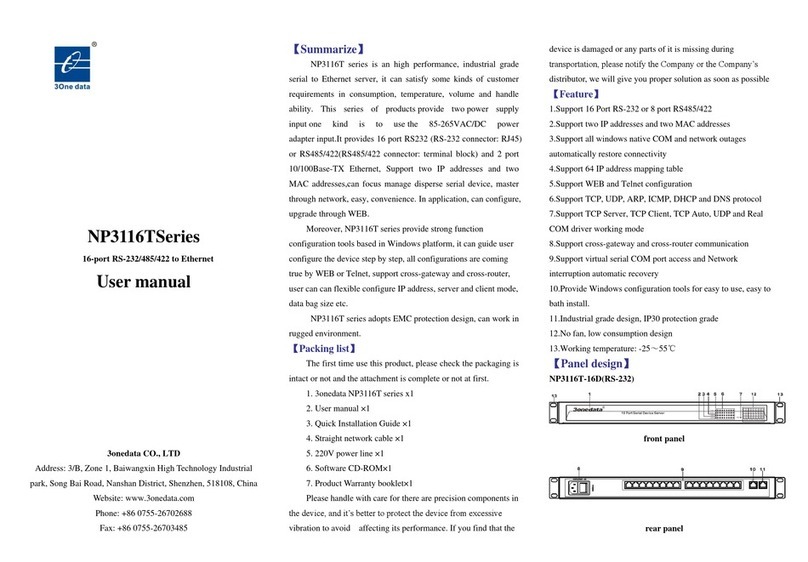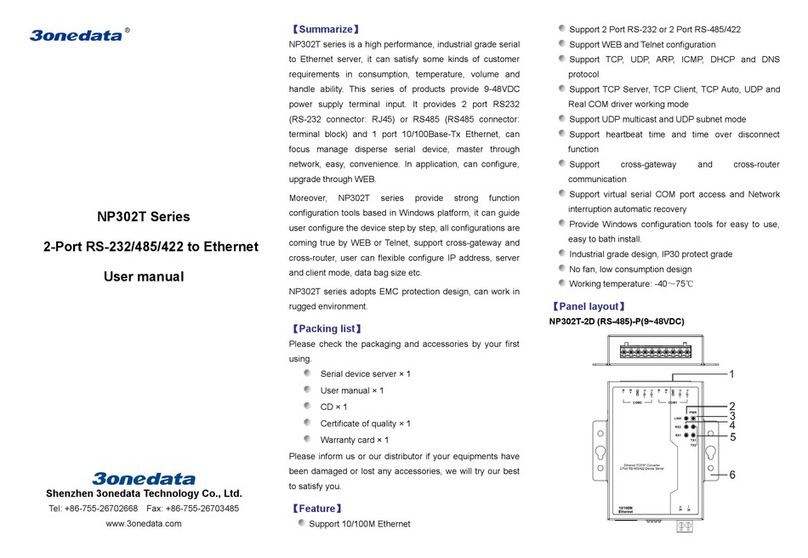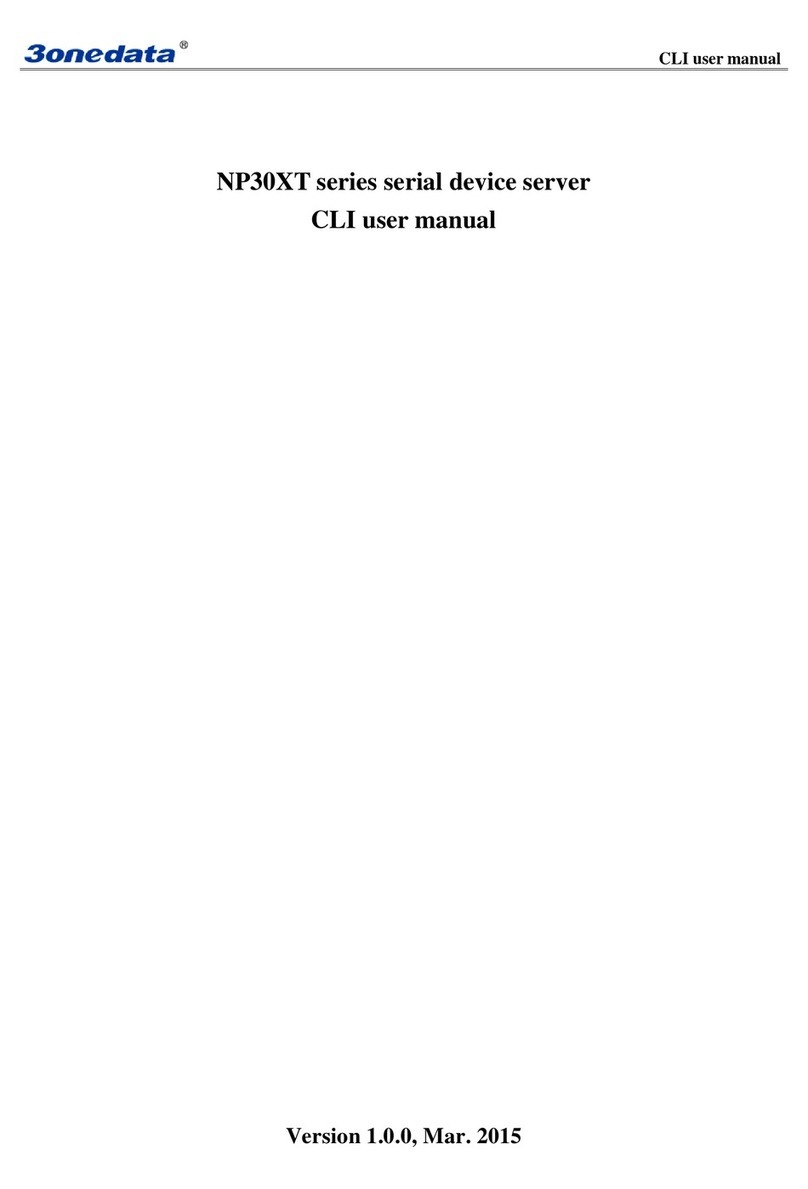Note Before Mounting:
Don't place or install the device in area near water or
moist, keep the relative humidity of the device
surrounding between 5%~95% without condensation.
Before power on, first confirm the supported power
supply specification to avoid over-voltage damaging the
device.
The device surface temperature is high after running,
please don't directly contact to avoid scalding.
【Wall Mounting】
Step 1 On the wall of device mounting, place the device on
the wall for reference or reference the mounting
dimension to mark the two screws position.
Step 2 Nail M4 screws on the wall and keep 2mm
interspace reserved.
Step 3 Hang the device on two screws and slide
downward, then tighten the screw to enhance
stability, mounting ends.
【Device Disassembling】
Step 1 Device power off.
Step 2 Unscrew the screw on the wall about 2mm.
Step 3 Lift the device upward slightly; take out the device,
disassembling ends.
Note Before Powering on:
Power ON operation: first connect power line to the
connection terminal of device power supply, then power
on.
Power OFF operation: first unpin the power plug, then
remove the power line, please note the operation order
above.
【Power Supply Connection】
DC power supply
The serial device server provides 2-pin 5.08mm
pitch industrial terminal blocks, in which V+ and V-
are DC input. The power supply has nonpolarity and
anti-reverse functions, Power supply range: 9~
48VDC.
【DIP Switch Setting】
Provide 4-bits DIP switch for function setting,
where "ON" is enable valid terminal. Please
power off and power on after changing the status
of DIP switch. DIP switch definition as follow:
2 Restore factory
setting
Set the code to ON and power
on the device again, then set it
back.
【Serial Port Connection】
RS-232 serial port
The Model I provides RS-232 port, serial device
server adopts RJ45 connector. The PIN
definition as follows.
PIN 1 2 3 4 5 6 7 8
RS-485/422 serial port
The Model II provides
RS-485/422 port, Serial
device server adopts
5.08mm pitch terminal
block. The PIN
definition as follows.
COM1 PIN 1 2 3 4 5
RS-422 T+ T- GND R+ R-
RS-485 D+ D- GND — —
COM2 PIN 6 7 8 9 10
RS-422 T+ T- GND R+ R-
RS-485 D+ D- GND — —
【Checking LED Indicator】
The device provides LED indicators to monitor the device
working status with a comprehensive simplified
troubleshooting; the function of each LED is described in the
table as below:
PWR
ON The power connection is operating
OFF The power is not connected or is
LINK
ON
The Ethernet interface has
established an active network
Blinking The Ethernet interface is in a
OFF
The Ethernet interface does not
establish an active network
TX
(1-2)
OFF
No data or abnormal data is being
transmitted through serial port.
Serial port is transmitting data.