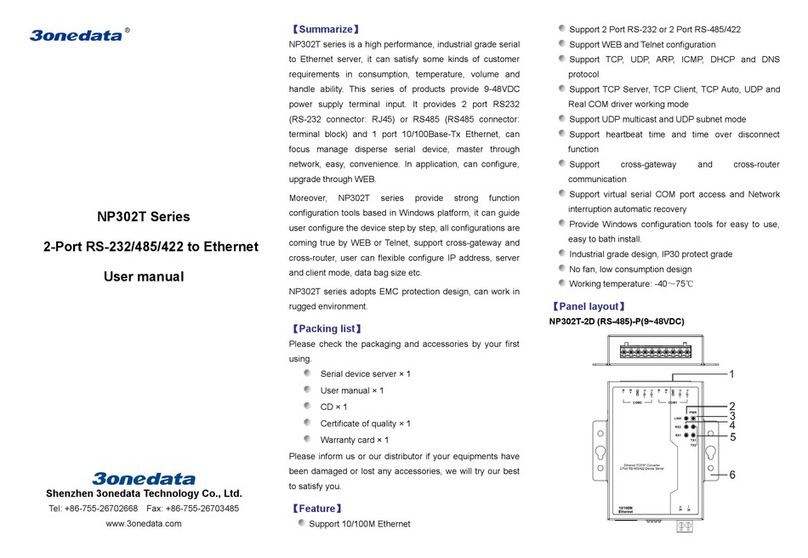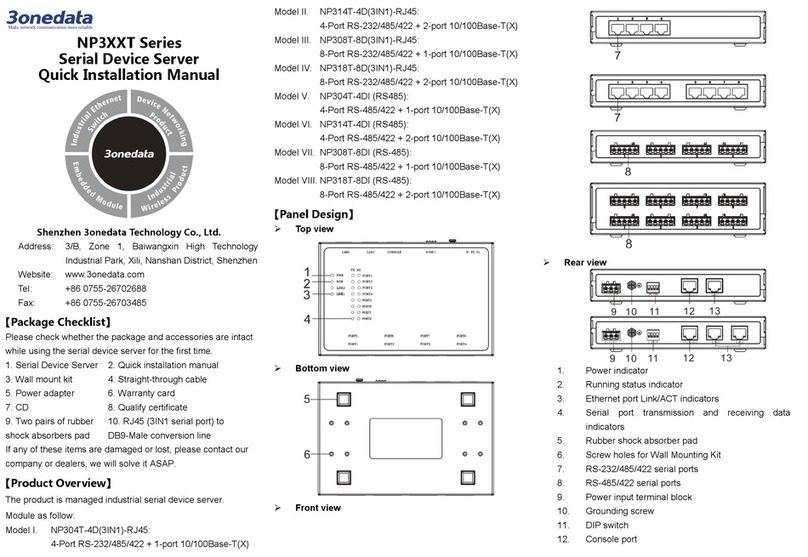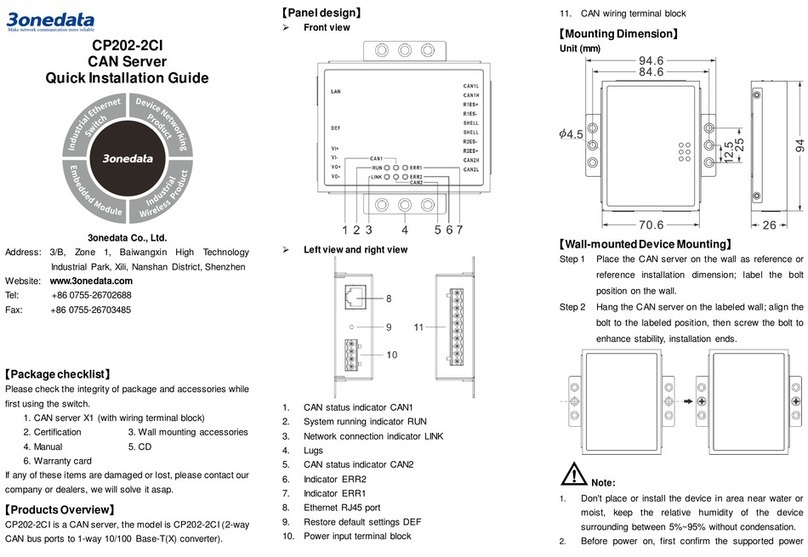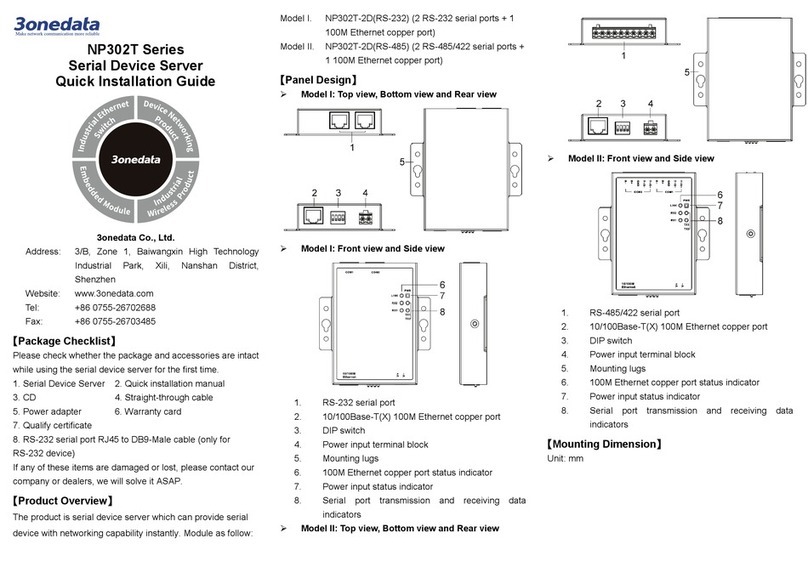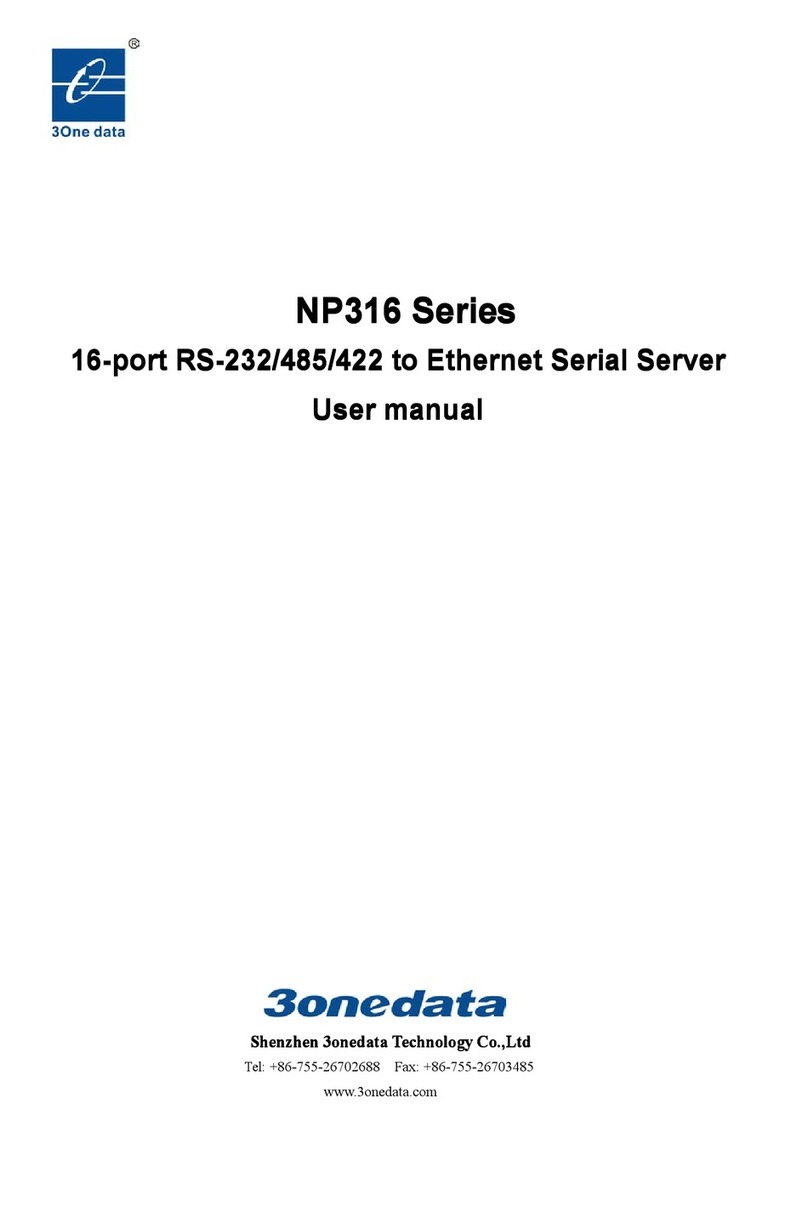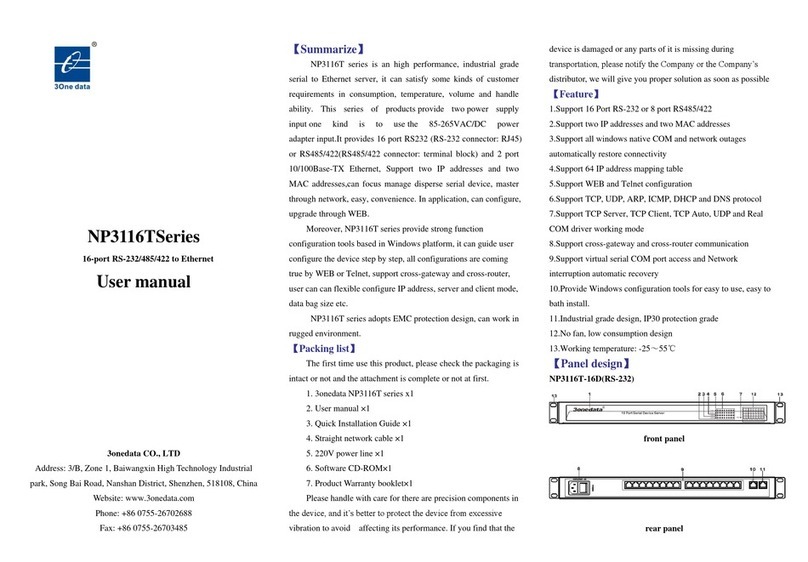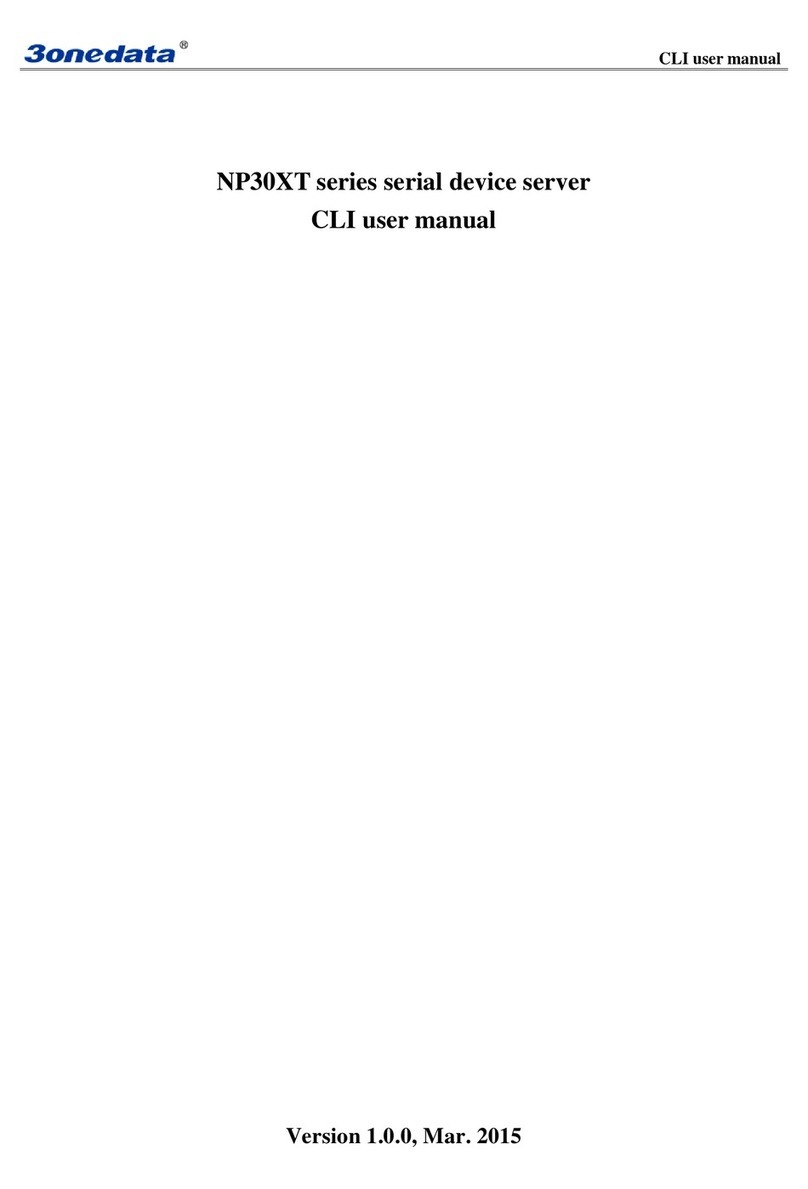downward, then tighten the screw to enhance
stability, mounting ends.
Device Disassembling
Device power off.Step 1
Unscrew the screw on the wall about 2mm.Step 2
Lift the device outward slightly; take out the device,Step 3
disassembling ends.
【Power Supply Connection】
DC power supply
This device provides 3-pin power supply input
terminal blocks (V-, FG, V+). The power supply
support anti-reverse protection.
Power supply range: 9~48VDC
Note:
Power ON operation: first connect power line to the
connection terminal of device power supply, then power
on.
Power OFF operation: first unpin the power plug, then
remove the power line, please note the operation order
above.
【Restore Default Settings】
Setup is restoring default
settings button. Restoring
default settings steps as
follows: Press and hold the
setup button, disconnect the power supply and then give the
device to power up, wait for about 3~4 seconds to restore the
factory settings.
【Serial Port Connection】
This device provides 1-port RS-232 or RS-485/422 serial port
optional.
RS-232 serial port
RS-232 adopt DB9-Male connecter, the pin
definition is shown in the follow table:
PIN 1 2 3 4 5 6 7 8 9
RS-485/422 serial port
RS-485/422 adopt 5-pin 5.08mm pitch
industrial terminal blocks. The pin
definition is shown in the follow table:
PIN 1 2 3 4 5
RS-485 D+ D- GND ––
RS-422 T+ T- GND R+ R-
【Checking LED Indicator】
The device provides LED indicators to monitor the device
working status with a comprehensive simplified
troubleshooting; the function of each LED is described in the
table as below:
PWR
ON The power connection is operating
OFF The power is not connected or is not
LINK
ON The Ethernet interface has established an
active network connection.
Flashing
The Ethernet interface is in a network
OFF The Ethernet interface does not establish
an active network connection.
Rx/Tx
OFF
No data or abnormal data is being
received or transmitted through serial port.
Serial port is receiving or transmitting data.
【Logging in to WEB Interface】
This device supports WEB management and configuration.
Computer can access the device via Ethernet interface. The
way of logging in to device’s configuration interface via IE
browser is shown as below:
Configure the IP addresses of computer and theStep 1
device to the same network segment, and the
network between them can be mutually accessed.
Enter device’s IP address in the address bar of theStep 2
computer browser.
Enter device’s username and password in the loginStep 3
window as shown below.
Click “OK” button to login to the WEB interface ofStep 4
the device.
Note:
The default IP address of the device is “192.168.1.254”.
The default username and password of the device is
“admin”.
If the username or password is lost, user can restore it to
factory settings via device DIP switch or management
software; all modified configurations will be cleared