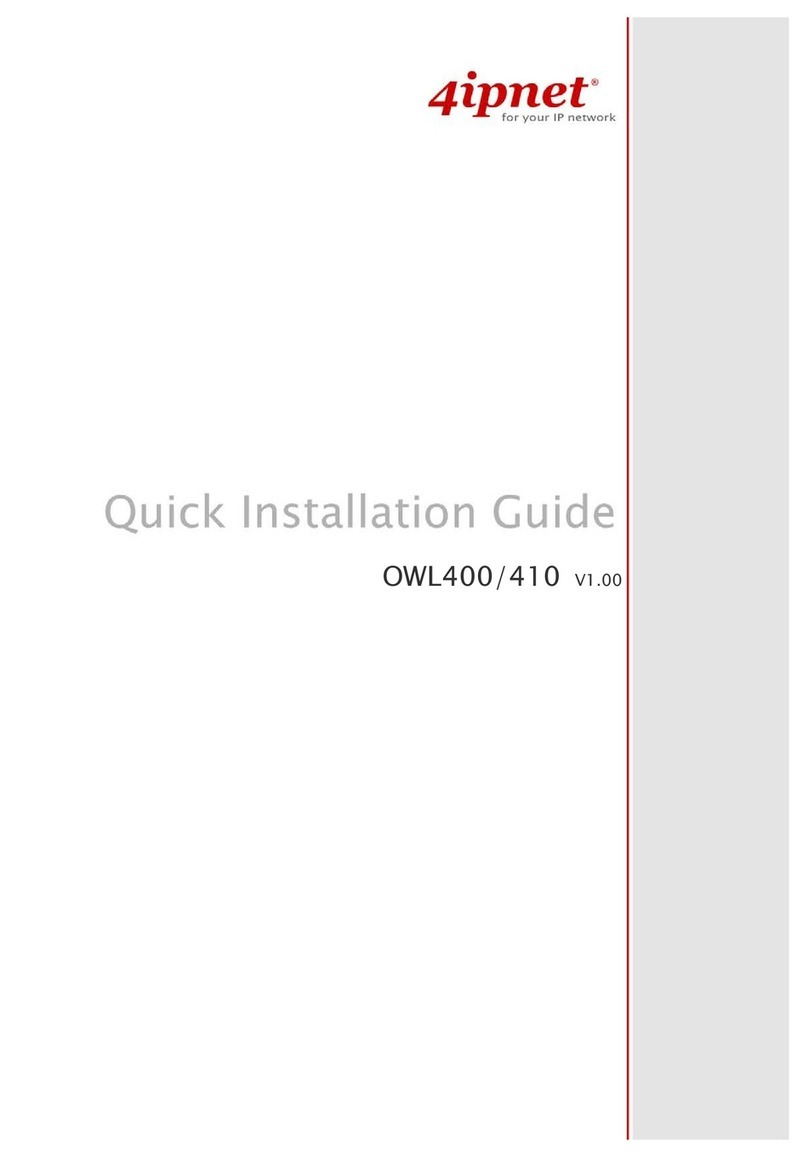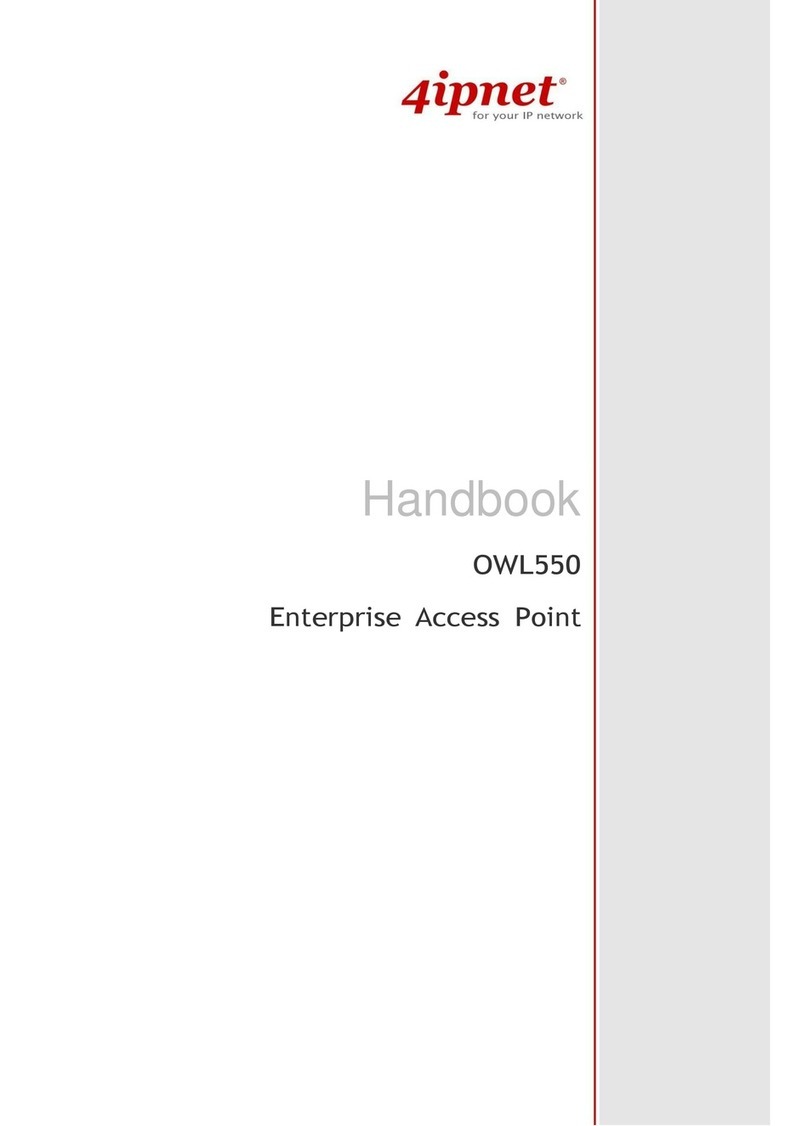4IPNET EAP320 V1.20 User manual
Other 4IPNET Wireless Access Point manuals

4IPNET
4IPNET EAP727 User manual
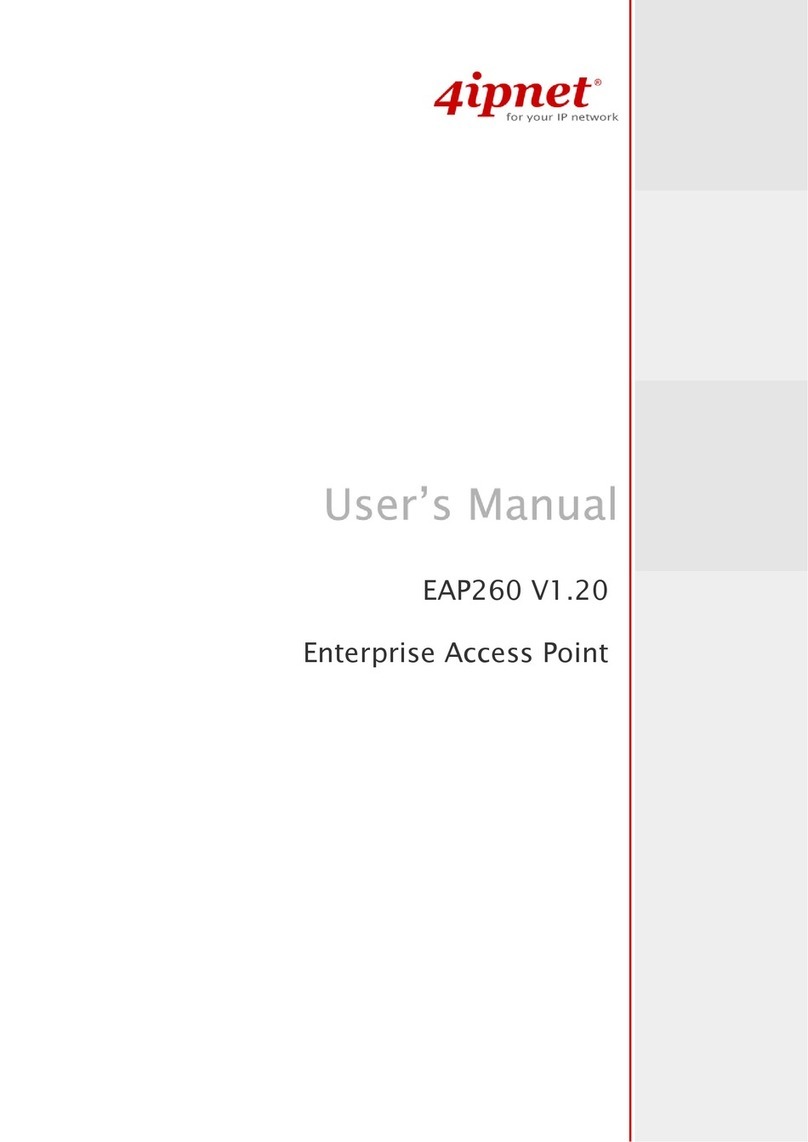
4IPNET
4IPNET EAP260 User manual

4IPNET
4IPNET EAP220 User manual
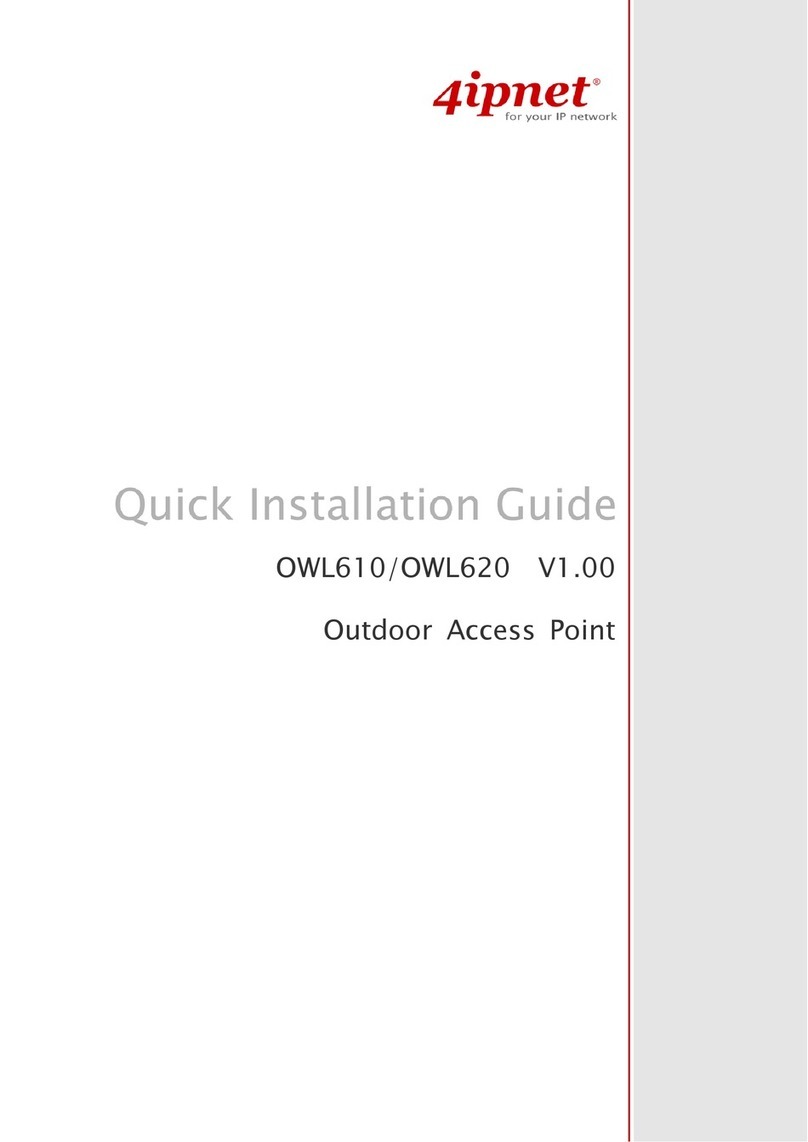
4IPNET
4IPNET OWL610 Operator's manual

4IPNET
4IPNET EAP727 User manual
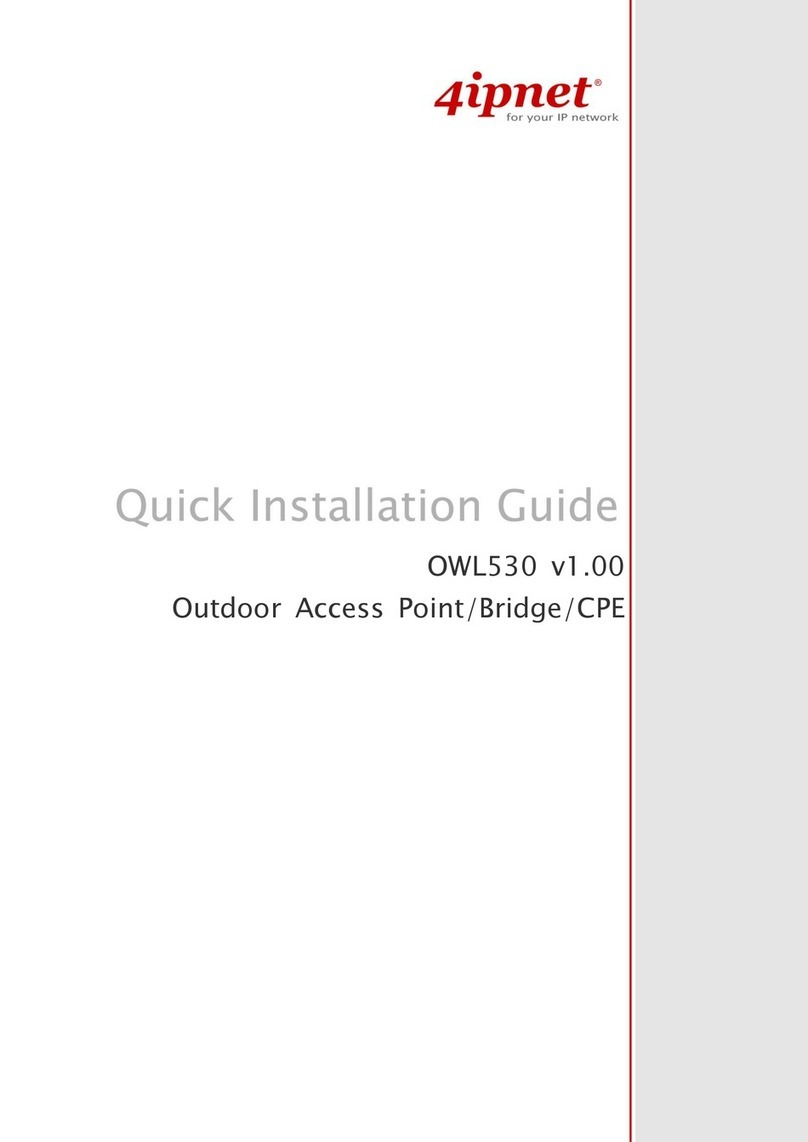
4IPNET
4IPNET OWL530 v1.00 User manual

4IPNET
4IPNET OWL500 User manual

4IPNET
4IPNET EAP757 V1.00 User manual

4IPNET
4IPNET EAP705 User manual
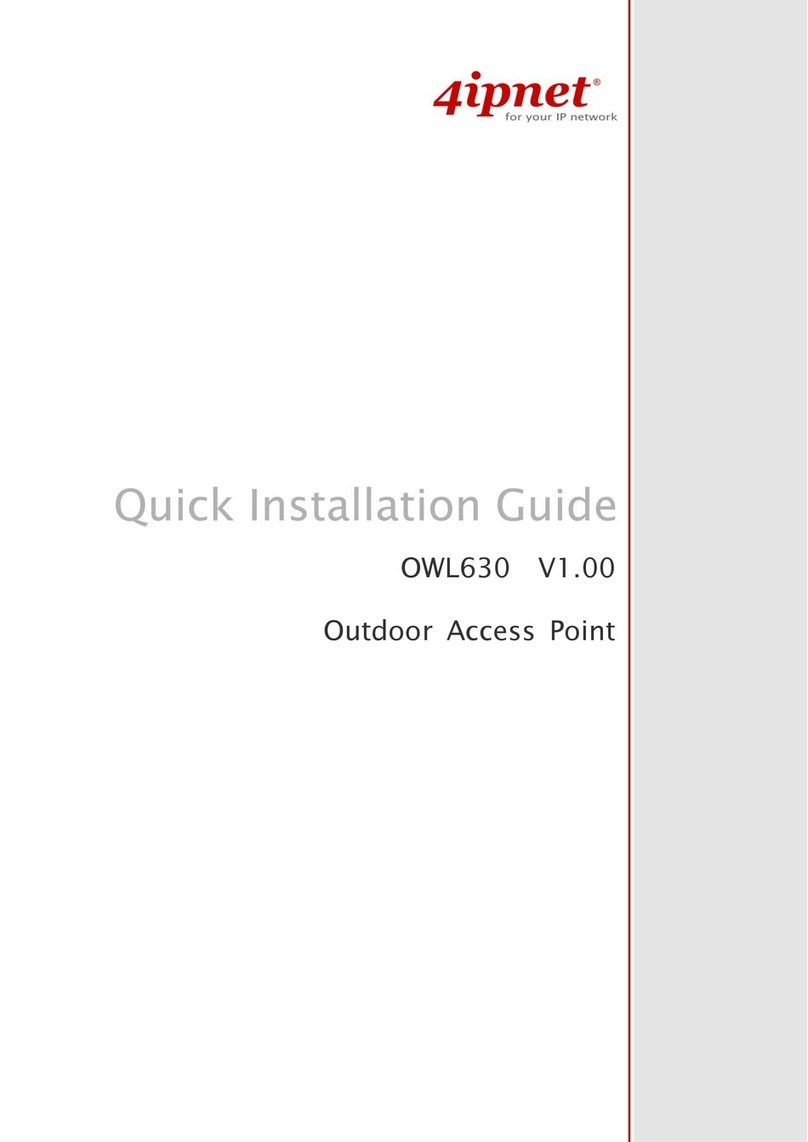
4IPNET
4IPNET OWL630 User manual

4IPNET
4IPNET EAP210 User manual
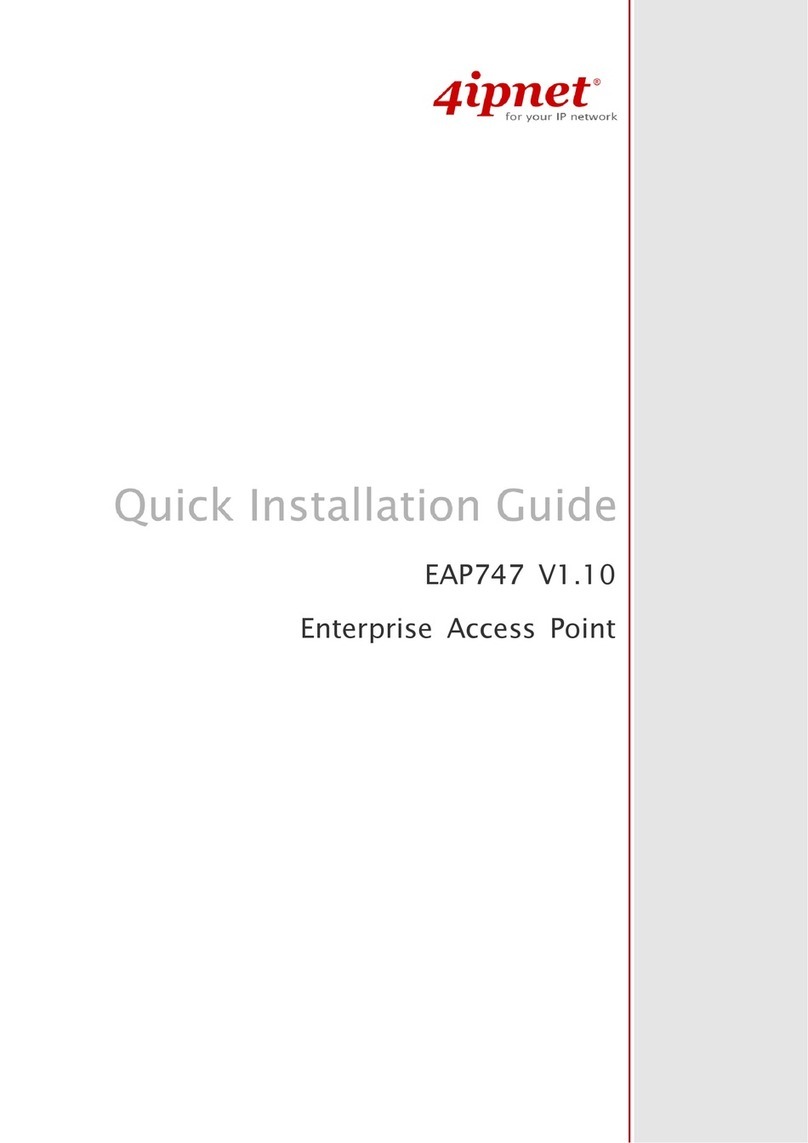
4IPNET
4IPNET EAP747 User manual
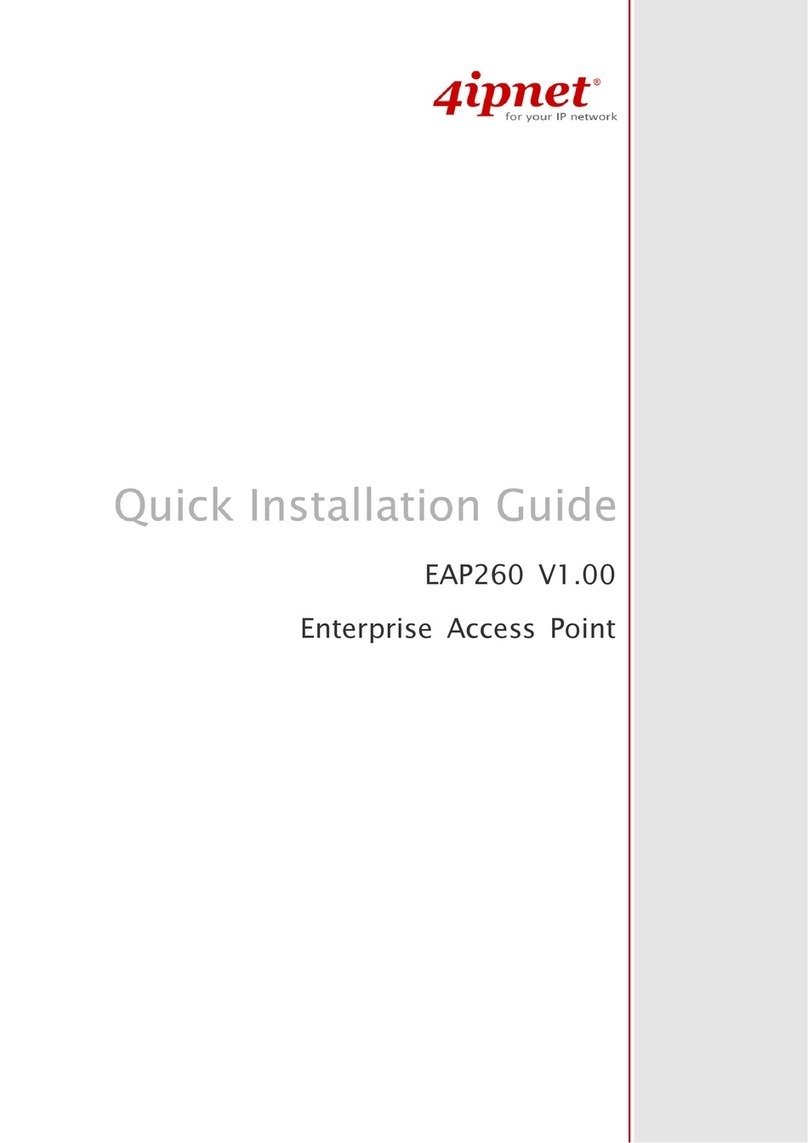
4IPNET
4IPNET EAP260 User manual
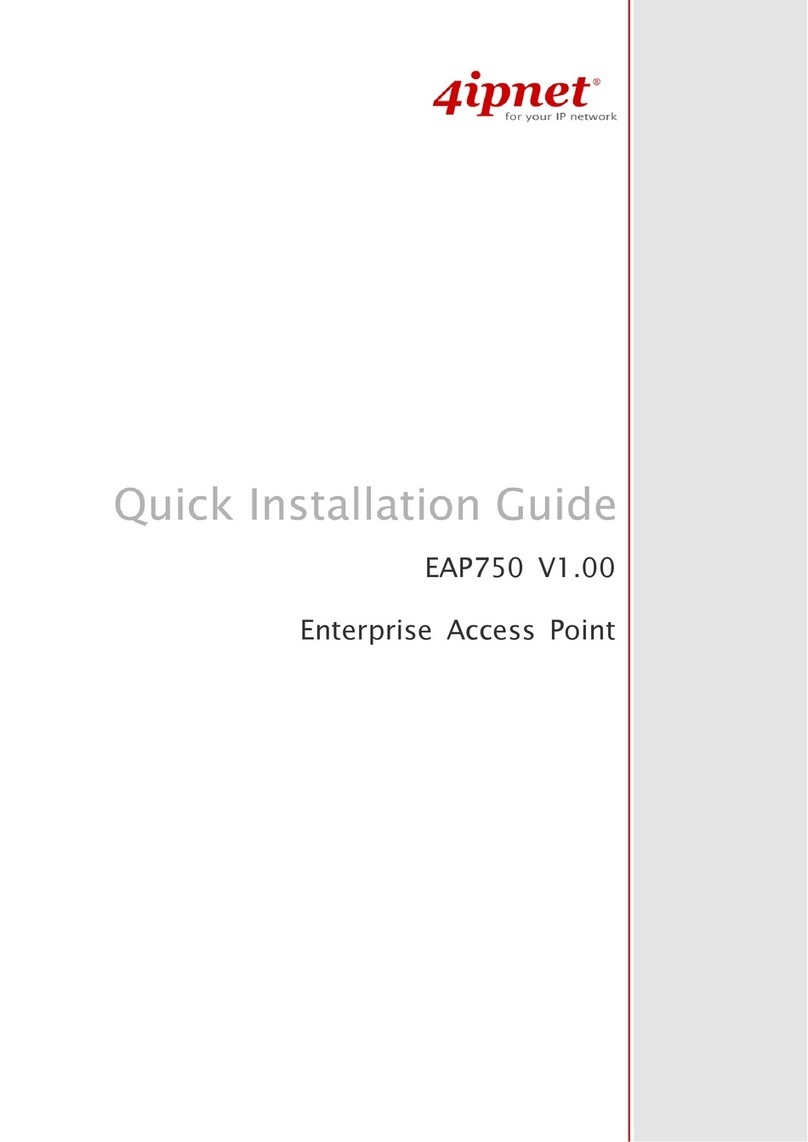
4IPNET
4IPNET EAP750 V1.00 User manual

4IPNET
4IPNET EAP700 User manual

4IPNET
4IPNET EAP738 User manual

4IPNET
4IPNET EAP740 User manual

4IPNET
4IPNET EAP210 User manual

4IPNET
4IPNET EAP110 User manual

4IPNET
4IPNET EAP200 User manual
Popular Wireless Access Point manuals by other brands

Monoprice
Monoprice MW301A user guide

D-Link
D-Link DWL-2700AP - AirPremier Outdoor Wireless Access... user manual

D-Link
D-Link DWL-2100AP - AirPlus Xtreme G Quick installation guide

TP-Link
TP-Link Auranet EAP225 Quick installation guide

D-Link
D-Link DWL-2100AP - AirPlus Xtreme G Quick installation guide

Ubiquiti
Ubiquiti NanoStation NSM2 quick start guide