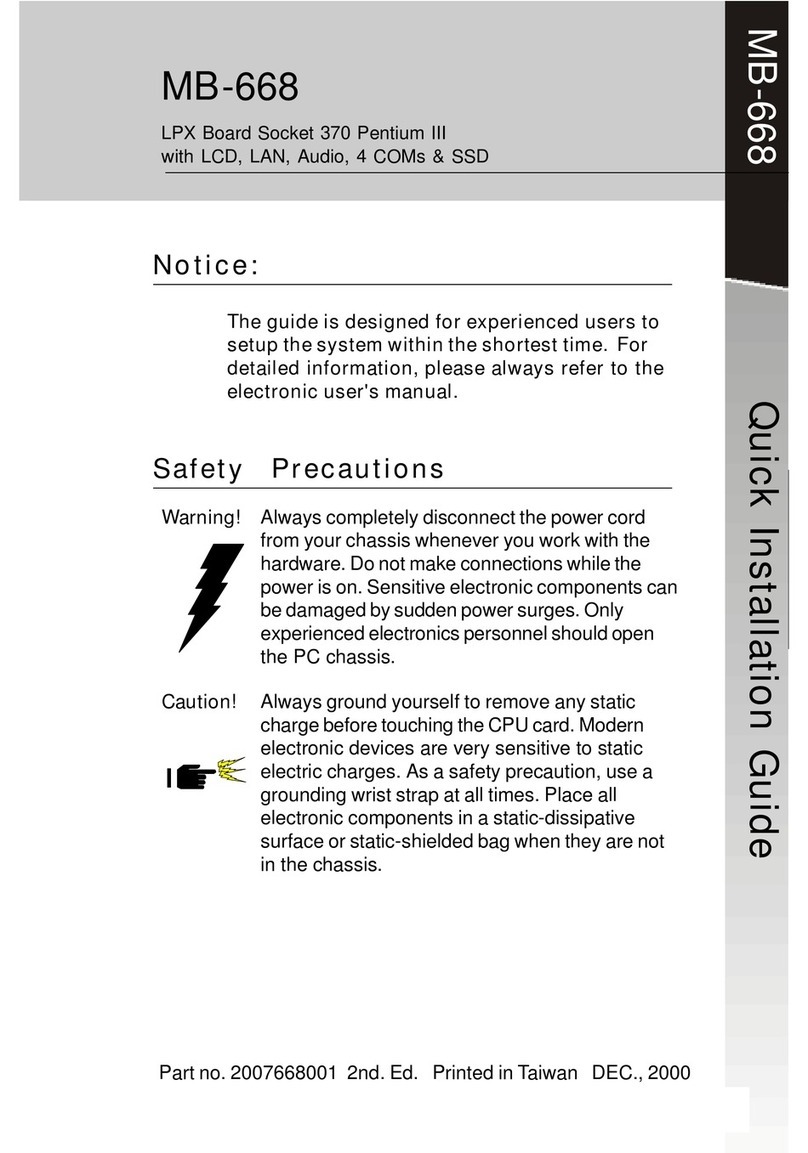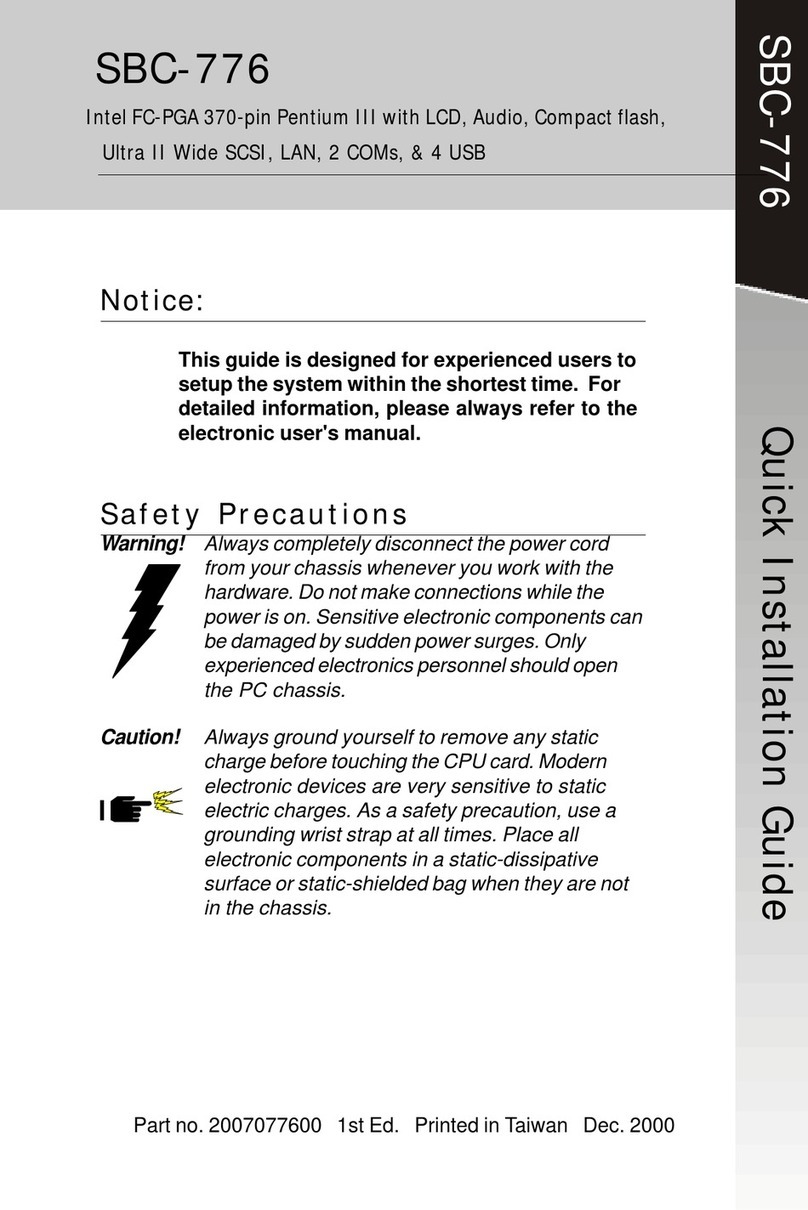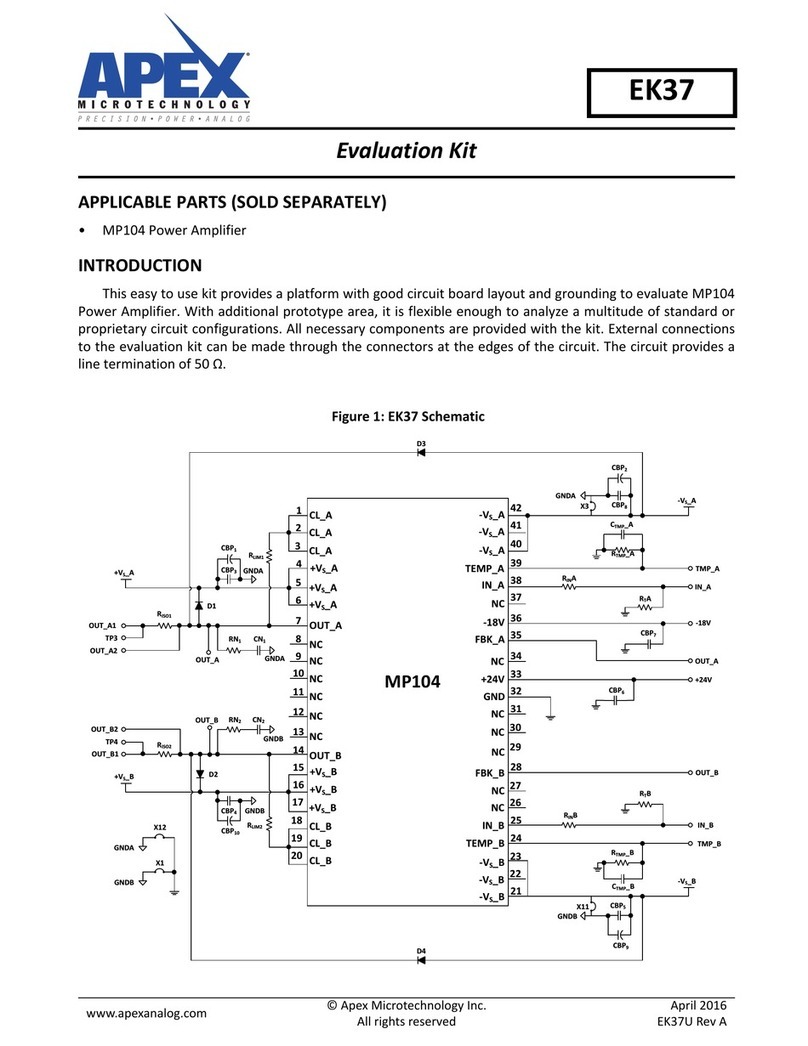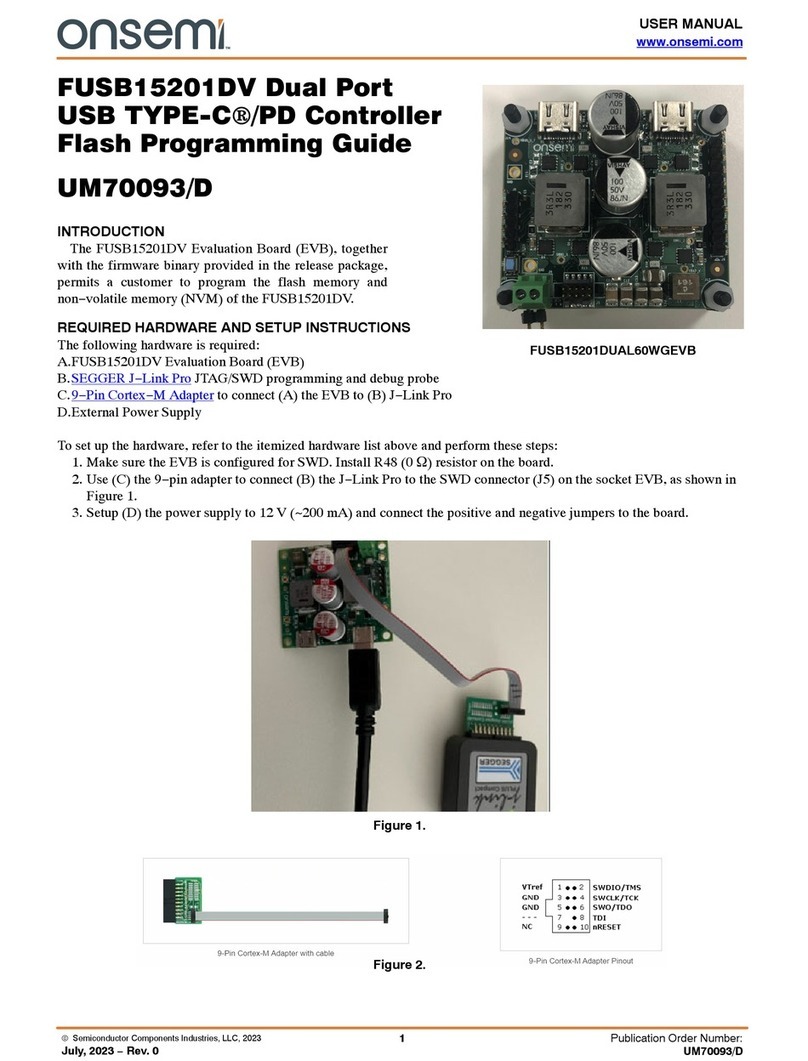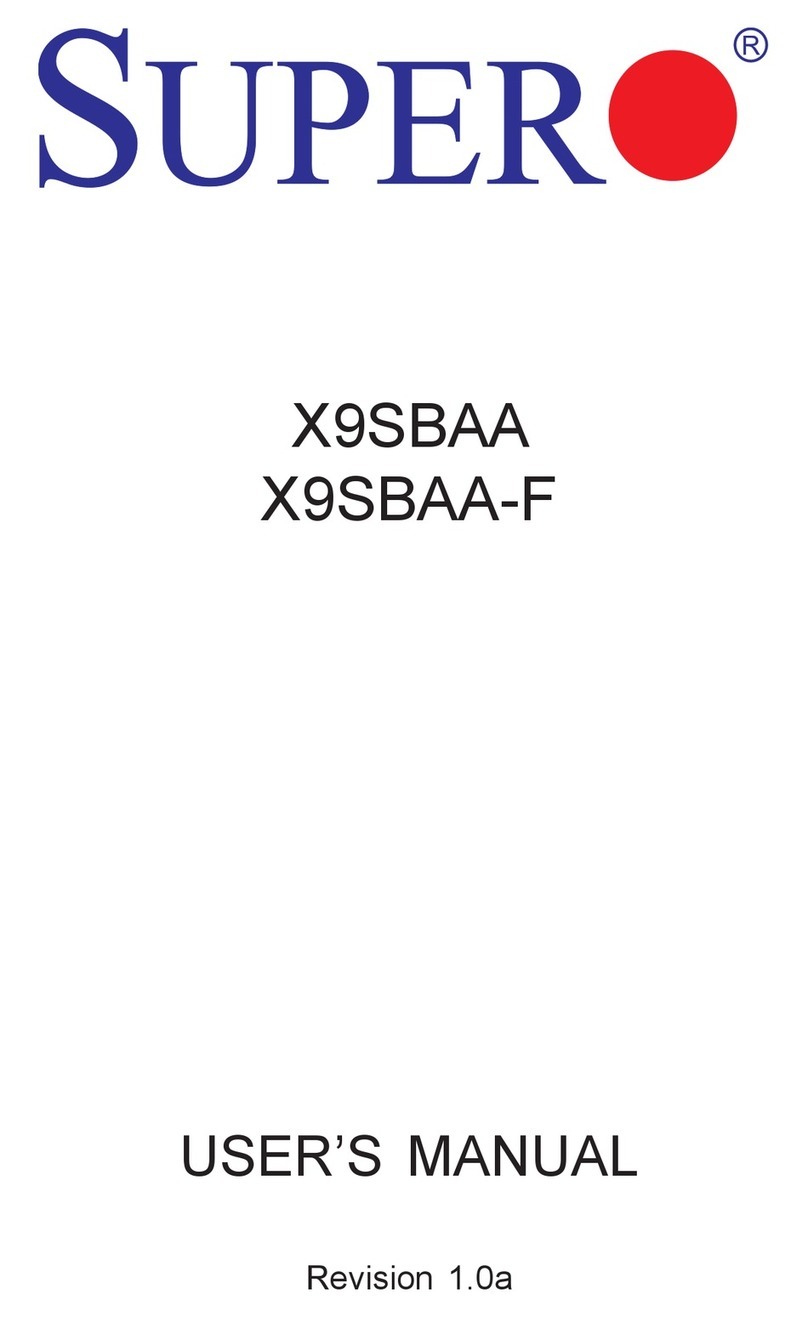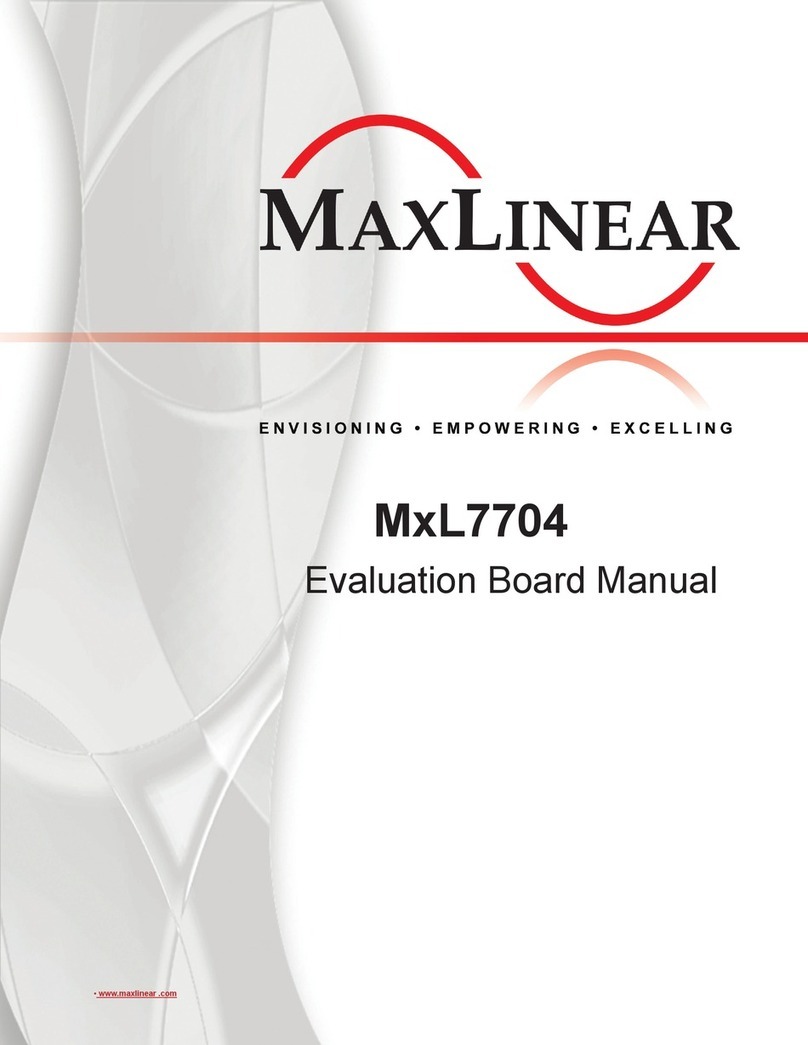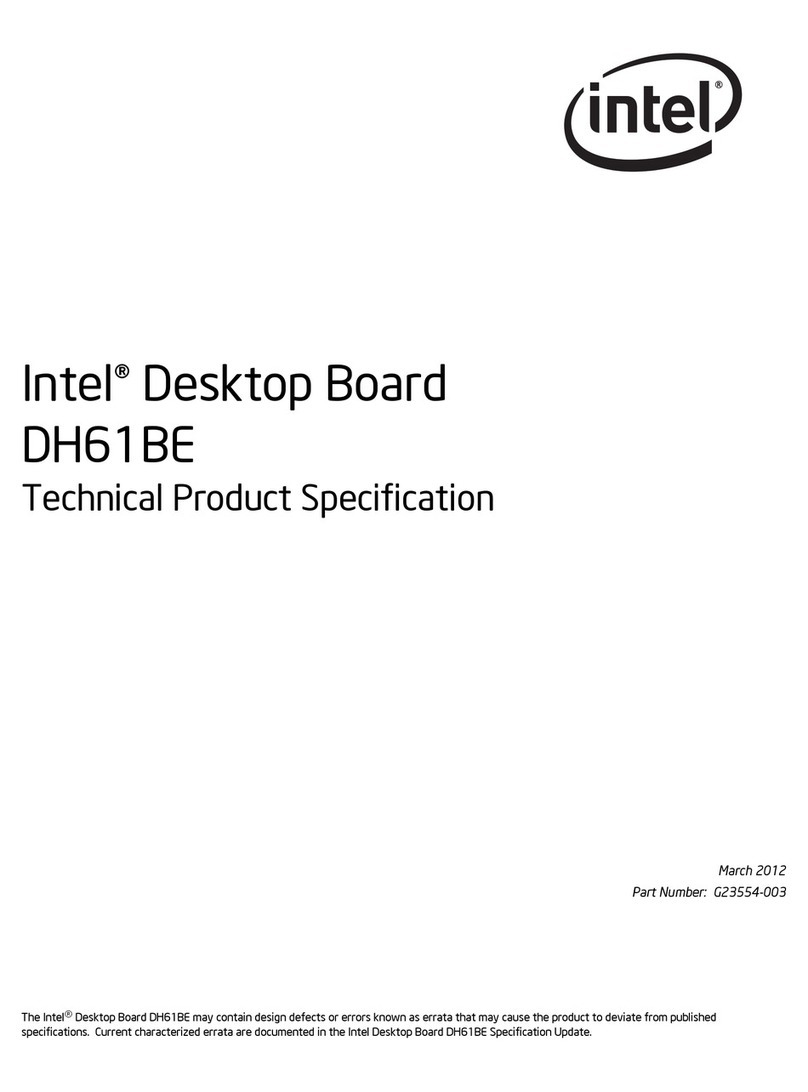Aaeon SBC-558P User manual
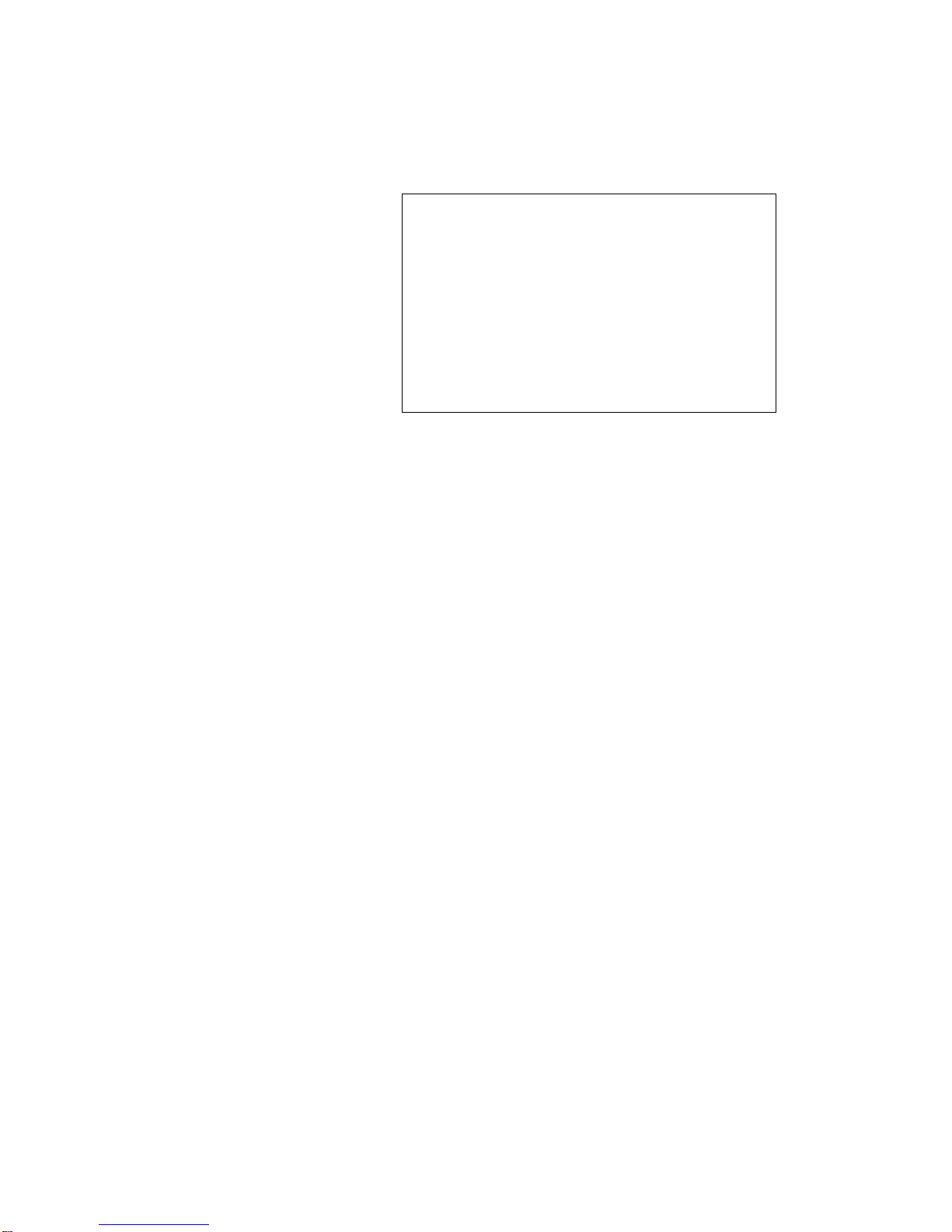
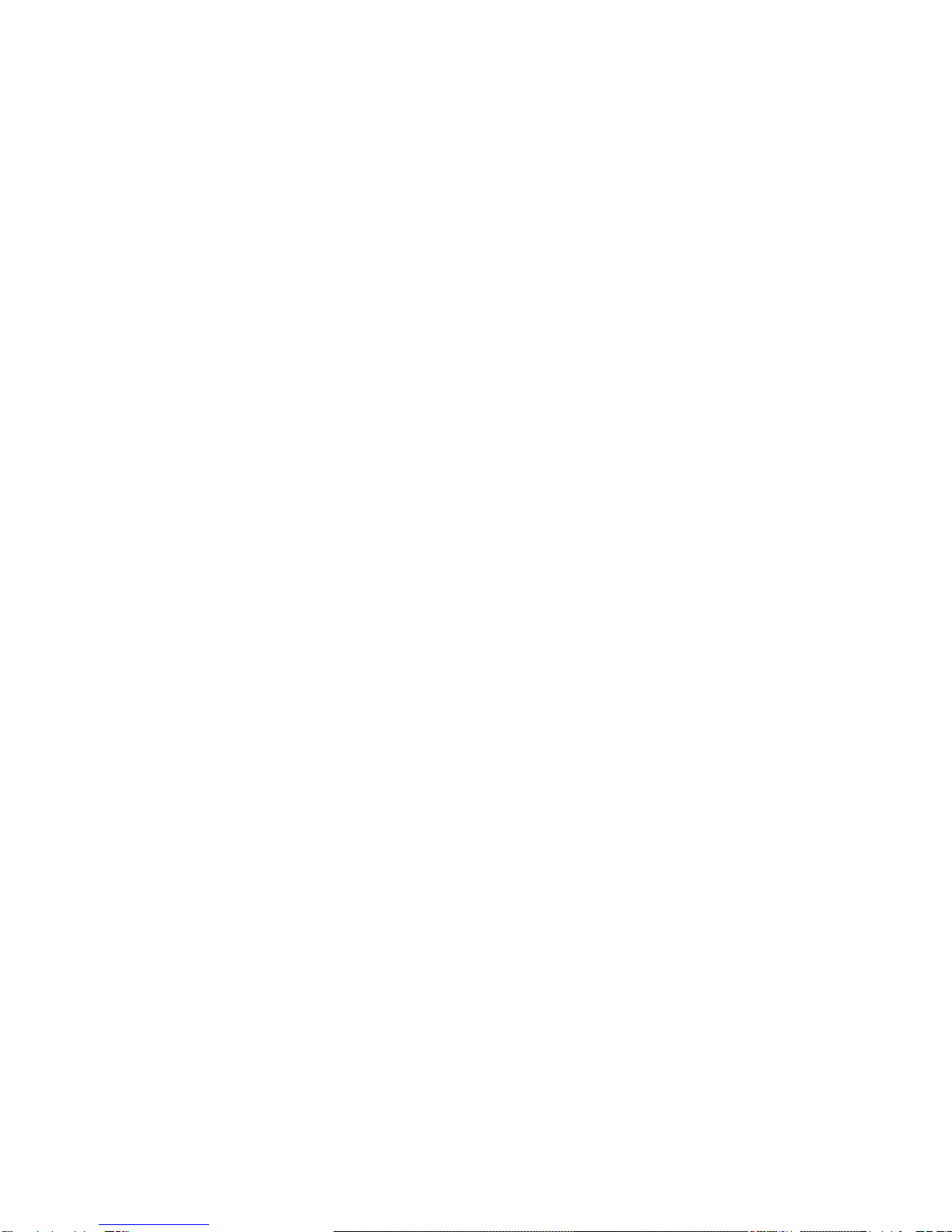




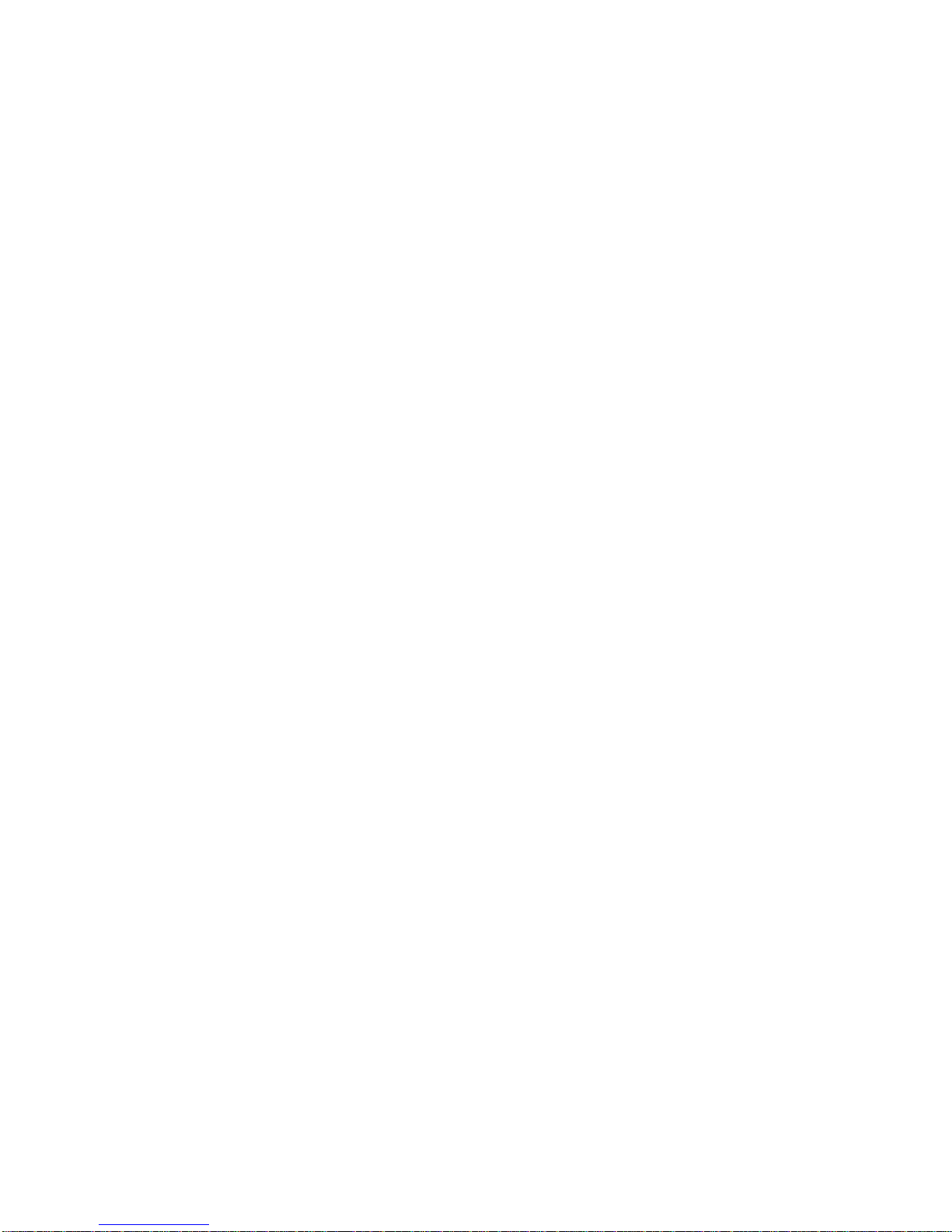

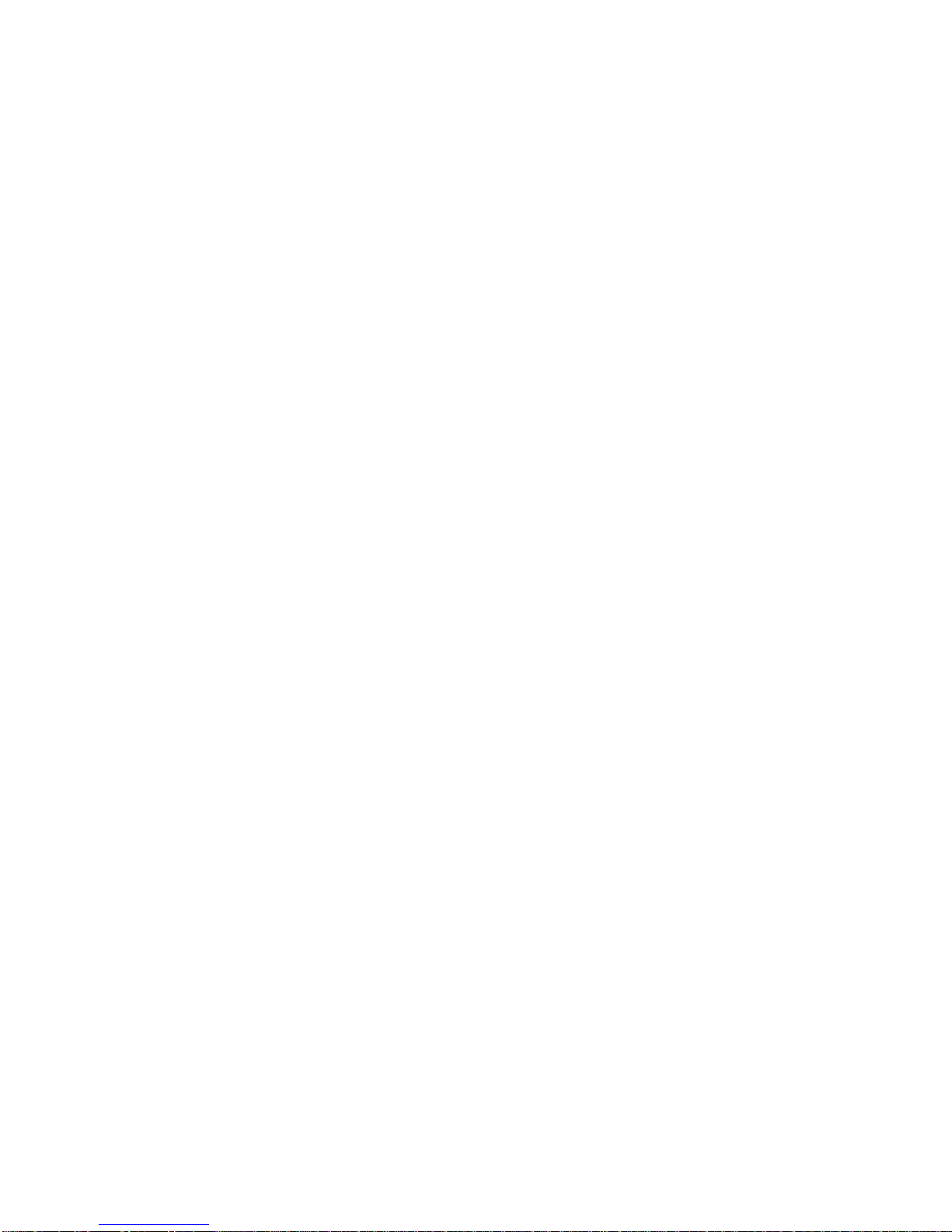



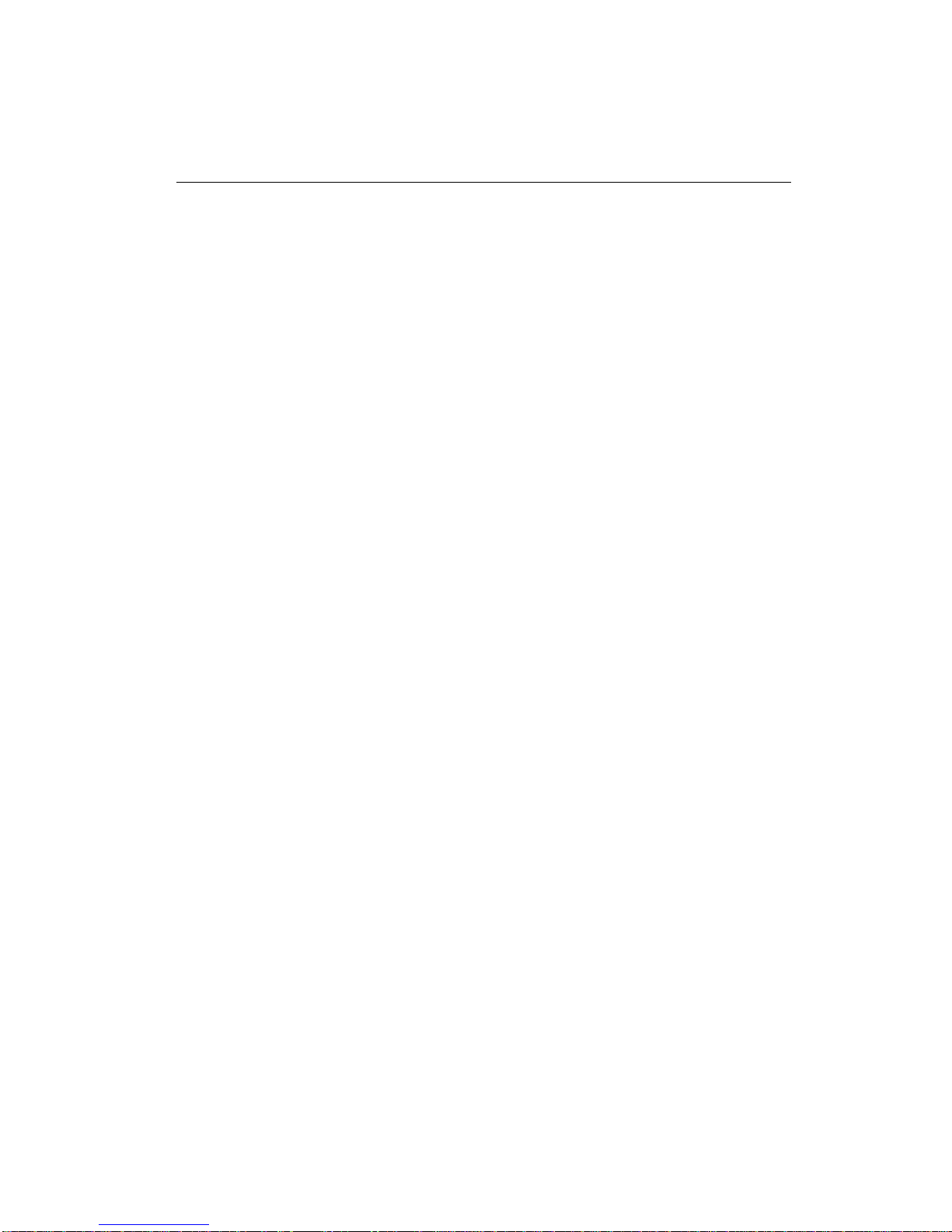




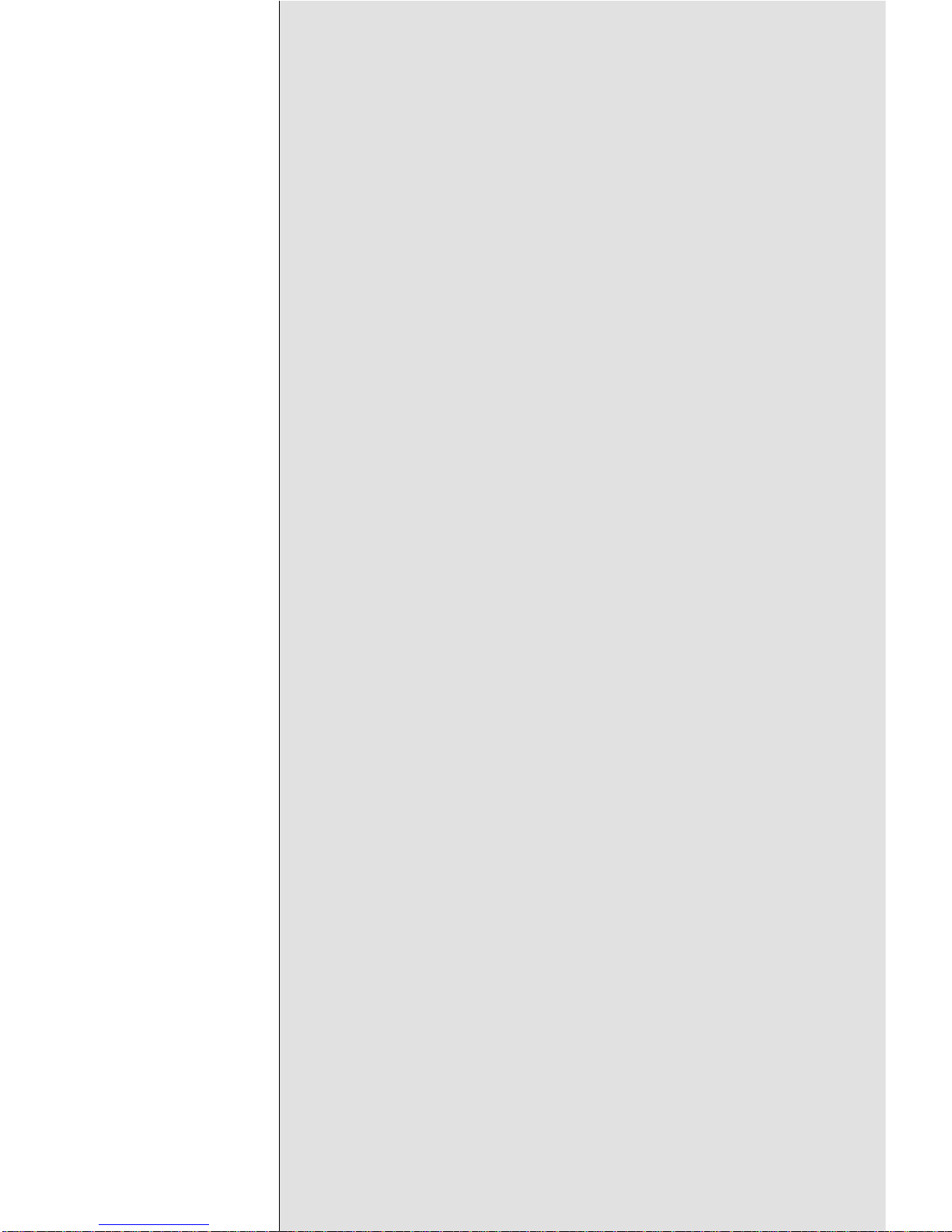
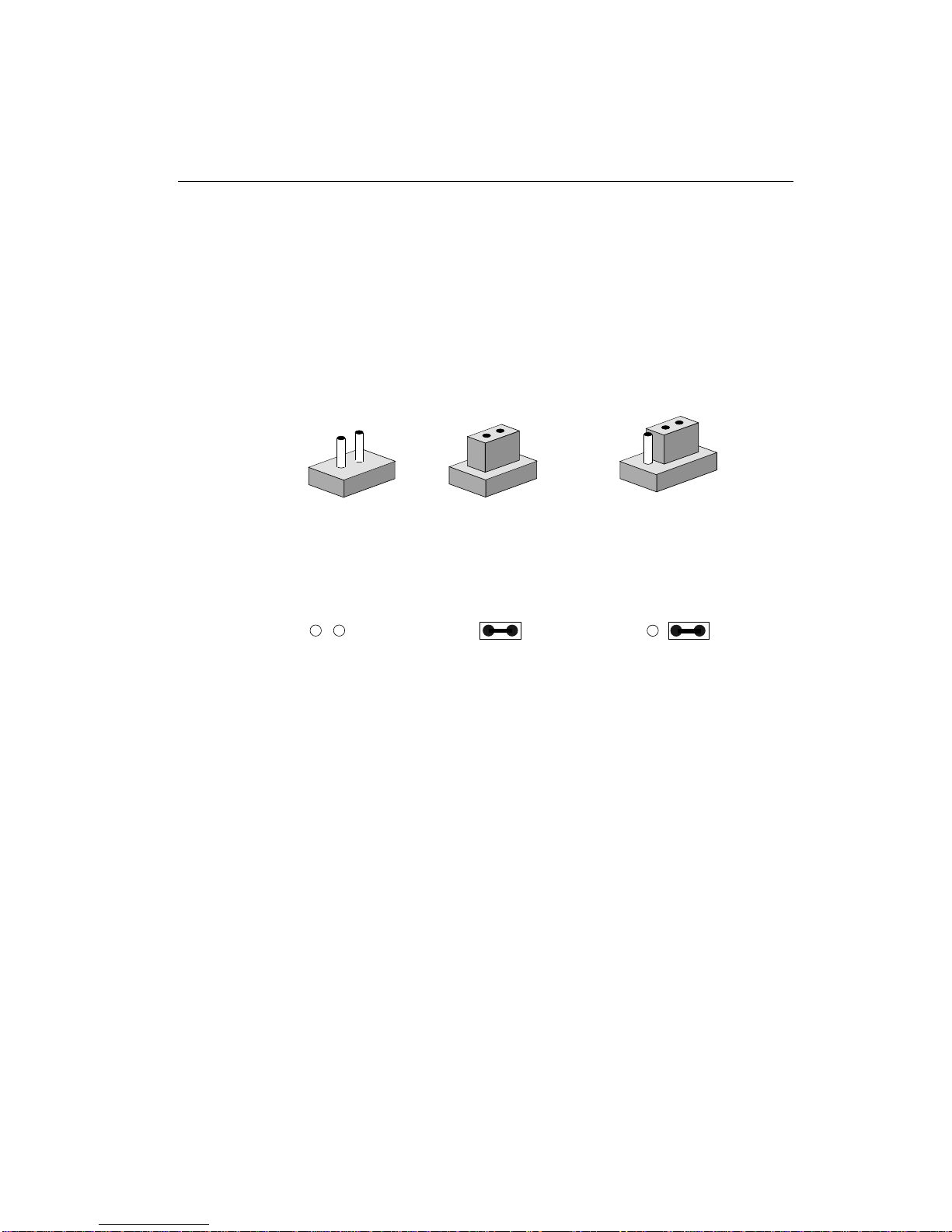

Table of contents
Other Aaeon Motherboard manuals

Aaeon
Aaeon EMB-Q170B User manual

Aaeon
Aaeon IMBM-H61A User manual

Aaeon
Aaeon PCM-6892 Rev.B User manual
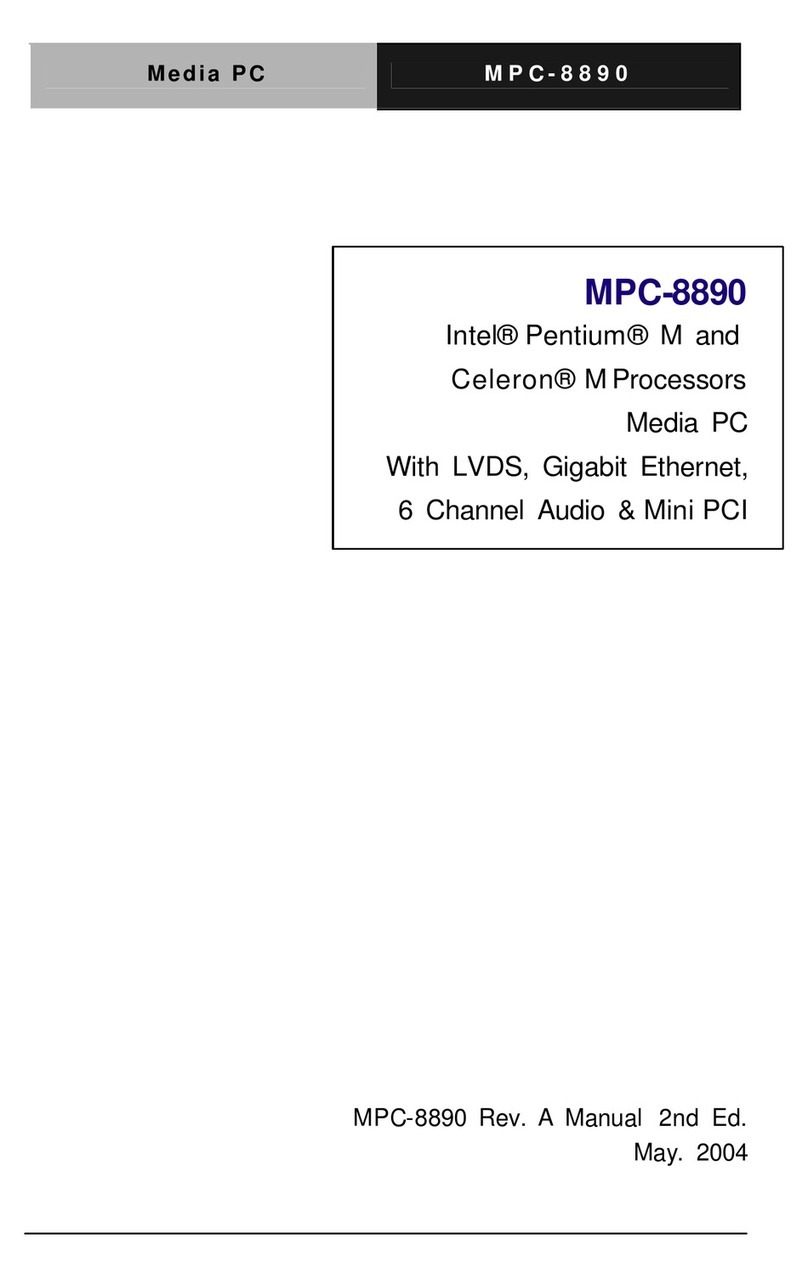
Aaeon
Aaeon MPC-8890 User manual
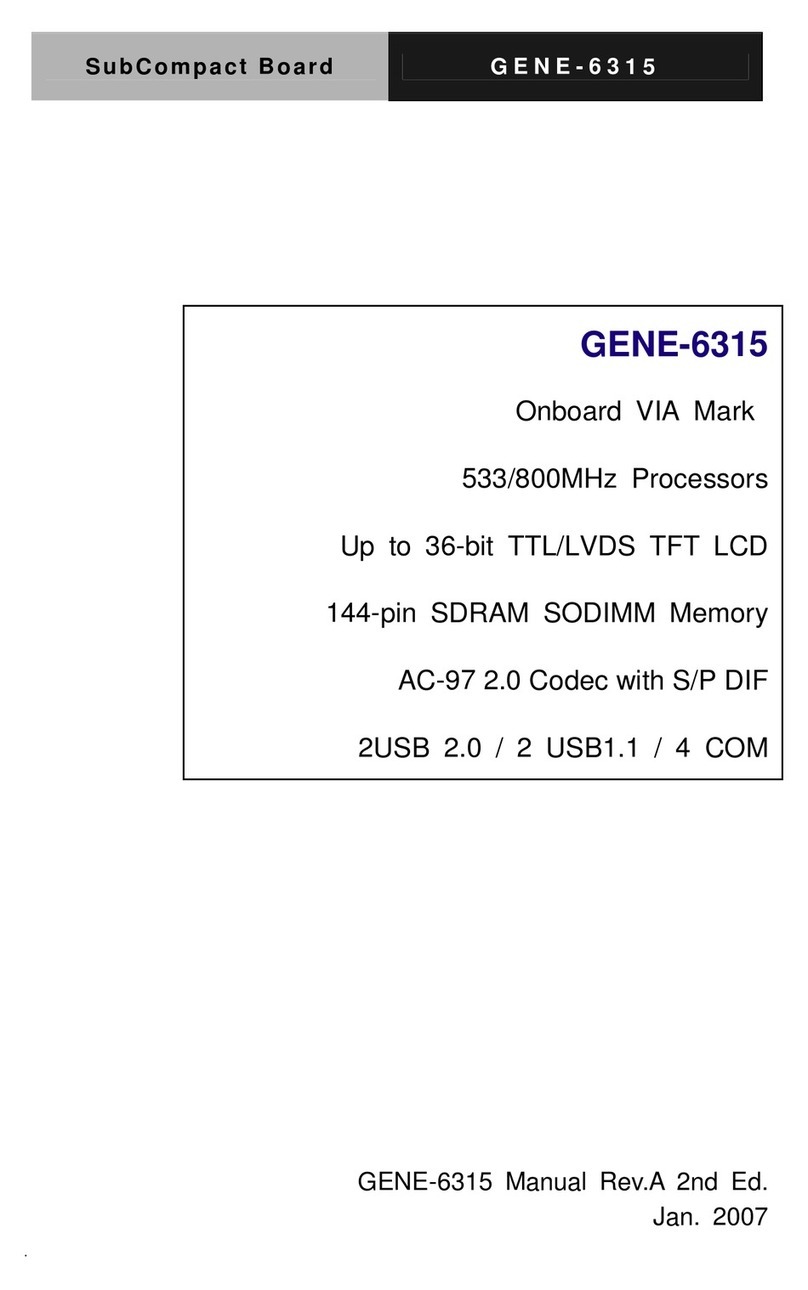
Aaeon
Aaeon GENE-6315 User manual
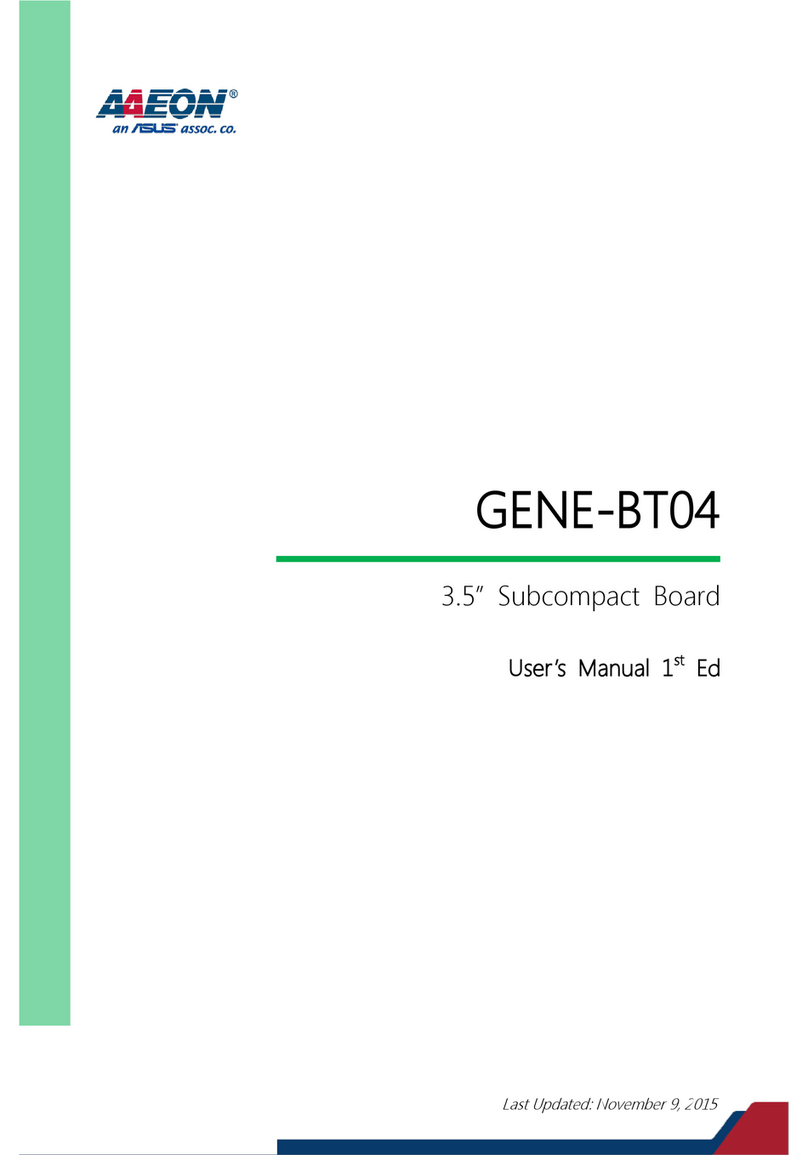
Aaeon
Aaeon GENE-BT04 User manual
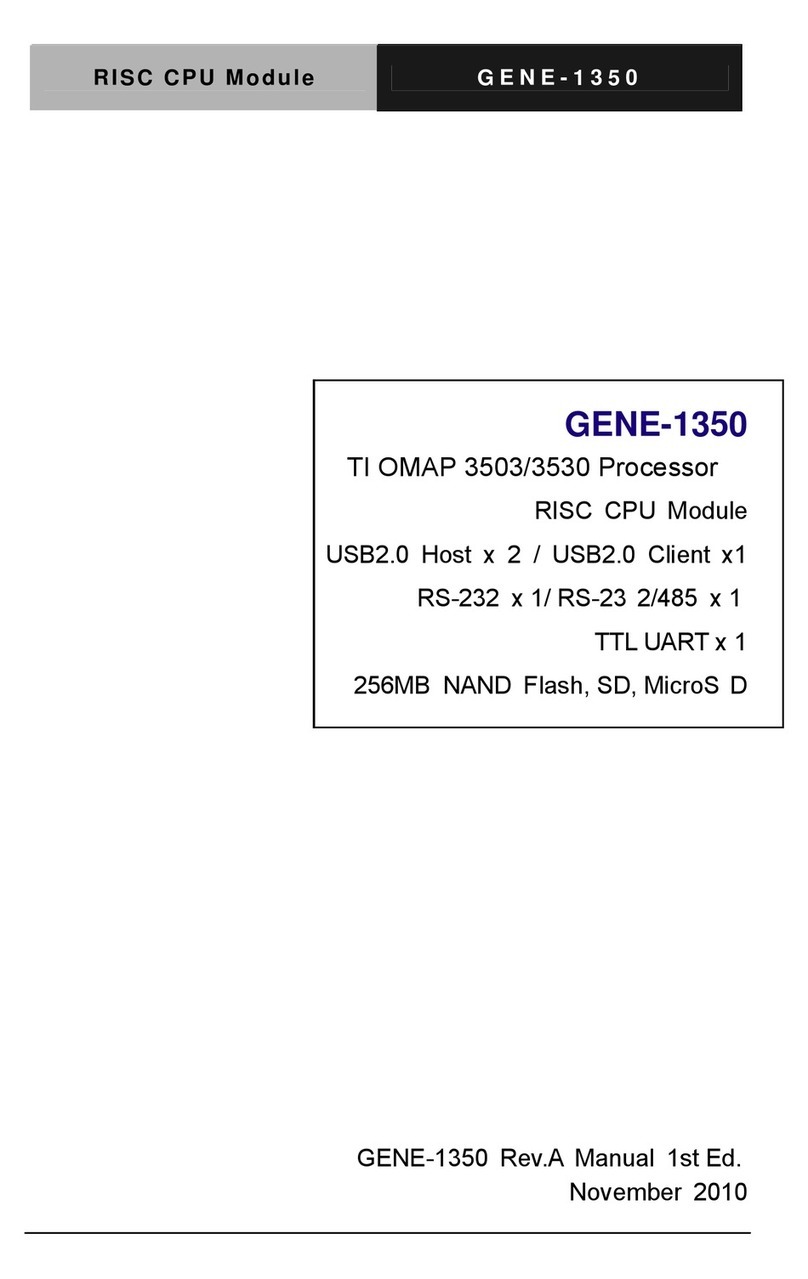
Aaeon
Aaeon GENE-1350 User manual

Aaeon
Aaeon GENE-8310 User manual
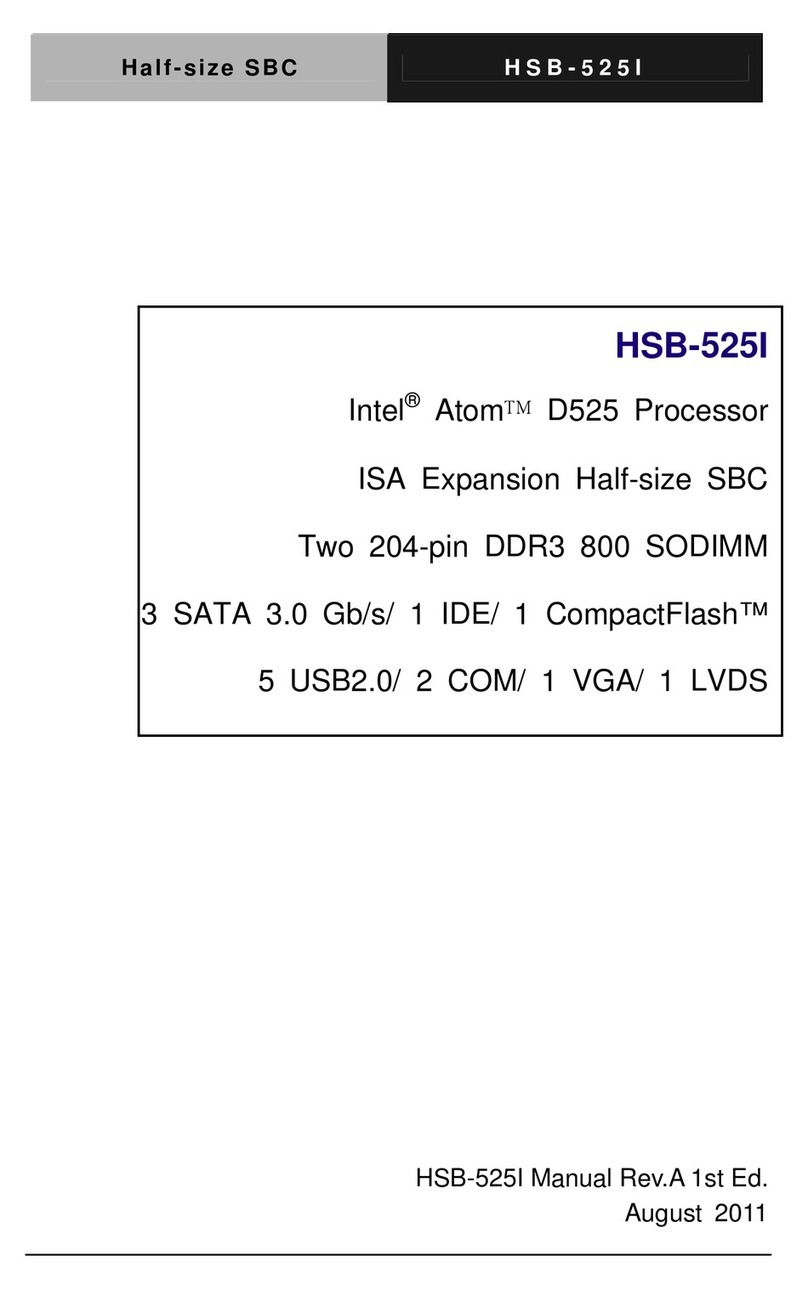
Aaeon
Aaeon HSB-525I User manual

Aaeon
Aaeon GENE-LN05 User manual

Aaeon
Aaeon SBC-357 User manual

Aaeon
Aaeon GENE-9310 User manual
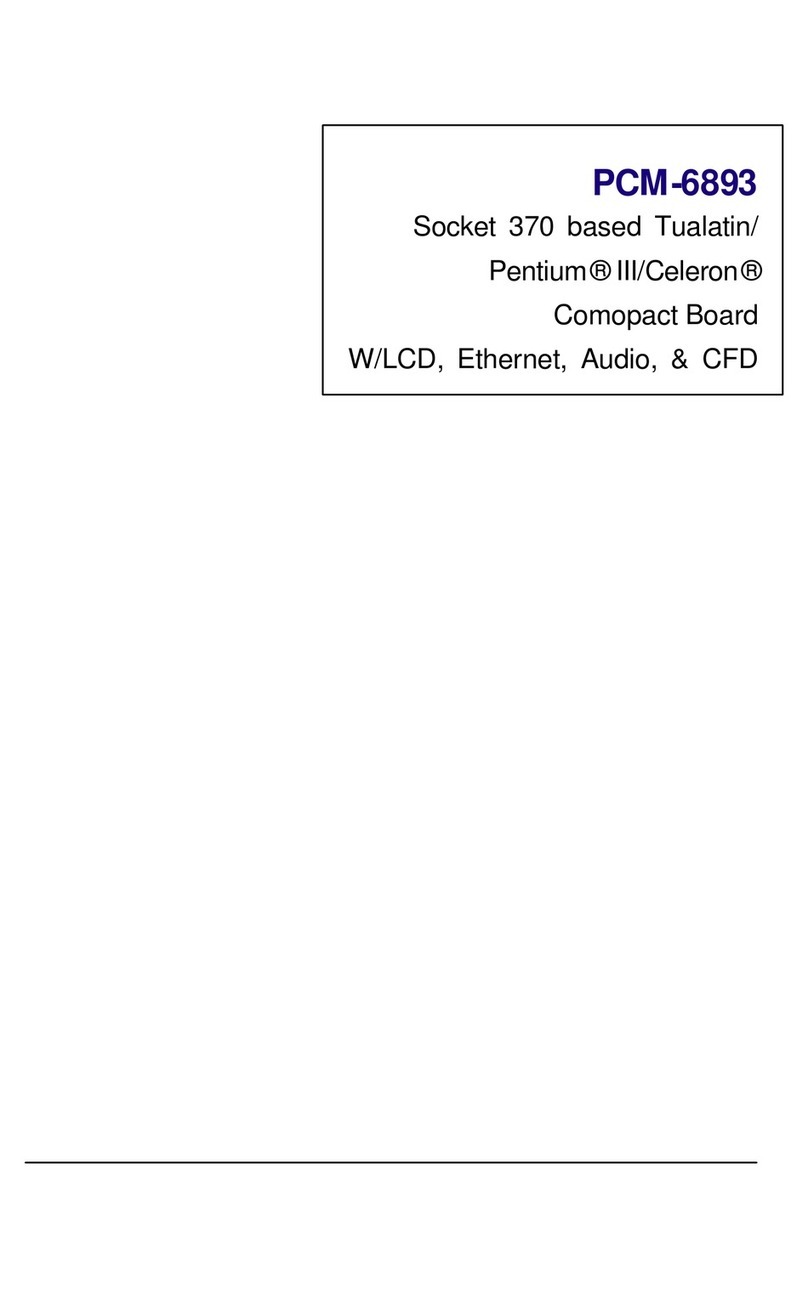
Aaeon
Aaeon PCM-6893 User manual

Aaeon
Aaeon MIX-Q370D1-A12 User manual
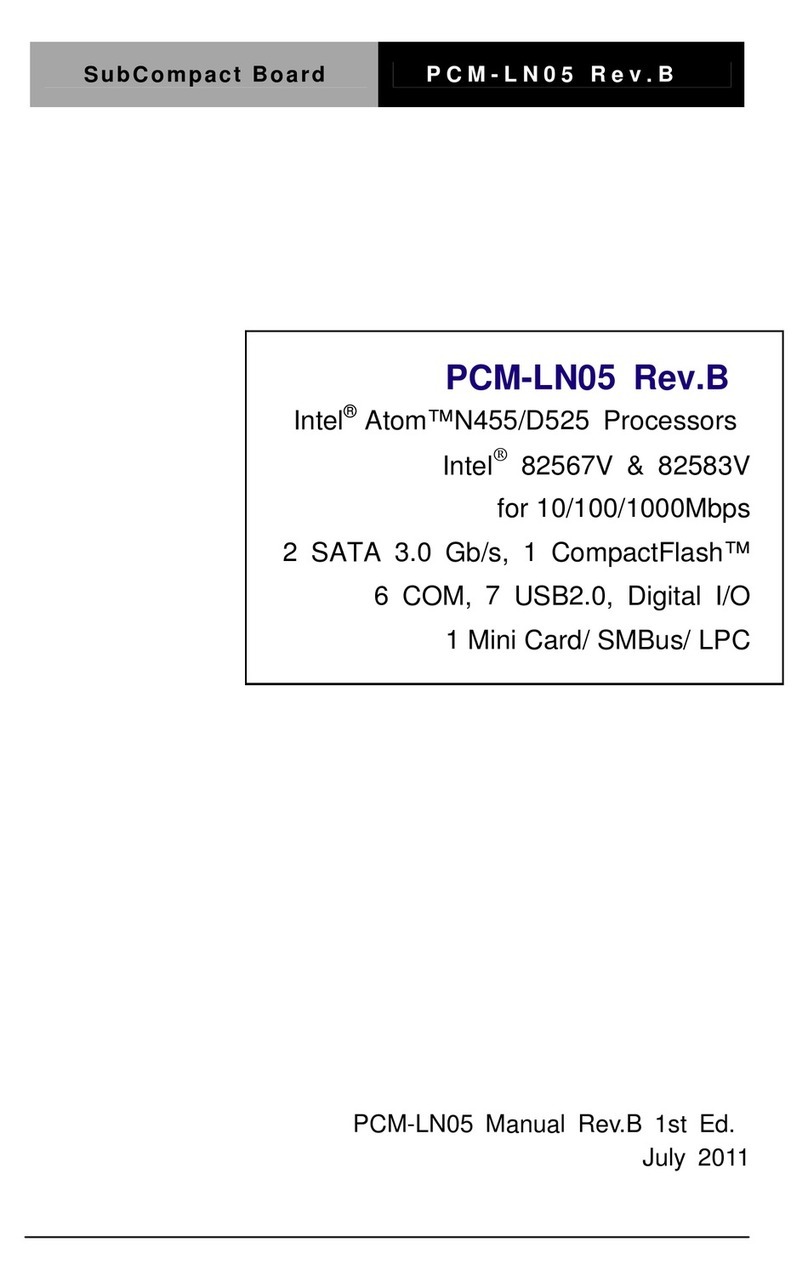
Aaeon
Aaeon PCM-LN05 Rev.B User manual

Aaeon
Aaeon RICO-3399 User manual
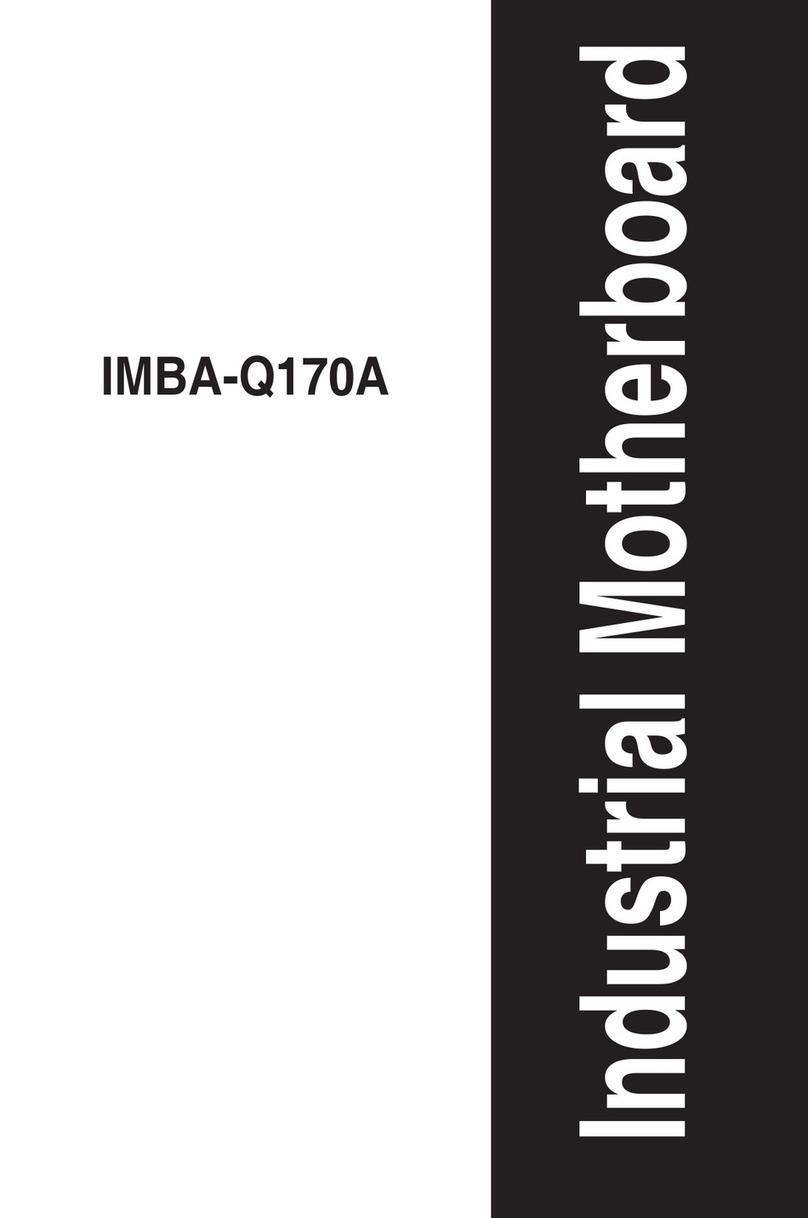
Aaeon
Aaeon IMBA-Q17A User manual
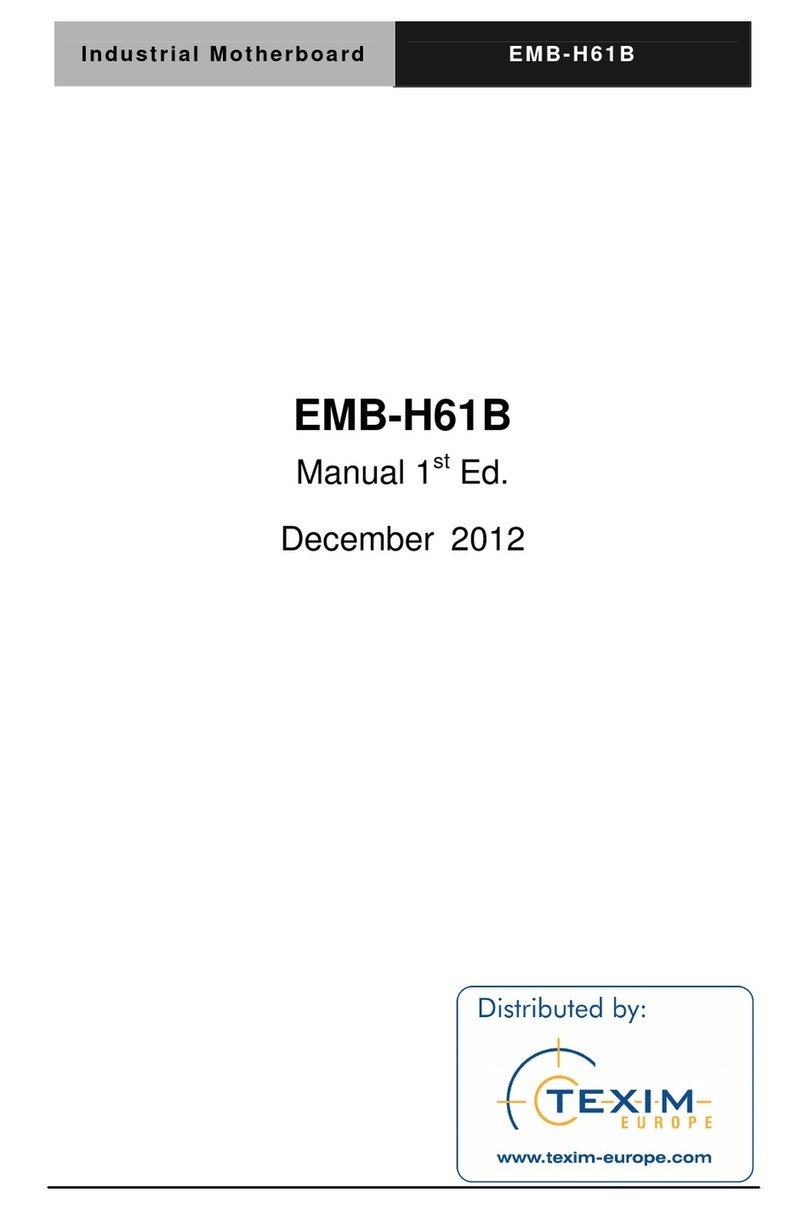
Aaeon
Aaeon EMB-H61B User manual

Aaeon
Aaeon SBC-658 User manual

Aaeon
Aaeon PCM-6890B User manual
Popular Motherboard manuals by other brands
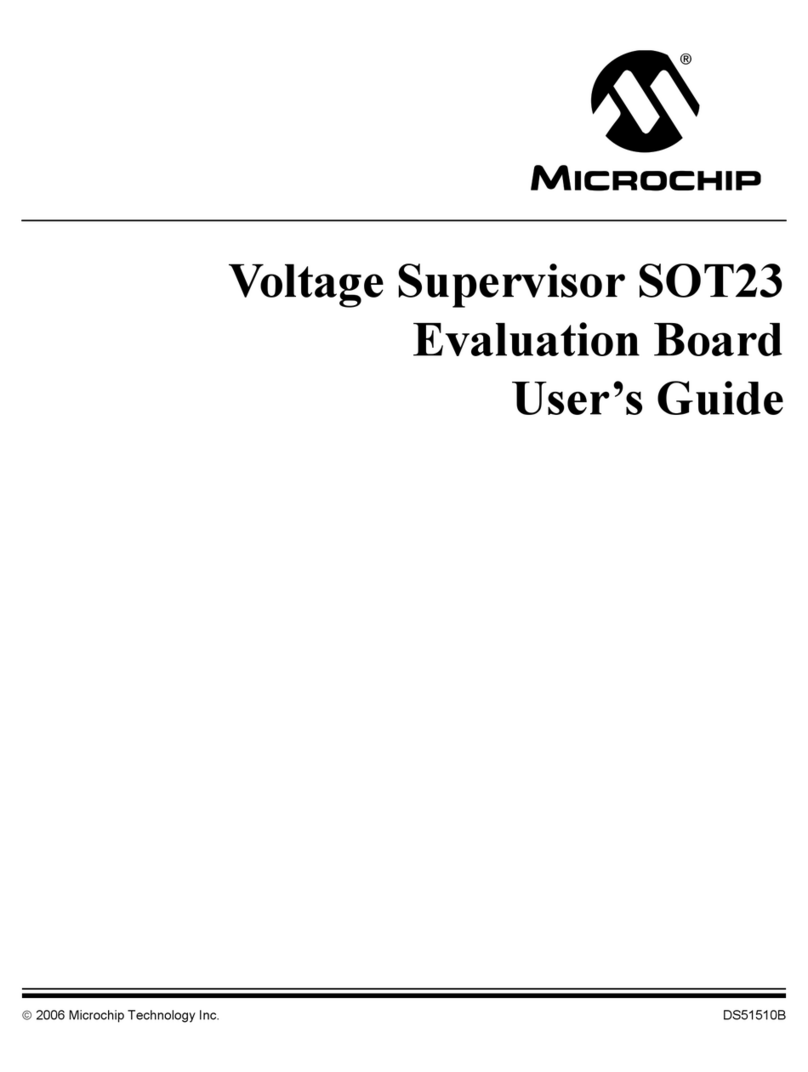
Microchip Technology
Microchip Technology Voltage Supervisor SOT23 user guide

BCM
BCM RX965QV User's quick start card

Linear Technology
Linear Technology DC1649A Demo Manual
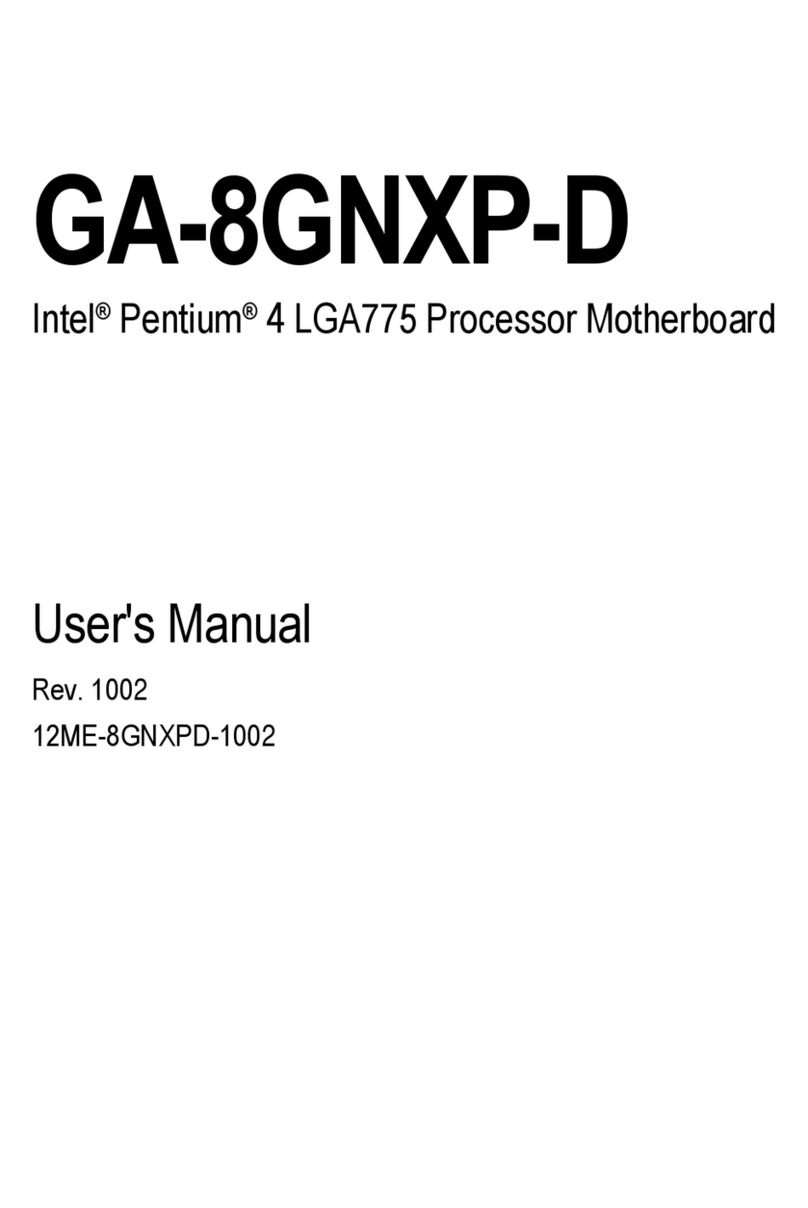
Gigabyte
Gigabyte GA-8GNXP-D user manual
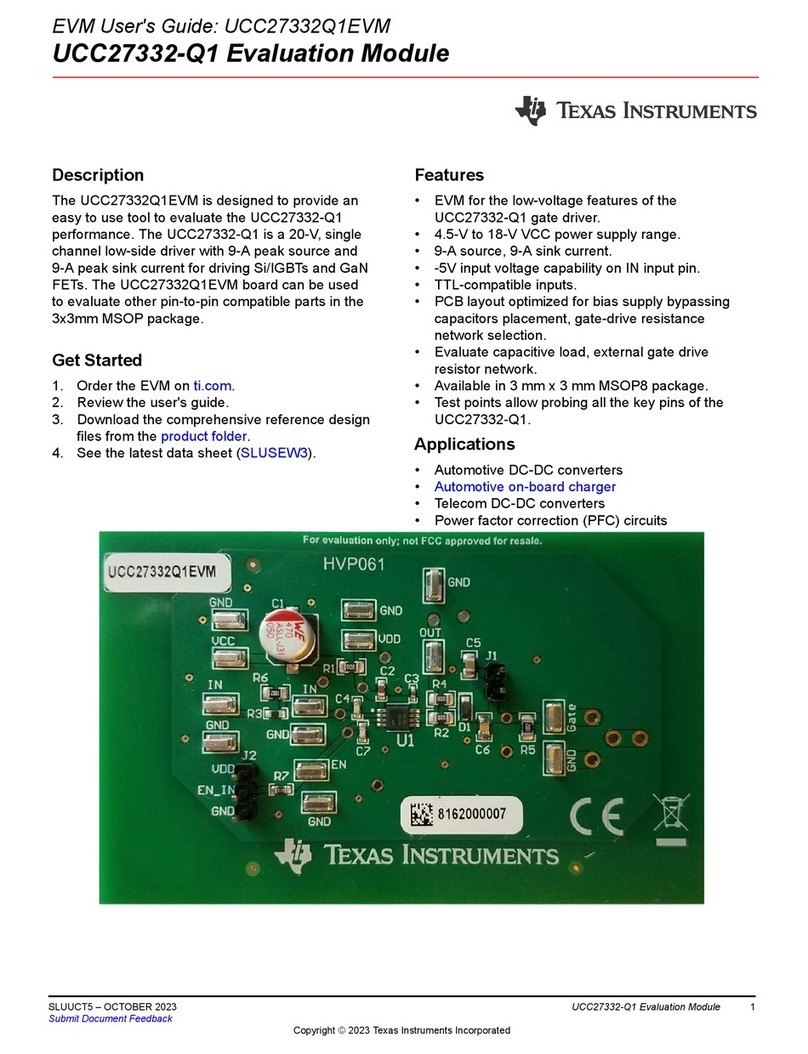
Texas Instruments
Texas Instruments UCC27332Q1EVM user guide
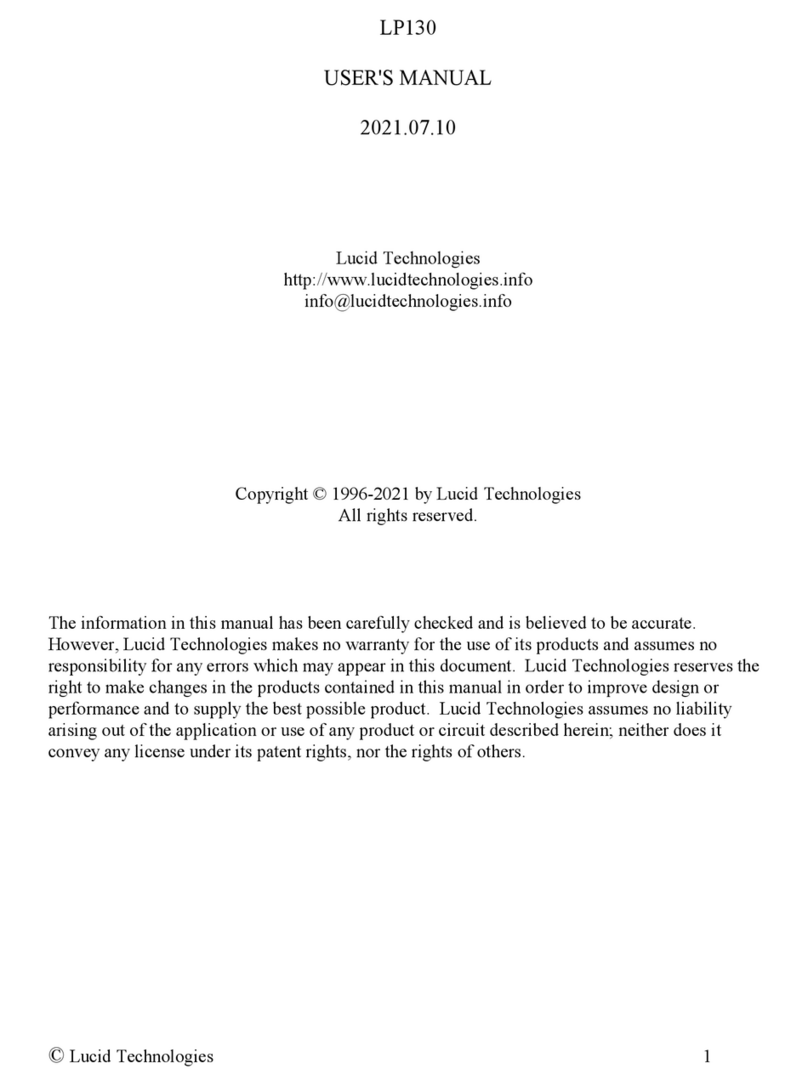
Lucid Technologies
Lucid Technologies LP130 user manual