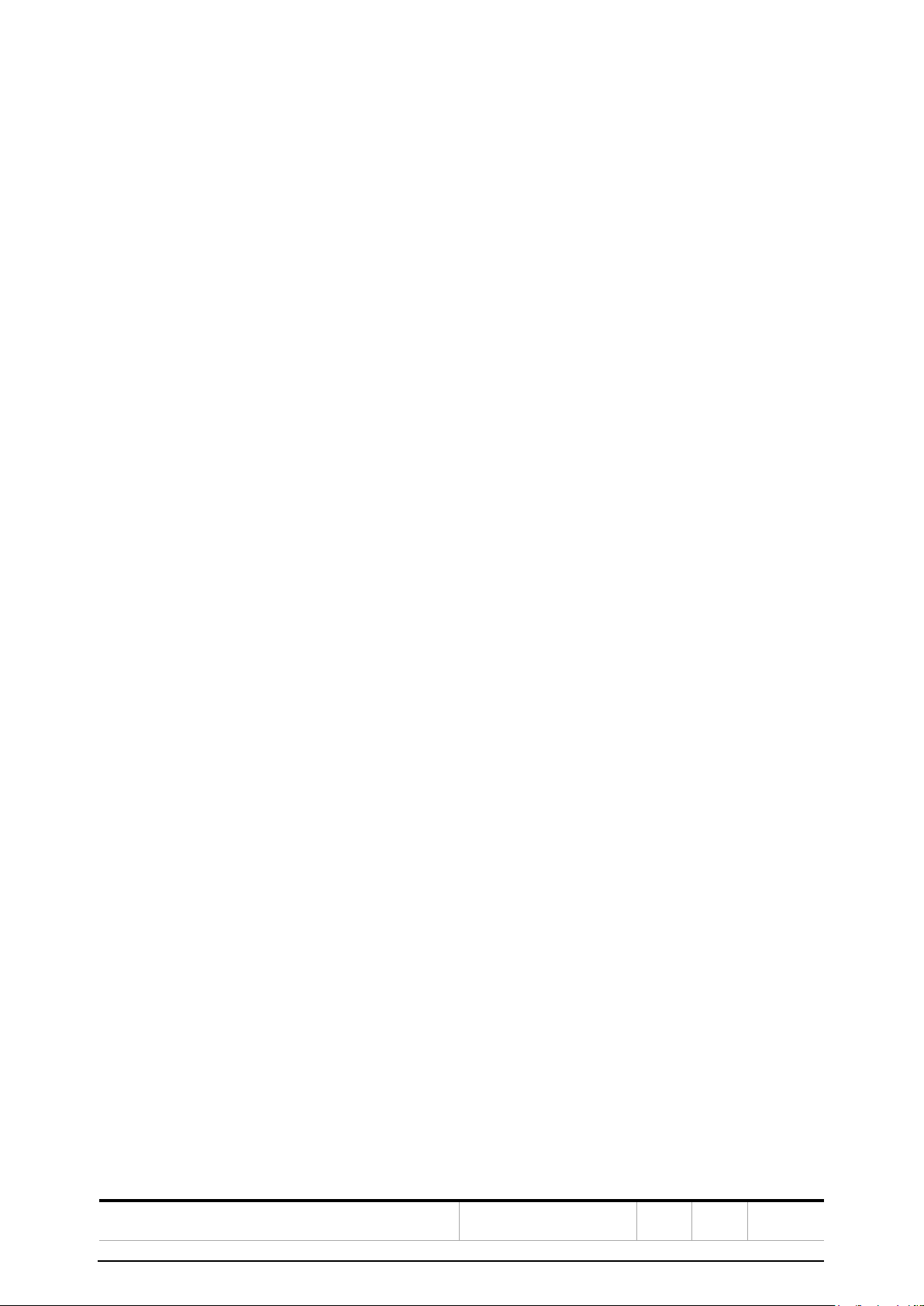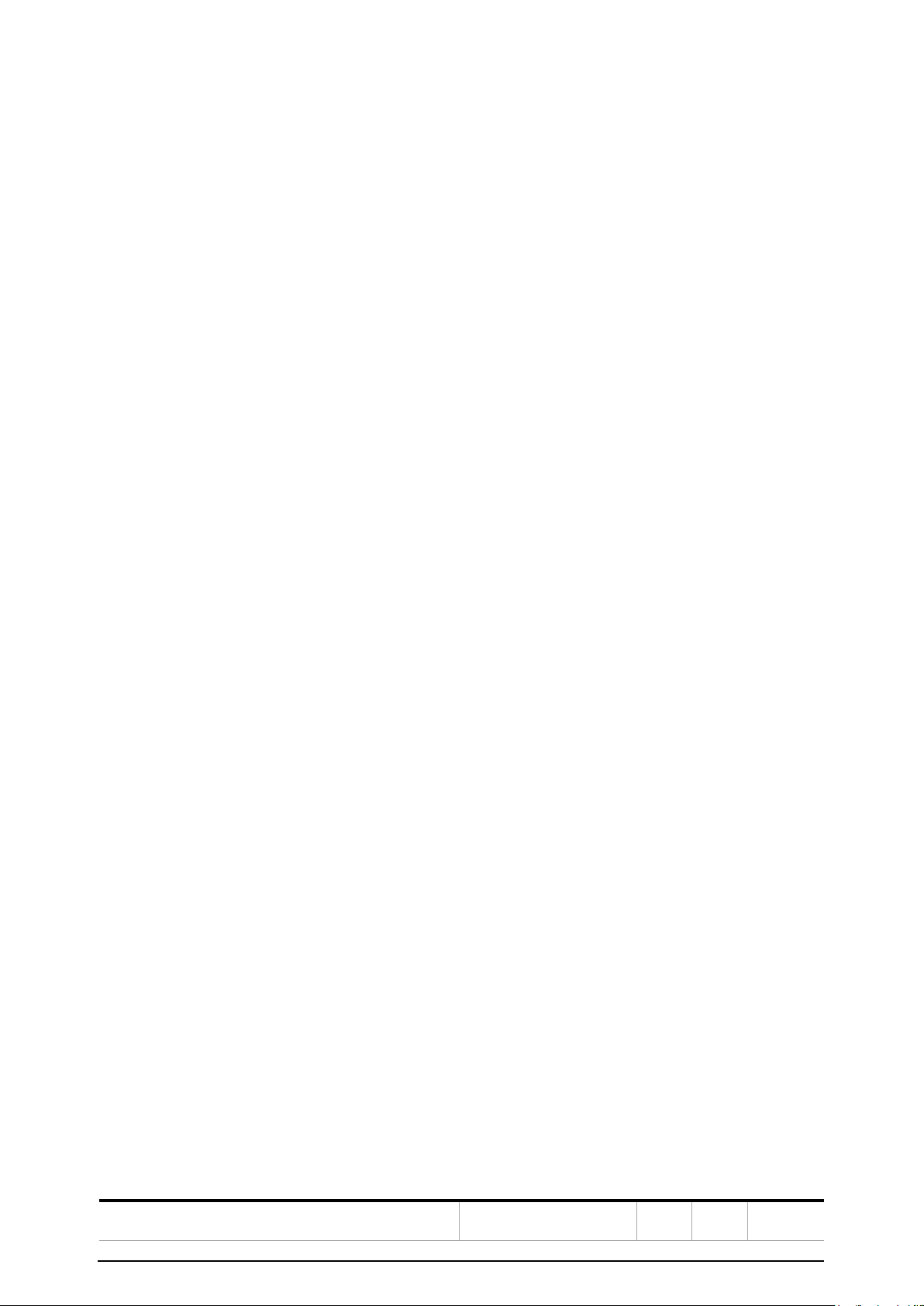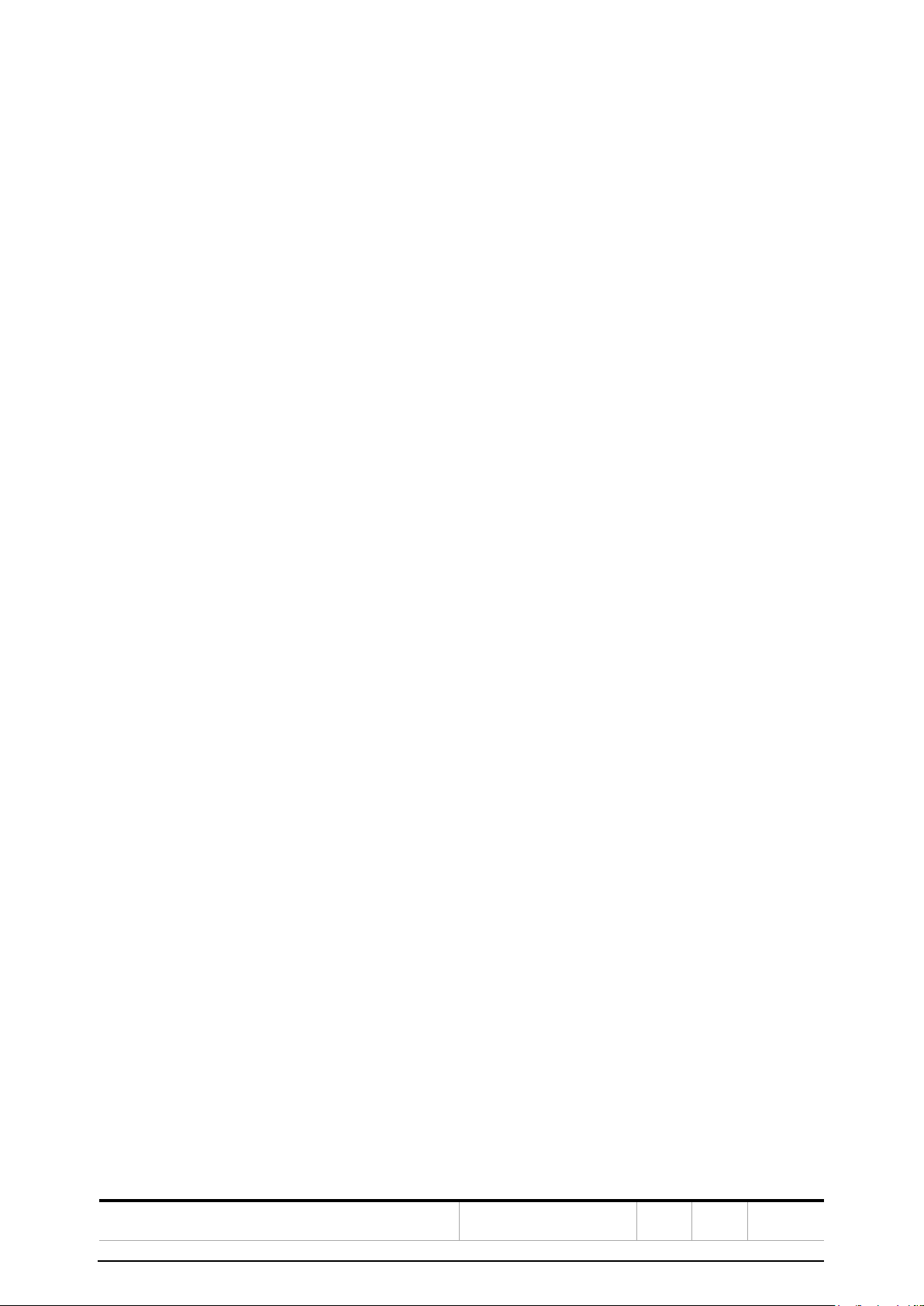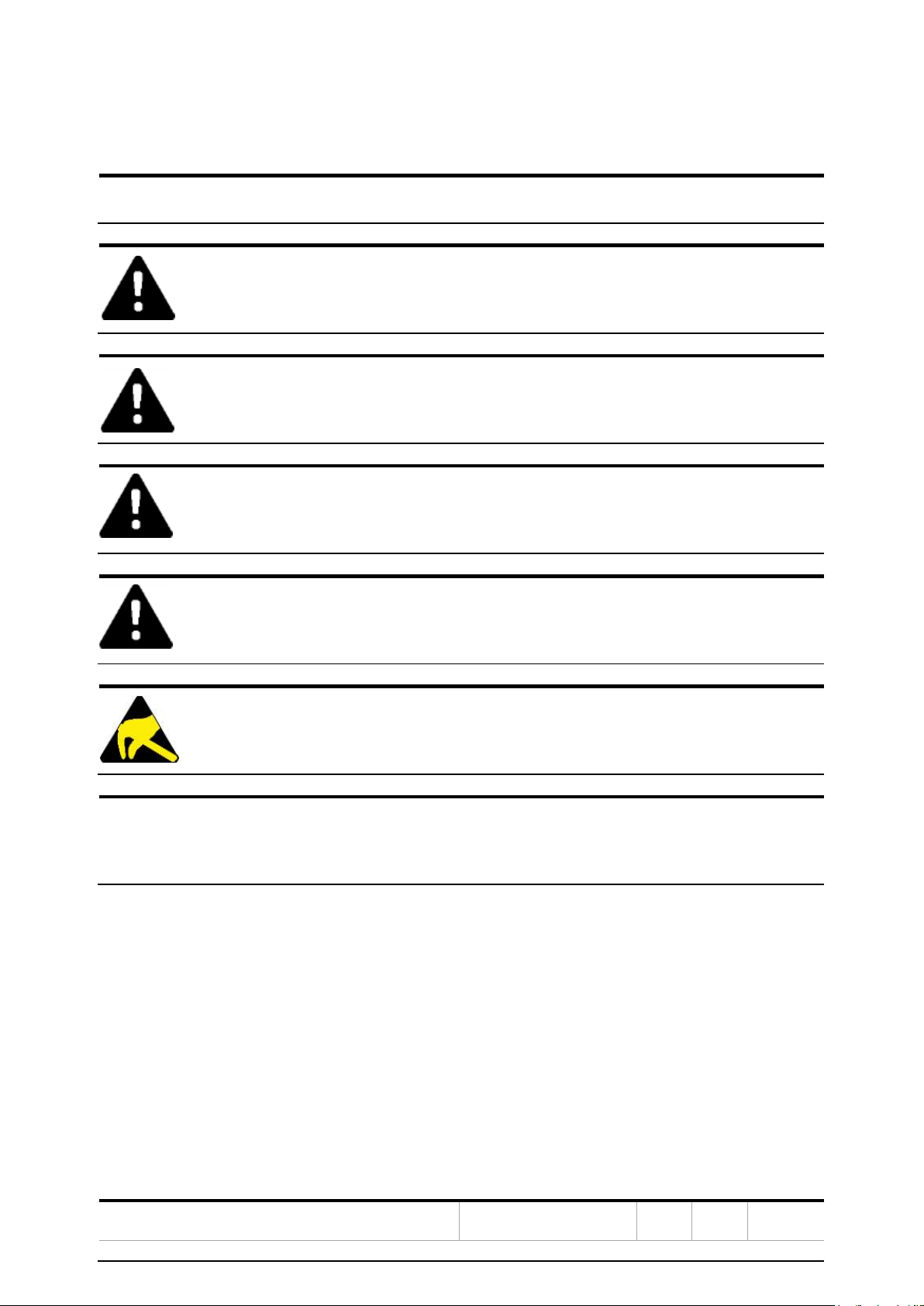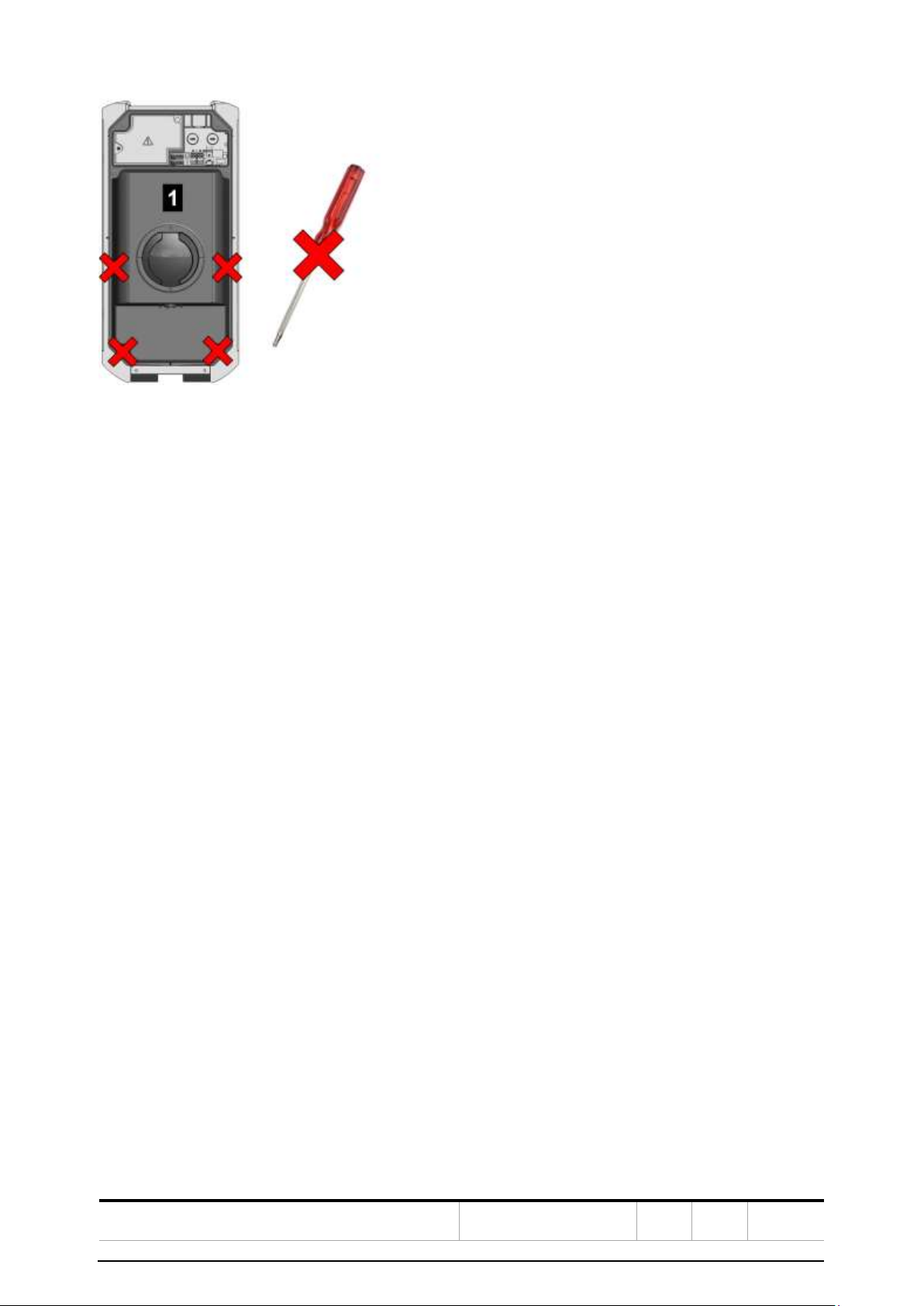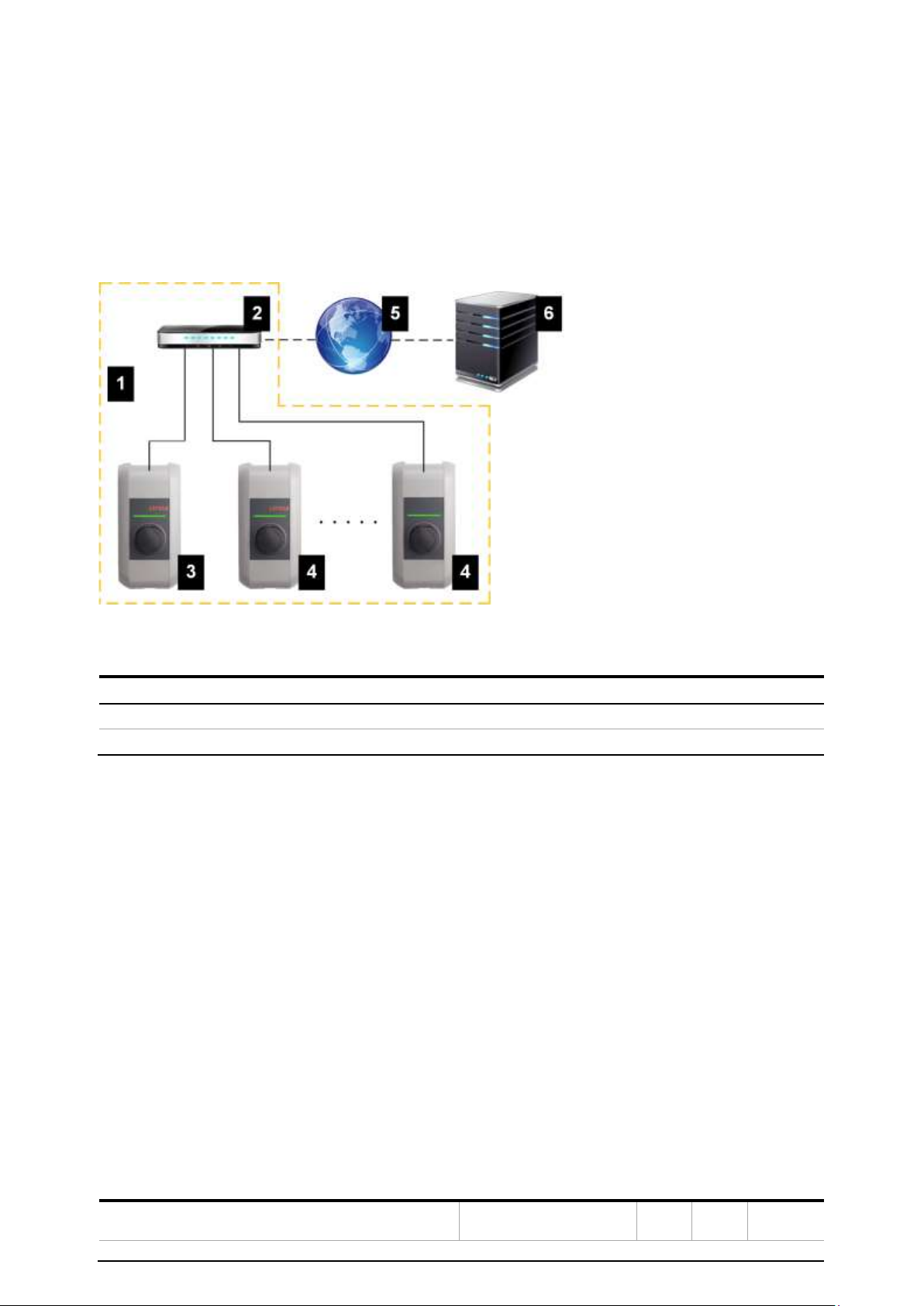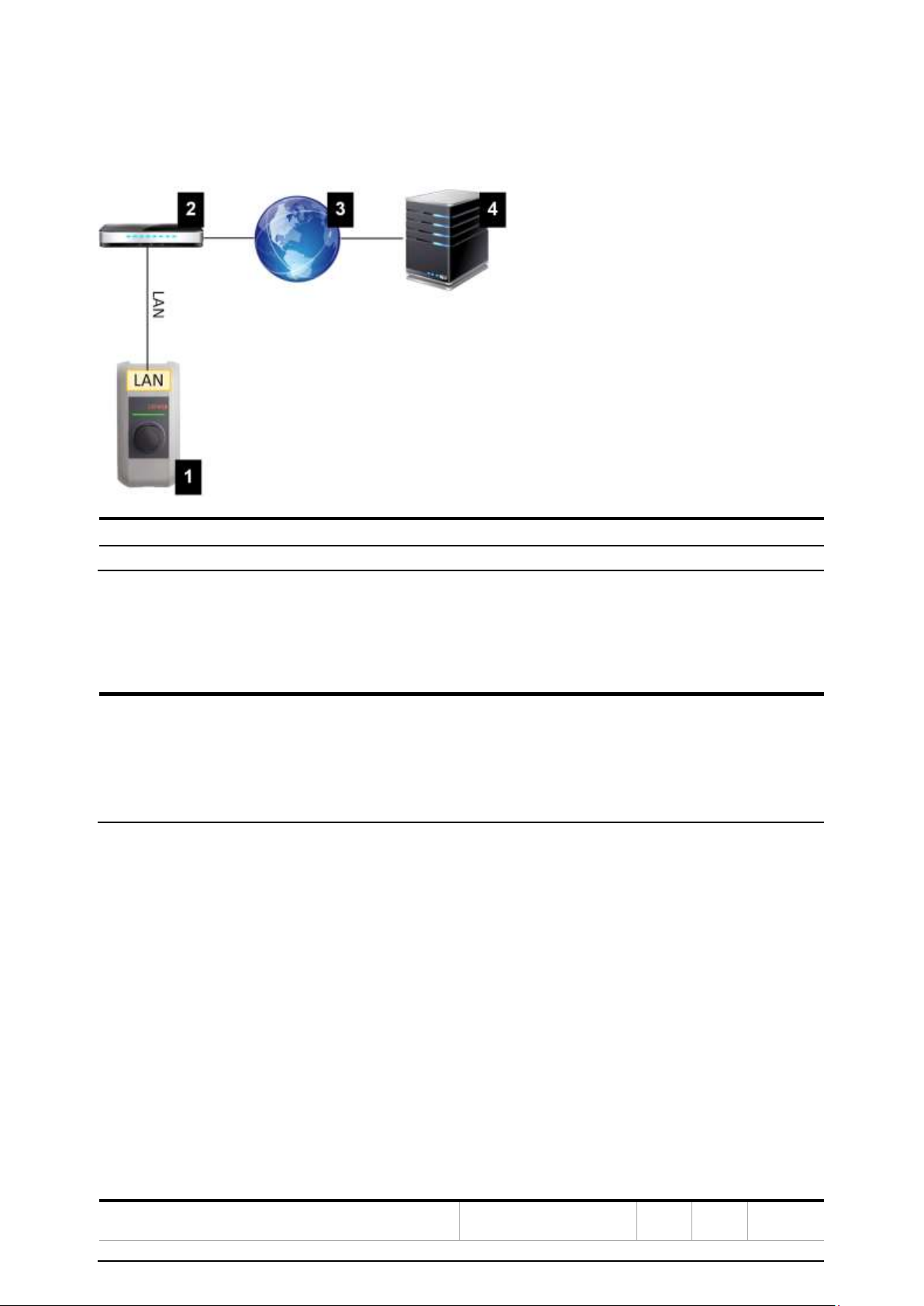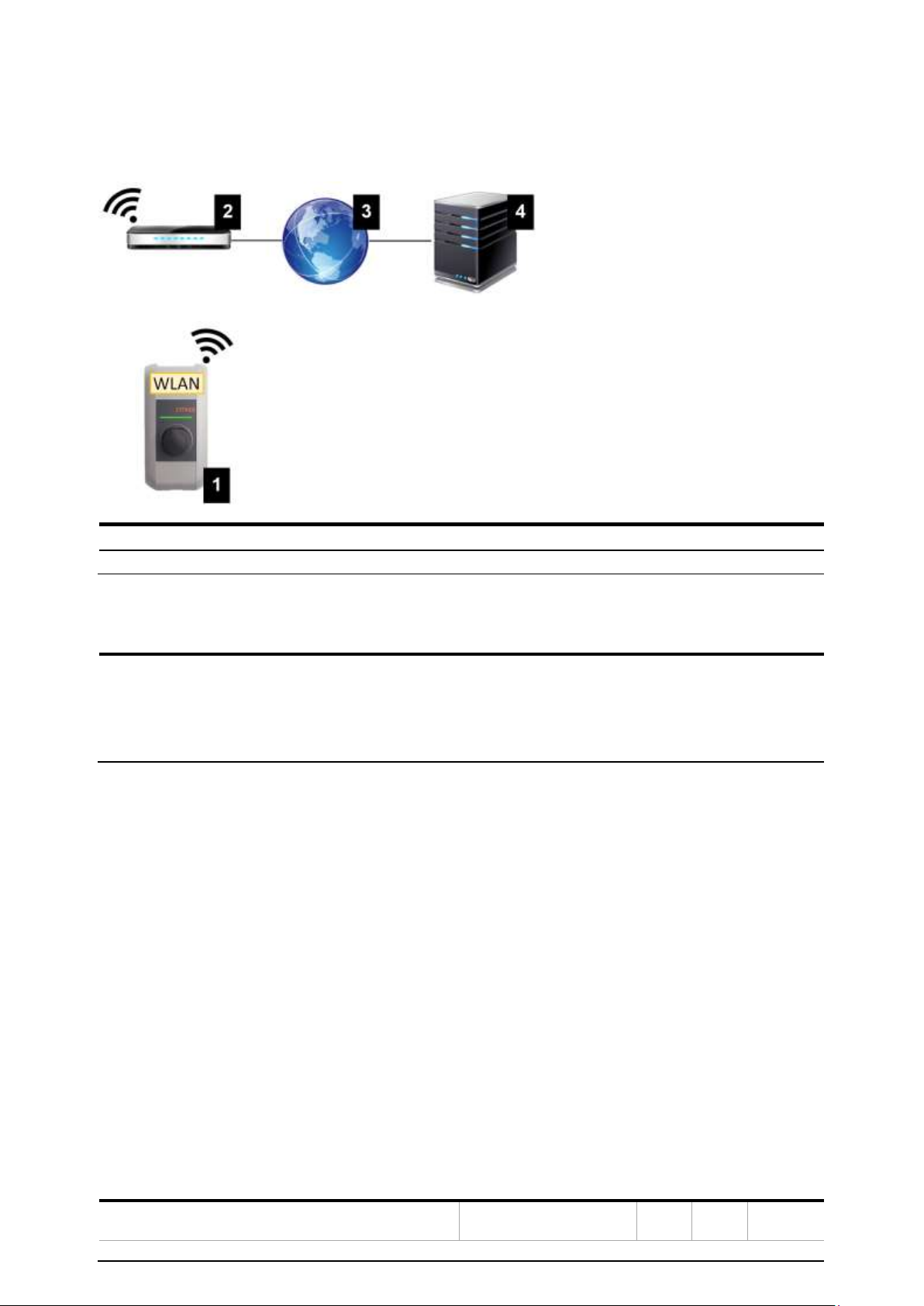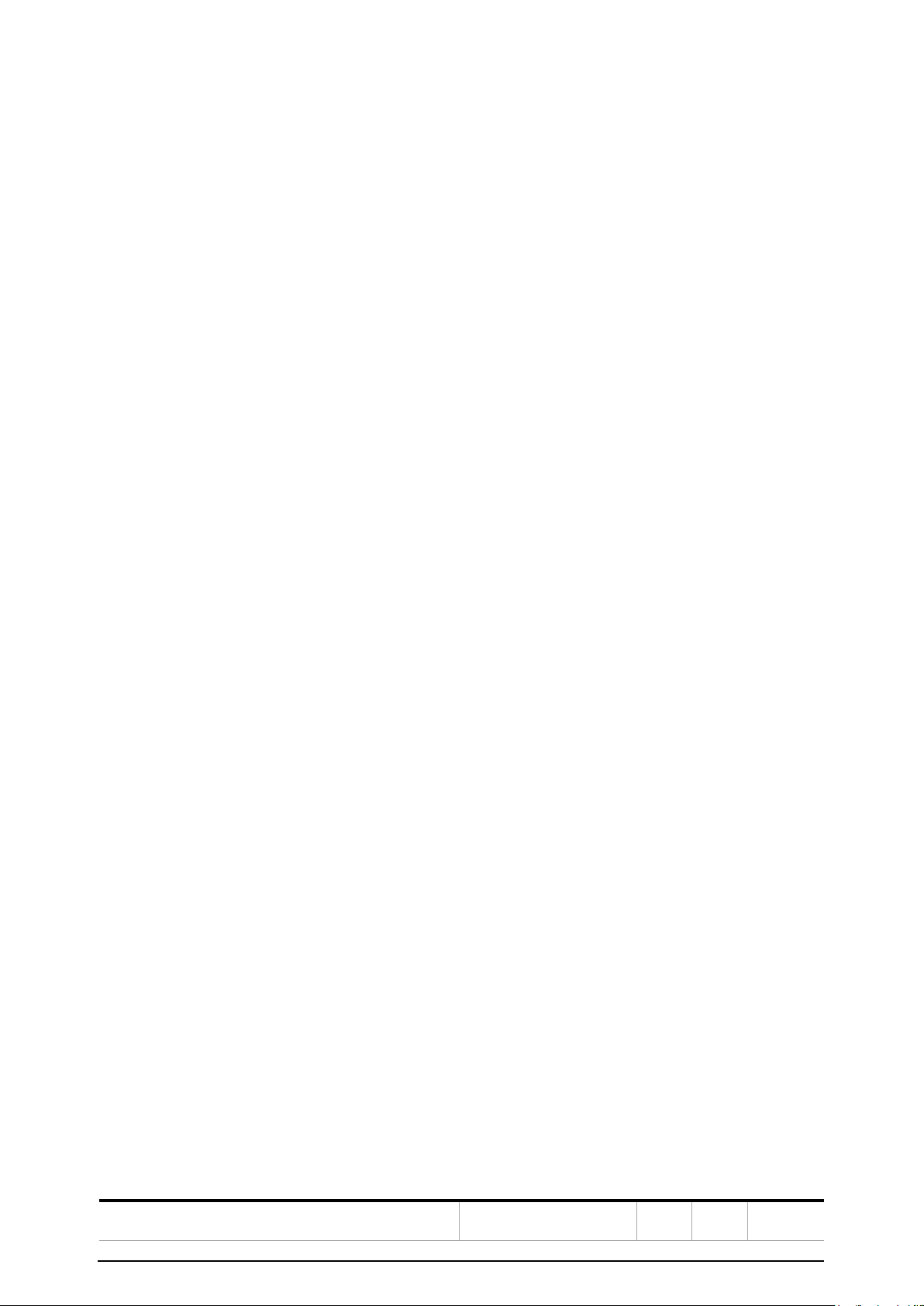
CHA RG ING STATIO N
© Copyright 2019 ABB. All rights reserved.
Table of contents
1. Introduction.....................................................................................................................................................3
1.1. Representation of safety instructions............................................................................................................. 4
1.2. Purpose of the document....................................................................................................................................5
1.3. Requirements .........................................................................................................................................................5
1.4. Guarantee ...............................................................................................................................................................5
1.5. Notes on this document..................................................................................................................................... 6
1.6. Further documentation .......................................................................................................................................7
2. System overview .............................................................................................................................................8
2.1. Network interfaces .............................................................................................................................................. 8
2.2. Design of a local charging network (master/slave) ....................................................................................12
3. Configuration ................................................................................................................................................15
3.1. Connection panel ................................................................................................................................................15
3.2. DIP switch settings.............................................................................................................................................15
3.3. Configuration via web interface ...................................................................................................................... 17
3.4. Enabling the DHCP server.................................................................................................................................23
3.5. Configuration in series via USB stick .............................................................................................................23
4. Functions .......................................................................................................................................................26
4.1. Load management in the local charging network...................................................................................... 26
4.2. RFID authorization..............................................................................................................................................27
4.3. OCPP backend .................................................................................................................................................... 30
4.4. UDP interface.......................................................................................................................................................31
4.5. Integration of external meters ........................................................................................................................31
5. Maintenance ..................................................................................................................................................35
5.1. Diagnosis and troubleshooting ...................................................................................................................... 35
5.2. Software update ................................................................................................................................................ 35