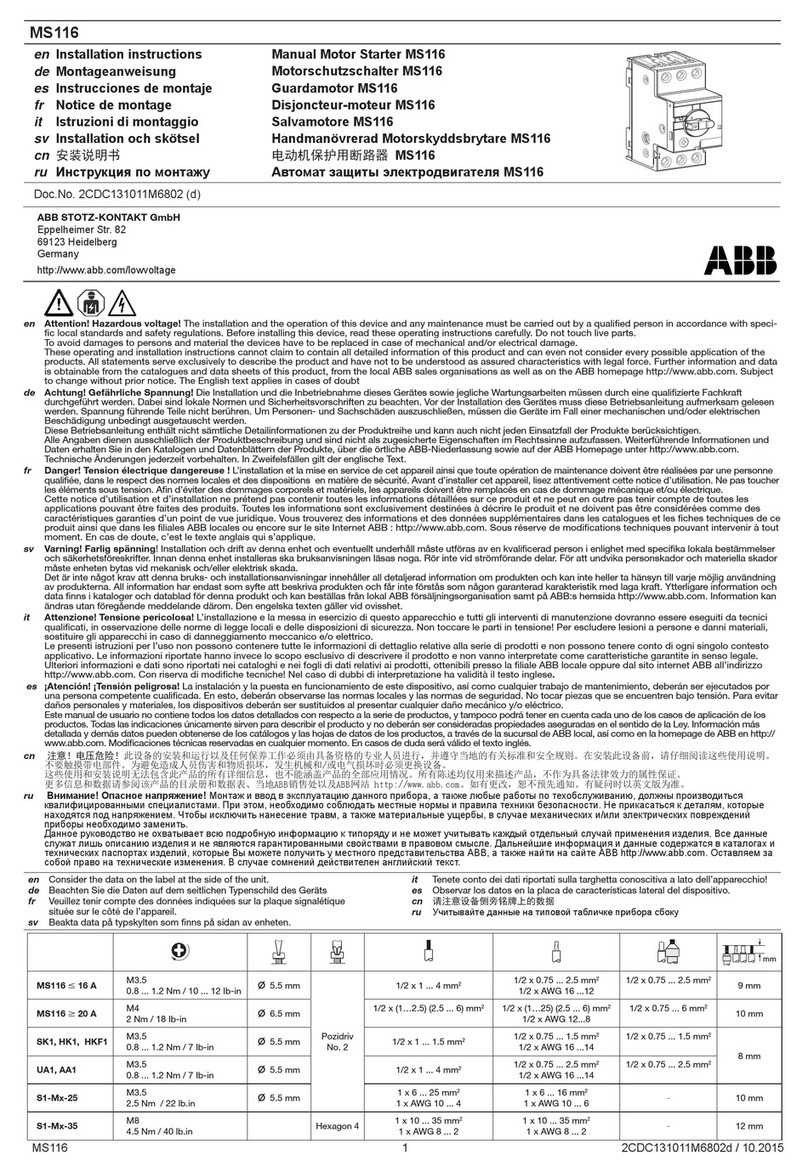ABB CBT-STAT User manual
Other ABB Controllers manuals

ABB
ABB IRC5 Compact User manual

ABB
ABB ACS800-U4 User manual

ABB
ABB SACE Tmax XT Series User manual

ABB
ABB ControlMaster CM10 User manual

ABB
ABB RC/A 8.2 User manual

ABB
ABB ControlMaster Series User manual

ABB
ABB i-bus KNX User manual
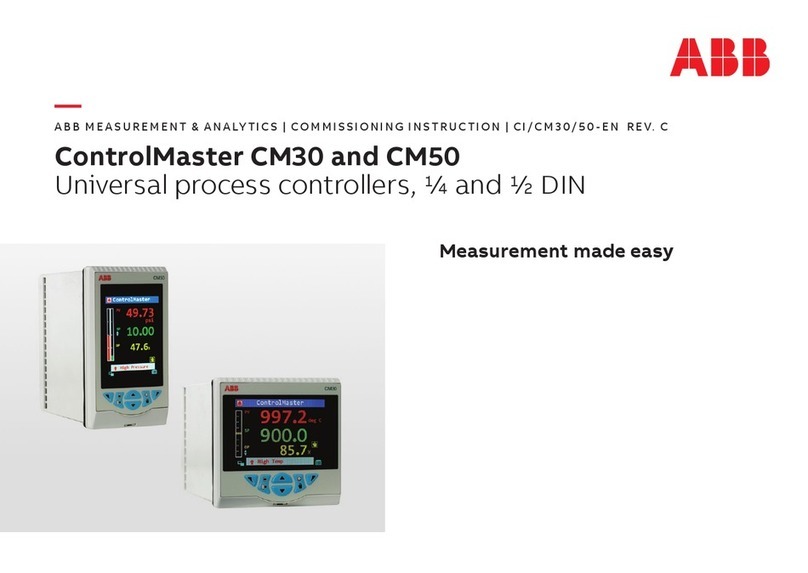
ABB
ABB ControlMaster CM50 User manual

ABB
ABB ACS 800 Series User manual

ABB
ABB ACS880-01 Series User manual

ABB
ABB PST30 User manual
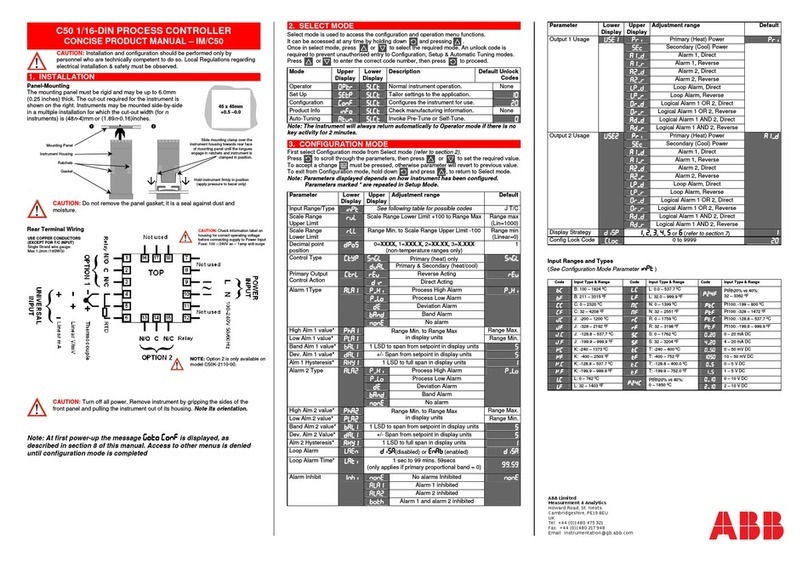
ABB
ABB C50 User manual
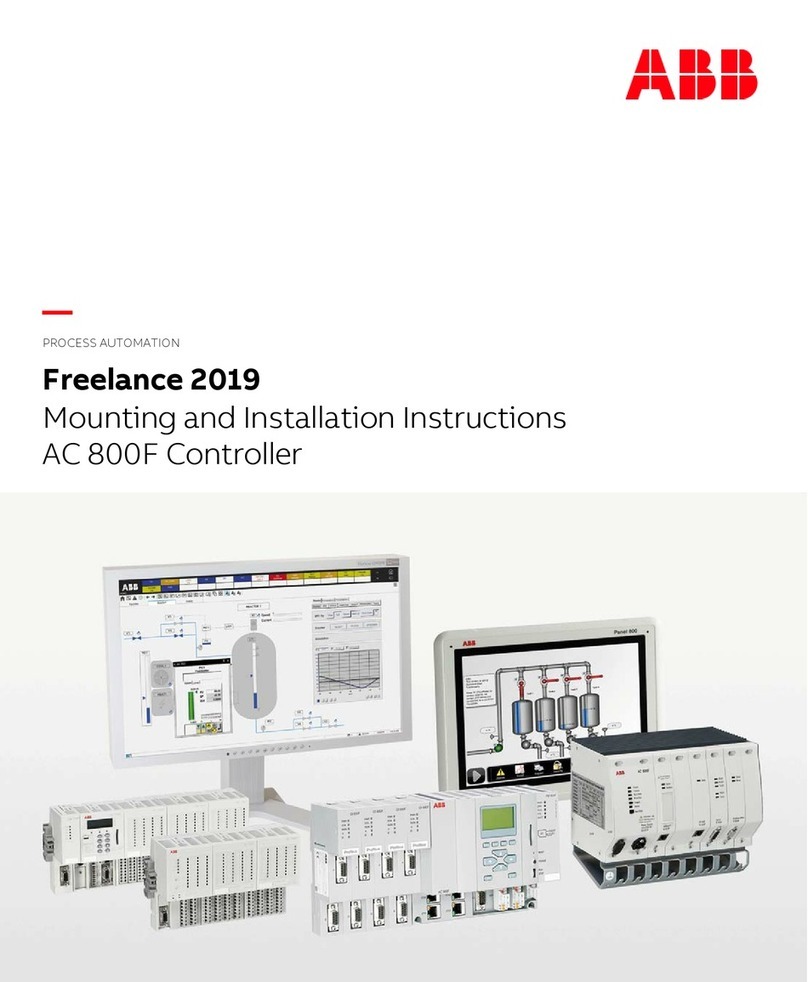
ABB
ABB AC 800F Guide
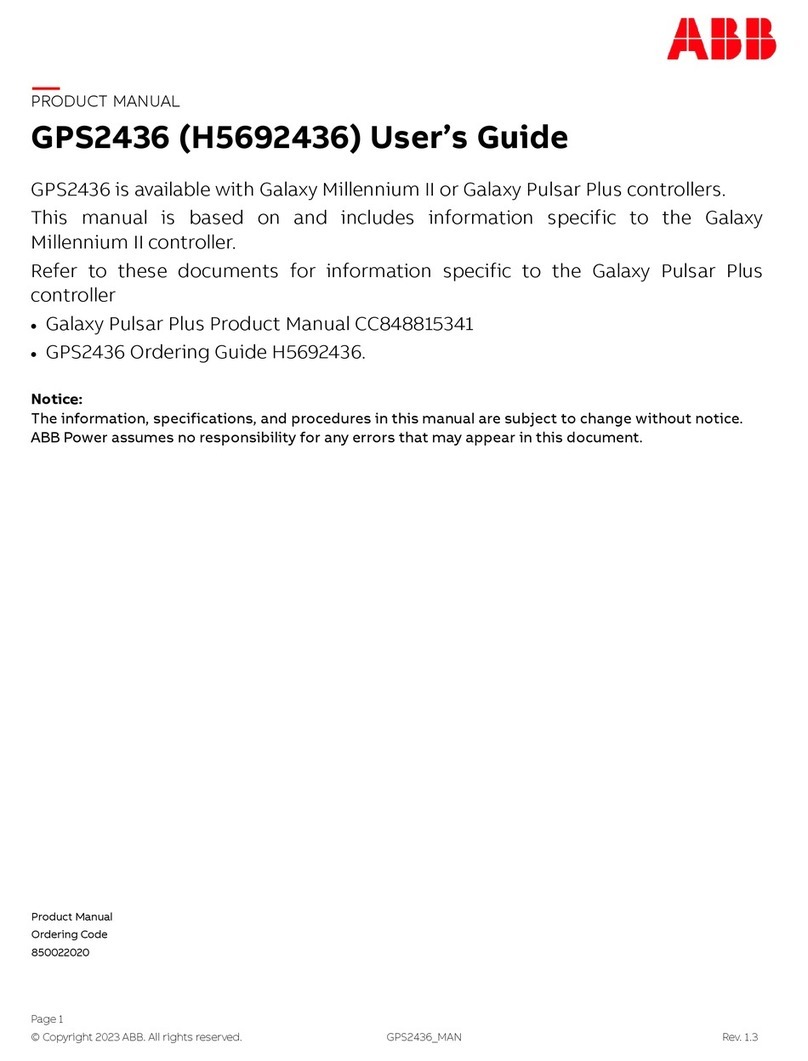
ABB
ABB GPS2436 User manual

ABB
ABB DCS800-EP Installation and operation manual

ABB
ABB C320 User manual

ABB
ABB MotiFlex e180 User manual

ABB
ABB ACS880 Series Owner's manual

ABB
ABB RHDE250 User manual
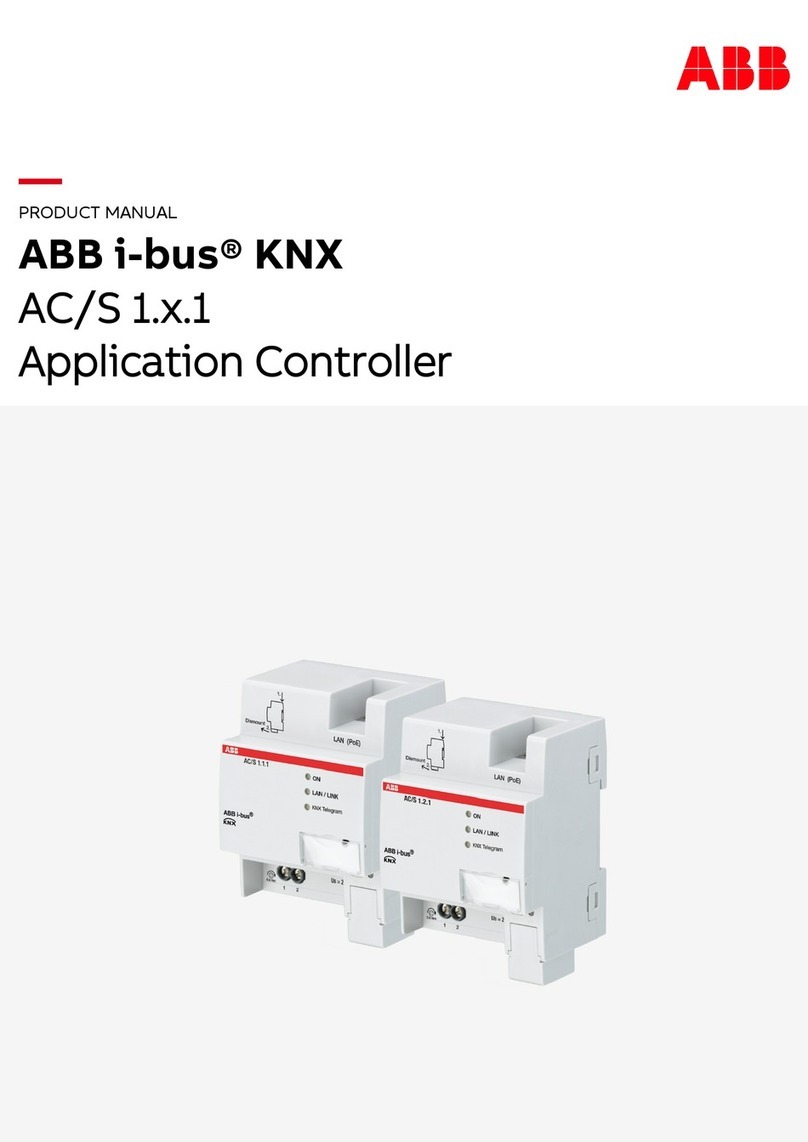
ABB
ABB i-bus KNX AC/S 1.x.1 Series User manual
Popular Controllers manuals by other brands

Digiplex
Digiplex DGP-848 Programming guide

YASKAWA
YASKAWA SGM series user manual

Sinope
Sinope Calypso RM3500ZB installation guide

Isimet
Isimet DLA Series Style 2 Installation, Operations, Start-up and Maintenance Instructions

LSIS
LSIS sv-ip5a user manual

Airflow
Airflow Uno hab Installation and operating instructions