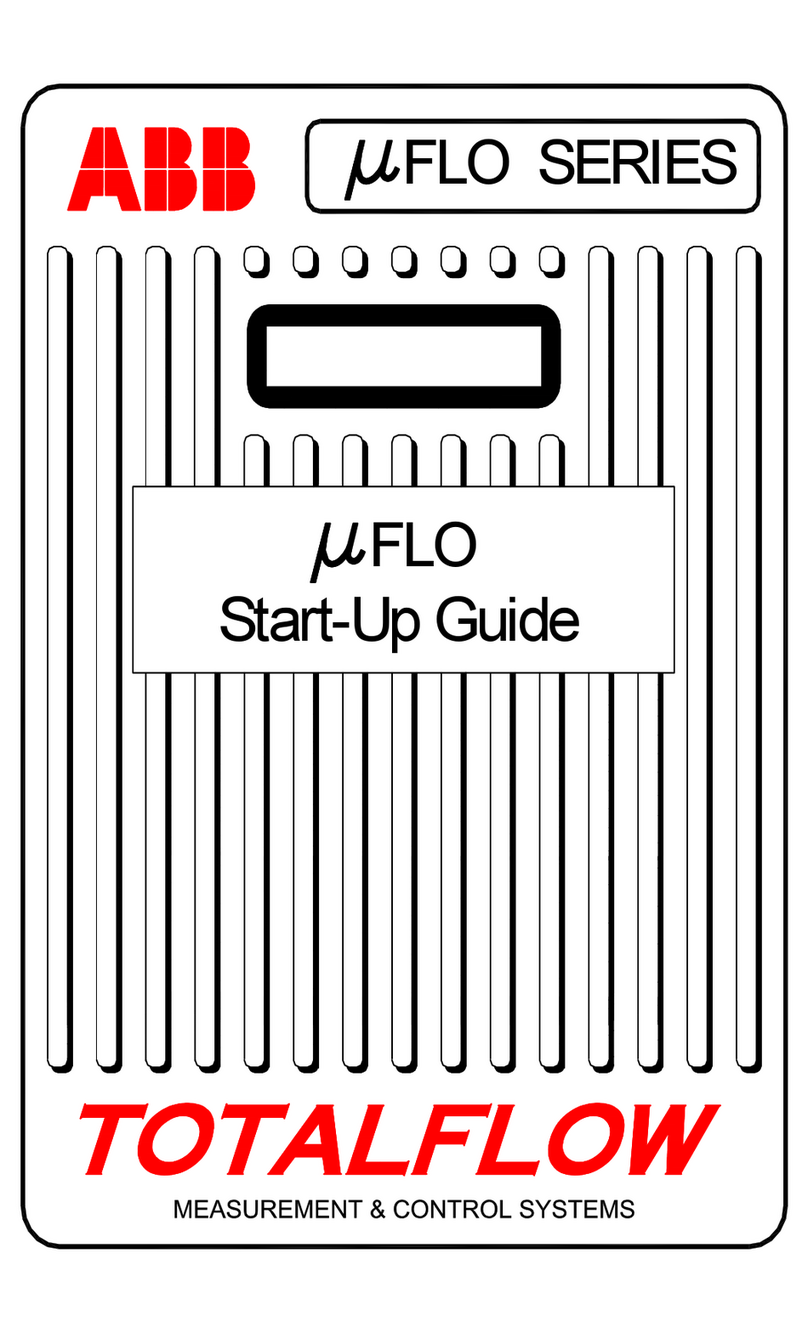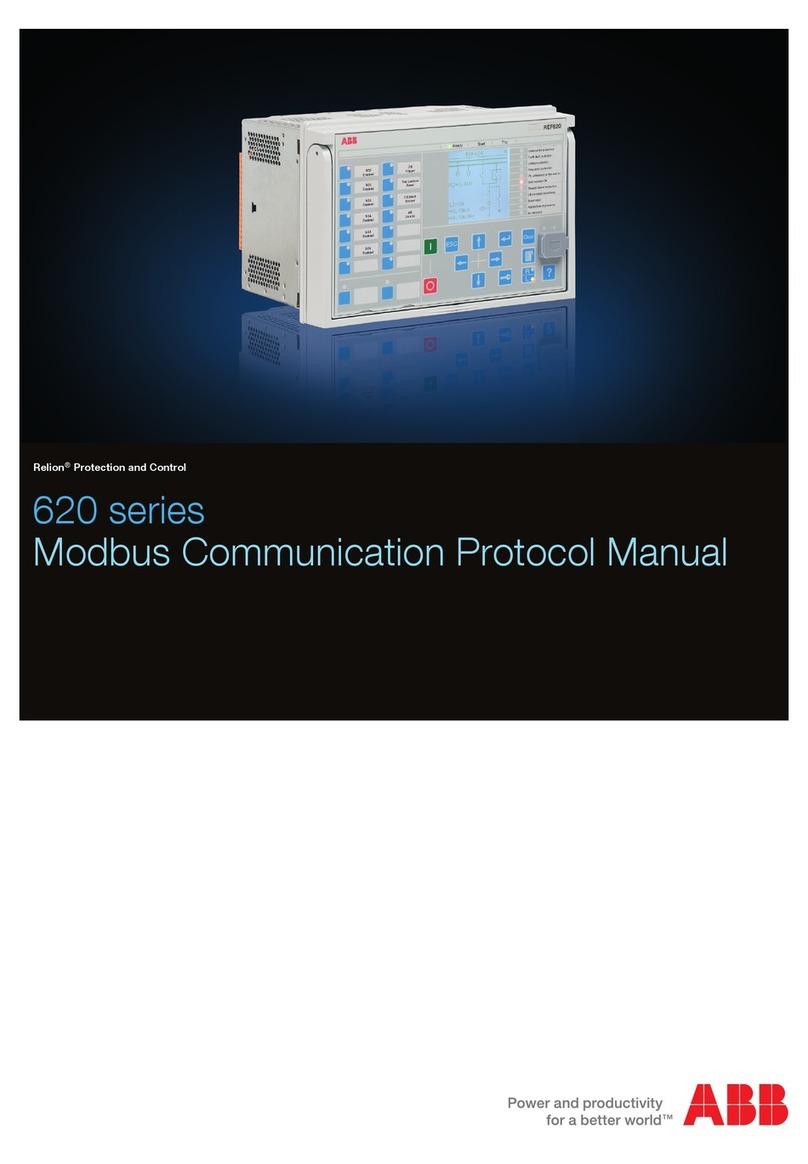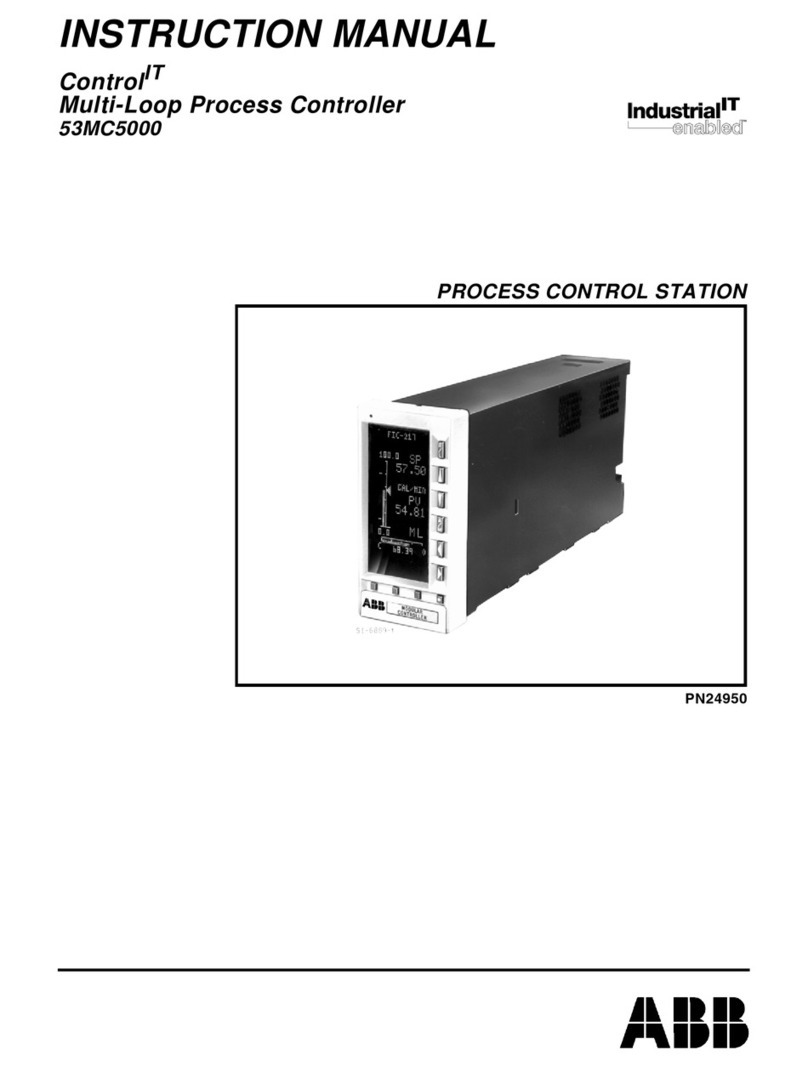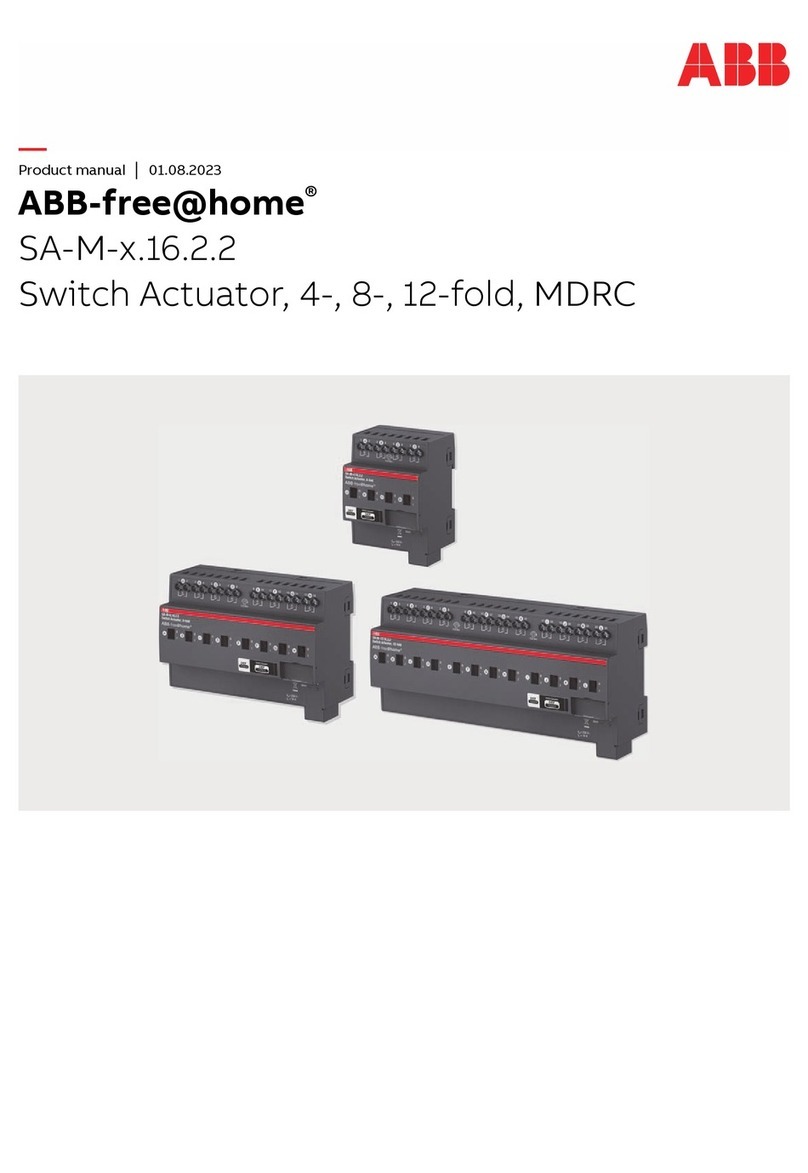2105551MNAD | RMC-100 | 3
6.3 Configure the station ..................................................................................................... 23
6.4 Configure security ......................................................................................................... 24
6.5 Change the LCD display ................................................................................................. 25
7Configure communications................................................................................................. 25
7.1 Configure the COMM ports.............................................................................................. 25
7.2 Configure Ethernet (network) communication ................................................................... 27
7.2.1 Configure the RMC for 1 Network mode (2-port switch) ........................................ 28
7.2.2 Configure the RMC for 2 Network mode .............................................................. 29
7.3 Expand serial communications ........................................................................................ 30
7.3.1 Expand with ABB’s XIO ..................................................................................... 30
7.3.2 Expand with third-party serial-to-Ethernet module ............................................... 30
8Configure input and output ................................................................................................ 31
8.1 Change view option ....................................................................................................... 31
8.2 Analog input configuration.............................................................................................. 31
8.3 Analog output configuration............................................................................................ 31
8.4 Digital input/digital output configuration .......................................................................... 32
8.5 Pulse input configuration ................................................................................................ 32
8.6 Expand I/O capacity with the ABB XIO ............................................................................. 33
9Configure directly attached TFIO interfaces ....................................................................... 33
10 Enable for MQTT support.................................................................................................... 36
11 Troubleshooting ................................................................................................................. 38
11.1 Visual alarm and status codes......................................................................................... 38
List of figures
Figure 4-1: Mounting the RMC ..................................................................................................... 11
Figure 4-2: COMM terminals and modules ..................................................................................... 12
Figure 4-3: Analog input pinouts .................................................................................................. 13
Figure 4-4: Analog output pinouts ................................................................................................ 14
Figure 4-5: Pulse input pinouts .................................................................................................... 14
Figure 4-6: Digital I/O pinouts ..................................................................................................... 14
Figure 4-7: TFIO module ............................................................................................................. 16
Figure 5-1: Battery port .............................................................................................................. 18
Figure 5-2: Solar panel connection ............................................................................................... 19
Figure 5-3: External power supply connection ................................................................................ 20
Figure 5-4: Lithium battery switch ................................................................................................ 20
Figure 6-1: System setup ............................................................................................................ 21
Figure 6-2: Synchronize date and time.......................................................................................... 21
Figure 6-3: Factory default Ethernet configuration .......................................................................... 22
Figure 6-4: Connection setup when using Ethernet for local communication....................................... 23
Figure 6-5: Station Setup screen.................................................................................................. 24
Figure 6-6: Security switch .......................................................................................................... 24
Figure 6-7: LCD display date and time format ................................................................................ 25
Figure 7-1: COMM port configuration ............................................................................................ 25
Figure 7-2: Add communication ................................................................................................... 26
Figure 7-3: Serial port configuration to connect XMVs ..................................................................... 27
Figure 7-4: Serial port configuration for remote communication ....................................................... 27
Figure 7-5: Network communication for 1 Network mode ................................................................ 28