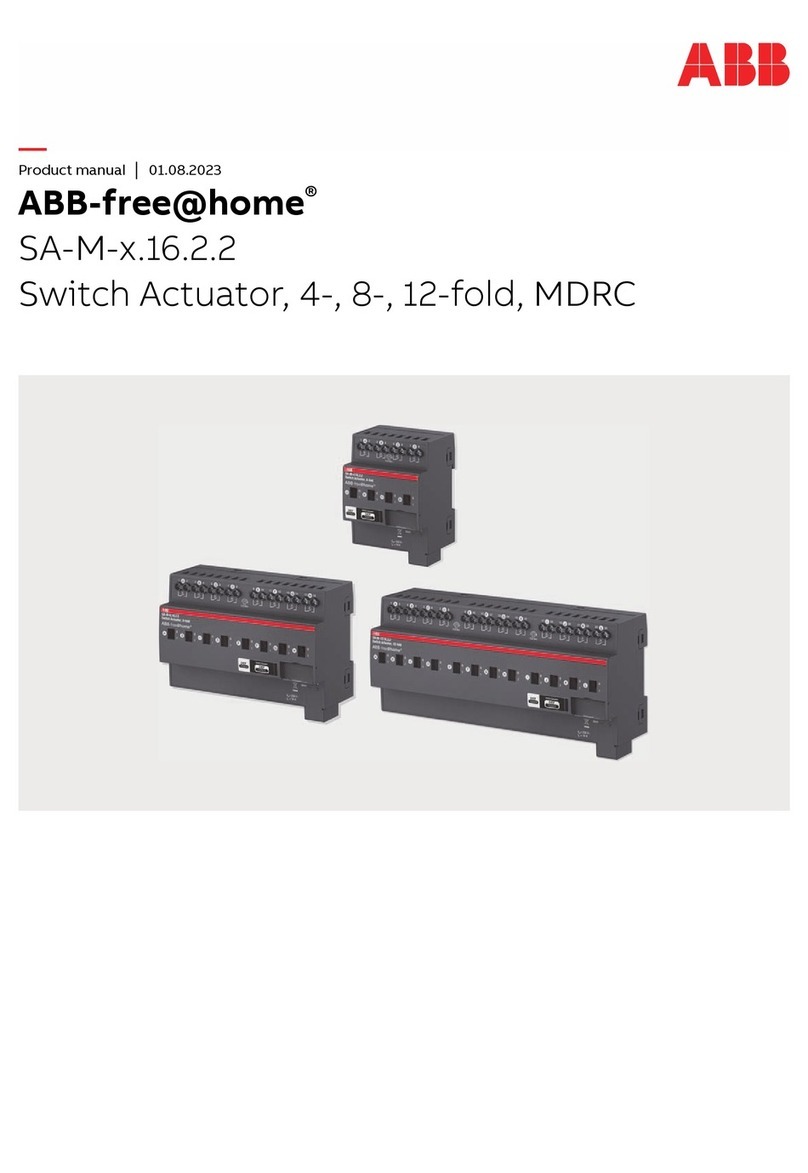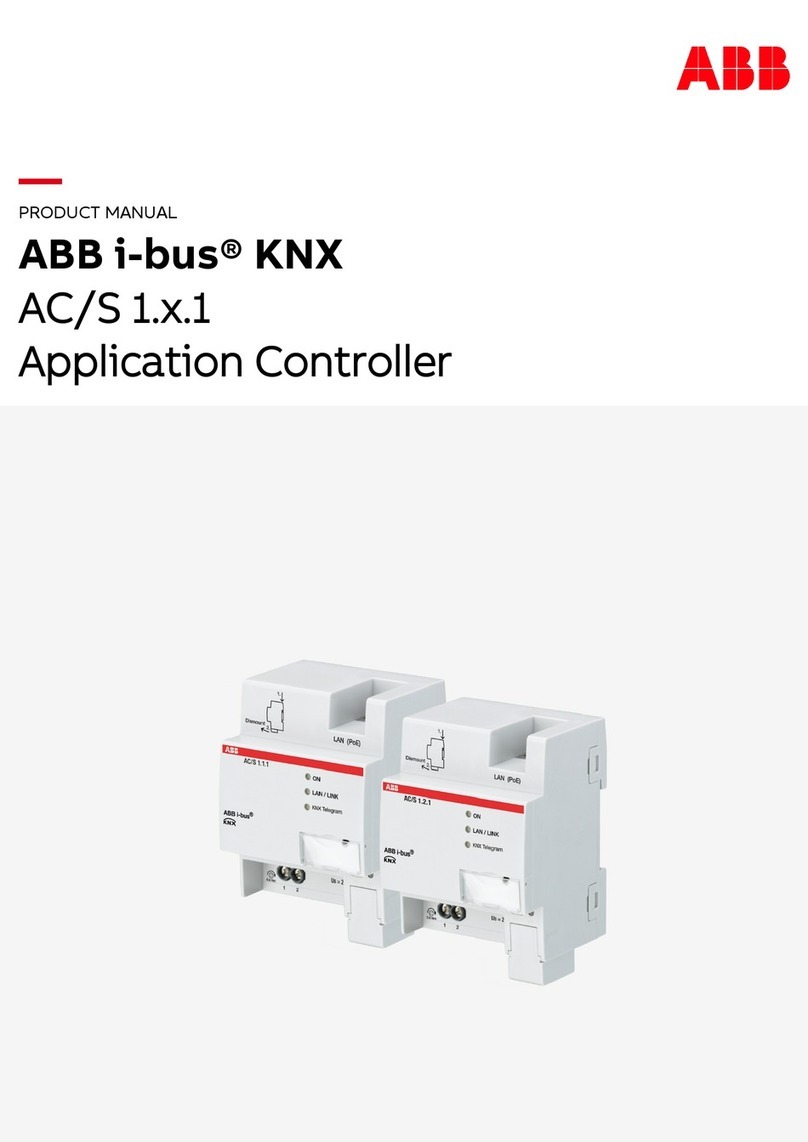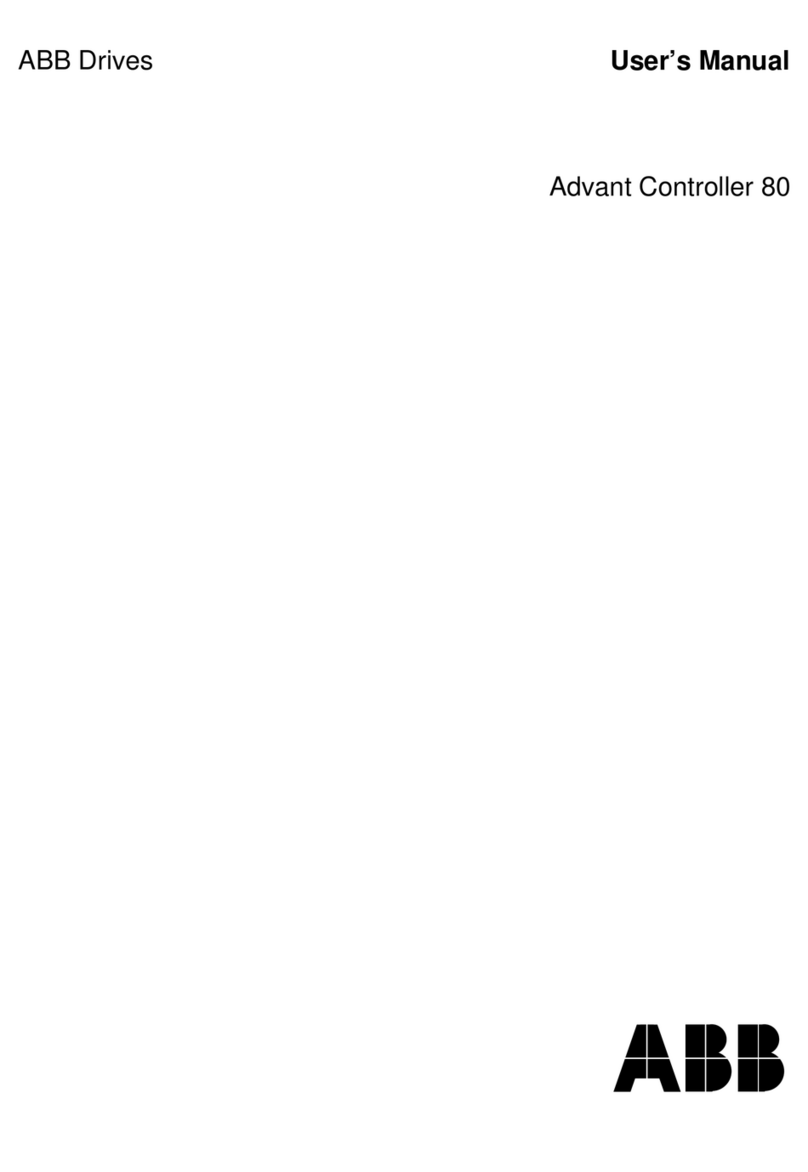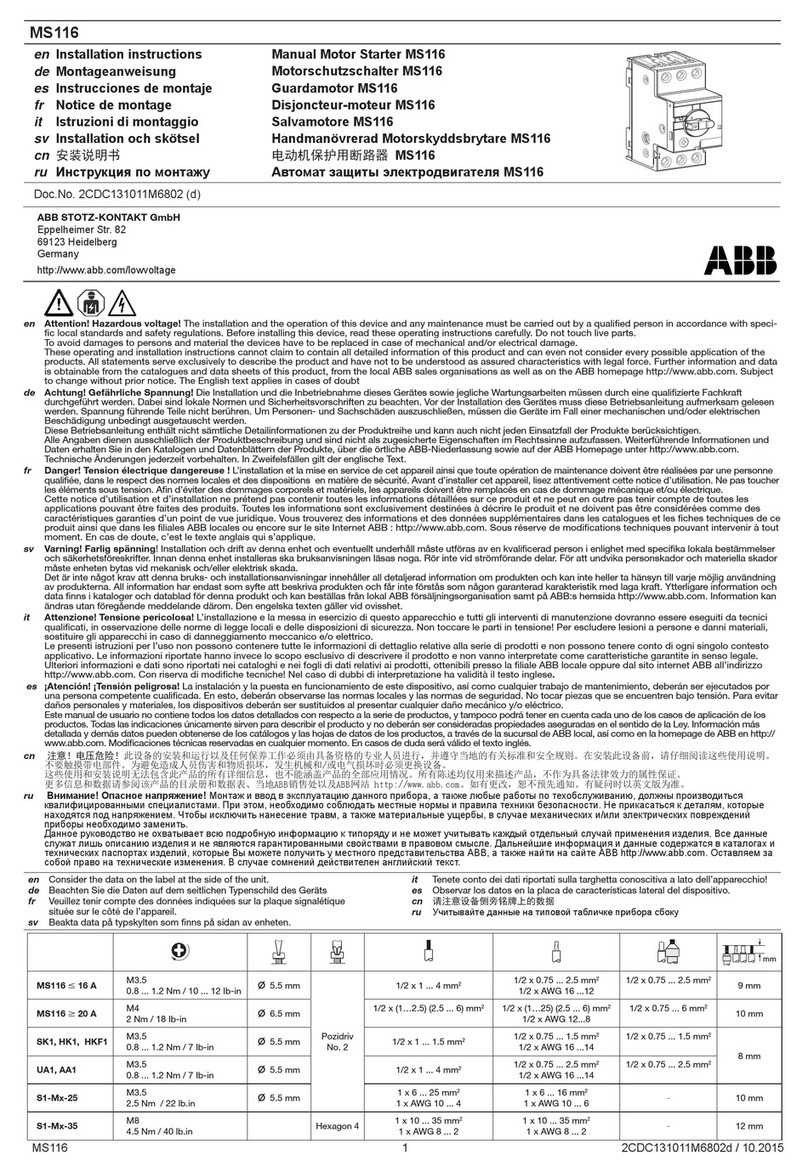____________________________________________________________________________________________________
Getting Started with AC500-eCo Starter-Kit - 3 -
Table of Contents
About this heft: ...............................................................................................................- 2 -
1. AC500-eCo Starter-Kit Description ...........................................................................- 4 -
1.1 General Information about the AC500-eCo Starter-Kit...............................................- 4 -
1.2 Mounting of the AC500-eCo Starter-Kit .....................................................................- 5 -
1.3 Installation the PS501 Control Builder ........................................................................- 7 -
2. Short Description PS501 Control Builder.................................................................- 8 -
2.1 Features of the PS501 Control Builder ........................................................................- 8 -
2.2 PS501 Control Builder Overview ..............................................................................- 10 -
3. Programming Example.............................................................................................- 11 -
3.1 Example for electric Motor Initiation Control and Rotation......................................- 11 -
3.2 Simple Example for Getting started ...........................................................................- 18 -
3.2.1 Creating a new Project ........................................................................................- 18 -
3.2.2 Saving the Project to the PC................................................................................- 19 -
3.2.3 Specifying the Hardware Configuration .............................................................- 20 -
3.2.4 Opening the function Block Diagram Editor and Program.................................- 21 -
3.2.5 Compiling the Project..........................................................................................- 22 -
3.2.6 Setting the Communication Parameters ..............................................................- 23 -
3.2.7 Testing the Program without PLC Hardware connected.....................................- 24 -
3.2.8 Downloading the Program to the PLC ................................................................- 24 -
3.2.9 Program Visualization.........................................................................................- 25 -
3.2.10 Change the Inputs Status with the Simulator ....................................................- 28 -
3.2.11 Exit the Software...............................................................................................- 29 -
4. Appendix ...................................................................................................................- 30 -
4.1 PS501 Control Builder Operators Overview..............................................................- 30 -
4.2 Order Number ............................................................................................................- 33 -
4.3 Detail Faulty Code .....................................................................................................- 34 -
4.4 Bus System Overview ................................................................................................- 35 -
4.5 Example for a Hot Water Tank ..................................................................................- 37 -