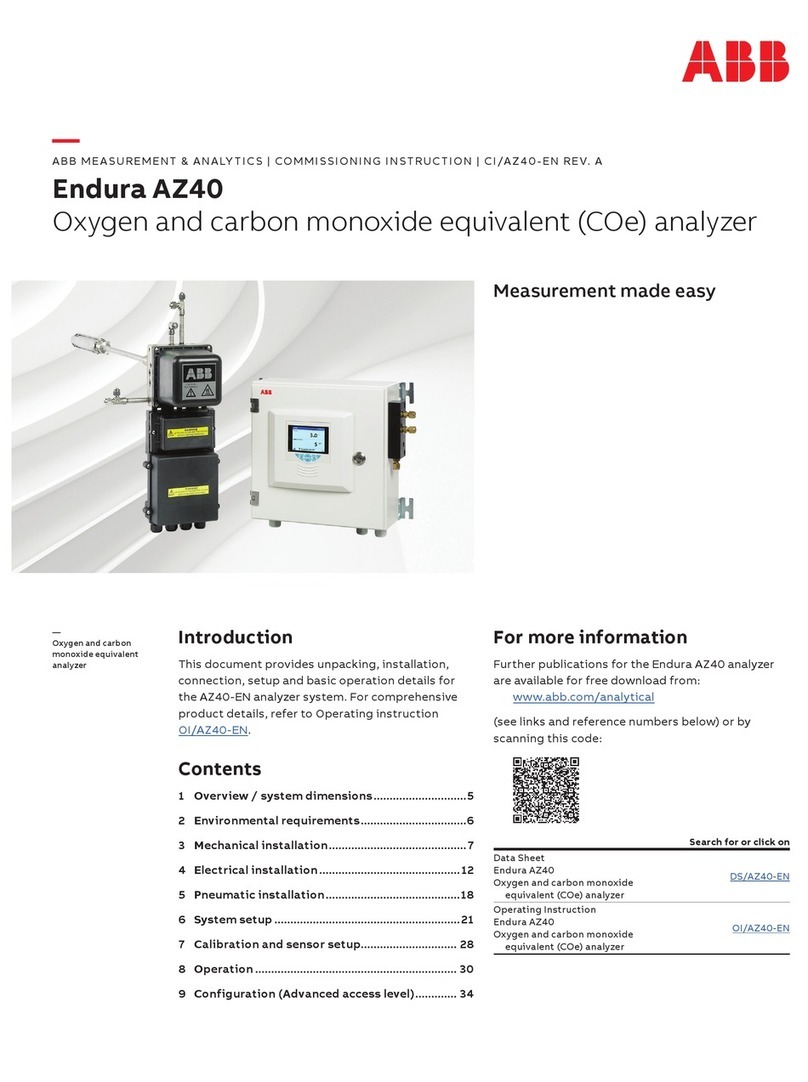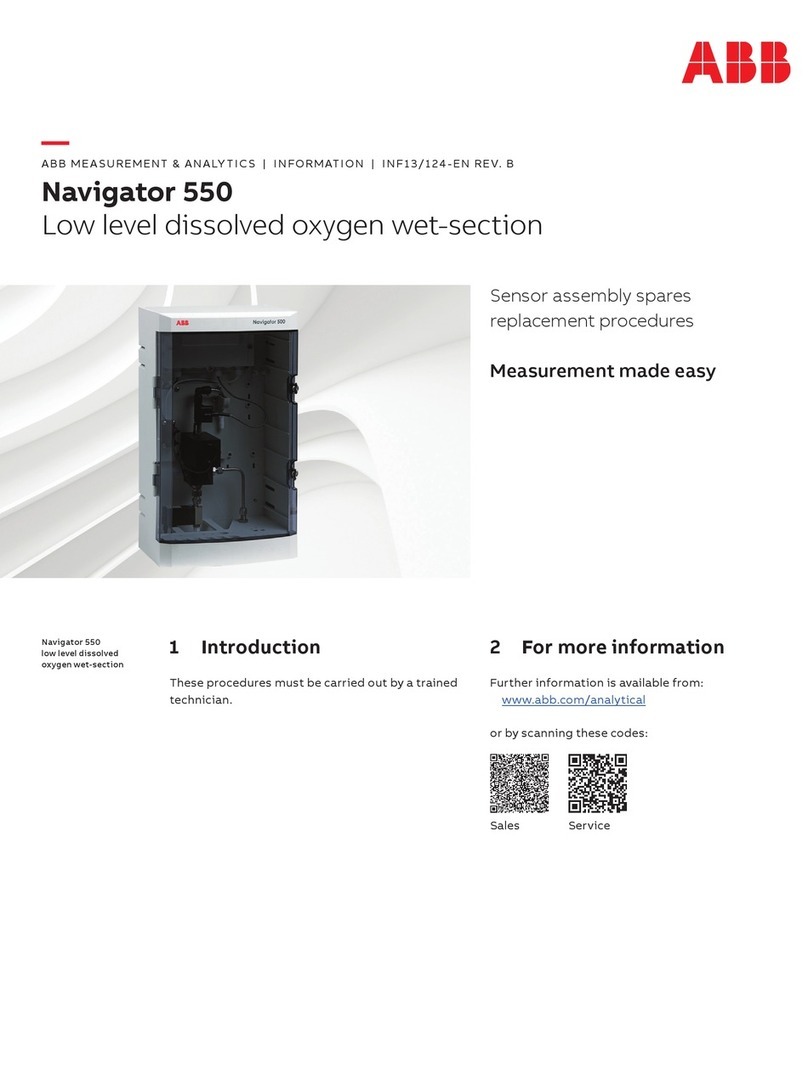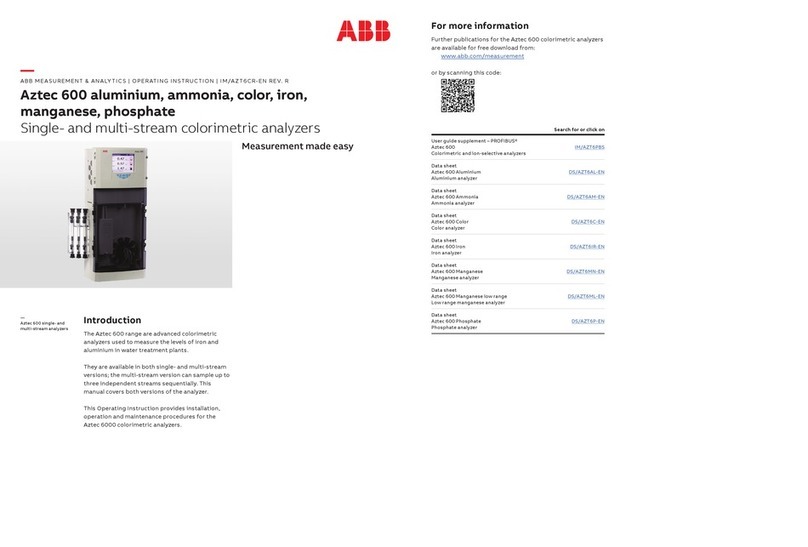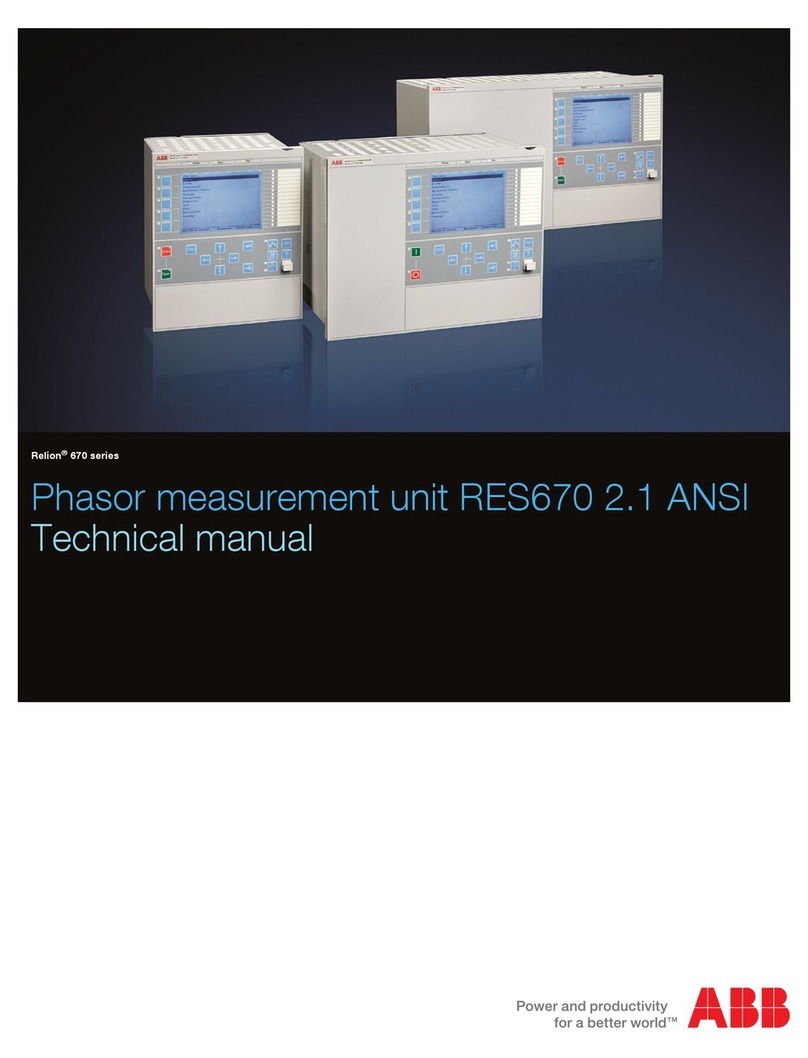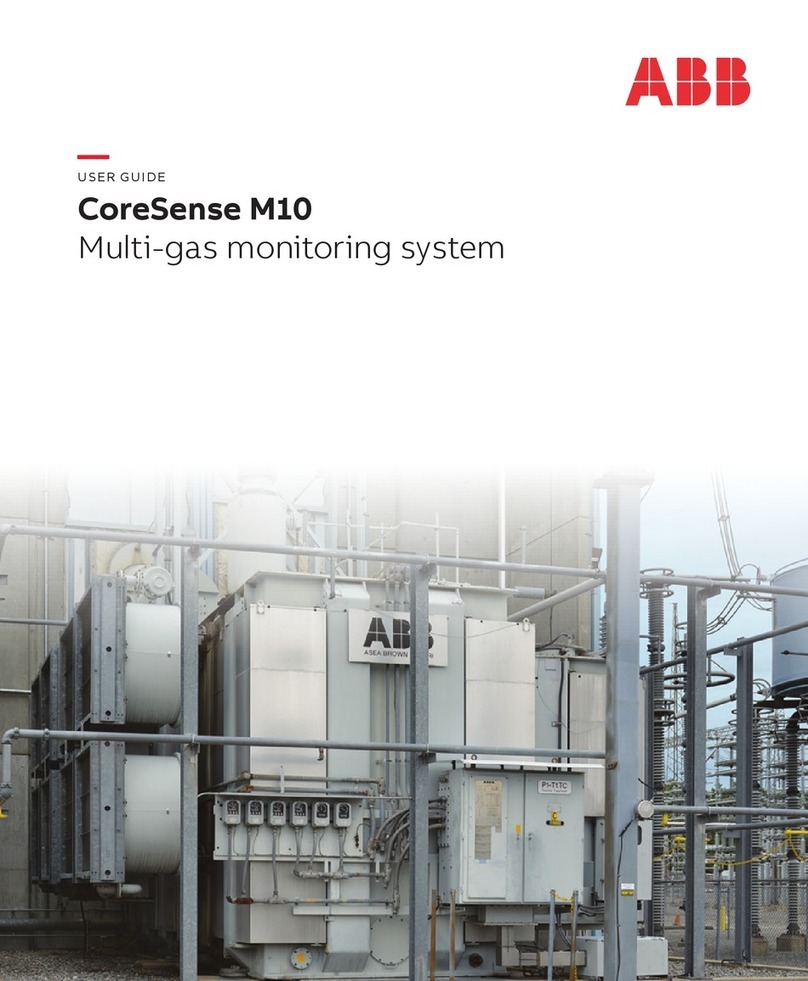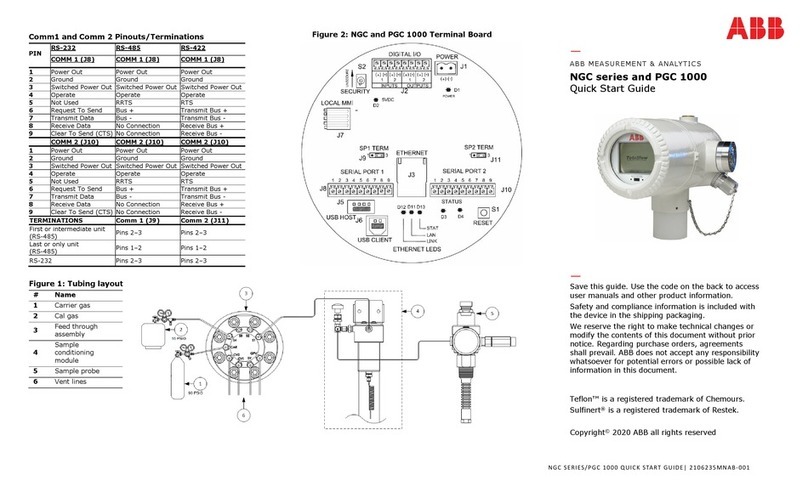Videographic Recorders
SM1000 and SM2000 1Introduction
2IM/SMENET Issue 4
1 Introduction
The optional Ethernet module enables the instrument to be
connected to computer networks for remote monitoring and
data access. The module contains an embedded web server
enabling the instrument's data and status to be viewed remotely
using an internet browser on a PC. The web server supports up
to eight independent connections.
1.1 Ethernet Communications
Ethernet is a form of electronic communication that has been
adopted as a worldwide networking standard. Each device on
an Ethernet acts independently from other stations on the
network, that has no central controller.
There are a number of media that can be used for Ethernet
interconnections, e.g. coaxial cable, unshielded twisted pair
(UTP) cables and air transmission. The Ethernet module fitted to
the instrument supports the 10BaseT standard that uses UTP
cable to connect nodes. UTP cable comprises four pairs of
wires twisted together into a single cable.
Ethernet signals are transmitted serially, one bit at a time, over a
shared signal channel to every station attached to the network.
When a station has data to transmit, it 'listens' to the channel to
wait until the channel is idle then transmits its data as an
Ethernet frame or packet. After each frame transmission all
stations must contend equally for the next frame transmission
opportunity. This ensures that no station can lock out the other
stations on the network.
Access to the network channel is determined by the Medium
Access Control (MAC) mechanism embedded in the Ethernet
interface of each station. This mechanism is based on a Carrier
Sense Multiple Access with Collision Detection (CSMA/CD)
system.
Each Ethernet frame contains the source and destination
addresses for the frame, a variable size data field and an
error-checking field that checks the integrity of the frame
content to ensure that it has been delivered intact. The address
fields, called physical or MAC addresses, are each 48-bits long.
Every station on the network has a unique, pre-assigned MAC
address programmed into its Ethernet Option board.
1.2 Higher Level Protocols
Data can be transmitted over an Ethernet network using higher
level protocols that overlay the Ethernet infrastructure. The
higher level protocol packets are contained within the data field
of Ethernet packets. The instrument uses the Transmission
Control Protocol/Internet Protocol (TCP/IP); this is a worldwide
standard that was used to create the Internet.
The Internet Protocol (IP) routes the packets of information to
their destination devices. The routing is performed using an IP
address embedded in the header attached to each packet. The
IP address is a 32-bit number divided into four sections (called
octets) that are shown as decimal values. A typical example is
192.168.1.1.
The Transmission Control Protocol (TCP) establishes a
connection between the two devices before any data is
transmitted; this enables confirmation of receipt of all
transmitted packets, so that any lost packets can be
re-transmitted.
Other protocols that operate at the same level are the Address
Resolution Protocol (ARP) and the Internet Control Message
Protocol (ICMP).
Above the TCP and IP layers there are a number of application
protocols that perform a range of tasks. Typical examples are
File Transfer Protocol (FTP) and HyperText Transfer Protocol
(HTTP).
These layers fit together to provide a full data transfer system:
FTP provides a reliable mechanism for the transfer of files
between a client and a server – see Fig. 1.1.
HTTP enables the transfer of hypertext files such as web pages
and allows a web browser to access pages within a web server
– see Fig. 1.2.
Application
Protocols
File Transfer
Protocol (FTP) HyperText Transfer Protocol (HTTP)
Low Level
Network
Protocols
Transport Control Protocol (TCP)
Internet
Protocol (IP)
Address
Resolution
Protocol (ARP)
Internet Control
Message
Protocol (ICMP)
Data Link Ethernet
Physical
Media Twisted Pair
Table 1.1 Protocol Layers
Fig. 1.1 Typical FTP Transfer
Fig. 1.2 Typical HTTP Transfer
File Transfer Request
File Information
FTP
Server
FTP
Client
Embedded
Web
Server
Web Enabled Device
HTTP
Web
Browser
Host PC