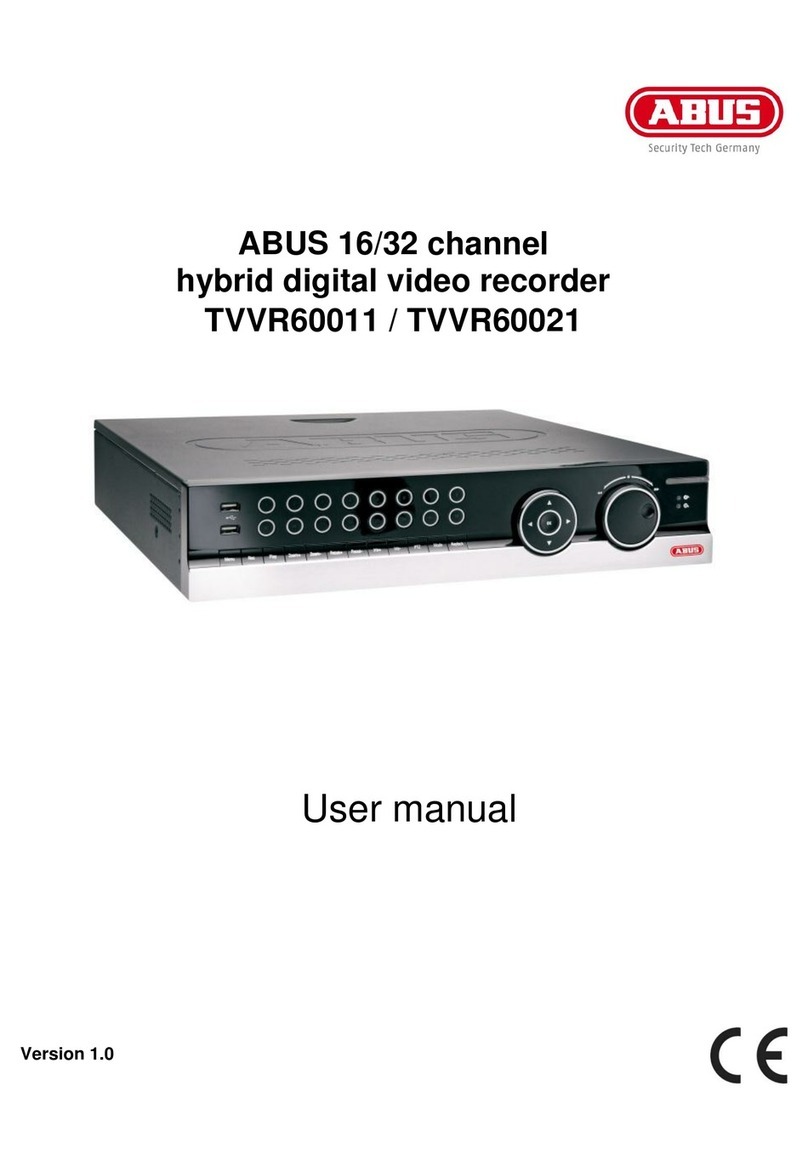Contents
10
General ..........................................................................................................................................................................24
Playback screen............................................................................................................................................................24
Control via the control panel..........................................................................................................................................24
Selecting playback type.................................................................................................................................................25
Device menu...................................................................................................................................................................26
Menu overview...............................................................................................................................................................26
Settings...........................................................................................................................................................................27
Menu description...........................................................................................................................................................27
Configuration..................................................................................................................................................................28
Overview........................................................................................................................................................................28
General settings.............................................................................................................................................................28
Network layout...............................................................................................................................................................30
Network configuration....................................................................................................................................................30
General tab....................................................................................................................................................................31
PPPOE tab....................................................................................................................................................................31
DDNS tab ......................................................................................................................................................................31
NTP tab .........................................................................................................................................................................32
Email tab........................................................................................................................................................................32
UPnP tab.......................................................................................................................................................................33
More Settings tab ..........................................................................................................................................................33
Alarm..............................................................................................................................................................................34
Alarm Status tab............................................................................................................................................................34
Alarm Input tab..............................................................................................................................................................34
Alarm Output tab ...........................................................................................................................................................35
Warning..........................................................................................................................................................................36
User................................................................................................................................................................................36
Camera............................................................................................................................................................................38
OSD ...............................................................................................................................................................................38
Image.............................................................................................................................................................................38
PTZ ................................................................................................................................................................................38
Motion ............................................................................................................................................................................39
Private Zone...................................................................................................................................................................40
Video Tampering............................................................................................................................................................41
Video Loss .....................................................................................................................................................................42
Videoquality diagnostics ................................................................................................................................................43
VCA................................................................................................................................................................................44
Recording .......................................................................................................................................................................46
Schedule........................................................................................................................................................................46
Record tab.....................................................................................................................................................................46
Stream settings..............................................................................................................................................................47
Record tab.....................................................................................................................................................................47
Substream tab...............................................................................................................................................................48
Advanced.......................................................................................................................................................................48
Holiday...........................................................................................................................................................................48
HDD .................................................................................................................................................................................50
HDD ...............................................................................................................................................................................50
Installing the hard disk drive..........................................................................................................................................50
General ..........................................................................................................................................................................50
Advanced Settings.........................................................................................................................................................51
Panic recording..............................................................................................................................................................53
Recording.......................................................................................................................................................................53
Alarm..............................................................................................................................................................................53