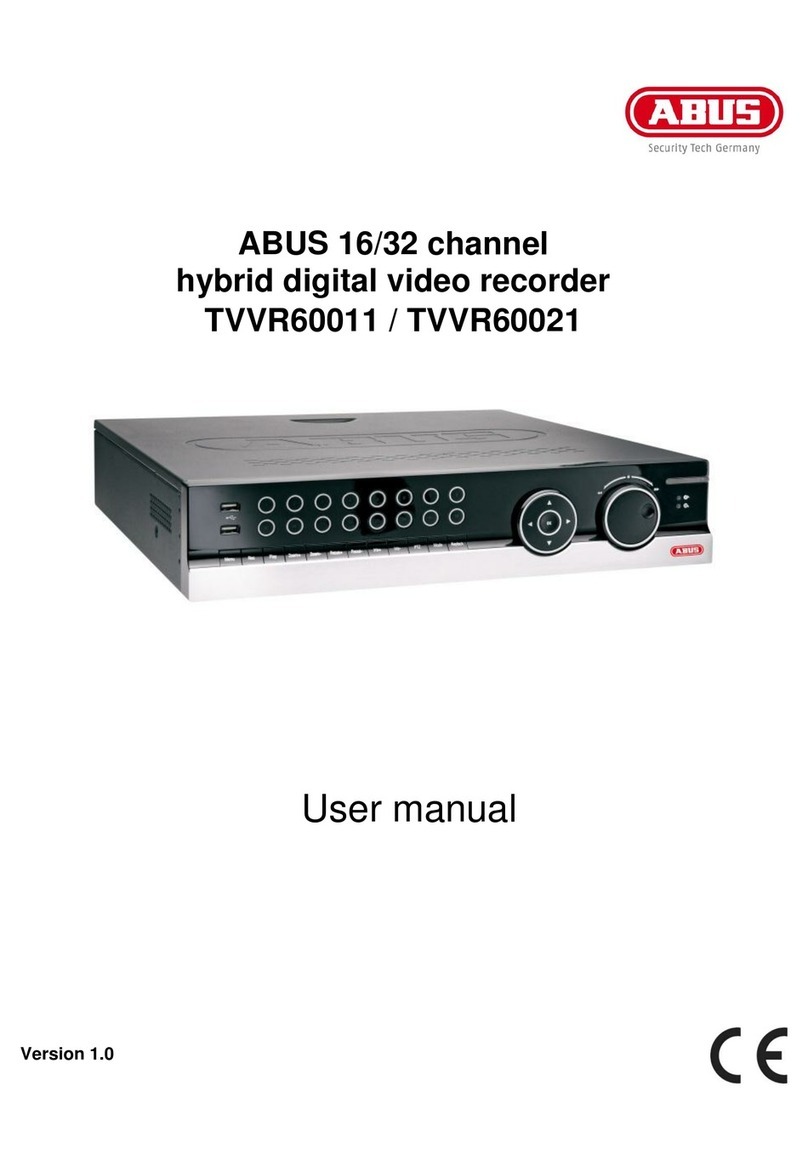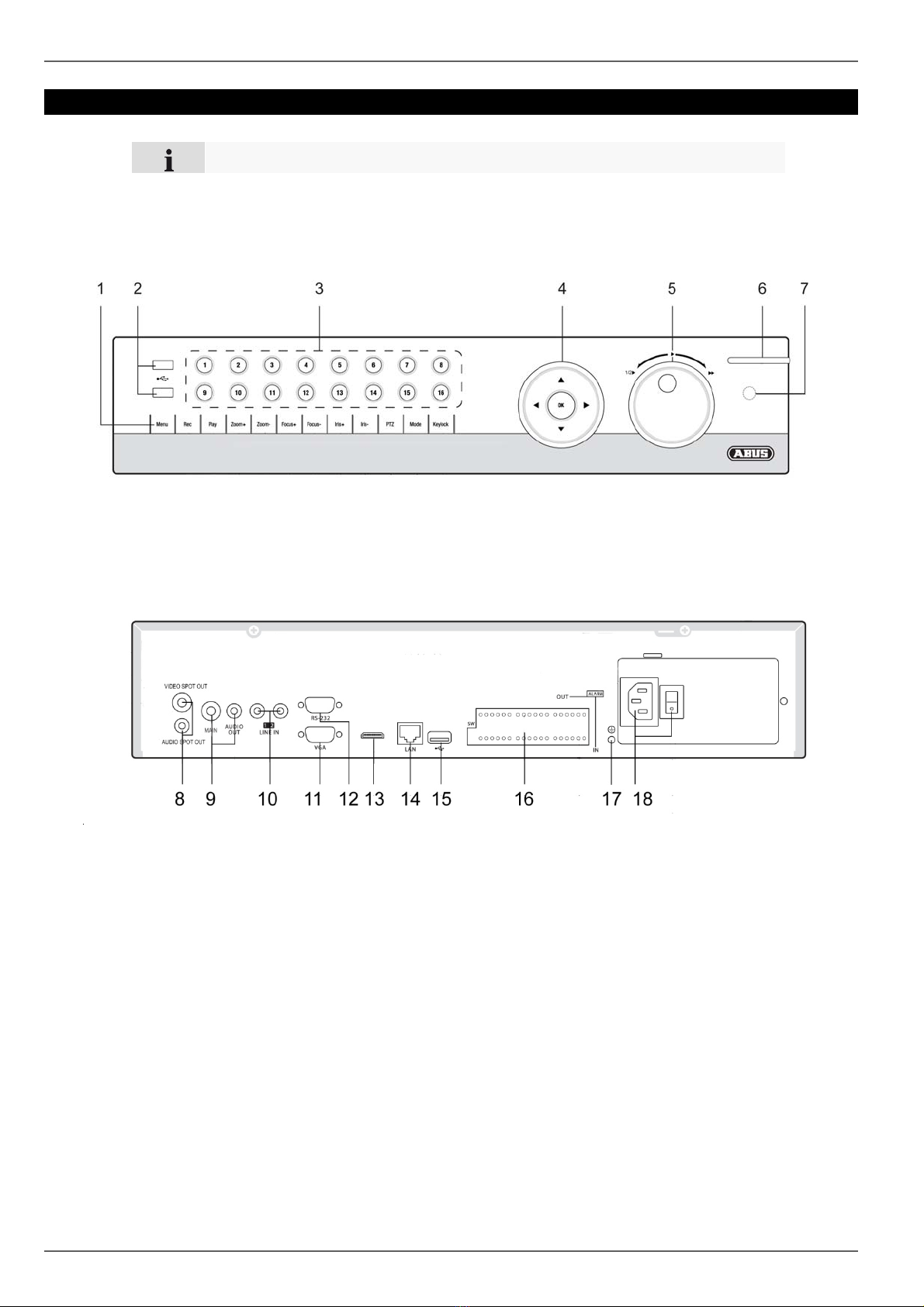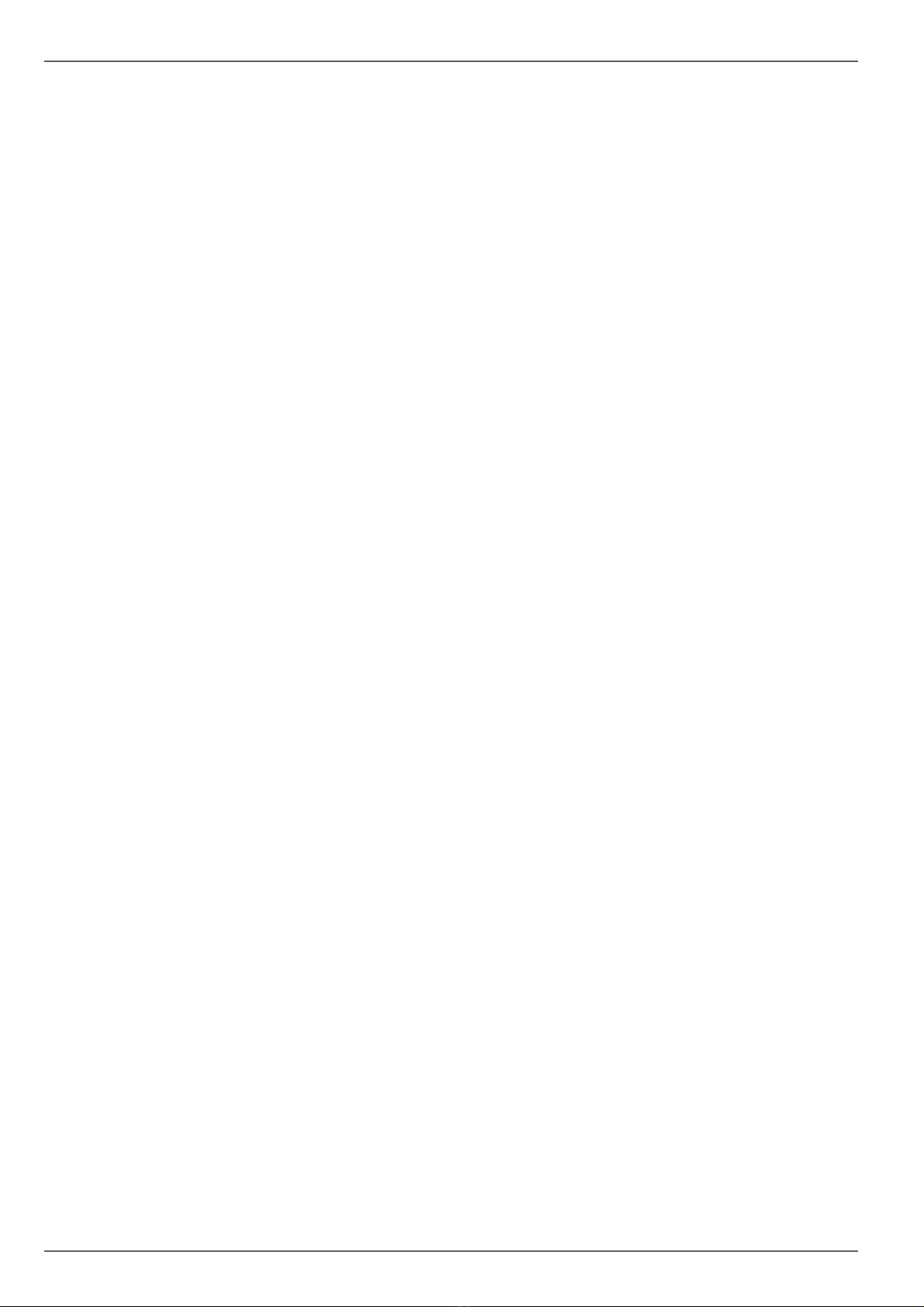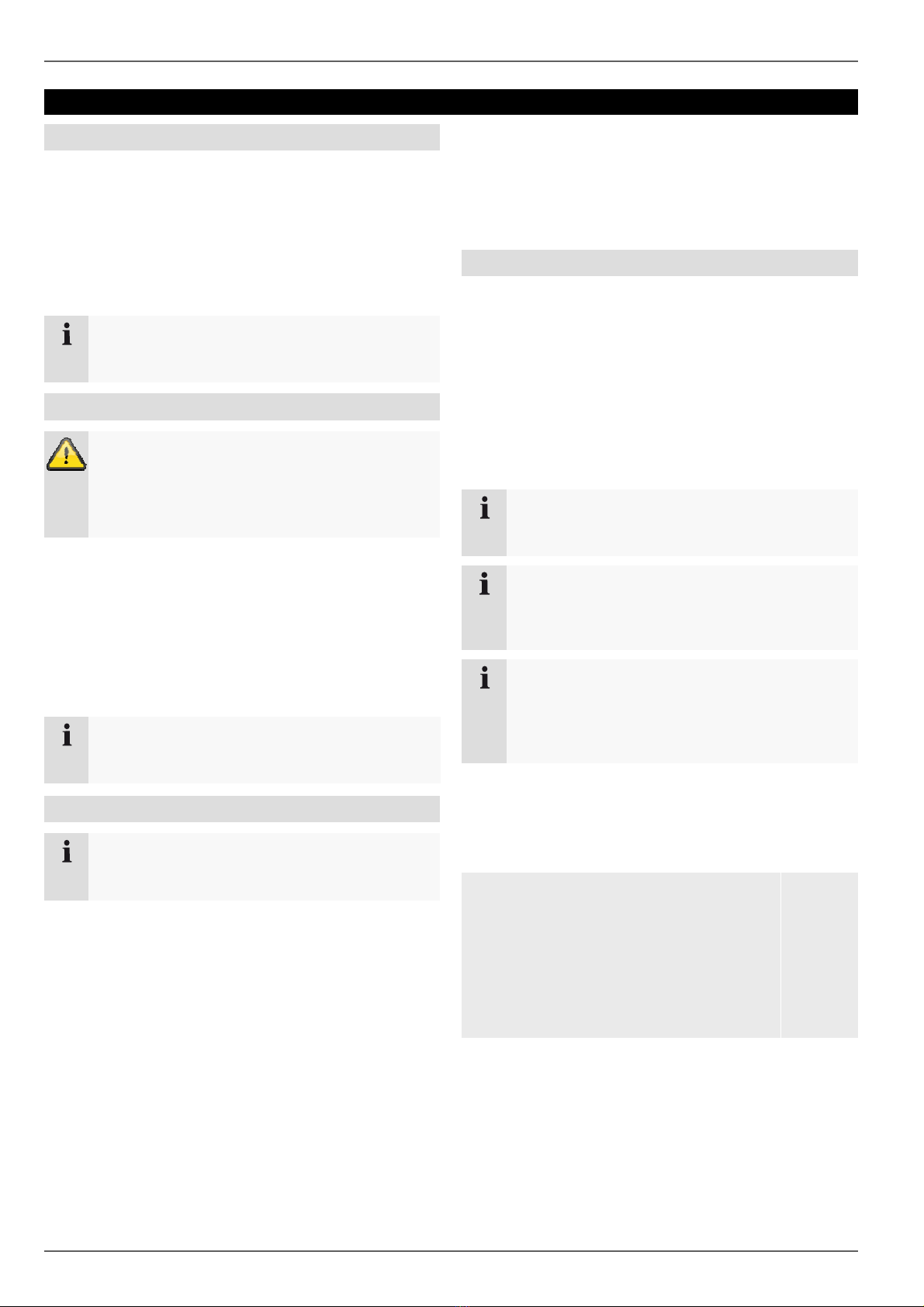Contents
6
General settings........................................................................................................................................................23
Advanced settings ....................................................................................................................................................23
Schedule...................................................................................................................................................................24
Manual Record...............................................................................................................................................................24
Playback..........................................................................................................................................................................25
General information .......................................................................................................................................................25
Playback screen .......................................................................................................................................................25
Using the control panel.............................................................................................................................................25
Playback through video search......................................................................................................................................25
Playback: Advanced video search............................................................................................................................26
Playback from the live view screen................................................................................................................................26
PTZ control .....................................................................................................................................................................27
General information .......................................................................................................................................................27
Using the PTZ control panel .....................................................................................................................................27
Pop-up menu for mouse operation ...........................................................................................................................27
PTZ Settings*............................................................................................................................................................28
Preset Settings...............................................................................................................................................................28
Tour Settings..................................................................................................................................................................29
Pattern Settings .............................................................................................................................................................29
Device menu...................................................................................................................................................................30
Menu overview...............................................................................................................................................................30
Menu description ......................................................................................................................................................30
Manual Record...............................................................................................................................................................31
Video Search .................................................................................................................................................................31
Parameters for Video Search ...................................................................................................................................31
Results......................................................................................................................................................................32
Video Export ..................................................................................................................................................................33
Manual Alarm.................................................................................................................................................................34
HDDs..............................................................................................................................................................................34
Installing the HDD.....................................................................................................................................................34
Initialising the HDD ...................................................................................................................................................35
HDD Management parameters.................................................................................................................................35
Setting the HDD........................................................................................................................................................35
Checking the HDD status .........................................................................................................................................36
Setting up the HDD alarm.........................................................................................................................................36
System Settings .............................................................................................................................................................37
Overview...................................................................................................................................................................37
General Settings .......................................................................................................................................................37
System Settings: Camera .........................................................................................................................................38
Zones: Schedule and notification .............................................................................................................................39
System Settings: Record ..........................................................................................................................................40
System Settings: Network.........................................................................................................................................40
System Settings: Alarm ............................................................................................................................................40
System Settings: PTZ ...............................................................................................................................................40
System Settings: RS232...........................................................................................................................................40
System Settings: Display ..........................................................................................................................................40
System Settings: Exception......................................................................................................................................41
System Settings: User ..............................................................................................................................................41
Maintenance ..................................................................................................................................................................43
Upgrading the device................................................................................................................................................43
Log Search ...............................................................................................................................................................44
Default Settings ........................................................................................................................................................45
Import / Export Configuration....................................................................................................................................45
Information................................................................................................................................................................45