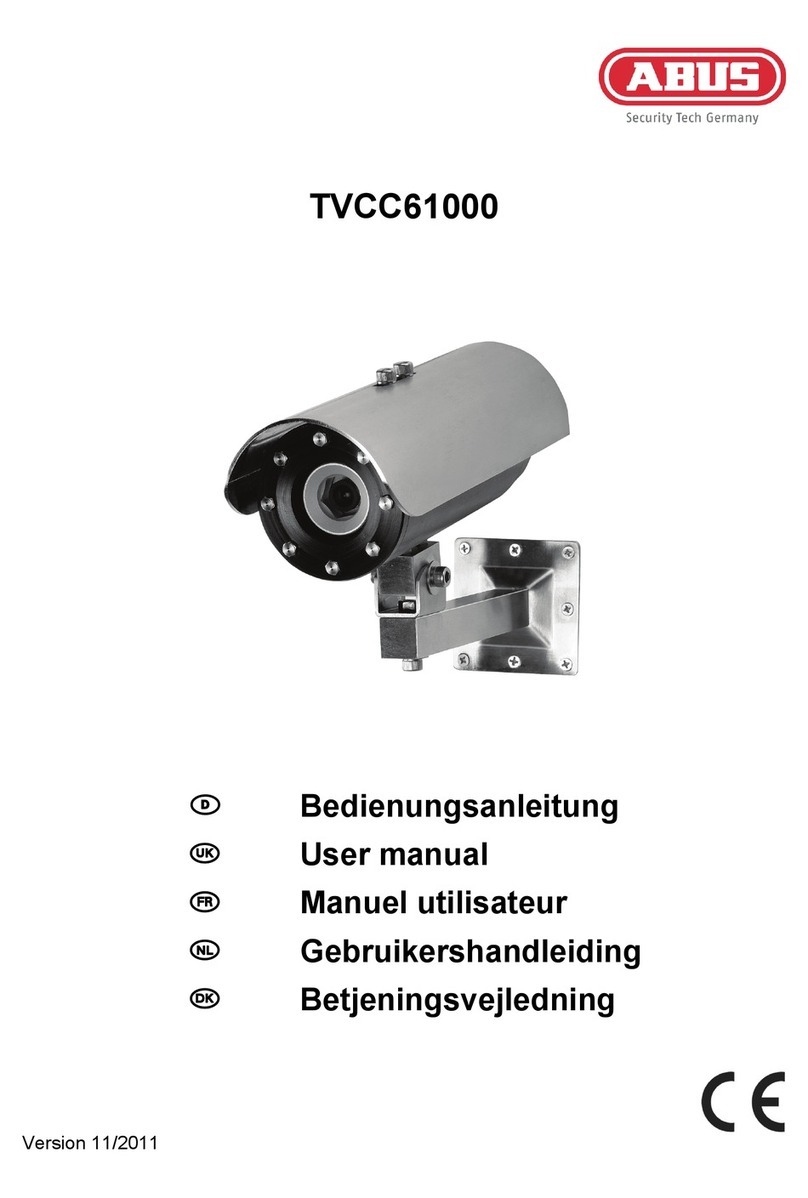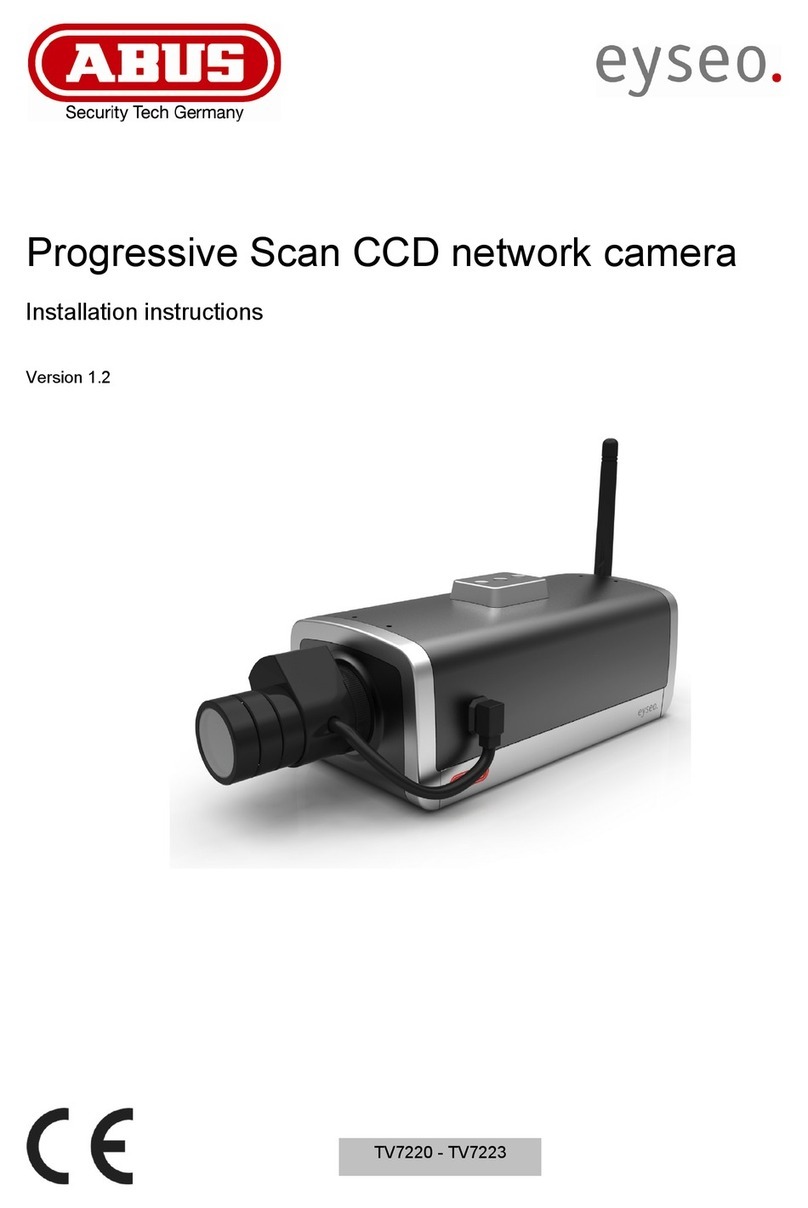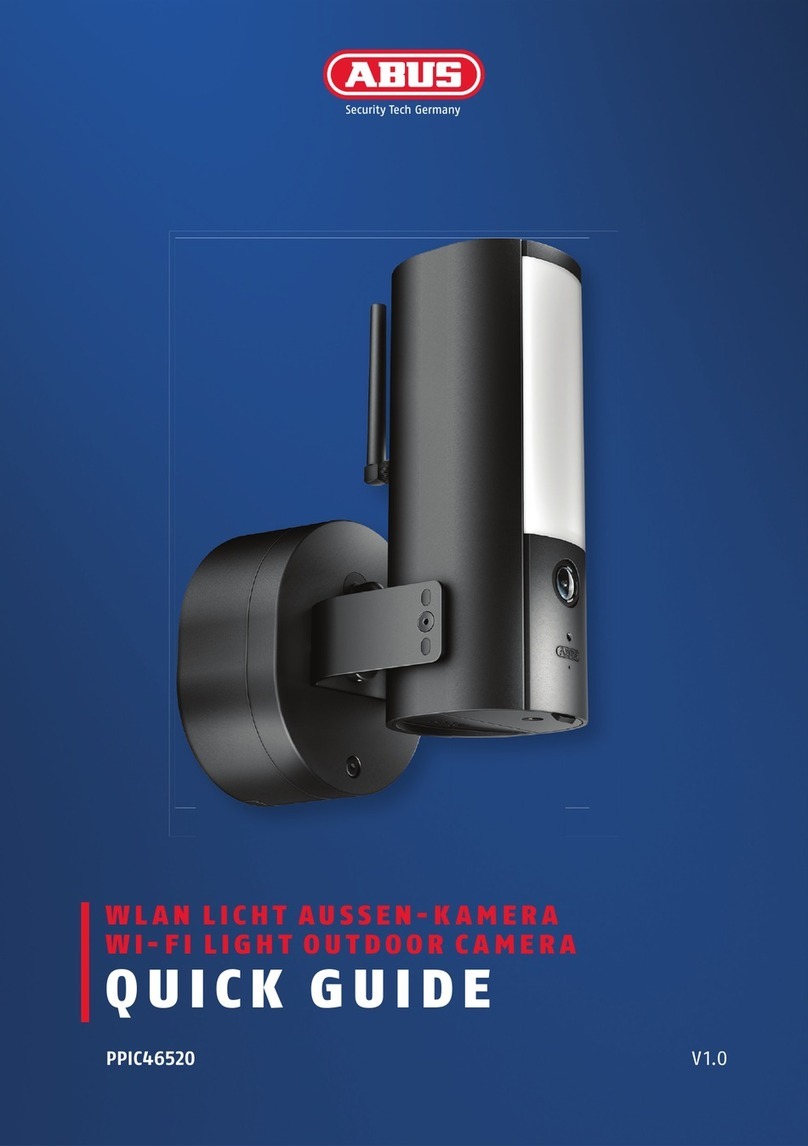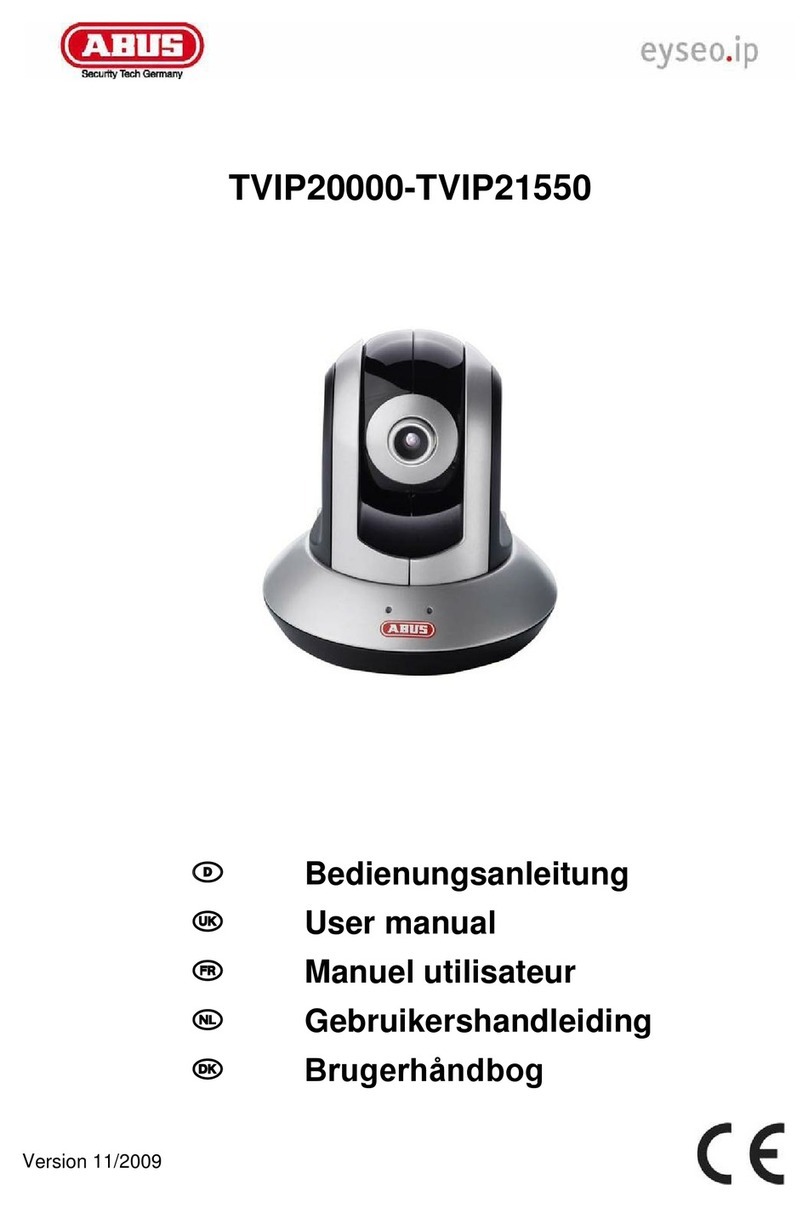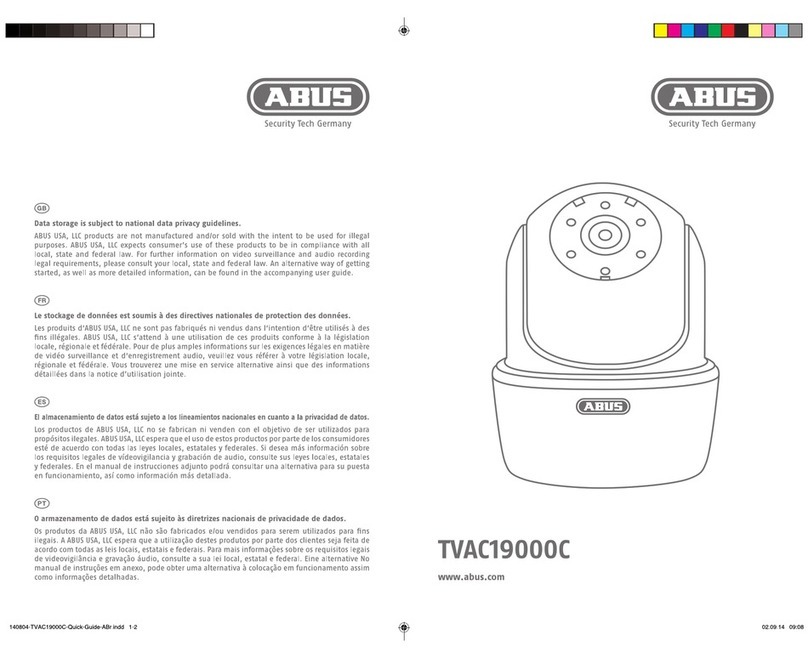Content
1. Scope of delivery............................................................................................................................... 6
1.1. PPIC31020................................................................................................................................... 6
2. Hardware description........................................................................................................................ 7
2.1. WiFi Privacy Indoor Camera ........................................................................................................ 7
2.2. Flap positions............................................................................................................................... 9
3. Assembly / Installation.................................................................................................................... 10
3.1. Mounting the camera with wall bracket...................................................................................... 10
3.2. Mounting the camera without wall mount................................................................................... 11
3.3. Restore factory settings ............................................................................................................. 13
3.4. Installation instructions WiFi operation ...................................................................................... 13
3.5. Installation location..................................................................................................................... 13
4. App2Cam Plus: First access .......................................................................................................... 14
4.1. System requirements ................................................................................................................. 14
4.2. Download app ............................................................................................................................ 14
4.3. Camera setup............................................................................................................................. 15
4.3.1. Bluetooth setup .................................................................................................................... 15
4.3.2. WiFi setup ............................................................................................................................ 17
4.3.3. Setup via network cable....................................................................................................... 19
4.3.4. Add cameras that are already set up................................................................................... 20
4.4. App2Cam Plus: Compatibility..................................................................................................... 21
4.5. App2Cam Plus: Overview .......................................................................................................... 21
4.5.1. Menu bar .............................................................................................................................. 22
4.5.2. Camera bar .......................................................................................................................... 22
4.5.3. Info / App settings................................................................................................................. 22
4.6. App2Cam Plus: Live View.......................................................................................................... 23
4.6.1. Live View Functions ............................................................................................................. 24
4.6.2. Camera indicators ................................................................................................................ 24
4.6.3. Stream indicators ................................................................................................................. 25
4.7. App2Cam Plus: Event list / Playback......................................................................................... 26
4.7.1. Event list............................................................................................................................... 26
4.7.2. Event list functions ............................................................................................................... 26
4.8. Playback..................................................................................................................................... 27
4.8.1. Playback functions ............................................................................................................... 28
4.8.2. Download & Forwarding....................................................................................................... 28
4.9. Advanced settings...................................................................................................................... 29
4.9.1. Open advanced settings ...................................................................................................... 29
4.9.2. Login data............................................................................................................................. 29
4.9.3. Automatic login..................................................................................................................... 30
4.9.4. Advanced settings................................................................................................................ 30
4.9.5. Security settings................................................................................................................... 31
4.9.6. Video settings....................................................................................................................... 32
4.9.7. WiFi settings......................................................................................................................... 35