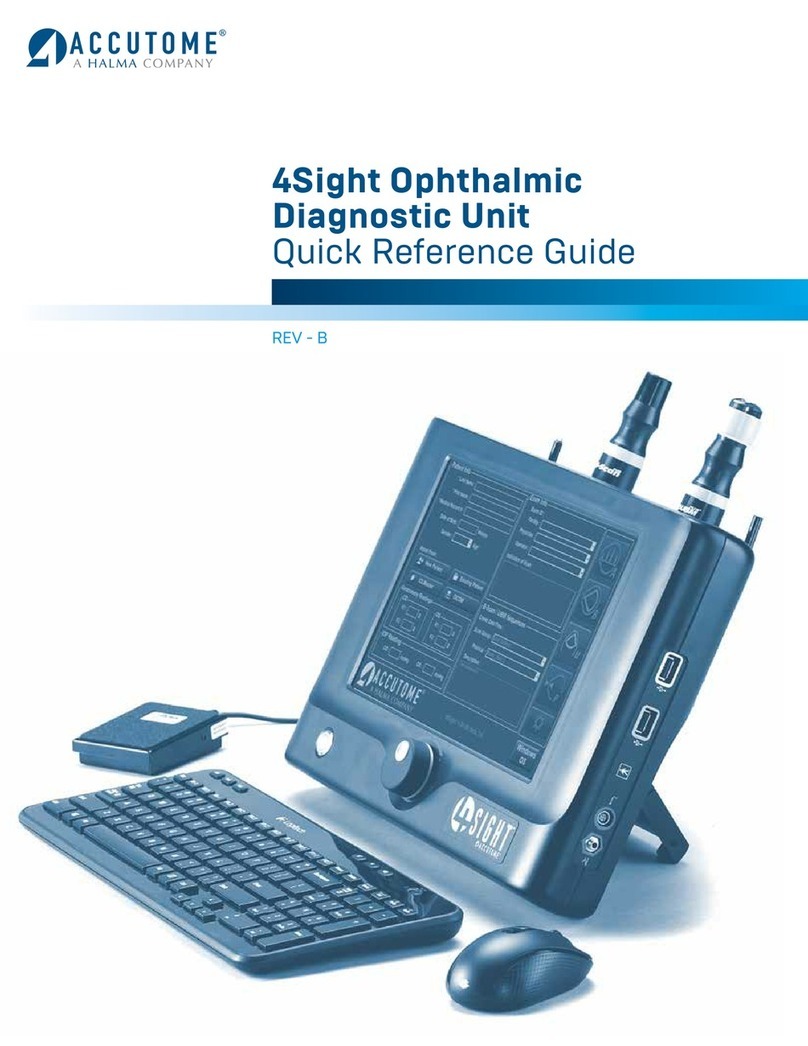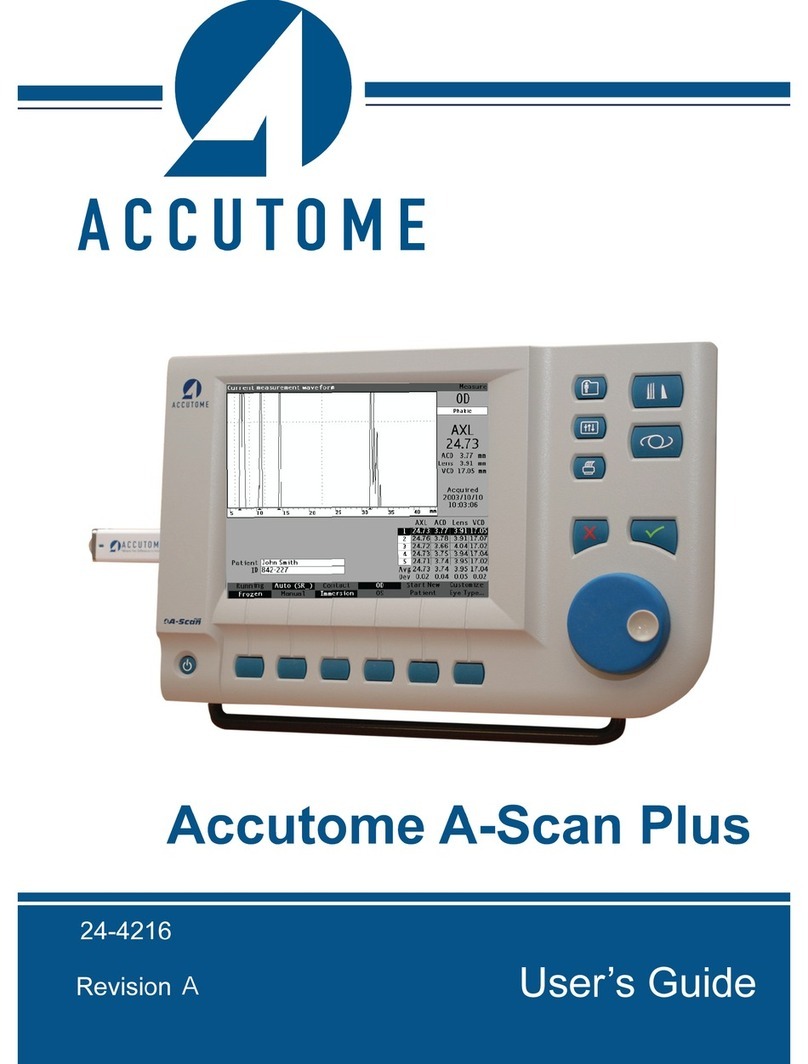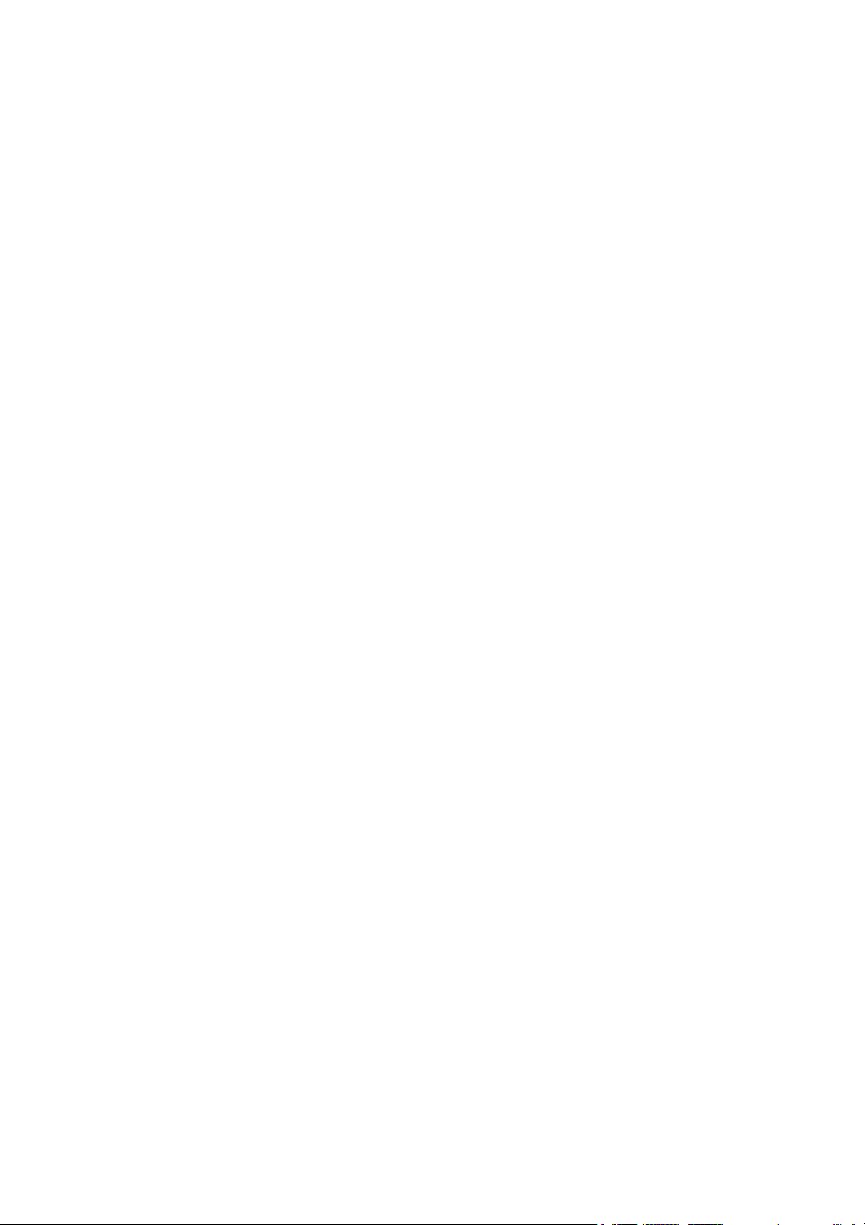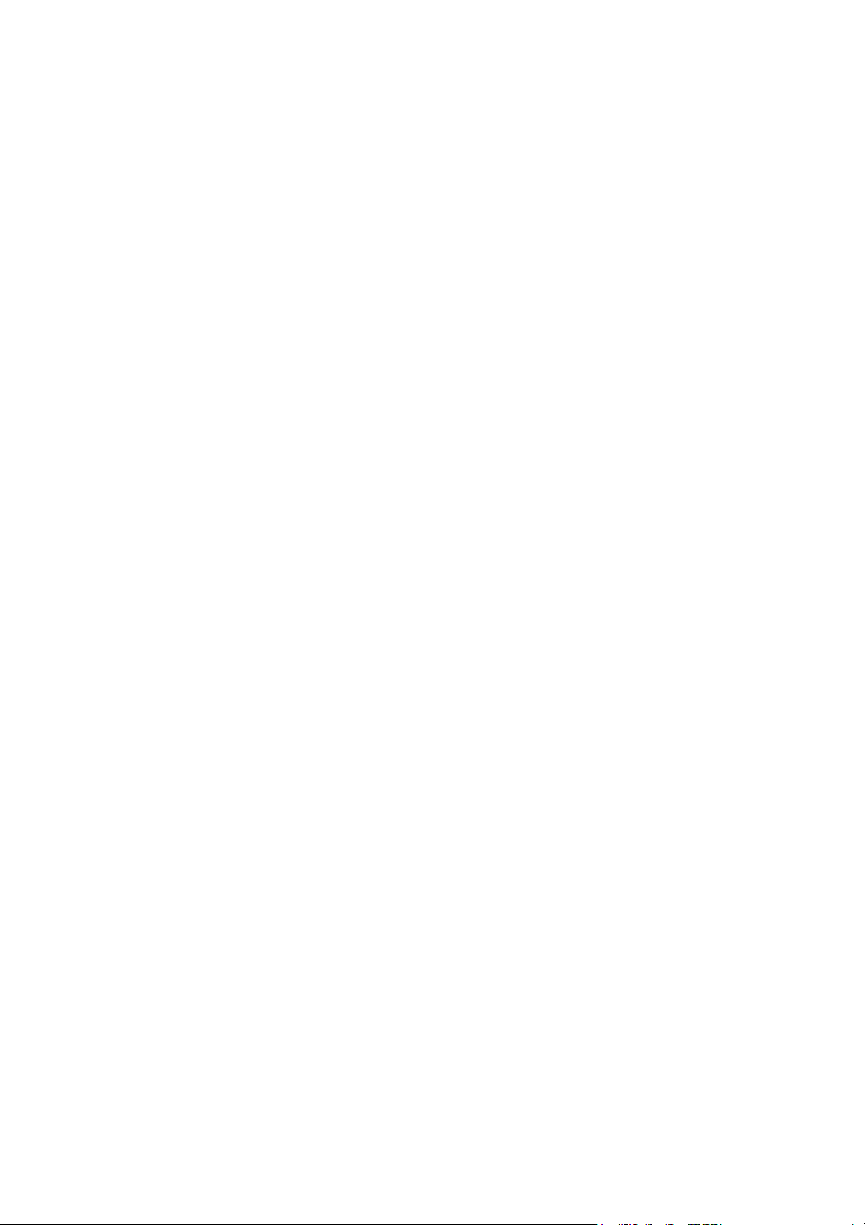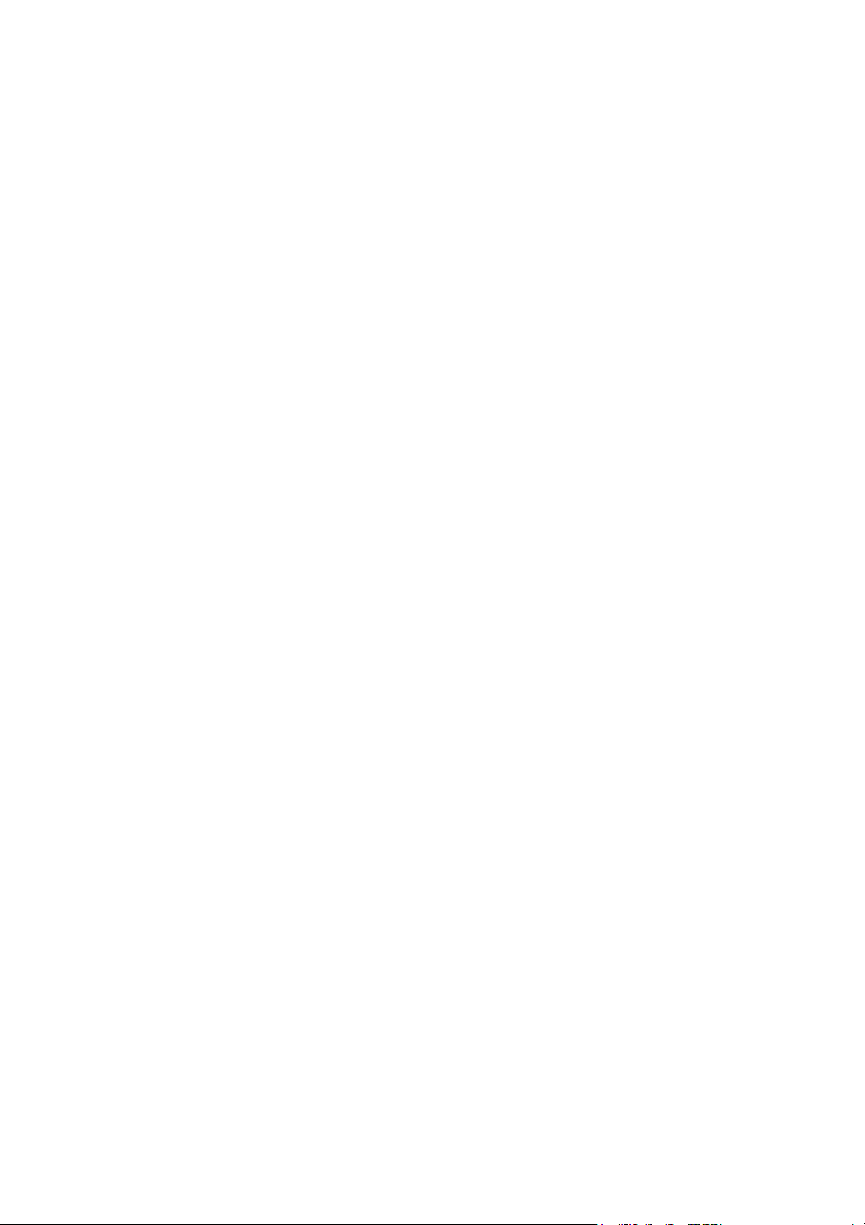Auto Mode...................................................................................................... 139
To Switch Between the Auto and Manual Modes........................................ 140
Auto Restart................................................................................................... 140
Using the Footswitch...................................................................................... 140
Edit Exam....................................................................................................... 141
Save Exam....................................................................................................... 141
Snapshot.......................................................................................................... 141
Printing Records............................................................................................ 141
How to Print a Record.................................................................................. 142
Screen Printout Formats. .............................................................................. 142
How to Select the Right Printout Format. .................................................... 142
Sample Printouts. ......................................................................................... 142
Moving Gates.................................................................................................. 144
Overview. ..................................................................................................... 144
Available Gates/Threshold............................................................................ 145
Selecting Gates/Threshold to Adjust............................................................ 145
Chapter 8: Performing Calculations..........................................147
Overview ........................................................................................................ 147
Calculating the Lens...................................................................................... 147
Calculation after Corneal Refractive Surgery............................................... 147
IOL Calculation Tab...................................................................................... 148
Overview. ..................................................................................................... 148
Manage IOL Groups...................................................................................... 150
How to Manage IOL Groups:....................................................................... 150
Manage IOL Groups Screen......................................................................... 151
Entering IOL Group Information. ................................................................ 152
Clear................................................................................................................ 156
Restore............................................................................................................. 156
Remove Selected Groups............................................................................... 157
Done................................................................................................................. 157
Save Changes.................................................................................................. 158
Select IOL Groups.......................................................................................... 159
Selecting Formula.......................................................................................... 159
Changing the AXL Value............................................................................... 160
Selecting an Individual Measurement. ......................................................... 160
Entering an AXL Value................................................................................. 160
Entering K1 and K2 Values........................................................................... 161
How to Enter the K1, K2 Values. ................................................................. 162
Entering the Target Refraction. .................................................................... 162
Rx Surgery...................................................................................................... 163
Overview. ..................................................................................................... 163