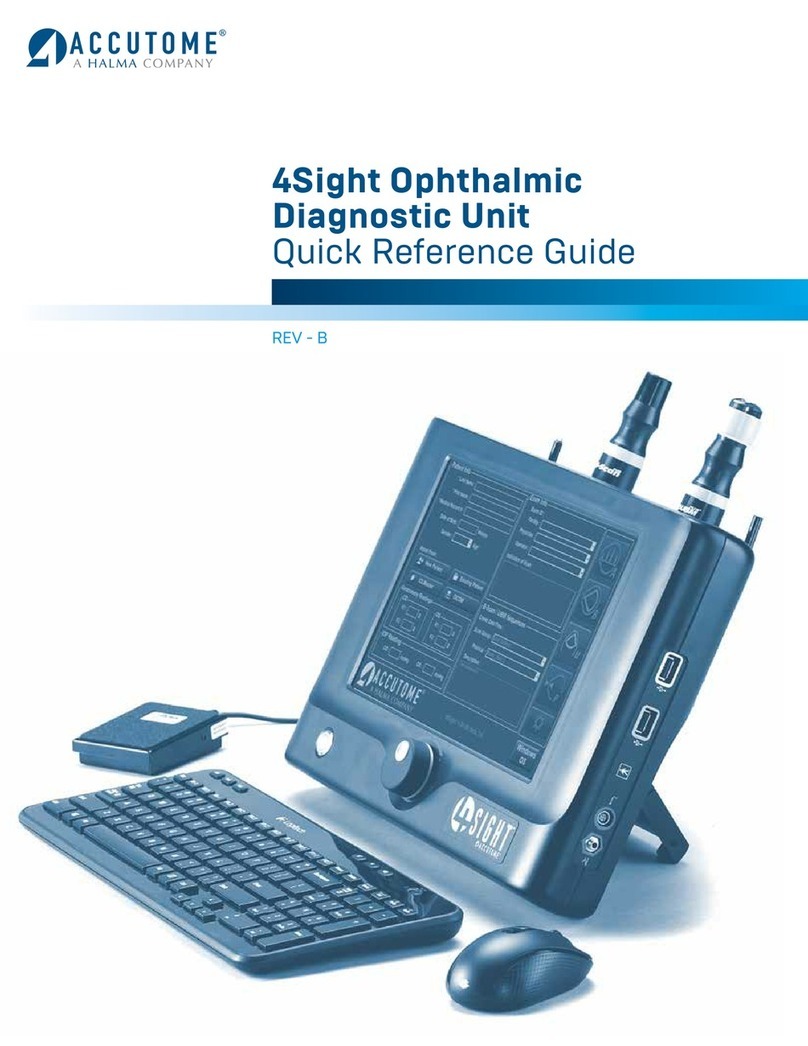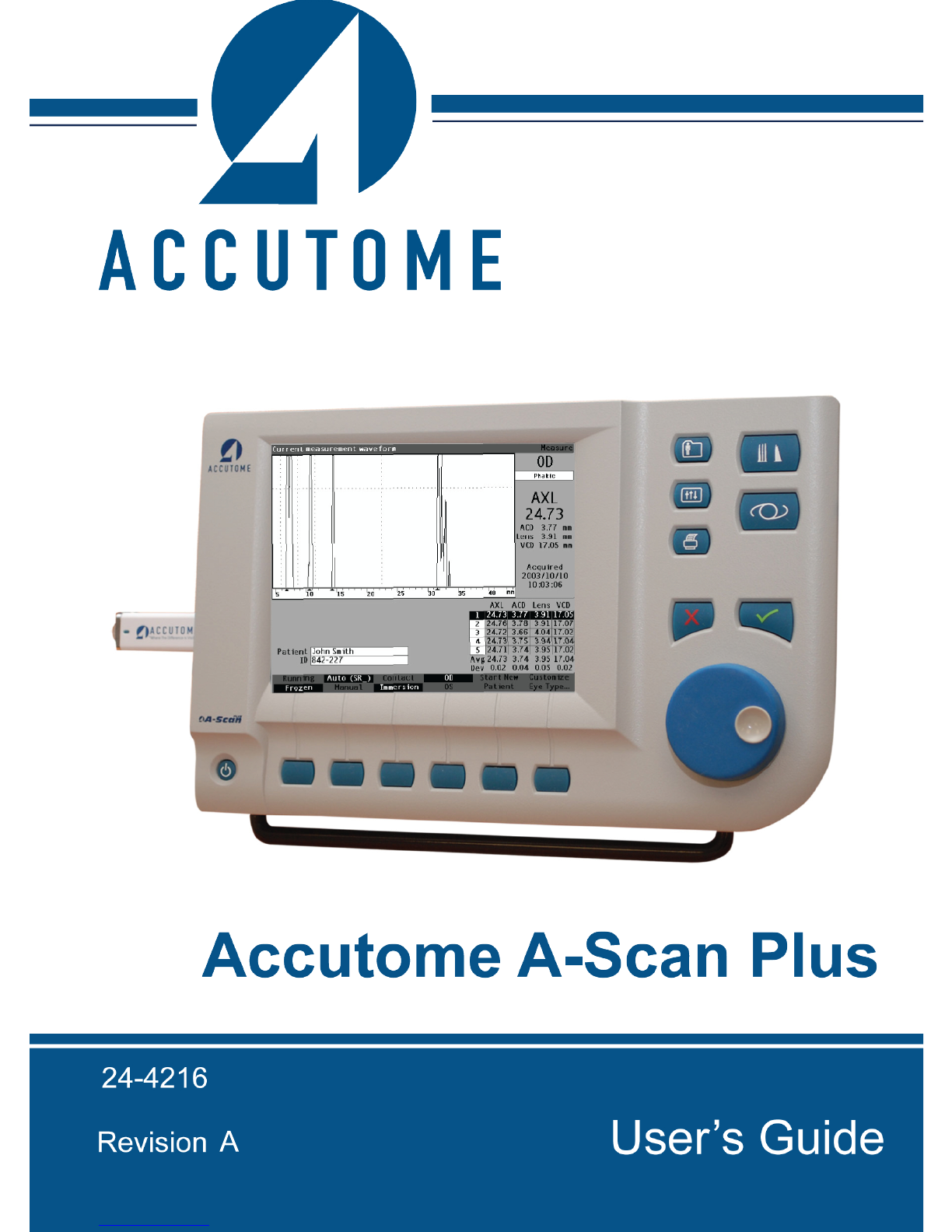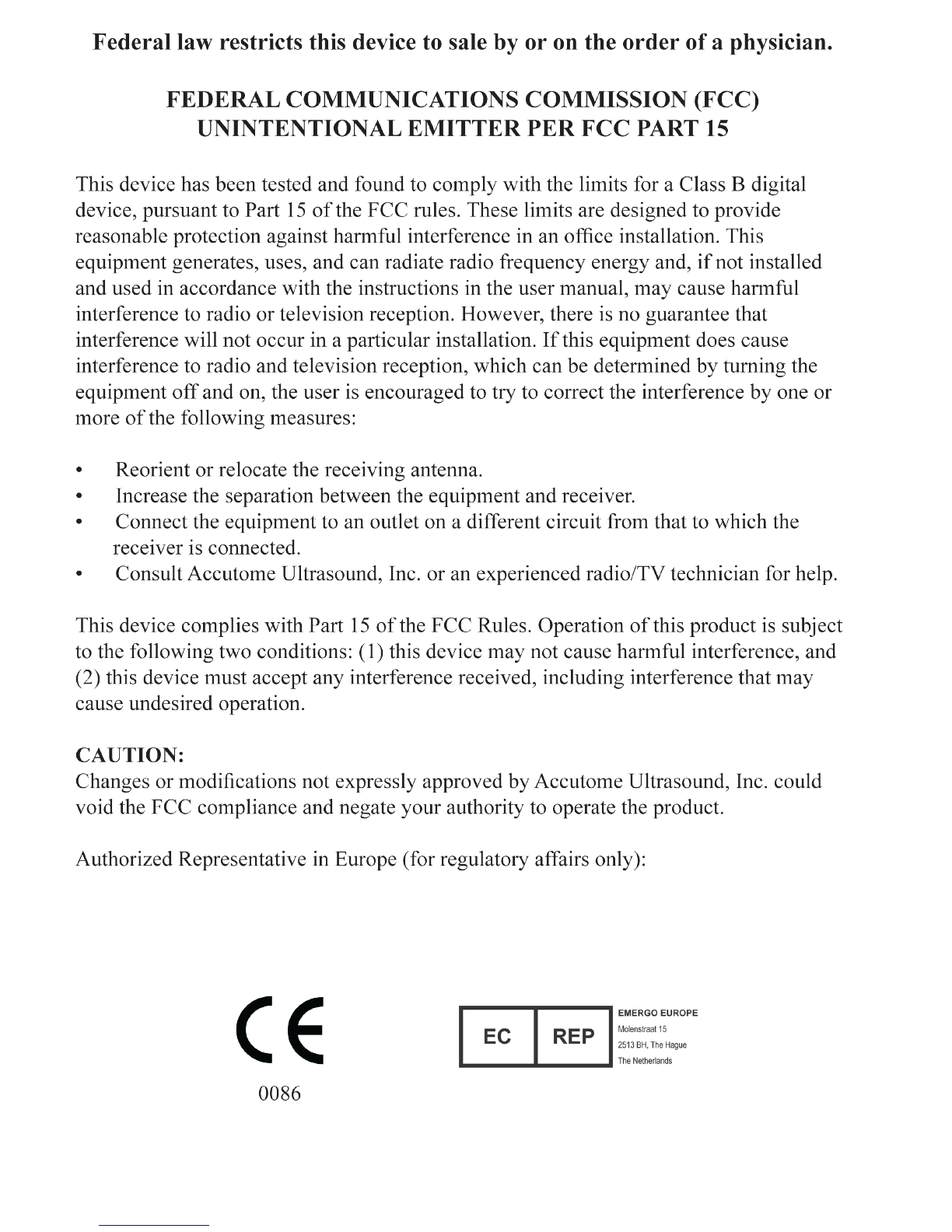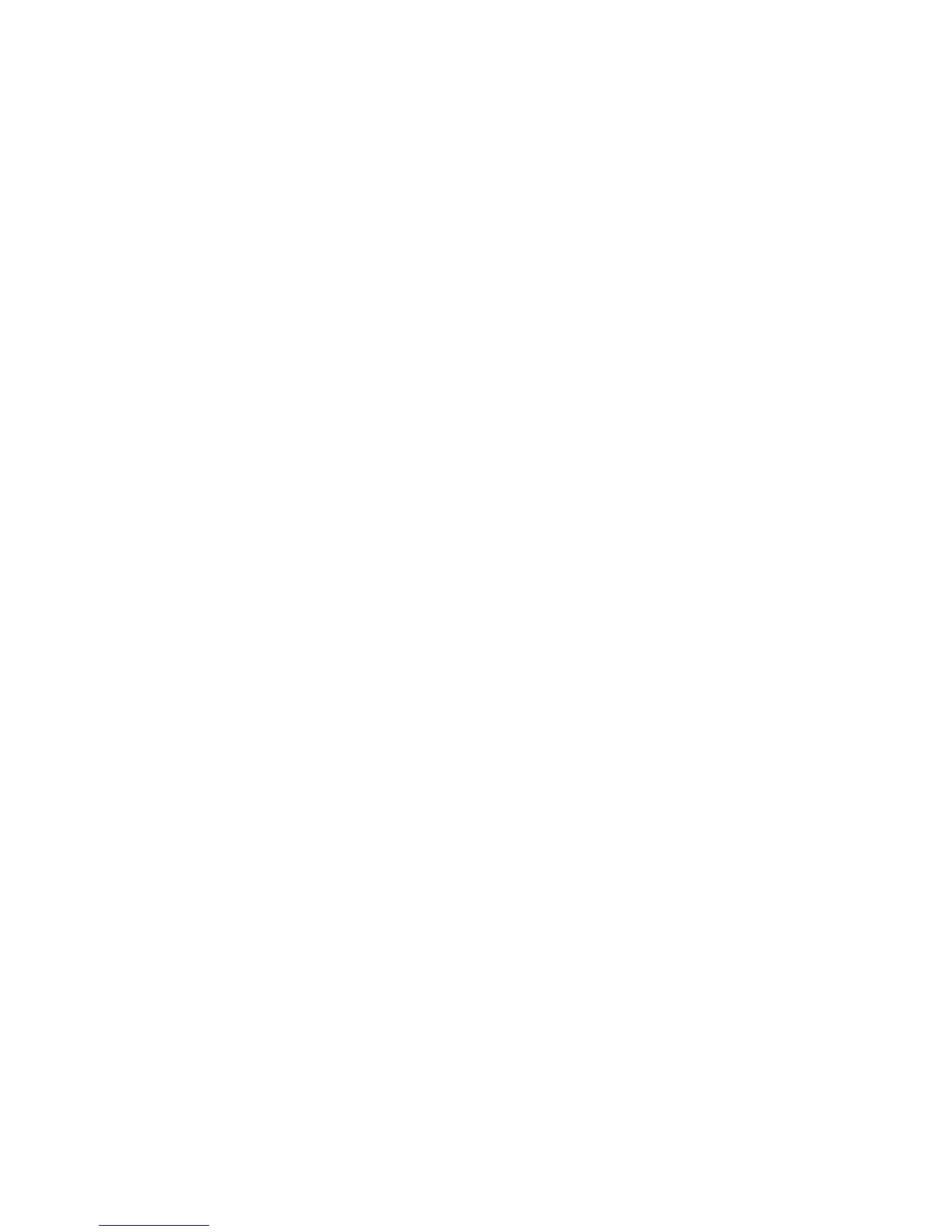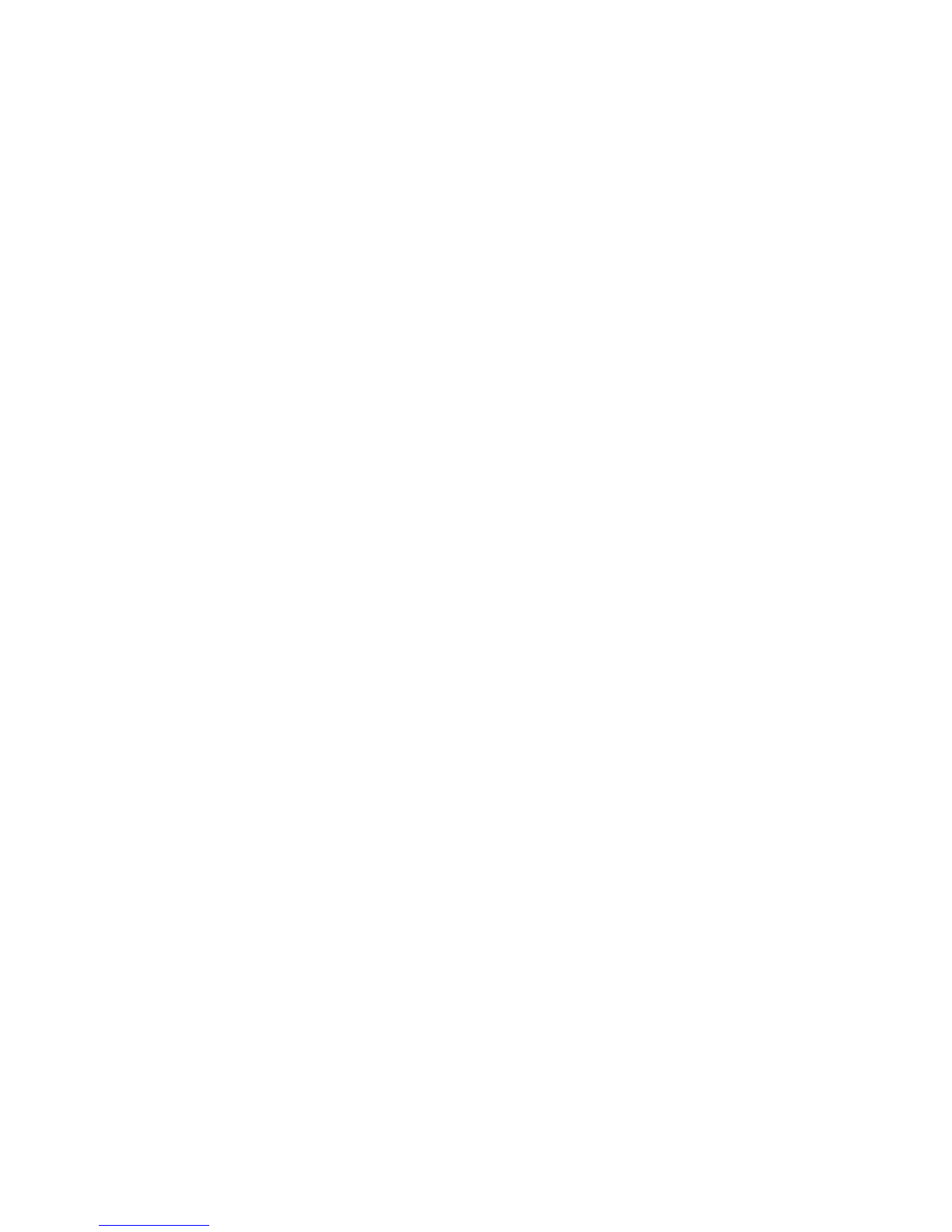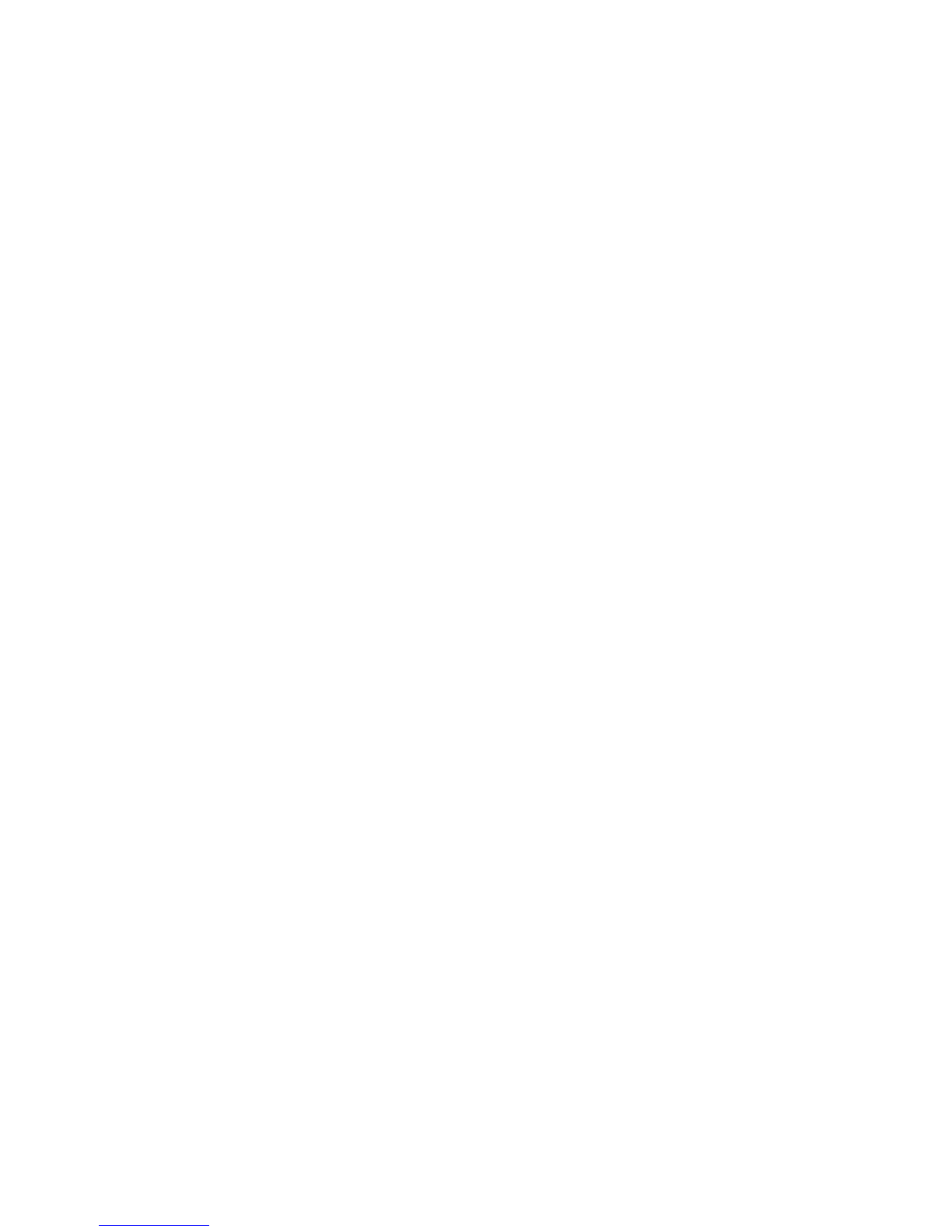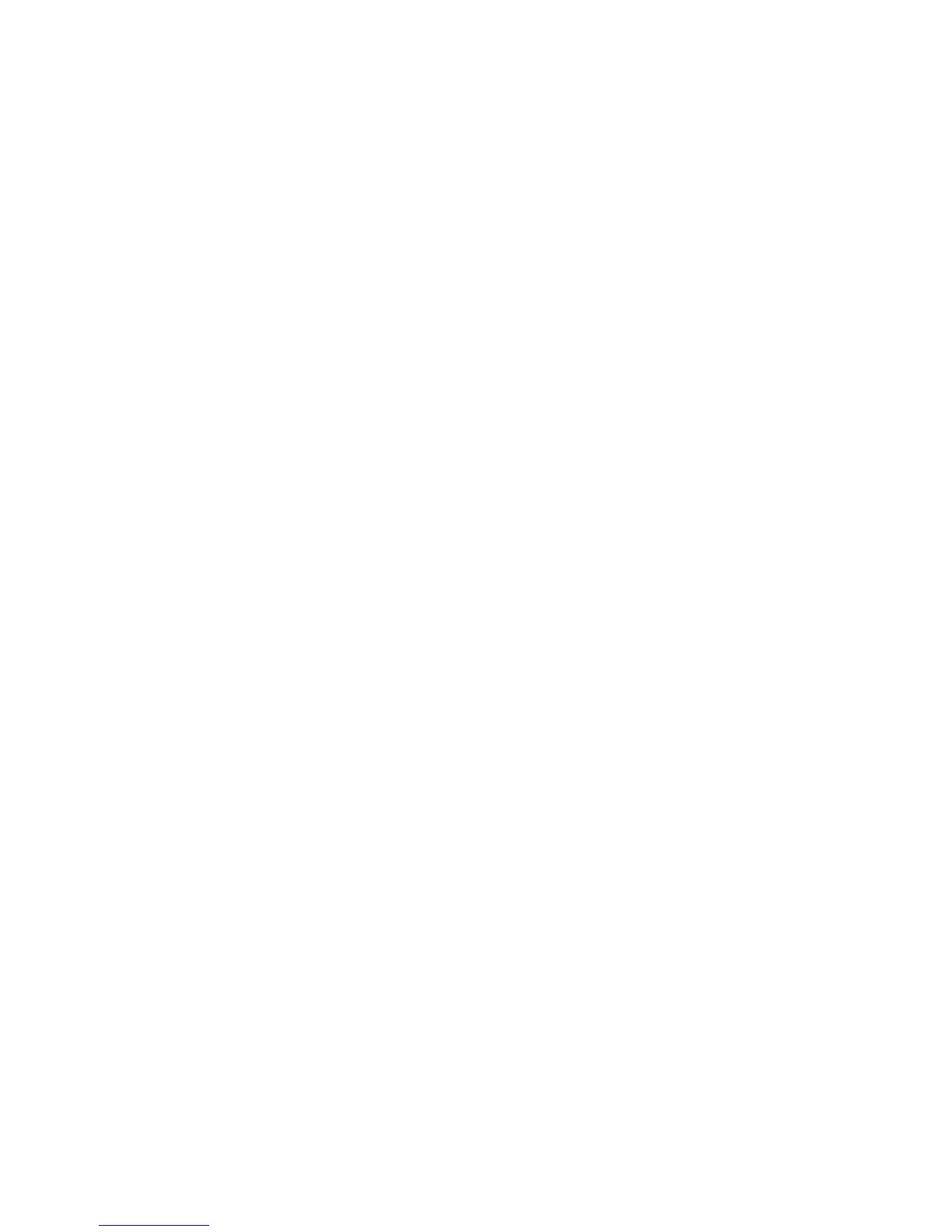Setup Screen Soft Menu.....................................................................................75
How to Set the Printer.........................................................................................76
How to Set the Print Title....................................................................................89
How to Select Automatic or Manual Network Address......................................93
How to Adjust the Contrast................................................................................96
How to Set the Default Patient Eye Type.........................................................100
How to Set the Default ID................................................................................103
How to Set the Default Gain............................................................................106
How to Set the Target Refraction.....................................................................108
How to Set the K Index....................................................................................111
How to Set the IOL Step...................................................................................114
How to Activate the Network Folder................................................................118
Congure Network Folder................................................................................119
Testing Network Connection on the A-Scan Plus.......................................... ..123
Connect to the PC folder................................................................................ ..123
Troubleshooting the problems...........................................................................123
How to Adjust the Date and Time.....................................................................124
How to Set the Auto Mode ...............................................................................127
Sound On/Sound Off........................................................................................133
Restart On/Restart Off......................................................................................133
Scr Save On/Scr Save Off.................................................................................133
Save and Restore Factory Default Gates and Threshold...................................134
About This Unit................................................................................................134
Overview............................................................................................................136
Chapter 6: Performing Measurements................................136
Measure Screen.............................................................................................137
Information Displayed on the Measure Screen.................................................138
Soft Menu Selections.........................................................................................138
Starting a New Patient.......................................................................................139
How to Set the Eye Type..........................................................................139
Eye Types..........................................................................................................139
Eye Type Materials and Velocities....................................................................140
Table 6-1 Eye Types..........................................................................................140
Table 6-2 Lens Materials and Velocities...........................................................140
Table 6-3 Anterior/Vitrous Materials and Velocities.........................................140
Setting the Eye Type.........................................................................................141
Probe Application Methods......................................................................143
Immersion..........................................................................................................143
Contact...............................................................................................................144