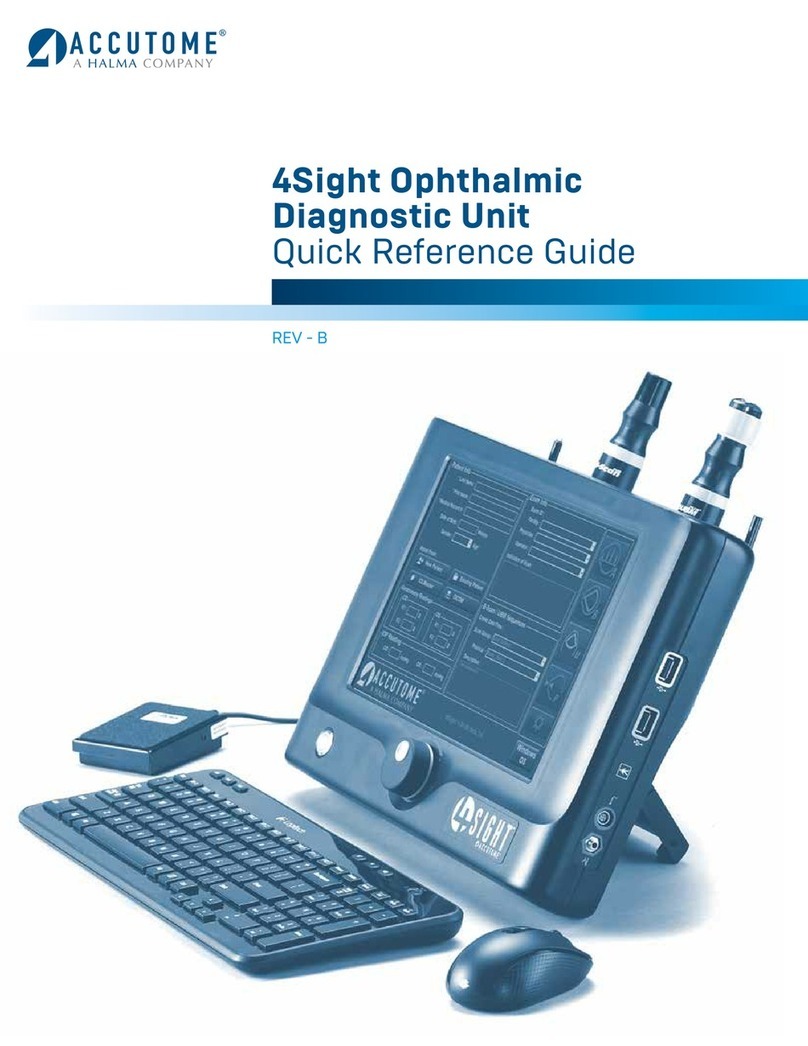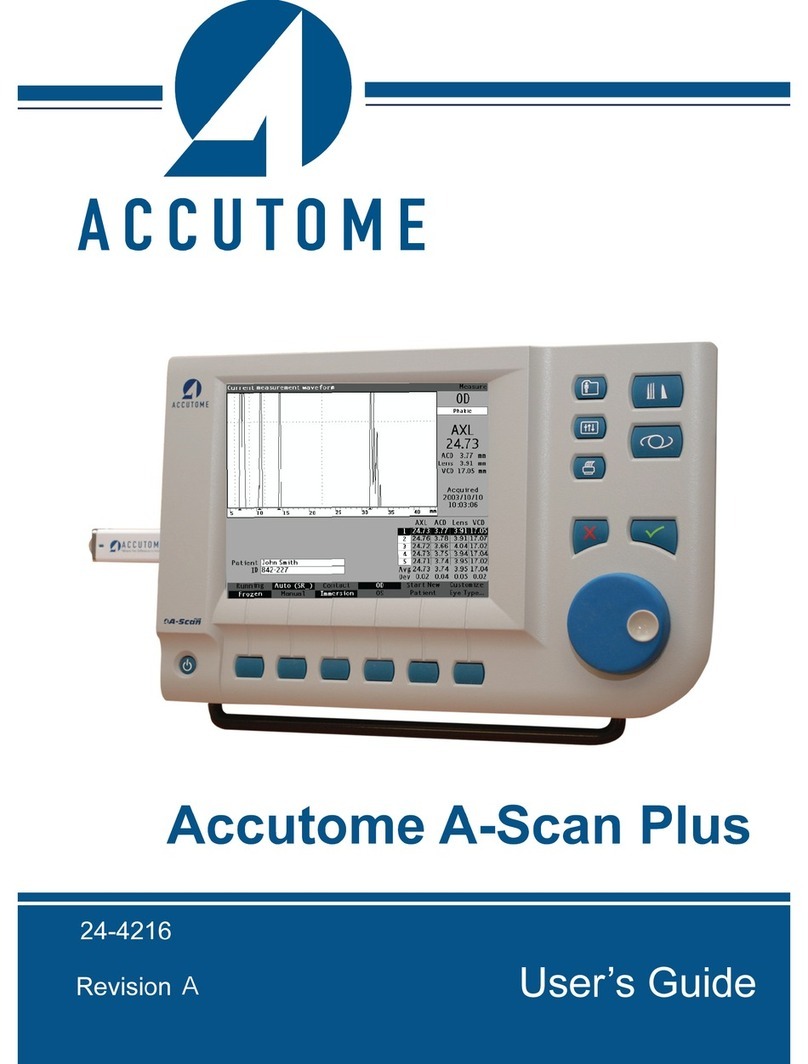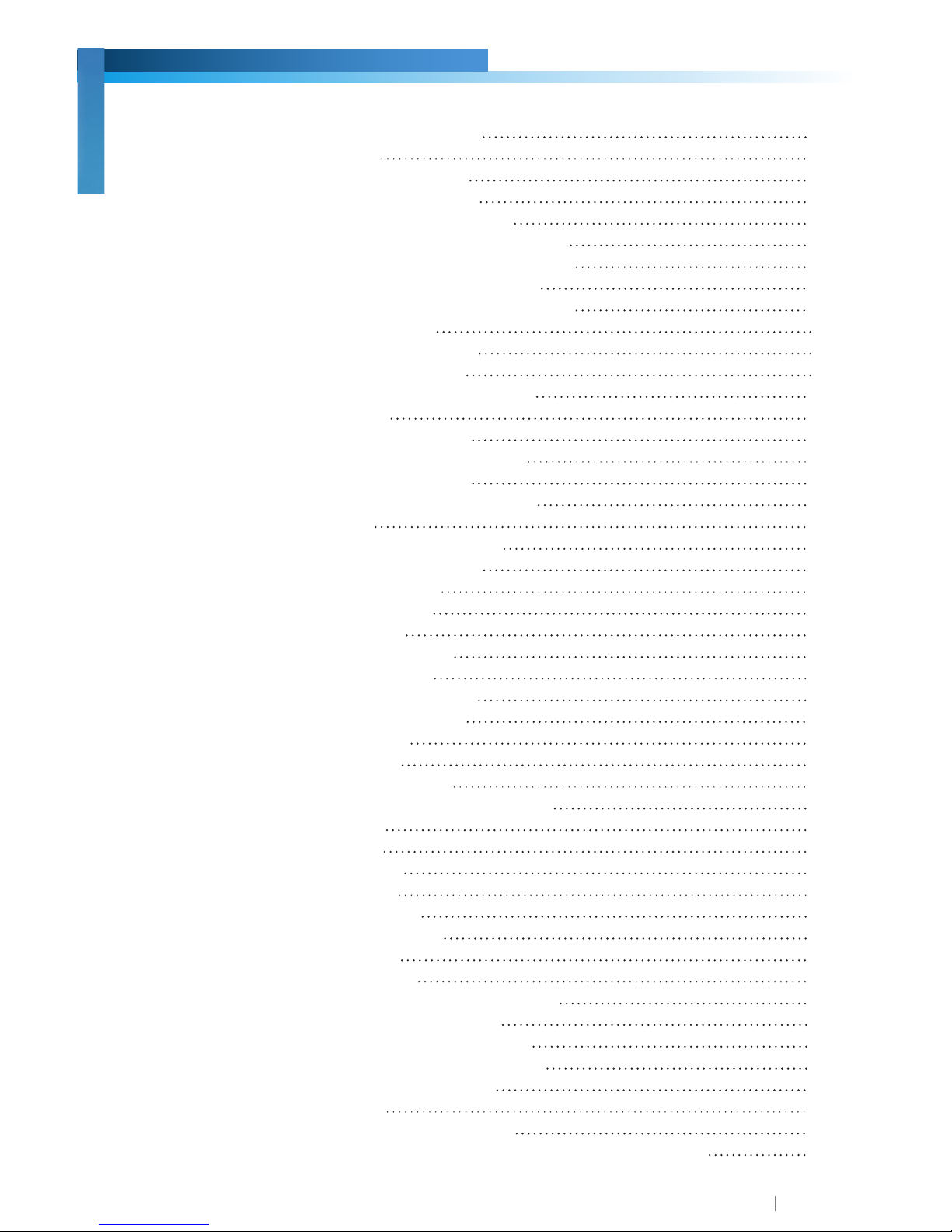www.accutome.com • (800) 979.2020 US & CA • (610) 889.0200 International • +31 (0) 485.350300 Europe
x
Accutome B-Scan Plus Manual
Figure 5.21 - New Exam No Protocol - First Scan Selected 53
Figure 5.22 - New Exam First Scan Complete 54
Figure 5.23 - New Exam Second Scan Complete 54
Figure 5.24 - Adding a View 54
Figure 5.28 - Changing a View - Done 55
Figure 5.25 - Adjusting Gain 55
Figure 5.26 - Changing a View - Probe Position 55
Figure 5.27 - Changing a View - Slice Position and Global Orbit 55
Figure 5.29 - Labeling an LMAC Scan 56
Figure 5.30 - LMAC Scan Labeled 56
Figure 5.31 - Selecting “Show A-Vector” 56
Figure 5.32 - A-Vector Displayed 57
Figure 6.2 - Analyze Screen 58
Figure 6.1 - Starting Existing Exam 58
Figure 6.3 - Analyze Screen Layout 59
Figure 6.4 - Selecting a Patient Exam 61
Figure 6.5 - Existing Exam Displayed 62
Figure 6.6 - Edit Exam Information Window 63
Figure 6.7 - Restore Changes Information Dialog 63
Figure 6.8 - Exit Edit Exam Information Dialog 63
Figure 6.9 - Exams Tab 64
Figure 6.10 - Starting Scan Play 64
Figure 6.11 - Scan Stopped and Returned to Beginning 64
Figure 6.12 - TGC Adjustments Displayed 65
Figure 6.13 - Linear Full Range Gamma Setting 66
Figure 6.14 - S-Curve Full Range Gamma Setting 67
Figure 6.15 - Log Full Range Gamma Setting 67
Figure 6.16 - Color Gamma Setting 68
Figure 6.17 - Selecting a New Gamma Setting 68
Figure 6.18 - Zoom Selected 68
Figure 6.19 - Zoom Changed 69
Figure 6.20 - Image Move Icon 69
Figure 6.22 - Line 1 Measurement Displayed 70
Figure 6.21 - Line 1 Measurement Selected 70
Figure 6.24 - Area 1 Measurement Display 71
Figure 6.23 - Area 1 Measurement Selected 71
Figure 6.26 - A-Vector Displayed 72
Figure 6.25 - Selecting “Show A-Vector” 72
Figure 6.27 - Selecting “Comments on Image” 72
Figure 6.28 - Entering Comments 73
Figure 6.29 - Comments Appearing on Image 73
Figure 7.1 - Printing a Frame 75
Figure 7.2 - Selecting Reports Tool 76
Figure 7.5 - Conrming Snapshot Deletion 77
Figure 7.3 - Selecting Snapshot List 77
Figure 7.4 - Selecting Snapshot List 77
Figure 7.7 - Creating a New Report 78
Figure 7.6 - Executing Manage Reports 78
List Of Figures