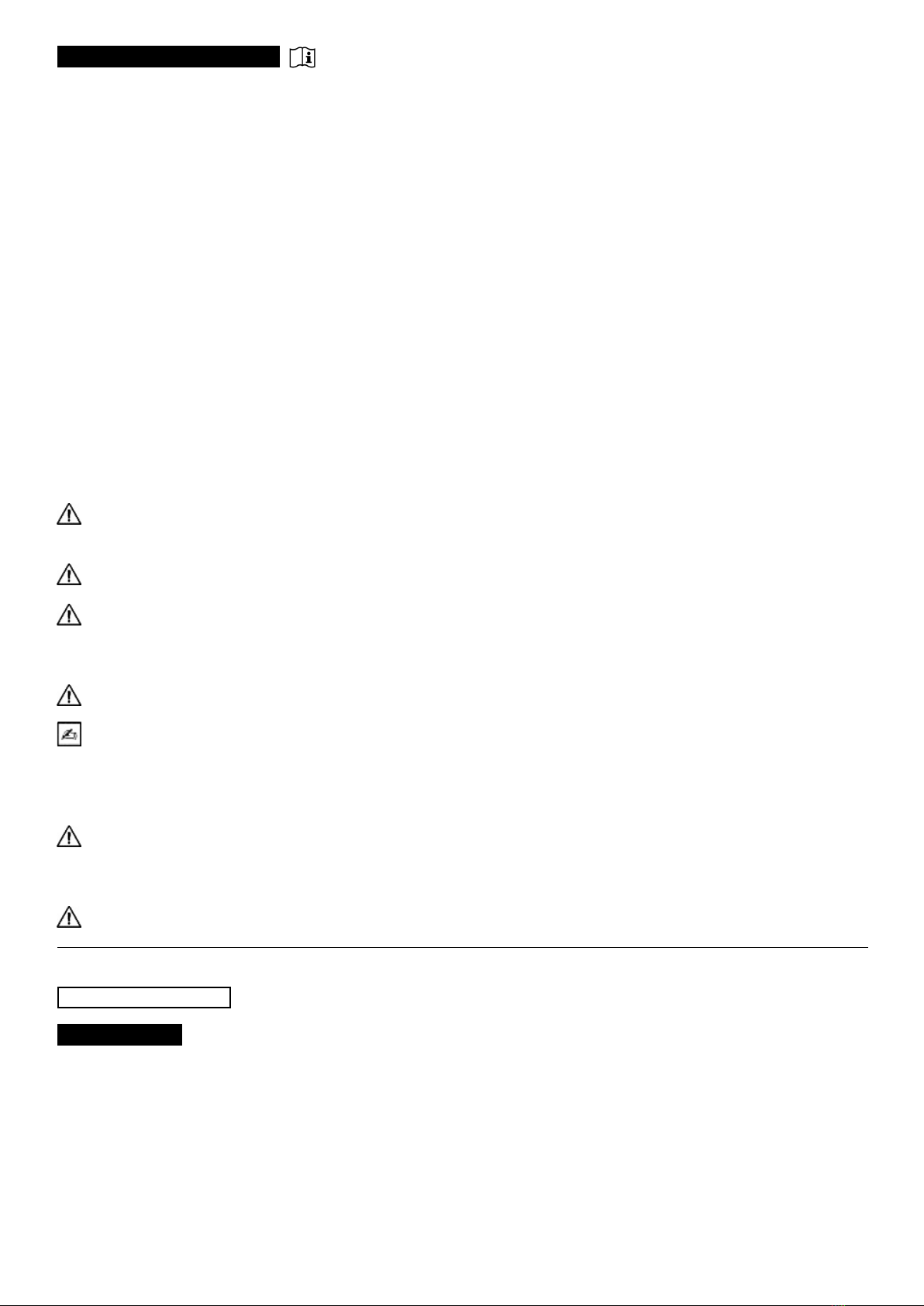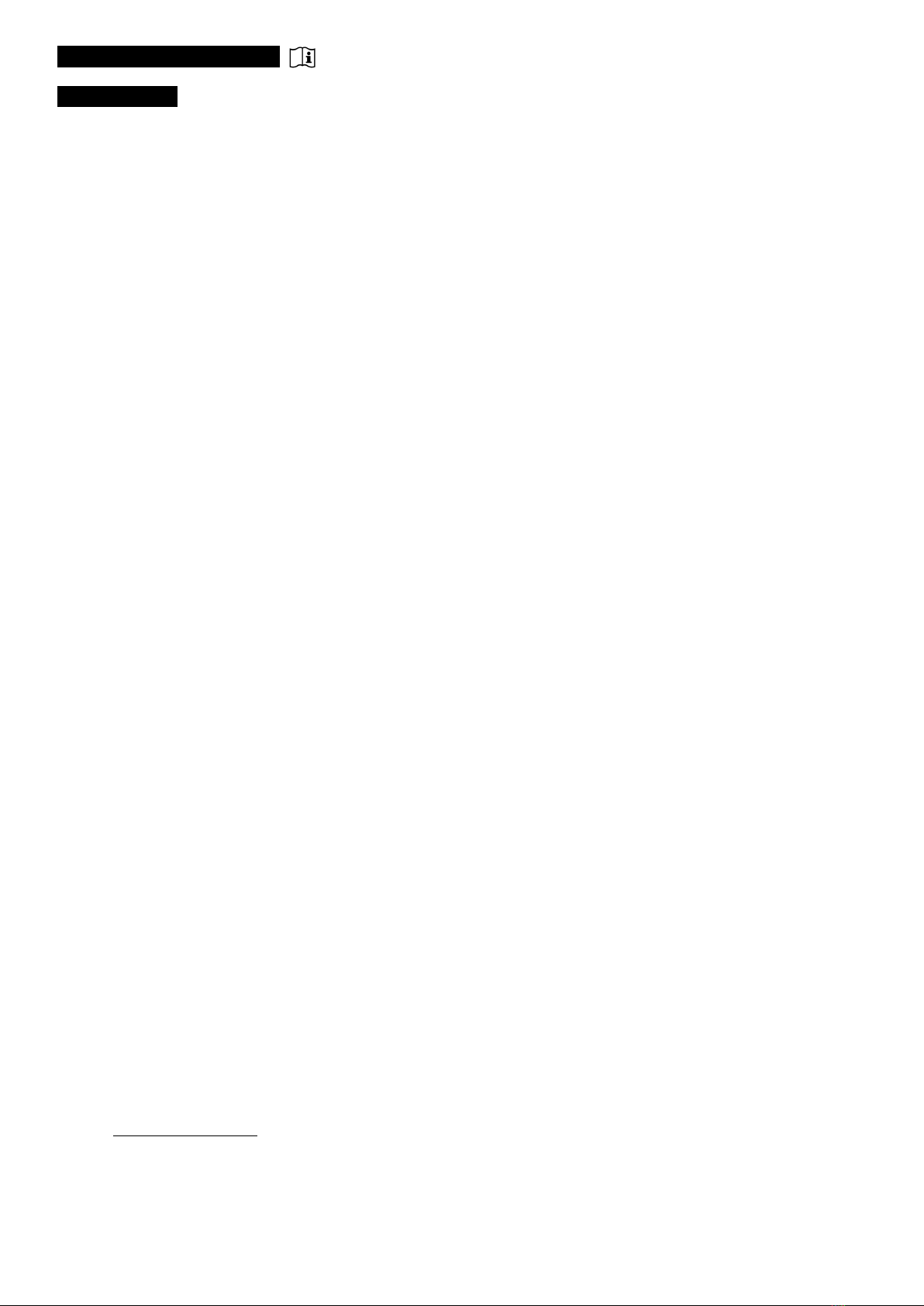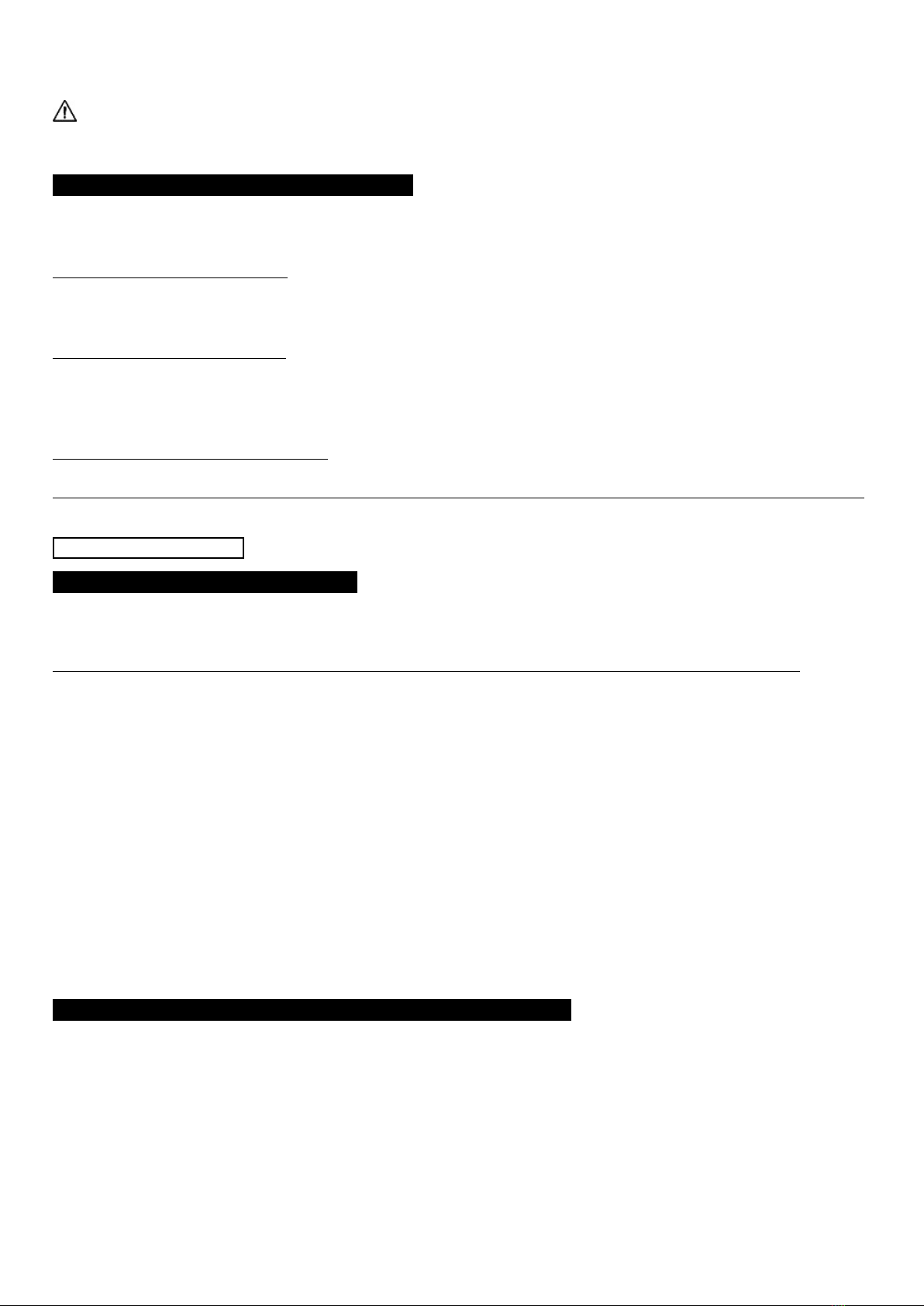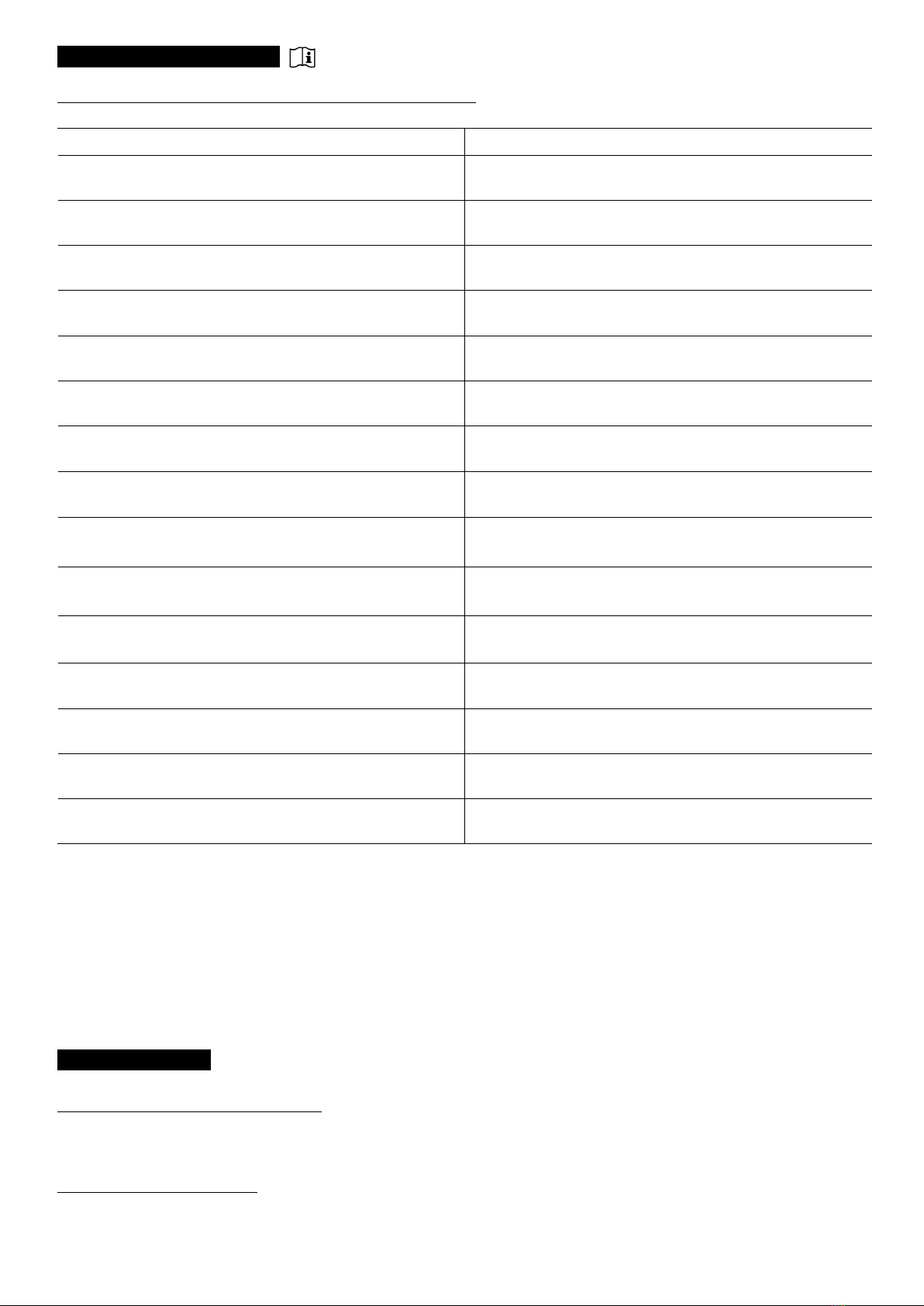ENDOSCOPIC CAMERA SYSTEM
Page: 6 // 22
5.2. ACTIVATION
Tooptimize thequalityof theimages obtained with this product,alwaysbe suretoconnect the camera head before
turning on the control unit
•ConnectthepowercabletotheplugC2atthebackofthecamera
•ConnecttheDVI-DcabletothecorrespondingoutputportC6atthebackoftheproductandtothecorrespondinginput
port on the monitor
> TheHDSDIoutputproducesaprogressive1080signal
•Ifneeded,connectothermonitorsorperipherals,preferablyusingtheHDSDIoutputportsC8
> HDSDIoutputportsproduceaninterleaved1080signal
> HDSDIoutputportsarepreferredwhenaverylongcableisnecessary
• Turn the activation switch S2 to position “1”
> Thecameratakesabout30secondstocomeon.TheAckermannlogoisdisplayedonthe
screen during this interval
> TheashingLEDstandbybutton,andtheappearanceof“standby”onthescreenindicatethatthe
camera is properly activated
• Connect the camera head to the control unit via the dedicated connector C1
•Touchthescreen,ORpresstheStandbybuttontoaccessthemainmenu
•SelectasurgicalspecialityfromLaparoscopy,Cystoscopy,Hysteroscopy,ENT,ArthroscopyandFlexibleEndoscopy,by
clickingtheassociatedsymbol
> Once the selection is made, the camera is in surgery mode
•Afterconnectingthelightcableandtheendoscope,lmawhitesurfaceandlaunchtheWhiteBalancebypressingthe
dedicatedbuttononthetouchscreeninterface,orthecamerahead’spre-programmedbutton
> When the surgical monitor appears indicating “AWB OK” and the chronometer starts, this signals that the white
balancehassuccessfullybeenset
> Thechronometershowstheoperatingtimebydefault(thestartingpointbeingwhenthewhitebalanceisset).
However,thischronometercanbesetbeforehandifnecessary,independentlyofthewhitebalance
•Thevideosettingshavebeendenedforeachsurgicalspeciality.However,theycanbemodied,ifnecessary,during
surgery
> 3ofthese(Brightness,SharpnessandRedGain)canbedirectlyaccessedfromthemainscreen.Alltheothers
(Gamma,BlueGain,Color,RedPhase,Gain,NoiseReduction,andAperture)canbeaccessedbyclickingthe
“MoreSettings”button.Thisisadrop-downlist.Toscrollthroughtheparameters,touchtheleftsection(the
parameterheadings)withyournger
• Press “Close settings” to exit and return to the main screen
•Youcanatanytimeduringsurgerytoreturntothefactorysettingsforthesurgicalspecialitybyclickingthe“Specialities
presets”button.
•Pressthe“STOP”buttonattheendofthesurgery
You can at this stage:
Returntothemainmenubyclickingthe“Completed”button
OR
Createauserprolefromthesettingsusedduringtheoperation
OR
Loginifyouwishtoaddthissetofsettingstoyourprole