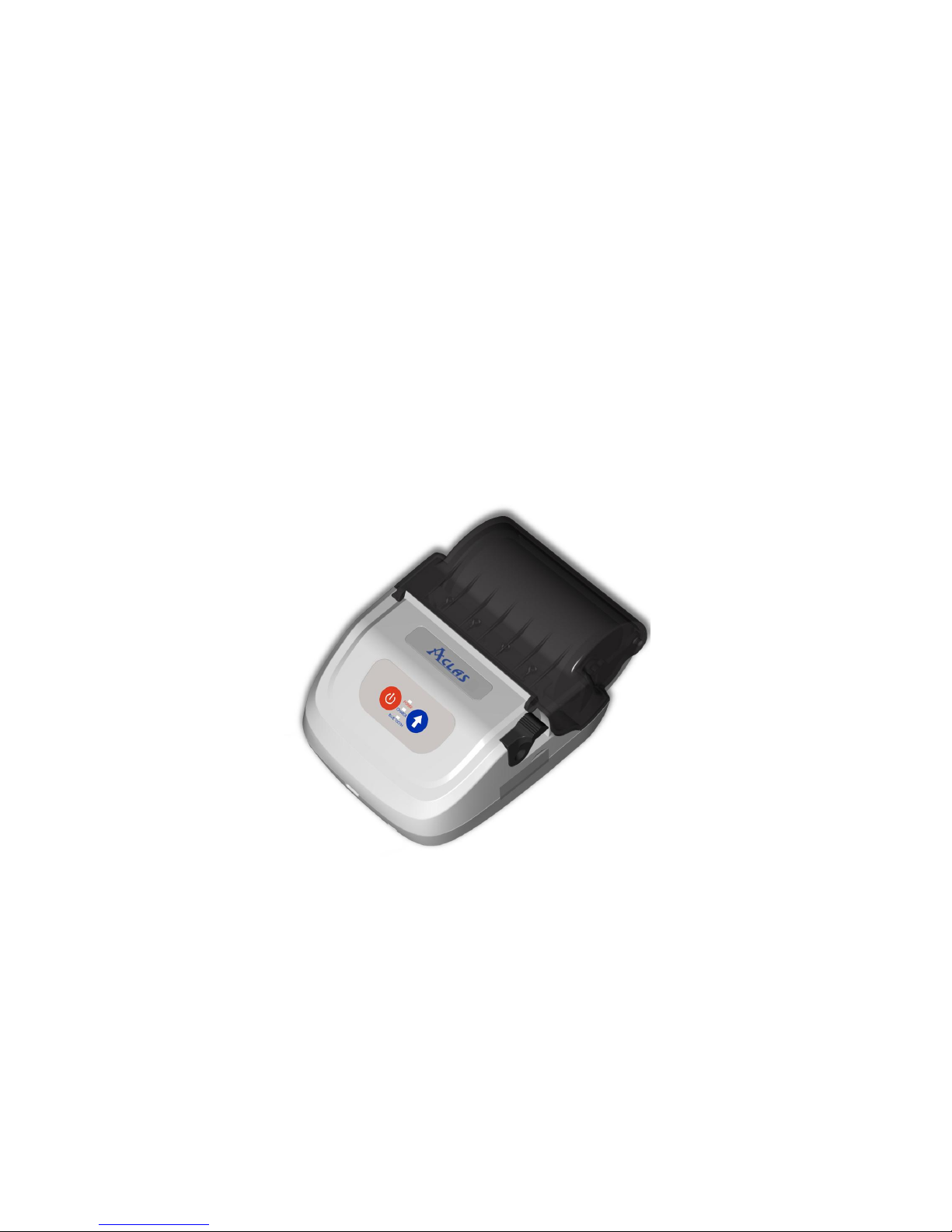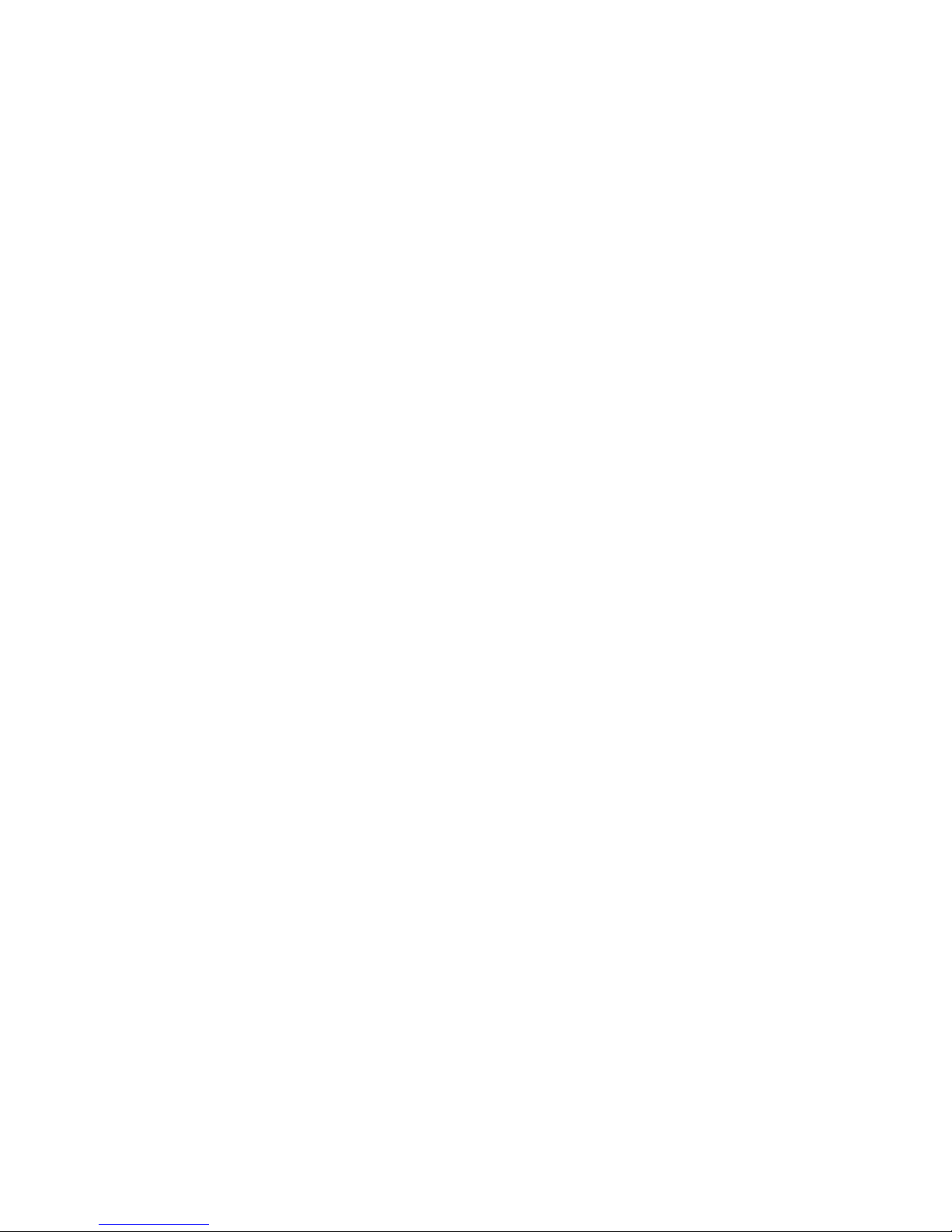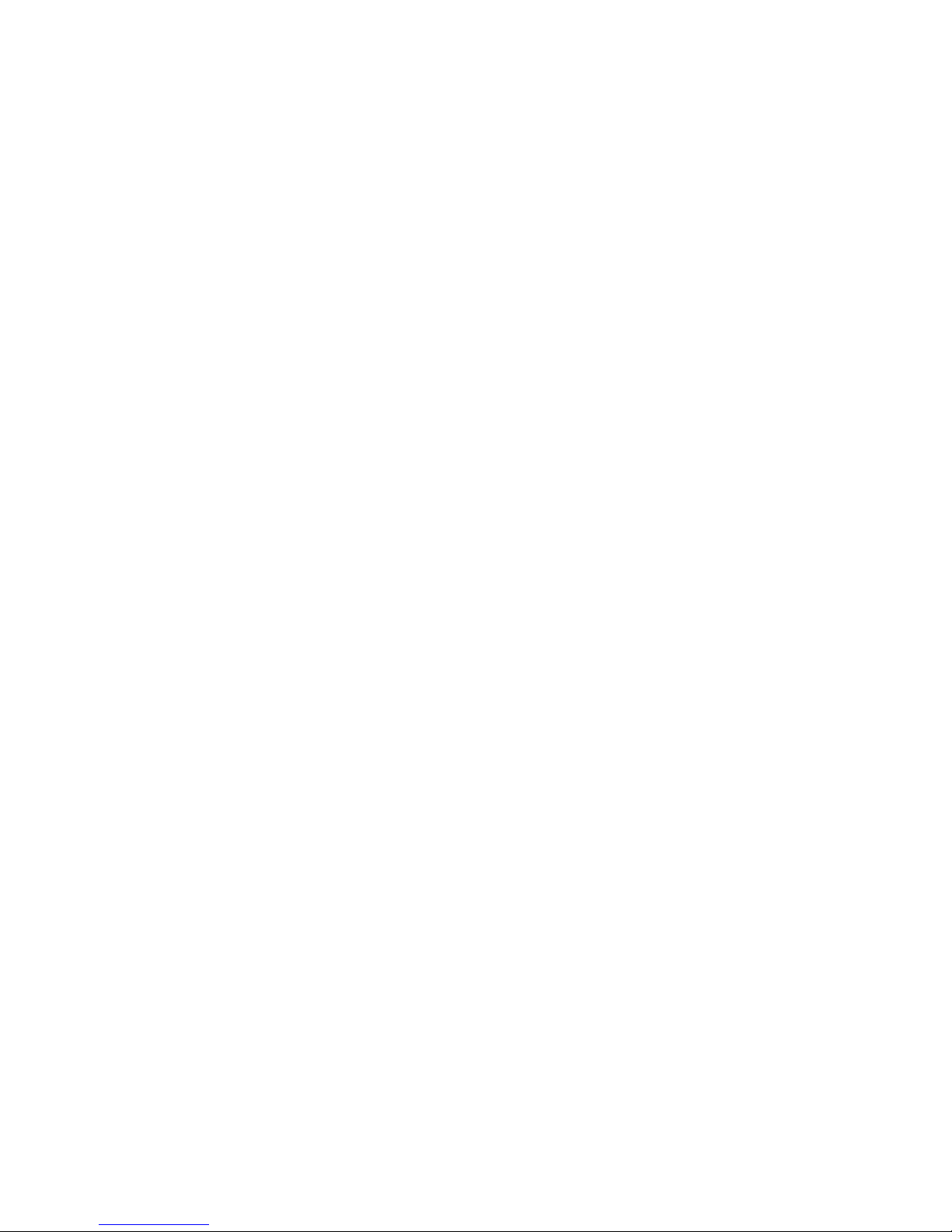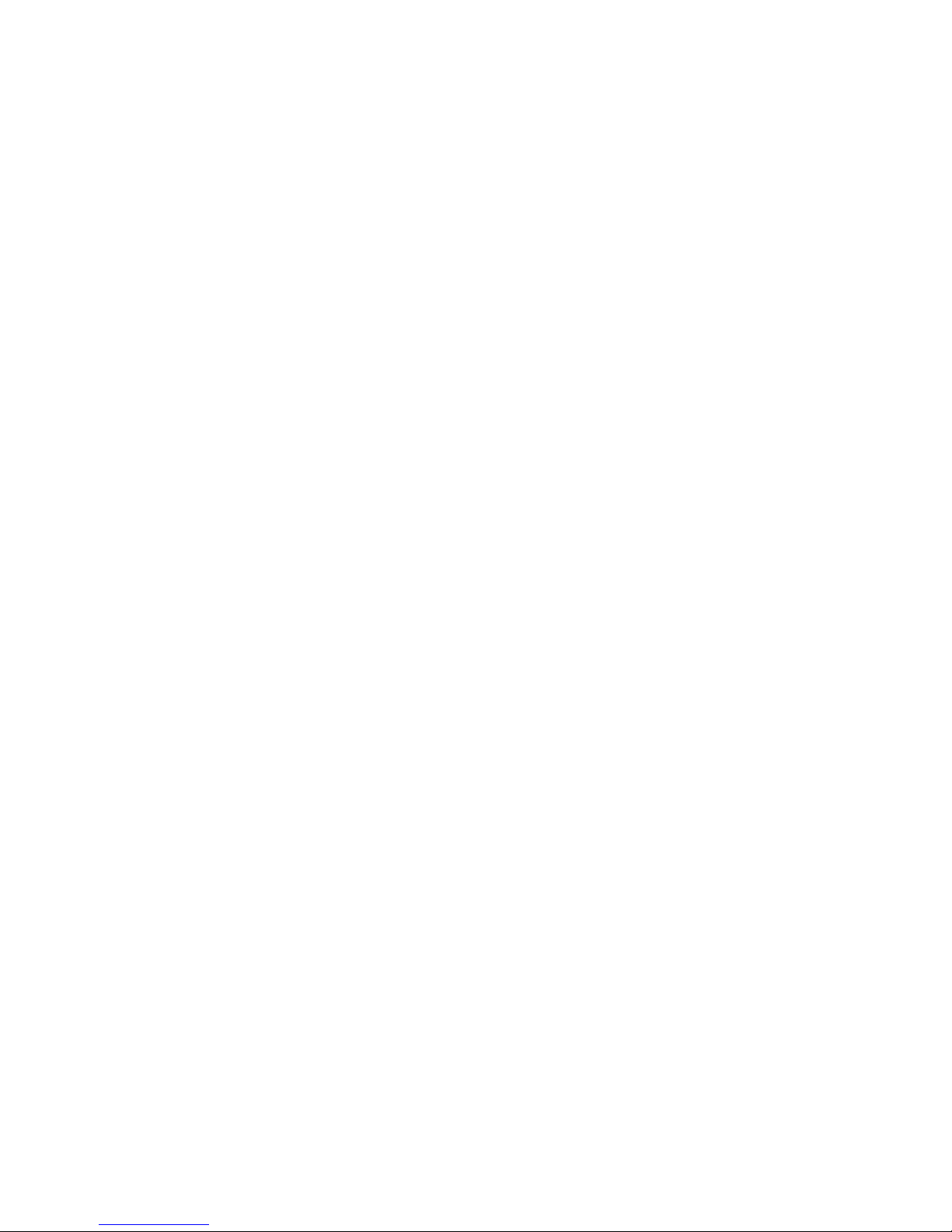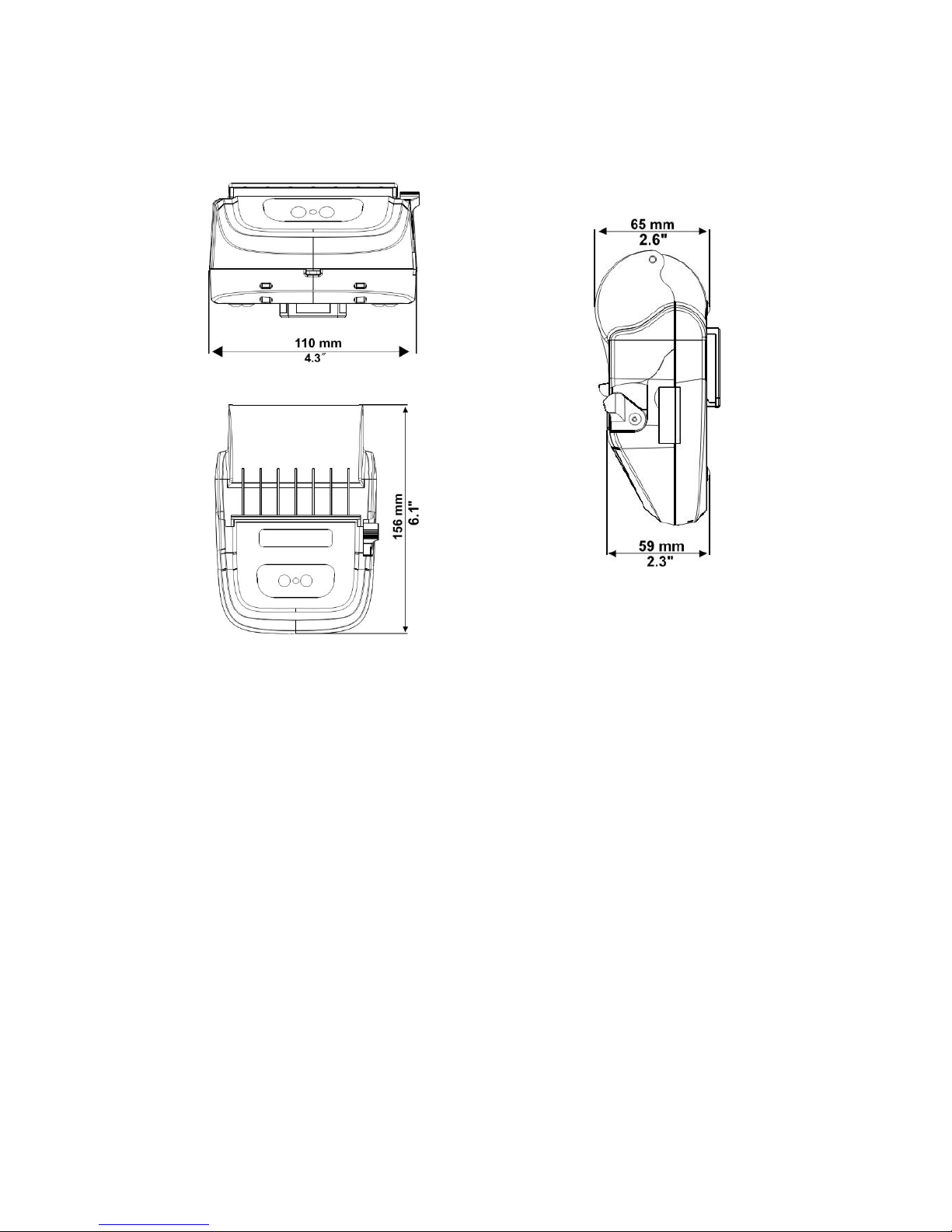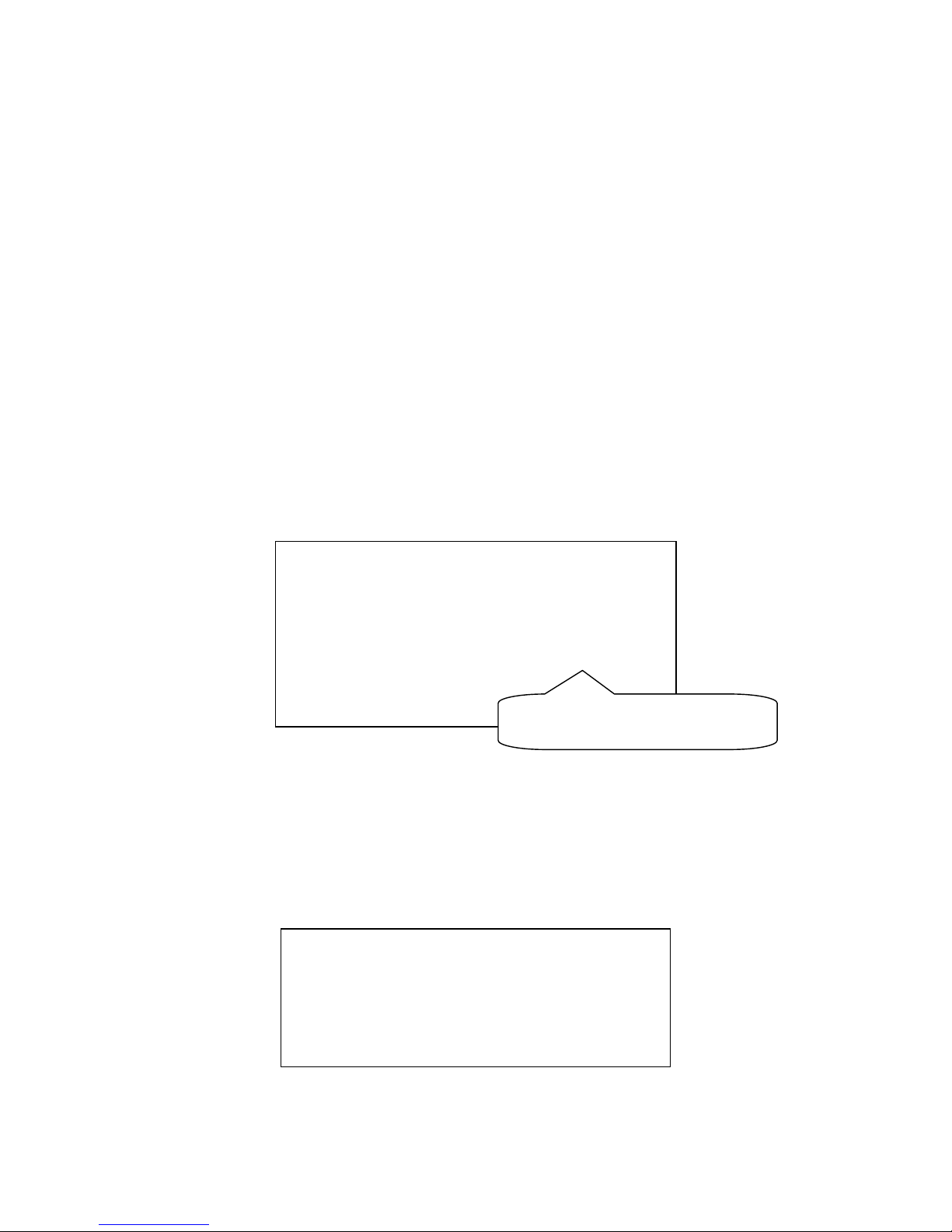1
1Applications
Mobile police management, mobile meter reading, administration execution.
2Unique Functions and Features
With endure battery capacity. The product is powered by 7.4V 1400mAh
li-battery, which has no memory effect and could be charged at any time.
Unique modes of saving power intelligently, standby and sleep lead the printer
to keep in the lowest power consumption while it is off printing, so that more
receipt could be printed later. And it could continuously print receipt about 80m
after a full charge (about 900 pieces of receipt). With high portability, you can
take along it by hanging it on your waist, and match it with handheld terminal to
make the two work as a mobile sale group.
RF 2.4G/RF433MHz applies Aclas’patent CSMA power-saving protocol, which
is able to establish many-to-many communication. It works below 20 μA
while standby.
Water-proof design. The rubber sticker in the paper outlet is able to prevent
from water, oil. This greatly improves the reliability of the printer while it works
in rain and polluted area.