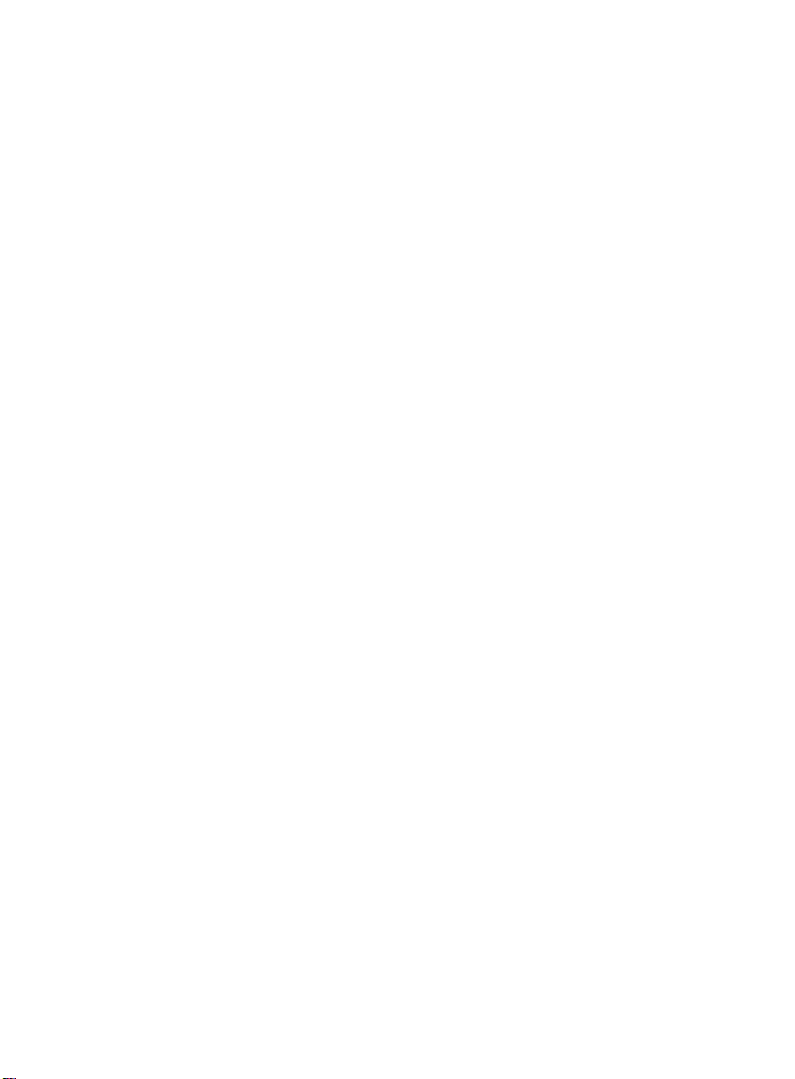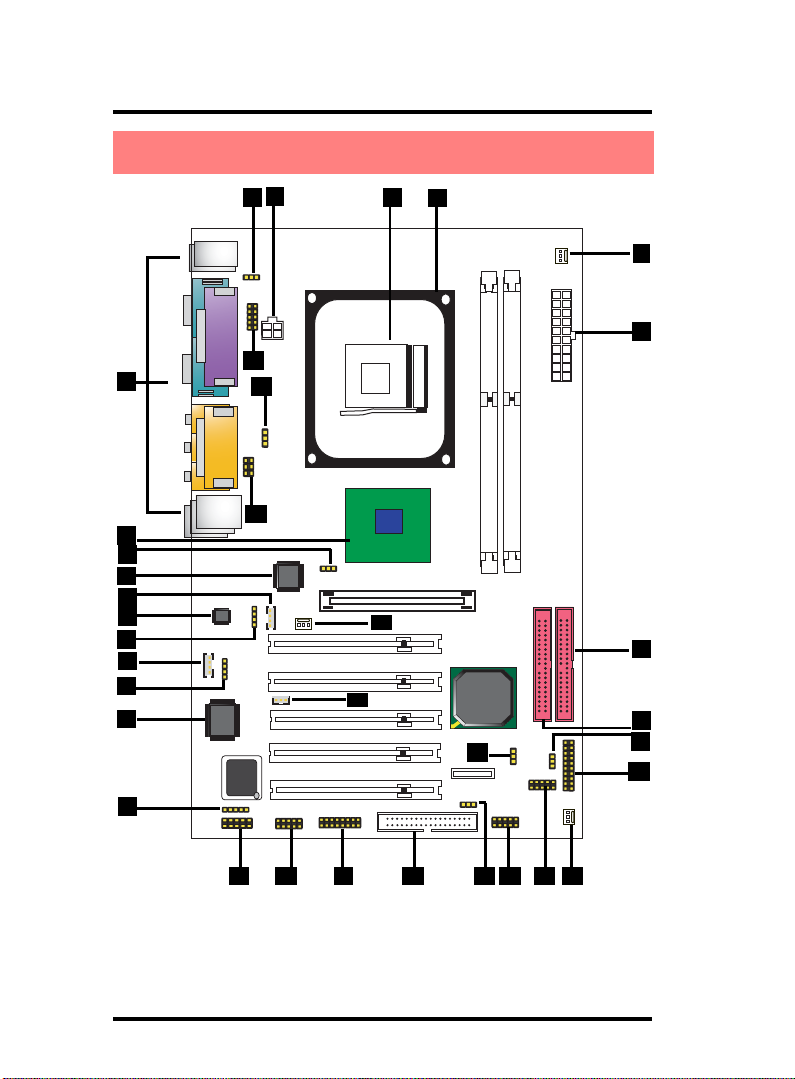1-9
Chapter 1 Motherboard 4845GE
8. PW1: +12VATX Power Connector
9. JP3: KB/Mouse 5V or +5Vsb selector
10. Back Panel: Back Panel I/O Connectors (USB0/1, Mouse, Keyboard,
COM1, VGA, Printer, Mic in, Line in, Speaker-out, Game Stick)
11. North Bridge i845GE (GMCH)
12. JP7: Jumper as CPU Frequency Selector
13. Chip RTL8100BL: LAN chip (optional)
14. CDIN2: CD Audio-in Connector
15. Chip ALC650: Chip for AC’97 Audio Codec
16. CDIN1: Pin Header for CD Audio-in
17. AUXIN1: Audio-in Connector
18. VOIN1: Pin Header for Audio-in
19. Chip IT8712F: LPC Input-Output chip
20. IR1: Connector for Infrared signal transmission
21. COM2: Pin Header supporting one serial port
22. SC1: Smart Card Connector (optional)
23. JP5: Smart Panel II (FWH)
24. FD1: Floppy Disk Drive Connector
25. JP8: USB1 5V or +5Vsb Selector
26. USB1: Pin Header supporting 2 external USB Ports
27. USB2: Pin Header supporting 2 external USB Ports
28. FAN 3: Cooling Fan Connector
29. Panel 1: Front Panel Connector
30. JP10: Jumper for clearing CMOS
31. CN2: Wake On LAN Connector
32. FAN1: Cooling Fan Connector
33. JP2: Smart Panel II Audio/Mic Auto Connector
34. JP4: USB0/1 5V or +5Vsb Selector
35. ERR1: SPII Printer Error LED Port
1. JP11: USB2 5V or +5Vsb Selector
2. IDE 1: Primary IDE Connector
3. IDE2: Secondary IDE Connector
4. PW2: ATX Main Power Connector
5. FAN 2: Cooling Fan Connector
6. P4 CPU Fan Base
7. Socket 478: P4 CPU Socket
4845GEComponentLayoutDescription: