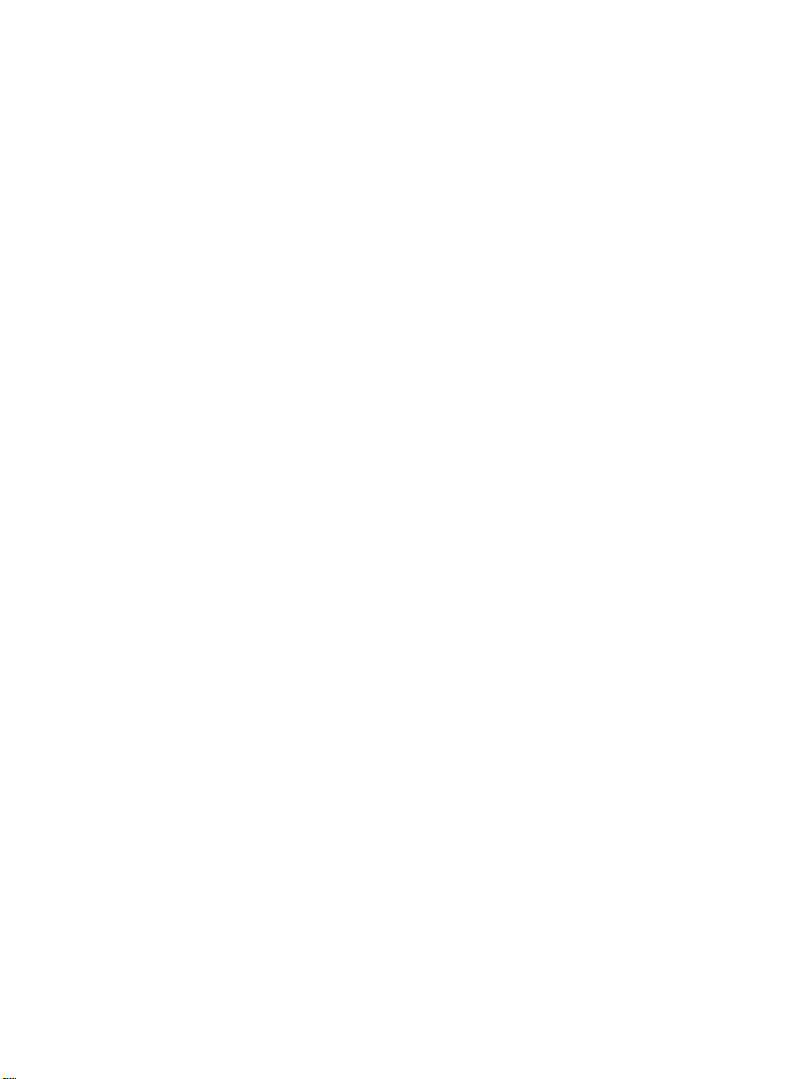0-1
Contents Motherboard 4845GVQ
Motherboard 4845GVQ
1.4845GVQSpecifications............................................................... 4
1.1 Introduction ........................................................................... 4
1.2 Package Contents .................................................................. 5
1.3 Specifications and Features ................................................... 6
CPU Processor ......................................................................... 6
Chipset ..................................................................................... 6
PCI............................................................................................ 6
DDR SDRAM Memory ............................................................ 6
Bus Slots .................................................................................. 6
Universal Serial Bus ................................................................. 6
WOL(Wake On LAN) .............................................................. 6
AwardBIOS ............................................................................. 7
ATA100 On Board ................................................................... 7
IntelExtremeGraphicsini845GV............................................... 7
Hardware Monitoring in Chip IT8712F..................................... 7
LAN Chip on board.................................................................. 7
1.4 4845GVQLayoutDiagram ...................................................... 8
1.5 CPU and CPU Fan Installation .............................................. 10
1.5.1 CPU Installation with Socket 478 ................................... 10
1.5.2 CPU Fan Installation with P4 Fan Base........................... 11
1.6DDRSDRAM Installation ..................................................... 12
1.7 Connectors & Jumpers Setting ............................................ 13
1.7.1 Back Panel I/O Connectors............................................. 13
1.7.1.1 PS/2 Mouse / Keyboard CONN: .................................................... 13
1.7.1.2 USB0/1 and RJ45 ............................................................................ 13
1.7.1.3 Serial Interface Port: COM1......................................................... 14
1.7.1.4 VGA Interface Connector: VGA(15 Pin) ..................................... 14
1.7.1.5 Parallel Interface Port ................................................................... 14
1.7.1.6 Joystick / Midi Connector ............................................................. 14
1.7.1.7 Audio Port Connectors .................................................................. 14
1.7.2ATX Main Power Connectors: PW1/PW2 ..................... 15
1.7.3 Floppy Disk Connector: FDD......................................... 16
1.7.4Hard Disk Connectors: IDE1/IDE2................................. 16
1.7.5 Fan Connectors: FAN1~4 ............................................... 16
1.7.6CDAudio-InConnectors: CDIN1/CDIN2 ....................... 17
1.7.7 IR infrared module: IR1 Connector ................................ 17