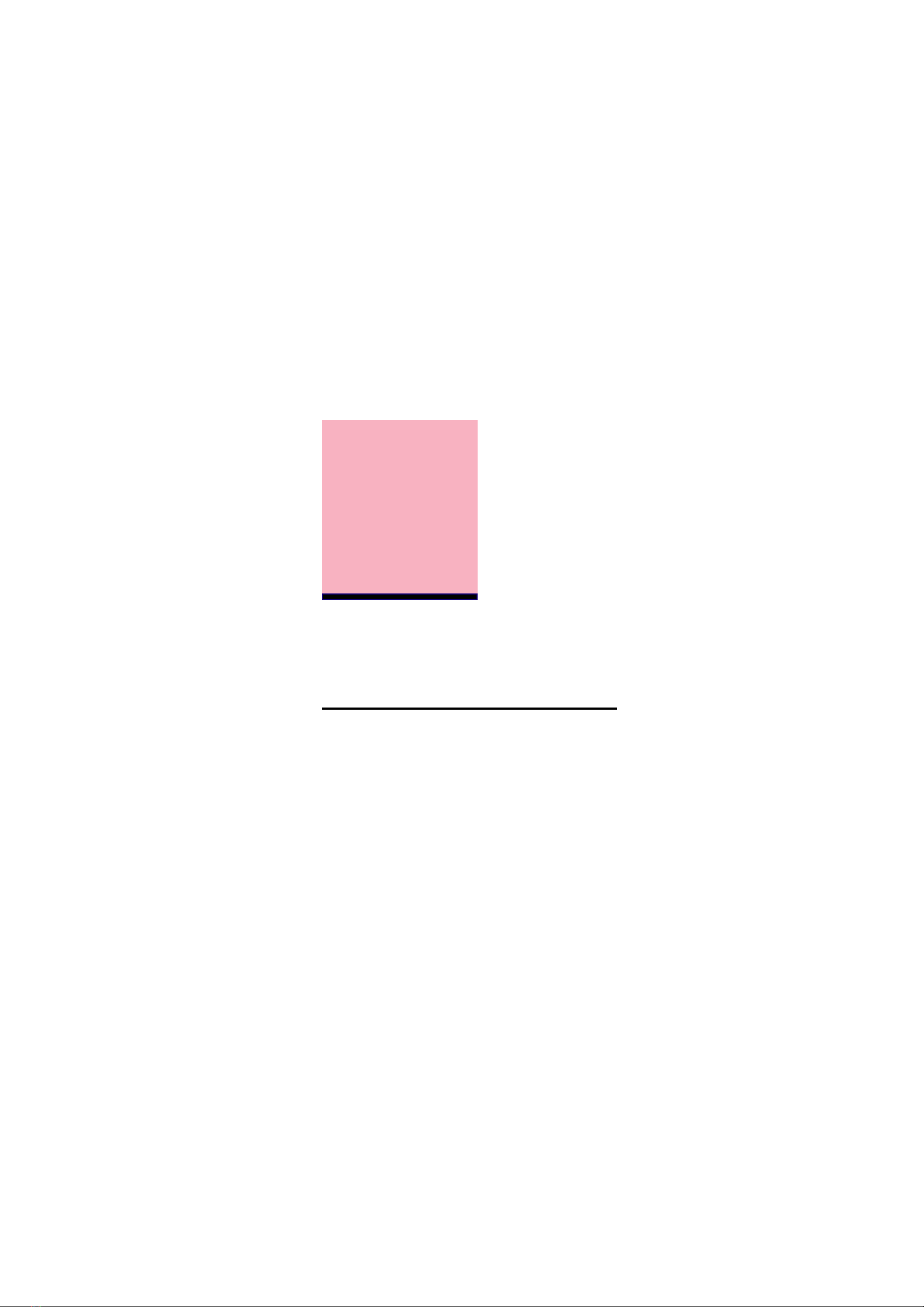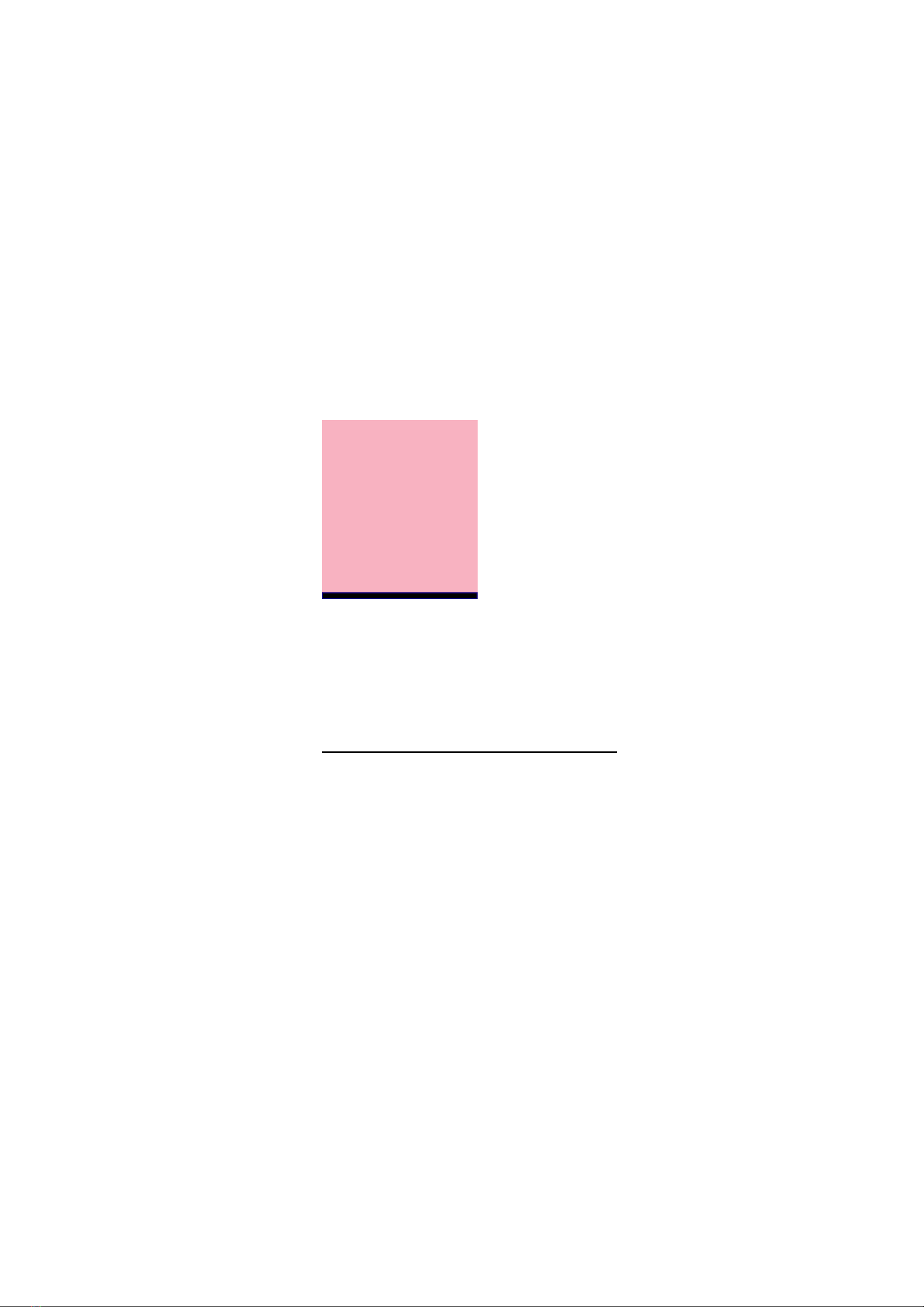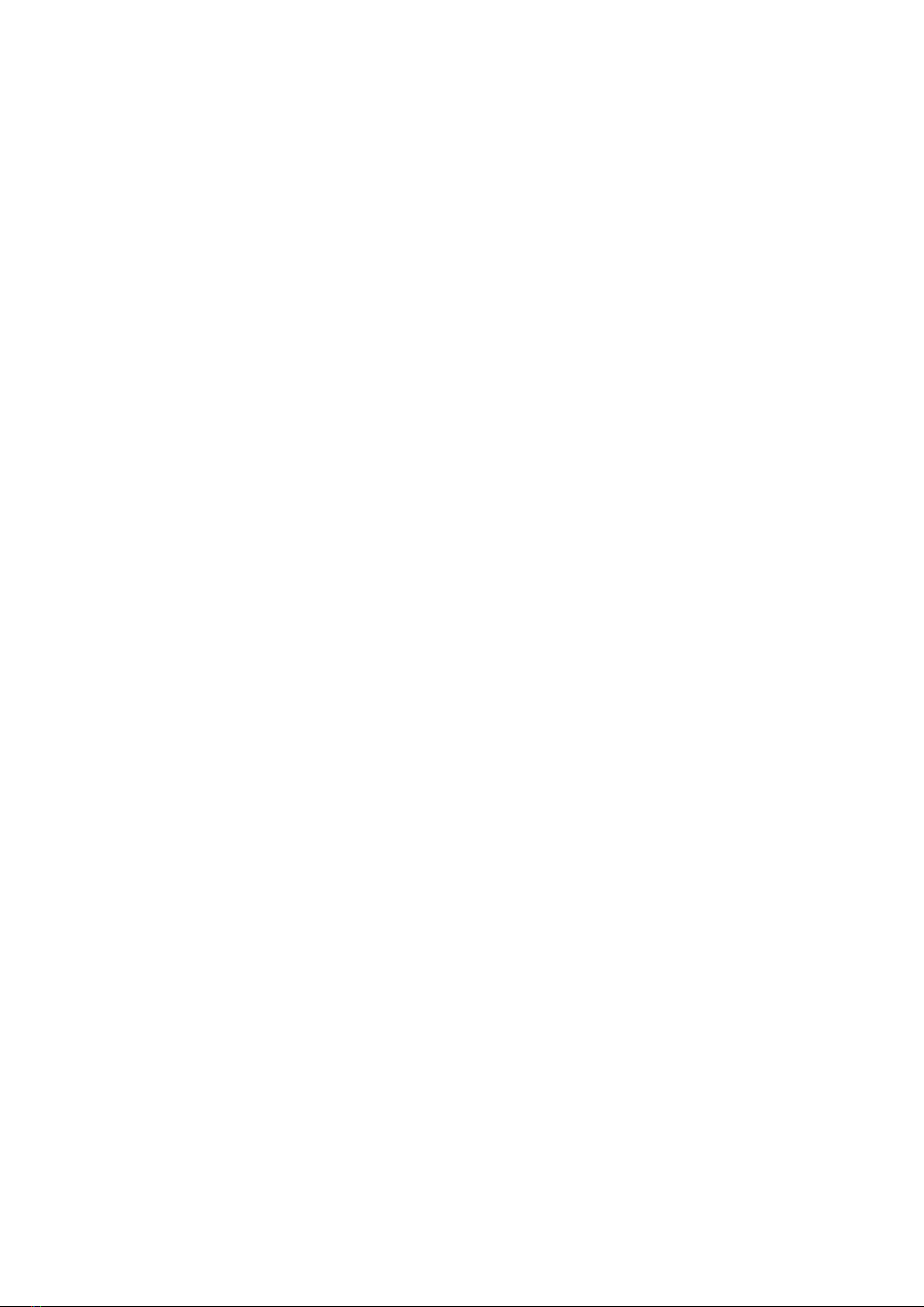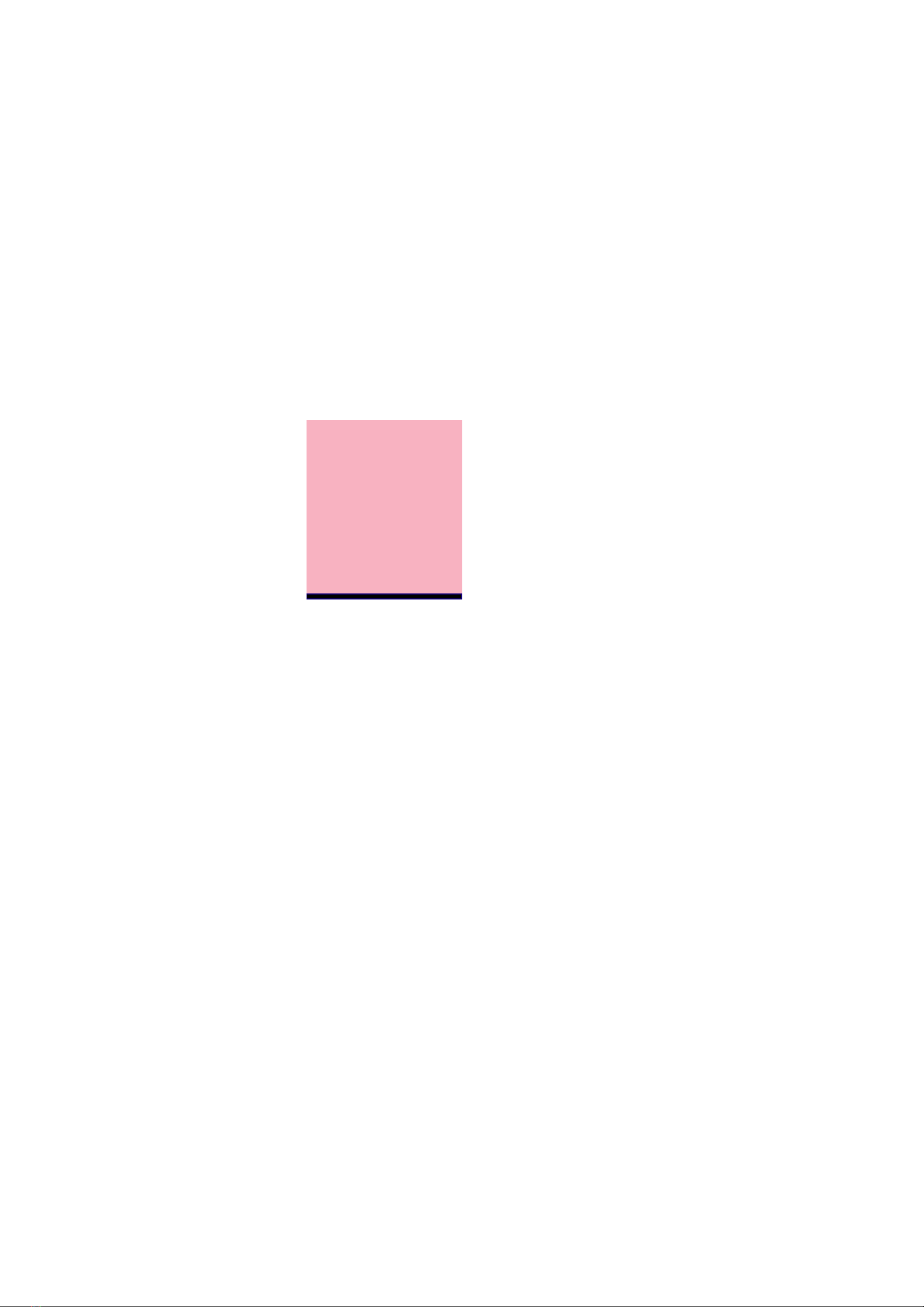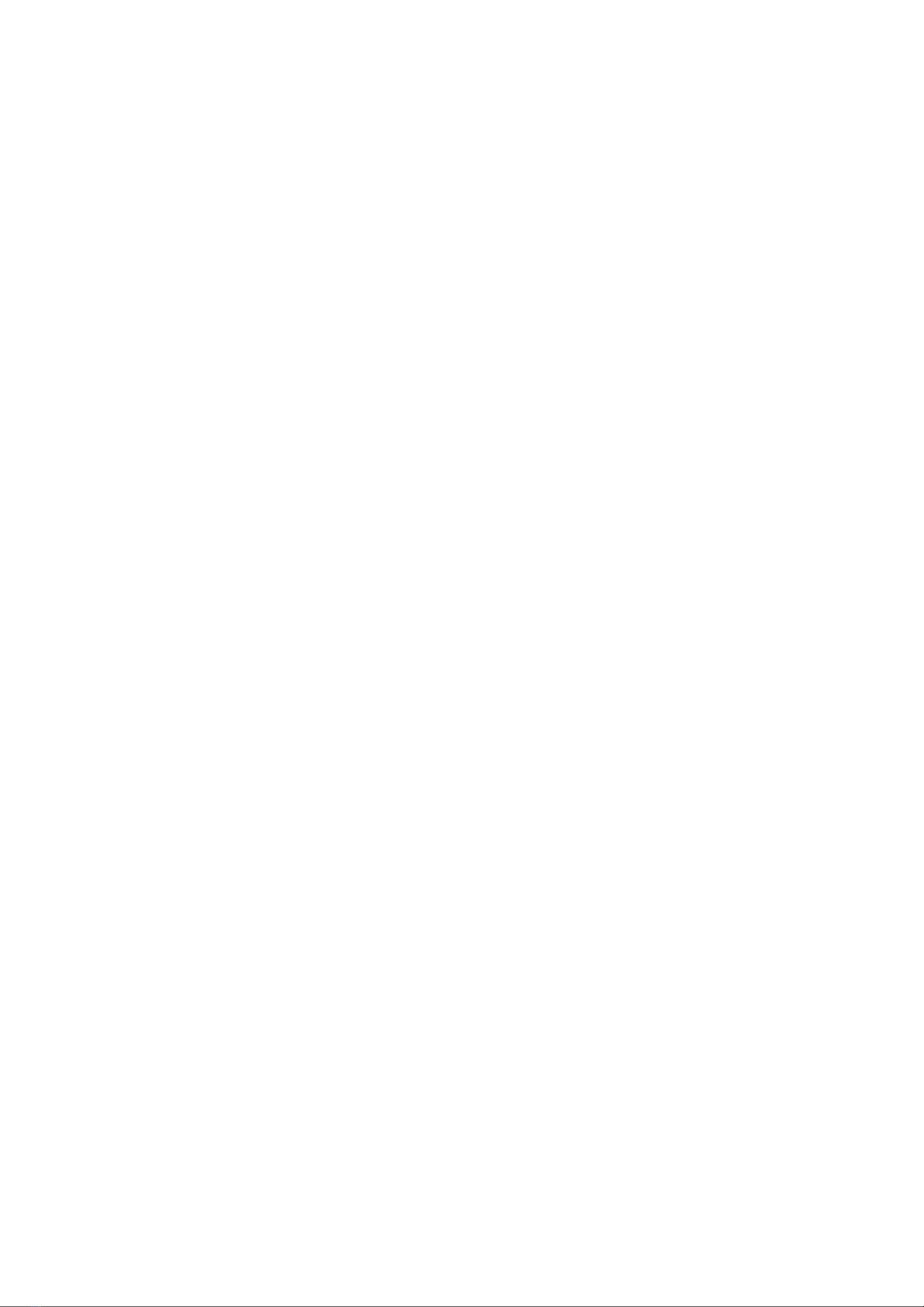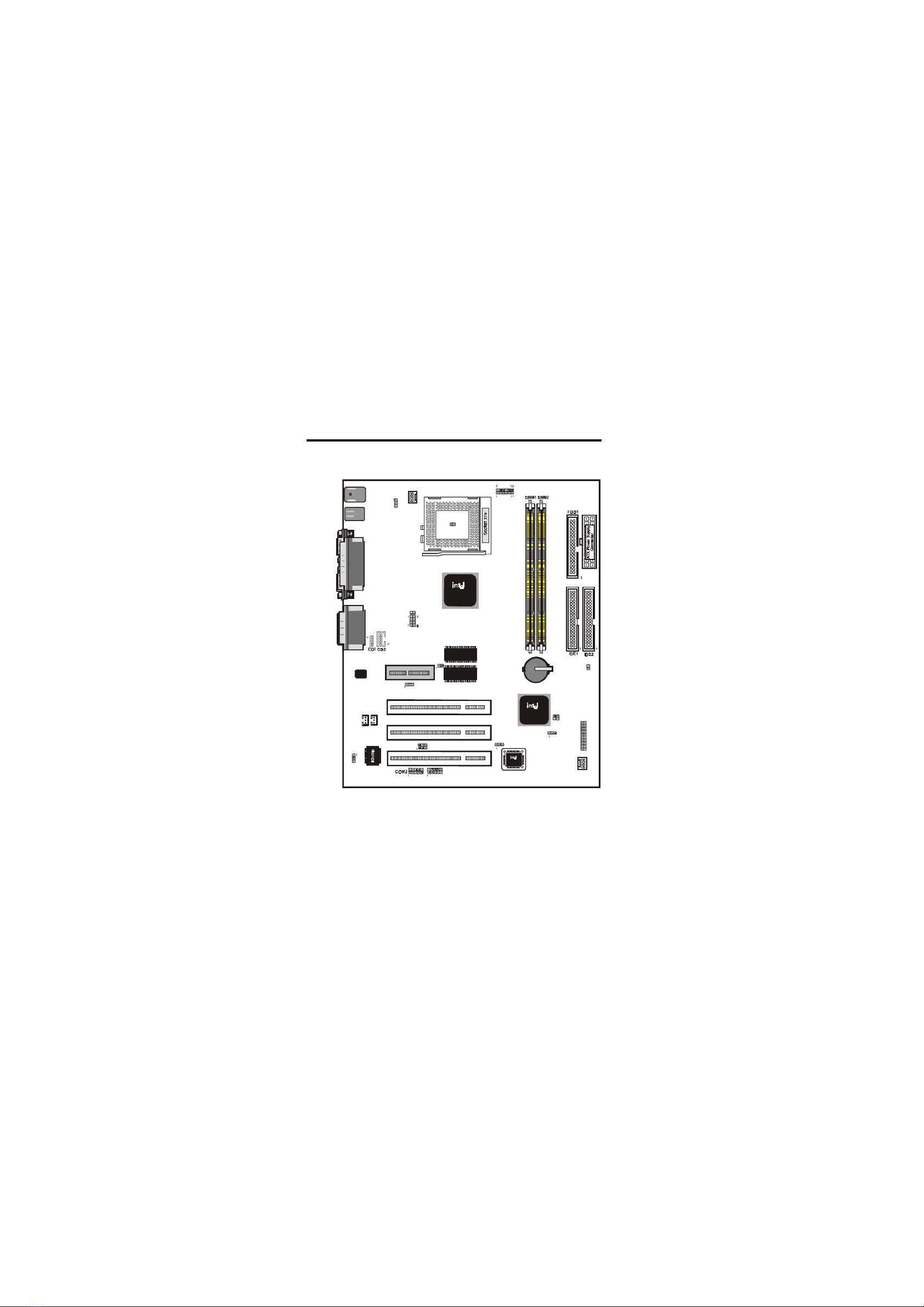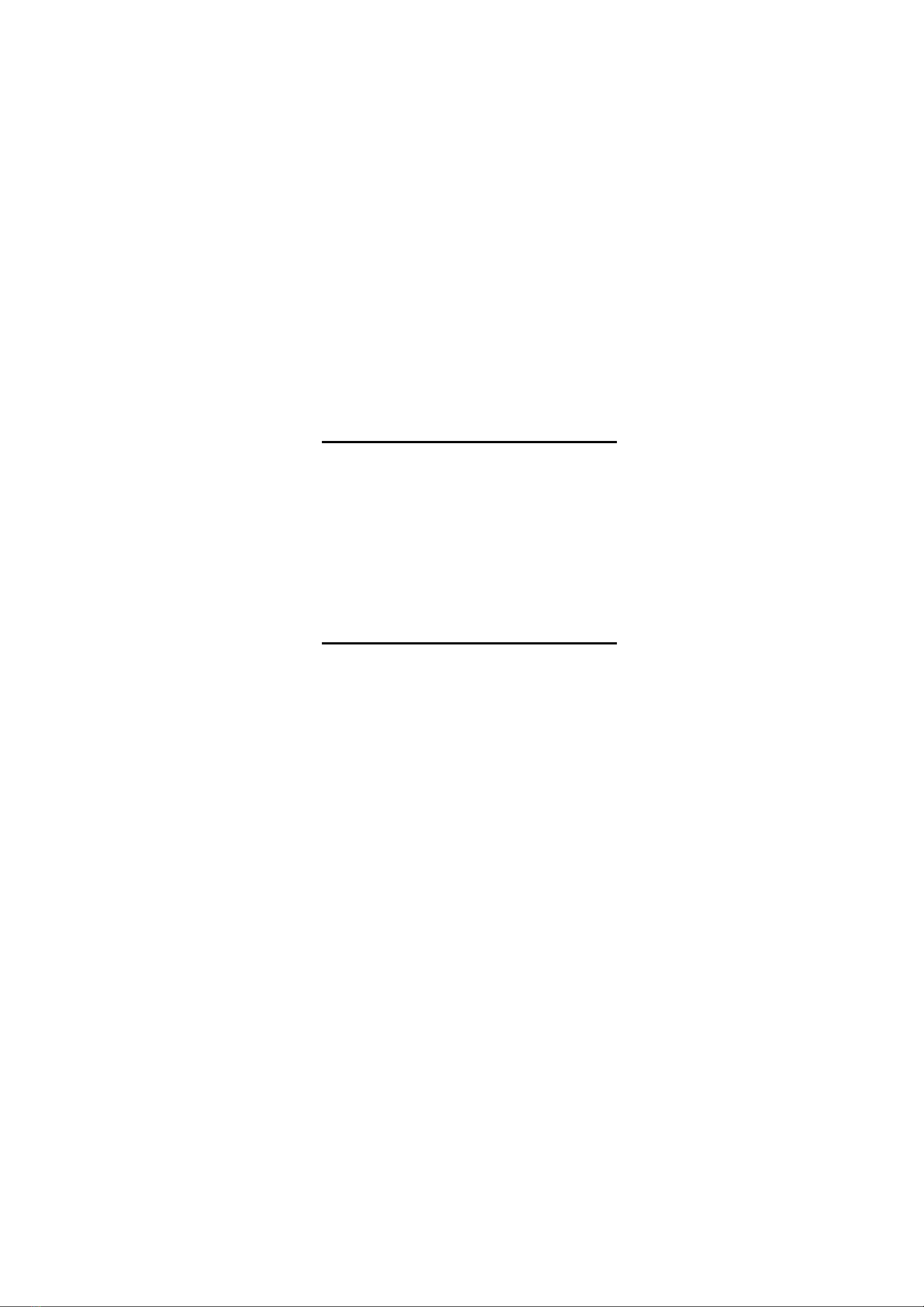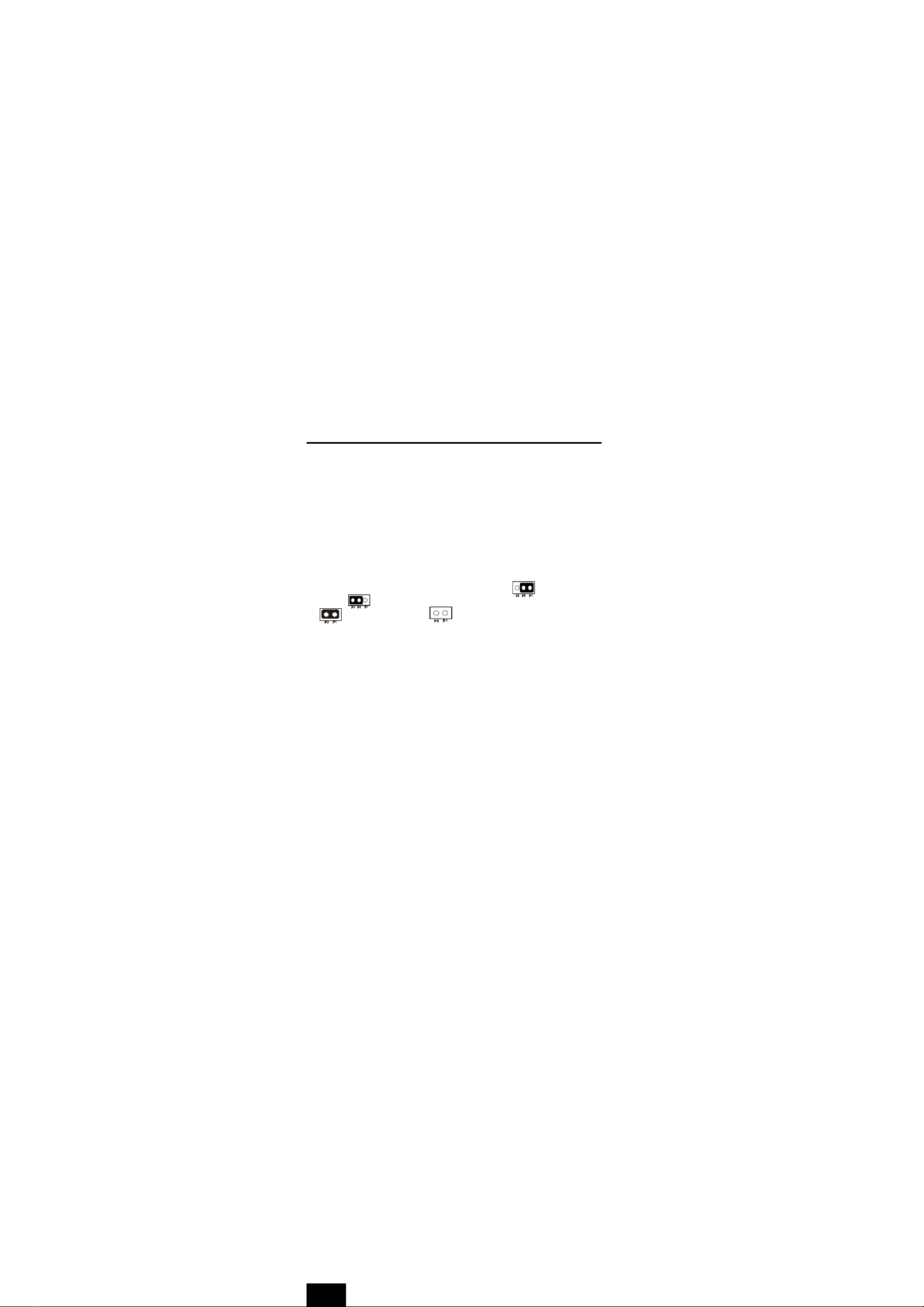4 / Chapter 2 Features
Integrated Graphics controller supports 3D hyper pipelined
architecture, parallel data processing and compression, precise
pixel interpolation, full 2D hardware acceleration , and motion
video acceleration. Optional on board 4MB SDRAM display
cache allows upto 1024x768x16 bit color for 3D graphics and
1600x1200x8 bit color for 2D graphics
support "Touch Button Wake up" for soft power on/off and
suspend mode multifunction.
support Windows 95/98 system Software shutdown (power
off) automatically.
support CPU FAN ON/OFF and LED indicator under SUS-
PEND mode.
support Resume by Ring through Modem.
Uses 168-Pin DIMM modules(supports Intel PC100-compliant
SDRAMs) x2 auto banking in multiple configuration up to
512MB. (6M810D/810CN)
3 x PCI Bus slots, and 1 x AMR (Audio Modem Riser) slots.
All 3 PCI slots support Master mode.
System BIOS support 4 IDE hard disk drivers that don't need
device driver for S/W application.
PCI Bus master IDE interface on board with two connectors
support 4 IDE devices in 2 channel, the PCI IDE Controller
supports PIO Mode 0 to Mode 4, Bus master IDE DMA Mode 2
and Ultra DMA 66MB.
Support PS/2™ mouse Connector.