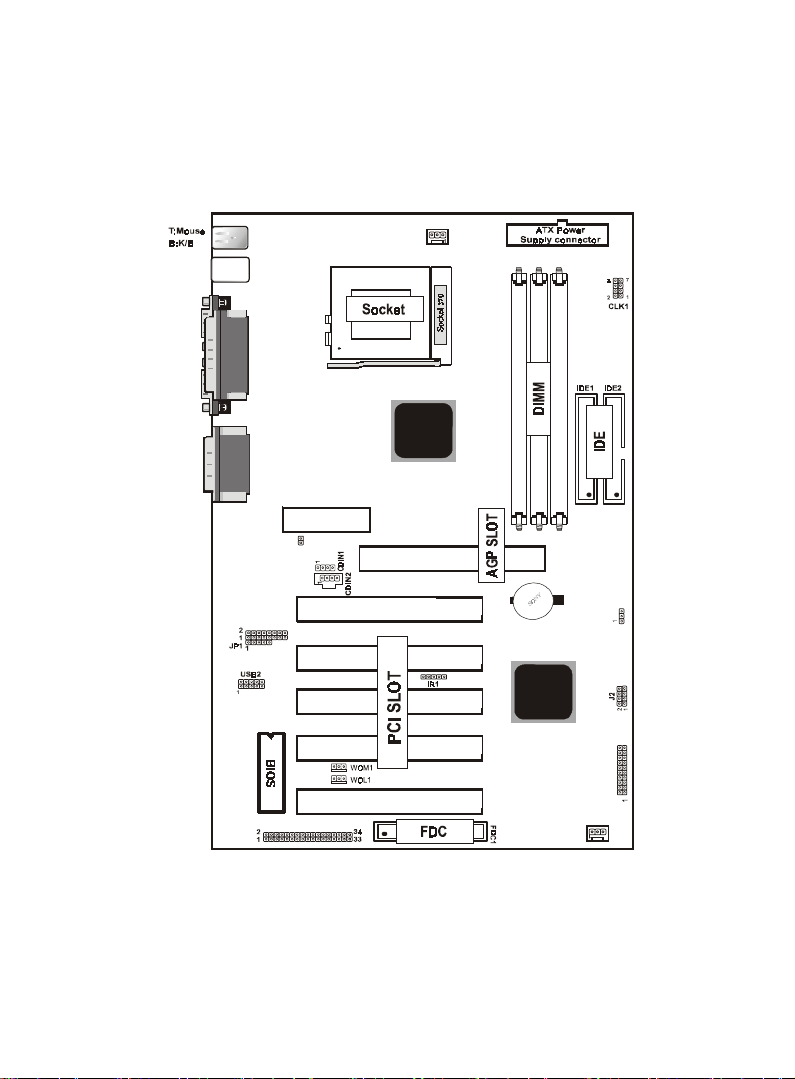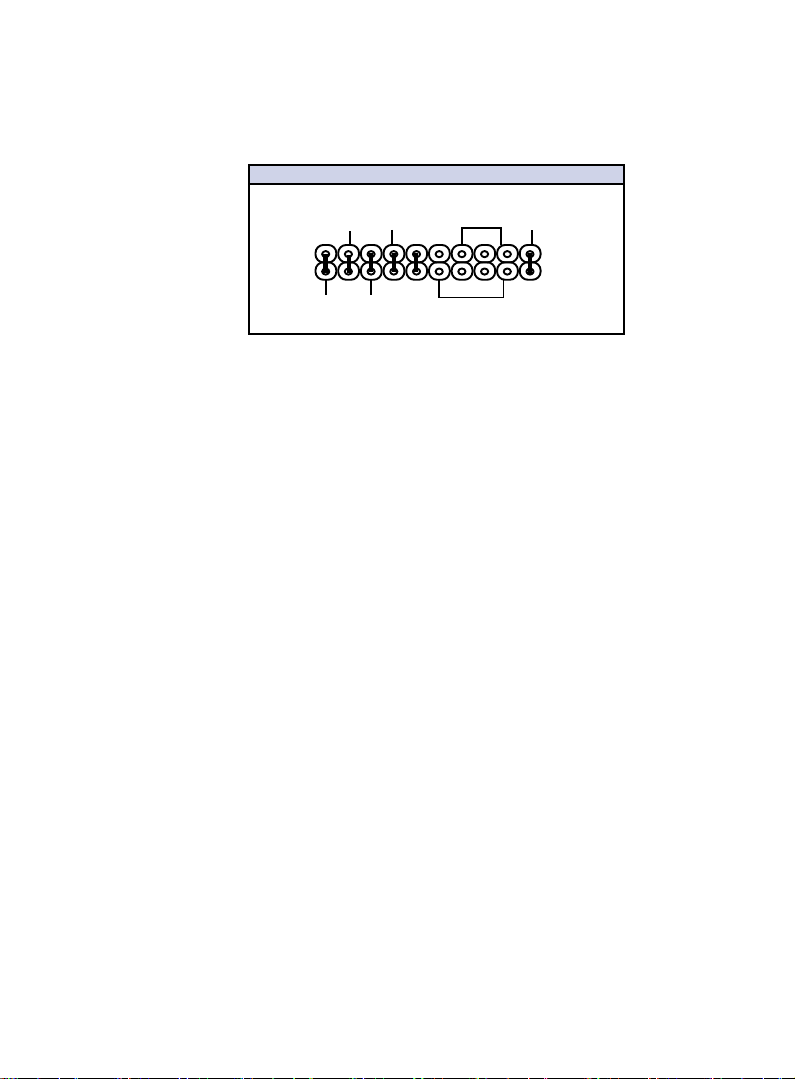6 / Chapter 1 Motherboard Description6 / Chapter 1 Motherboard Description
6 / Chapter 1 Motherboard Description6 / Chapter 1 Motherboard Description
6 / Chapter 1 Motherboard Description
USB1
COM1
COM2
Printer
FAN2
FAN1
SPEAK OUT
Line in
MIC in
GAME1
VIA
VIA
PA NE L 1
AMR SLOT
AGP SLOT
CMOS1
J1
1
DIMM2
DIMM1
DIMM3
PCI5
PCI1
PCI2
PCI3
PCI4
ERR1
BIOS1
1.3 Motherboard Connectors
6
14
8
3,4
1.Back Pannel I/O Connectors1.Back Pannel I/O Connectors
1.Back Pannel I/O Connectors1.Back Pannel I/O Connectors
1.Back Pannel I/O Connectors 2.CD Audio-In Connector2.CD Audio-In Connector
2.CD Audio-In Connector2.CD Audio-In Connector
2.CD Audio-In Connector
3.Wake-On MODEM Connector3.Wake-On MODEM Connector
3.Wake-On MODEM Connector3.Wake-On MODEM Connector
3.Wake-On MODEM Connector 4.Wake-On-LAN Connector4.Wake-On-LAN Connector
4.Wake-On-LAN Connector4.Wake-On-LAN Connector
4.Wake-On-LAN Connector
5.Front Panel Connector5.Front Panel Connector
5.Front Panel Connector5.Front Panel Connector
5.Front Panel Connector 6.Fan Connectors(Fan1/2)6.Fan Connectors(Fan1/2)
6.Fan Connectors(Fan1/2)6.Fan Connectors(Fan1/2)
6.Fan Connectors(Fan1/2)
7.Floppy Connector7.Floppy Connector
7.Floppy Connector7.Floppy Connector
7.Floppy Connector 8.IDE Connectors8.IDE Connectors
8.IDE Connectors8.IDE Connectors
8.IDE Connectors
9.IR Connector9.IR Connector
9.IR Connector9.IR Connector
9.IR Connector 10.Front USB2 Connector10.Front USB2 Connector
10.Front USB2 Connector10.Front USB2 Connector
10.Front USB2 Connector
11.ATX Power Connector11.ATX Power Connector
11.ATX Power Connector11.ATX Power Connector
11.ATX Power Connector 12.AMR Set Function(J1)12.AMR Set Function(J1)
12.AMR Set Function(J1)12.AMR Set Function(J1)
12.AMR Set Function(J1)
13.CPU Freq. Selection(CLK1)13.CPU Freq. Selection(CLK1)
13.CPU Freq. Selection(CLK1)13.CPU Freq. Selection(CLK1)
13.CPU Freq. Selection(CLK1)
14.CMOS Function Selection(CMOS1)14.CMOS Function Selection(CMOS1)
14.CMOS Function Selection(CMOS1)14.CMOS Function Selection(CMOS1)
14.CMOS Function Selection(CMOS1)
15.For Smart Panel Connector(J2, ERR1+JP1, BIOS1) (option)15.For Smart Panel Connector(J2, ERR1+JP1, BIOS1) (option)
15.For Smart Panel Connector(J2, ERR1+JP1, BIOS1) (option)15.For Smart Panel Connector(J2, ERR1+JP1, BIOS1) (option)
15.For Smart Panel Connector(J2, ERR1+JP1, BIOS1) (option)
9
1
15
10
5
2
15
12
11
13
715
6