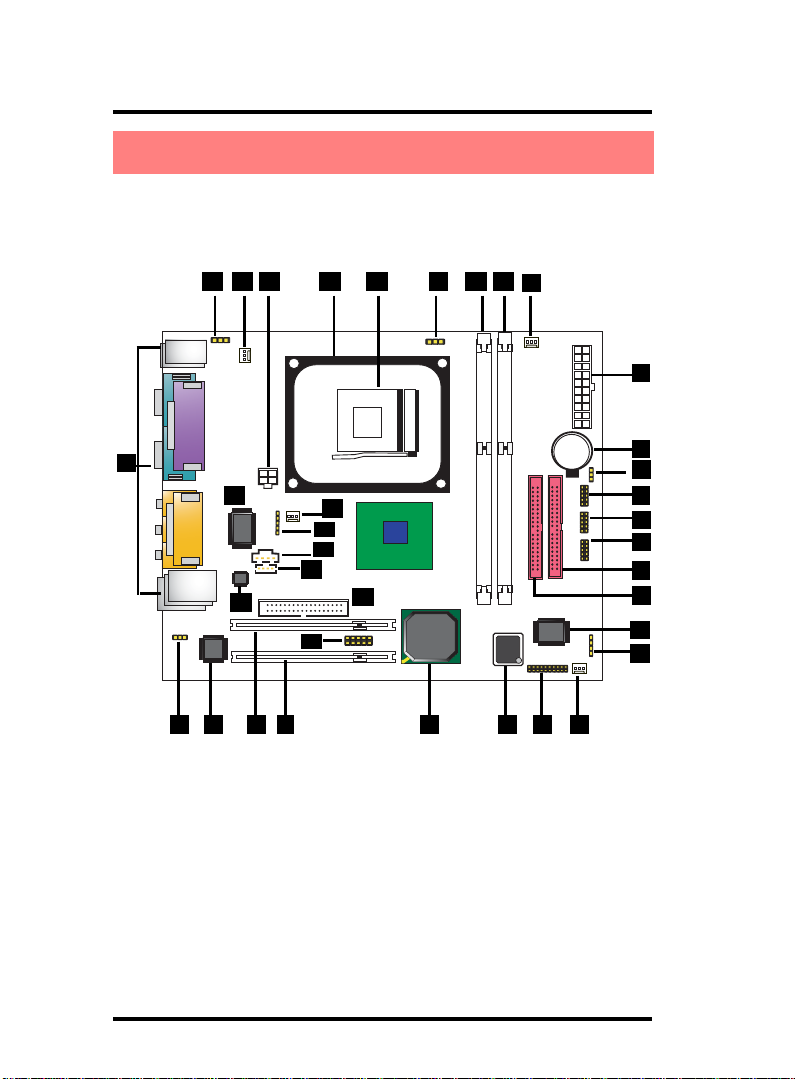0-2
Contents Motherboard 4845GLQ
1.7.1 Back Panel I/O Connectors.............................................15
1.7.1.1 PS/2 Mouse / Keyboard CONN: .............................................. 15
1.7.1.2 USB0/1 and RJ45......................................................................... 15
1.7.1.3 Serial Interface Port: COM1 .................................................. 16
1.7.1.4 VGA Interface Connector: VGA(15 Pin)............................. 16
1.7.1.5 Parallel Interface Port .............................................................. 16
1.7.1.6 Joystick / Midi Connector........................................................ 16
1.7.1.7 Audio Port Connectors ............................................................. 16
1.7.2ATX MainPower Connectors:PW1/PW2 ......................17
1.7.3Floppy DiskConnector:FDD..........................................18
1.7.4Hard DiskConnectors: IDE1/IDE2 ................................18
1.7.5Fan Connectors: FAN1~4 ................................................18
1.7.6CDAudio-InConnectors:CDIN1/CDIN2 .......................19
1.7.7 IR infraredmodule: IR1 Connector ................................19
1.7.8 USB Pin Headers: USB1 & USB2 ...................................20
1.7.9FrontPanelConnectors:PANEL1 ..................................21
1.7.10 COM2Header :COM2 ..................................................23
1.7.11 Front Audio Connector:JP7..........................................23
1.7.12 CMOS Function Selector: JP3 .....................................24
1.7.13 Keyboard/MouseWake-up selector:JP2 ......................24
1.7.14 CPU Clock Frequency Selector: JP1 ............................25
1.7.15 Ports USB0/1 Wake-up Selector : JP5 .........................26
2. BIOS Setup ..................................... 27
2.1 BIOS Support....................................................... 27
2.2 Main Menu .......................................................... 30
2.3 Standard CMOS Features .................................. 33
2.4 Advanced BIOS Features ................................... 37