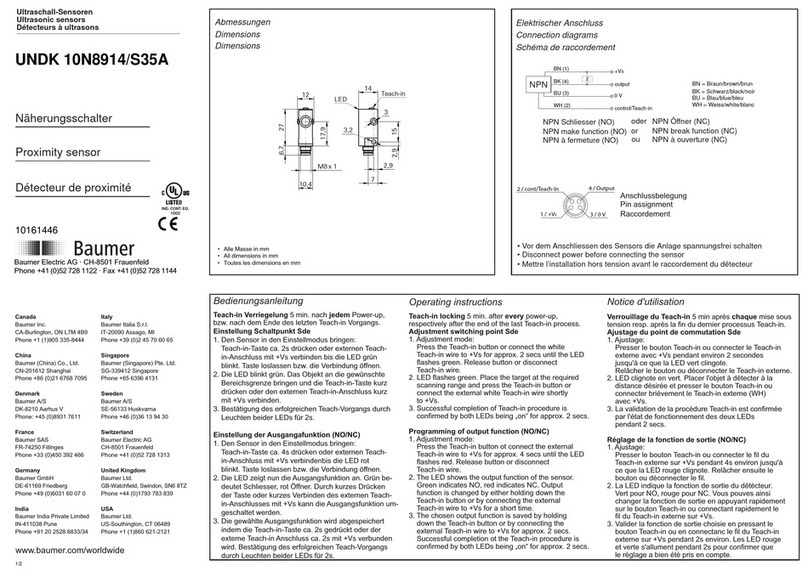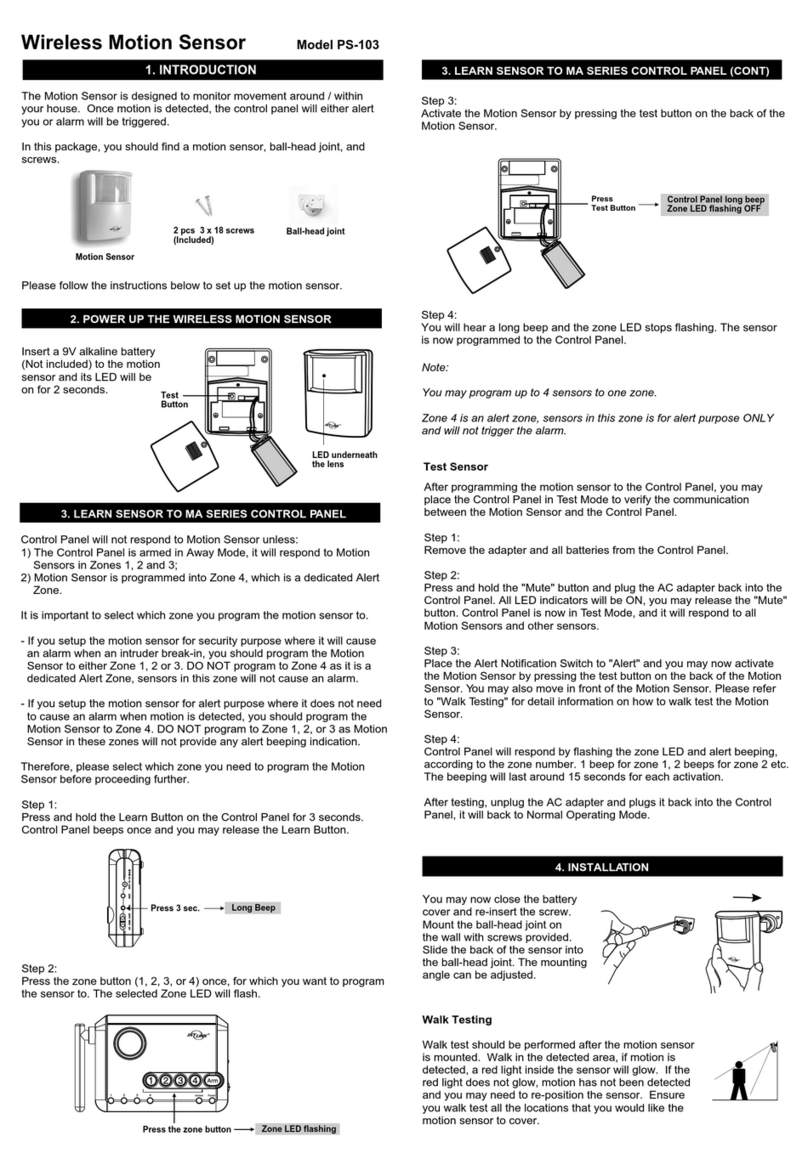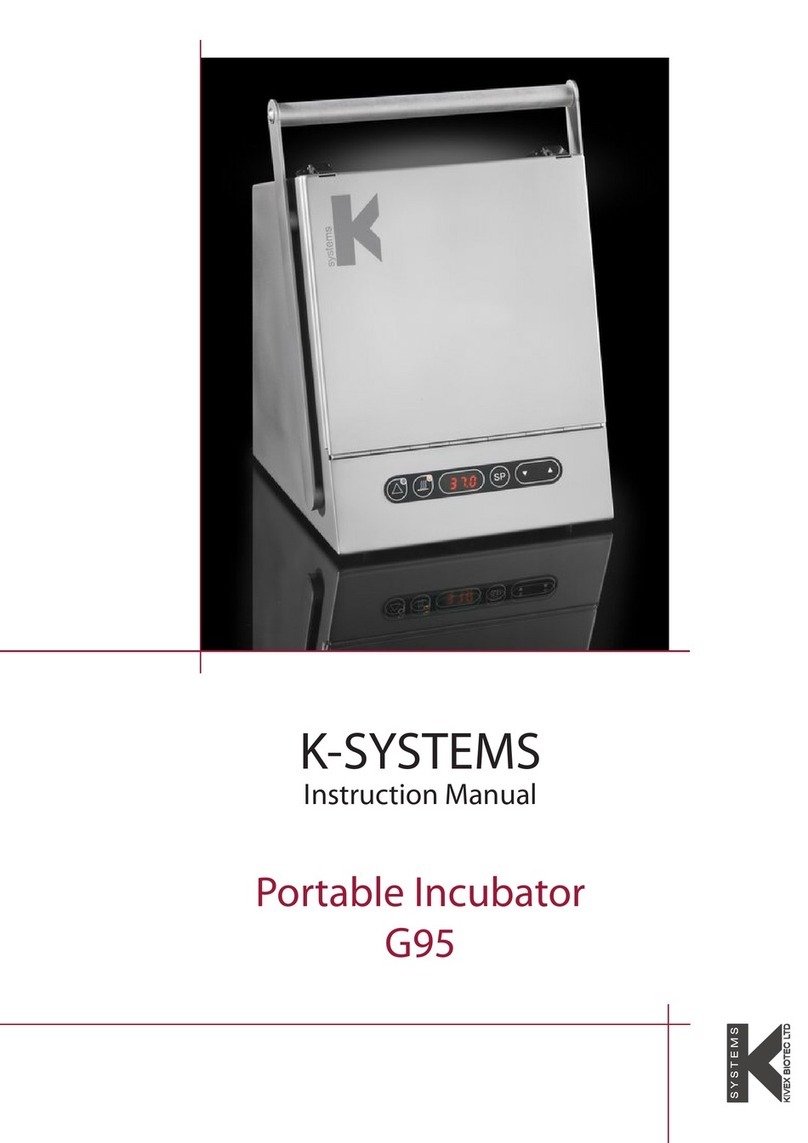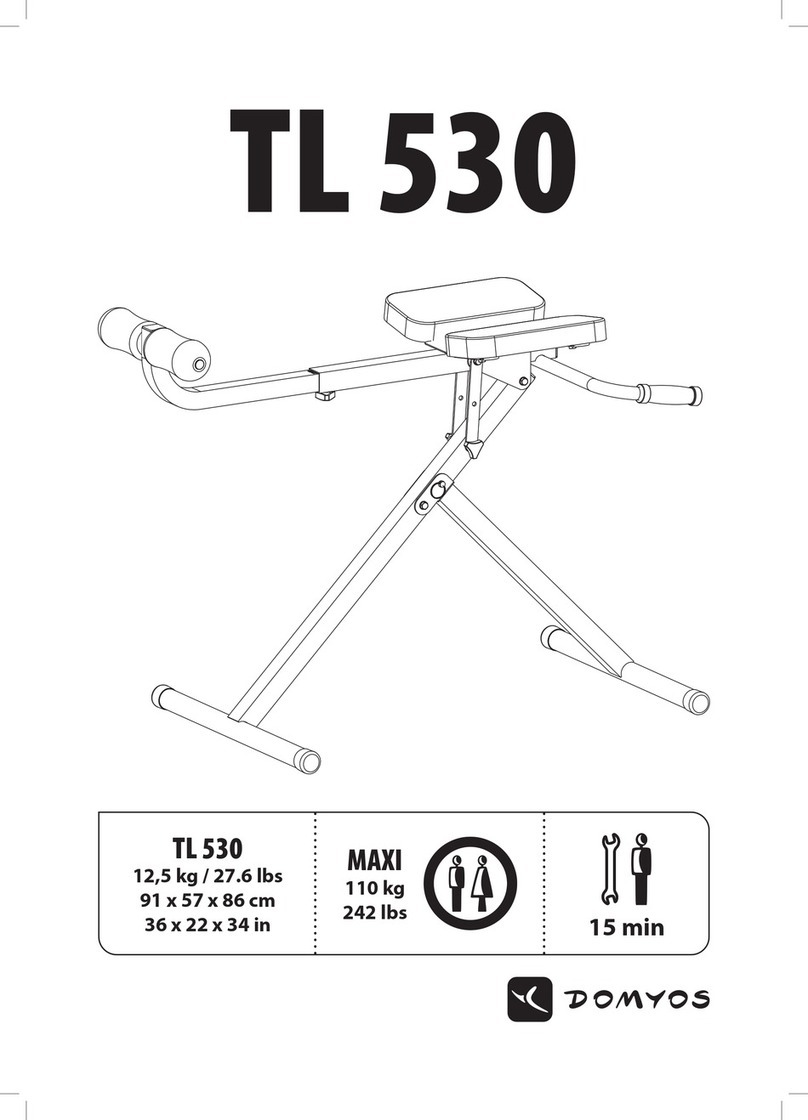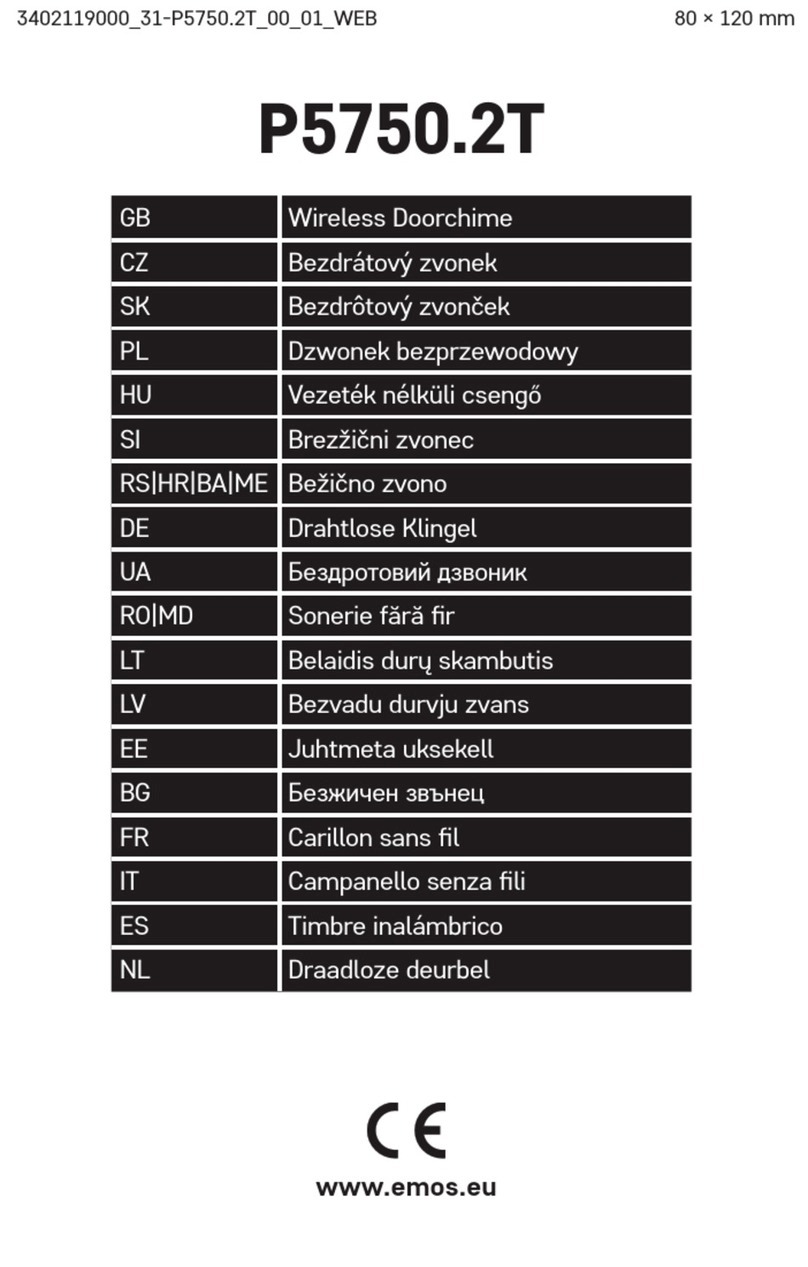Acuity AccuRange AR1000 User manual

AccuRange AR1000™ Laser Distance Sensor
AccuRange AR1000H™ Laser Distance Sensor w/ Heater
User’s Manual
Rev. 1.7
For use with AR1000™ and AR1000H™
1/12/2010
Acuity
A product line of Schmitt Industries, Inc.
2765 NW Nicolai St.
Portland, OR 97210
www.acuitylaser.com

Limited Use License Agreement
CAREFULLY READ THE FOLLOWING TERMS AND CONDITIONS BEFORE OPENING THE
PACKAGE CONTAINING THE PRODUCT AND THE COMPUTER SOFTWARE LICENSED
HEREUNDER. CONNECTING POWER TO THE MICROPROCESSOR CONTROL UNIT
INDICATES YOUR ACCEPTANCE OF THESE TERMS AND CONDITIONS. IF YOU DO NOT
AGREE WITH THE TERMS AND CONDITIONS, PROMPTLY RETURN THE UNIT WITH
POWER SEAL INTACT TO THE DEALER FROM WHOM YOU PURCHASED THE PRODUCT
WITHIN FIFTEEN DAYS FROM DATE OF PURCHASE AND YOUR PURCHASE PRICE WILL
BE REFUNDED BY THE DEALER. IF THE DEALER FAILS TO REFUND YOUR PURCHASE
PRICE, CONTACT SCHMITT INDUSTRIES, INC. IMMEDIATELY AT THE ADDRESS SET
OUT BELOW CONCERNING RETURN ARRANGEMENTS.
Schmitt Industries, Inc. provides the hardware and computer software program contained in the
microprocessor control unit. Schmitt Industries, Inc. has a valuable proprietary interest in such
software and related documentation ("Software), and licenses the use of the Software to you
pursuant to the following terms and conditions. You assume responsibility for the selection of
the product suited to achieve your intended results, and for the installation, use and results
obtained.
License Terms And Conditions
a. You are granted a non-exclusive, perpetual license to use the Software solely on and in
conjunction with the product. You agree that the Software title remains with Schmitt
Industries, Inc. at all times.
b. You and your employees and agents agree to protect the confidentiality of the Software.
You may not distribute, disclose, or otherwise make the Software available to any third
party, except for a transferee who agrees to be bound by these license terms and
conditions. In the event of termination or expiration of this license for any reason
whatsoever, the obligation of confidentiality shall survive.
c. You may not disassemble, decode, translate, copy, reproduce, or modify the Software,
except only that a copy may be made for archival or back-up purposes as necessary for
use with the product.
d. You agree to maintain all proprietary notices and marks on the Software.
e. You may transfer this license if also transferring the product, provided the transferee agrees
to comply with all terms and conditions of this license. Upon such transfer, your license will
terminate and you agree to destroy all copies of the Software in your possession.

AR1000 User’s Manual
Rev 1/10 i
Procedures for Obtaining Warranty Service
1. Contact your Acuity distributor or call Schmitt Industries, Inc. to obtain a return
merchandise authorization (RMA) number within the applicable warranty period.
Schmitt Industries will not accept any returned product without an RMA number.
2. Ship the product to Schmitt Industries, postage prepaid, together with your bill of sale
or other proof of purchase. your name, address, description of the problem(s). Print the
RMA number you have obtained on the outside of the package.
This device has been tested for electromagnetic emissions and immunity and has
been found to be in compliance with the following directives for class A equipment:
EN 61000-6-2:2002
EN 55011:2000
This device complies with part 15 of the FCC Rules. Operation is subject to the
following two conditions:
(1) This device may not cause harmful interference, and (2) this device must accept
any interference received, including interference that may cause undesired
operation.
Note: This equipment has been tested and found to comply with the limits for a Class A
digital device, pursuant to part 15 of the FCC rules. These limits are designed to provide
reasonable protection against harmful interference when the equipment is operated in a
commercial environment. This equipment generates, uses, and can radiate radio
frequency energy and, if not installed and used in accordance with the instruction manual,
may cause harmful interference to radio communications. Operation of this device in a
residential area is likely to cause harmful interference in which case the user will be
required to correct the interference at his or her own expense.
This manual copyright © 2009, Schmitt Industries, Inc.

AR1000 User’s Manual
Rev 1/10 ii
User’s Manual for the
AR1000™ Series Laser Distance Sensor
Rev. 1.7
For use with AR1000 and AR1000H
Table of Contents
1. INTRODUCTION...............................................................................................................................................1
1.1. GENERAL OVERVIEW ..................................................................................................................................1
1.2. DEFINITION OF TERMS.................................................................................................................................2
1.3. QUICK START INSTRUCTIONS......................................................................................................................2
1.3.1. Mounting................................................................................................................................................2
1.3.2. Serial Data Wires ..................................................................................................................................3
1.3.2.1. RS232 Model.....................................................................................................................................3
1.3.2.2. RS422 Model.....................................................................................................................................3
1.3.3. Analog Output Signals...........................................................................................................................3
1.3.4. Alarm Signal..........................................................................................................................................3
2. GENERAL DESCRIPTION...............................................................................................................................4
2.1. PRINCIPLES OF OPERATION .........................................................................................................................4
2.2. MECHANICAL DIMENSIONS .........................................................................................................................4
2.3. INSTALLATION.............................................................................................................................................5
2.4. LASER SAFETY ............................................................................................................................................5
2.5. SENSOR MAINTENANCE...............................................................................................................................6
2.6. SENSOR SERVICE.........................................................................................................................................6
2.7. SENSOR SPECIFICATIONS.............................................................................................................................6
3. INSTALLATION AND CHECKOUT...............................................................................................................7
3.1. MOUNTING..................................................................................................................................................7
3.2. CABLING .....................................................................................................................................................7
3.2.1. Standalone Cabling ...............................................................................................................................8
3.2.2. Serial Connection to a Host Computer..................................................................................................8
3.3. POWER ON..................................................................................................................................................9
3.4. VERIFYING OPERATION...............................................................................................................................9
3.5. TROUBLESHOOTING.....................................................................................................................................9
3.5.1. Serial Communications Check...............................................................................................................9
3.5.2. Sensor Output Check ...........................................................................................................................10
4. SIGNAL AND POWER INTERFACE............................................................................................................11
4.1. SENSOR CABLE WIRE COLORS AND FUNCTIONS .......................................................................................11
4.1.1. Power Supply (Orange, Blue)..............................................................................................................11
4.1.2. Shield (Clear).......................................................................................................................................12
4.1.3. Serial Communications (Green, Yellow, Black, Violet).......................................................................12
4.1.4. Analog Output (Blue, Red)...................................................................................................................12
4.1.5. Alarm Output (White) ..........................................................................................................................13
4.1.6. Laser Trigger (Brown).........................................................................................................................14

AR1000 User’s Manual
Rev 1/10 iii
5. SERIAL INTERFACE OPERATION.............................................................................................................15
5.1. SERIAL HARDWARE INTERFACE ................................................................................................................15
5.1.1. Communications Protocol ...................................................................................................................15
5.1.2. Baud Rate (BR)....................................................................................................................................16
5.2. SERIAL DATA OUTPUT (SD, SF)................................................................................................................16
5.2.1. ASCII Output Format (SDd , SDh or SDs)..........................................................................................16
5.2.2. Serial Data Units or Scale Factor (SFx.x)...........................................................................................17
5.3. ERROR CODES ...........................................................................................................................................17
5.4. LASER ON AND LASER OFF (LO, LF).......................................................................................................18
5.4.1. Laser ON (LO).....................................................................................................................................18
5.4.2. Laser OFF (LF)...................................................................................................................................18
5.5. DISPLAYING,CONFIGURING AND RESETTING PARAMETERS (PA, PR, AS, TP).........................................18
5.5.1. Displaying current settings (PA) .........................................................................................................18
5.5.2. Resetting sensor settings (PR) .............................................................................................................19
5.5.3. Autostart configuration (ASxx)............................................................................................................19
5.5.4. Temperature Display (TP)...................................................................................................................19
5.5.5. Command Display (ID)........................................................................................................................19
6. ANALOG OUTPUT OPERATION (RB, RE, SE)..........................................................................................21
6.1. SETTING THE ANALOG RANGE BEGINNING POINT (RB)..............................................................................21
6.2. SETTING THE ANALOG RANGE END POINT (RE) .........................................................................................21
6.3. SETTING THE ERROR MODE (SE0, SE1 OR SE2) .......................................................................................21
7. ALARM OUTPUT OPERATION (AC, AH, AW, SE)...................................................................................22
7.1. SET THE ALARM START (COMMENCE)POINT (ACX)...................................................................................22
7.2. SET THE ALARM HYSTERESIS (AHX) .........................................................................................................22
7.2.1. Positive alarm hysteresis.....................................................................................................................22
7.2.2. Negative alarm hysteresis....................................................................................................................22
7.3. SET THE ALARM WINDOW (AW)................................................................................................................23
7.4. EXAMPLE OF ALARM OUTPUT CONFIGURATION .........................................................................................23
7.5. ERROR MODE BEHAVIOR FOR THE ALARM OUTPUT (SE0, SE1 OR SE2) ...................................................24
8. PERFORMANCE OPTIMIZATION..............................................................................................................25
8.1. MEASUREMENT MODES ............................................................................................................................25
8.1.1. Distance Tracking Mode (DT).............................................................................................................25
8.1.2. Close-range Distance Tracking (DS)...................................................................................................25
8.1.3. 10 Hz Distance Tracking (DW)............................................................................................................25
8.1.4. 50 Hz Distance Tracking (DX) ............................................................................................................25
8.1.5. Hardware Trigger Mode (DF).............................................................................................................26
8.1.6. Take Single Sample (DM)....................................................................................................................26
8.2. AVERAGING FUNCTION (SAX) ..................................................................................................................26
8.3. SET MEASUREMENT TIME (STX)...............................................................................................................26
8.4. SET ZERO POINT (OFX).............................................................................................................................27
8.4.1. Set current distance to Zero (SO) ........................................................................................................27
8.5. FILTER MEASUREMENTS (RMX Y.Y Z) ......................................................................................................27
8.6. SET HEATER ON TEMPERATURE (HOX)....................................................................................................28
8.7. SET HEATER OFF TEMPERATURE (HFX)...................................................................................................28
9. TRIGGER MODE OPTIMIZATION .............................................................................................................29
9.1. DESIGNATING TRIGGER MODE (DF) .........................................................................................................29
9.2. SETTING A TRIGGER DELAY AND EDGE (TDX Y).......................................................................................29
9.3. TRIGGERING AUTOSTART (TMX Y)...........................................................................................................29
9.3.1. Example 1: Triggering Autostart.........................................................................................................30
9.3.2. Example 2: Triggering Autostart)........................................................................................................30
10. SERIAL COMMAND QUICK REFERENCE.........................................................................................31

AR1000 User’s Manual
Rev 1/10 iv

AR1000 User’s Manual
Rev 1.7 1/10 1
1. Introduction
This section is a guide to getting started with the AR1000 and this manual. The AR1000 has a
number of configurable parameters, but many applications can use the sensor in its default factory
configuration.
The recommended order for reading the manual is:
•General Overview – Gives a brief understanding of the sensor operation.
•Operating Guidelines – Provides a few important safety tips.
•Definition of Terms – An aid for proper communication.
•Quick Start Instructions – This should provide the information necessary to connect the
sensor and verify its operation, either with a serial terminal program at 9600 baud, or by
connecting the current loop or Alarm Output interface.
•General Description – Gives important laser, operation, mechanical, and mounting
information.
•Installation and Checkout – Tailor the application. Use the other chapters for reference:
Signal and Power Interface – how to hook everything up
Serial Interface Operation – modes, formats, bias
Analog Output Operation – current loop, voltage, scaling
Alarm Output Operation – alarm settings
Performance Optimization – Sample Rate, Background Elimination, Exposure control
AR1000 Command Set – explains all commands for customizing the application
1.1. General Overview
The AR1000 is a time-of-flight rangefinder that measures distance using a laser beam, a
photodiode, and a microprocessor. The rangefinder works based on comparative phase
measurement by emitting modulated high-frequency light which is diffusely reflected back from
the target with a certain shift in phase. This return signal is compared with a reference signal.
From the amount of phase shift, a resulting distance is determined with great accuracy. The
maximum range measurement for the device is 500 feet (150 m) using special reflective targets.
On normal surfaces, the maximum range is 120 feet (30 m). The Class 2 visible laser diode
makes it simple to aim the rangefinder. Speed and accuracy performance vary depending on
target surface reflectance. The AR1000 technical data sheet specifies sensor performance
standards.
A variety of configuration settings can be selected via the serial port. The complete list of
settings is found in the AR1000 Command Set chapter and each setting is discussed in detail in a
specific operation chapter.
The Sample Rate can be specified and the sensor has maximum capability of 50 samples per
second. Sampling may be turned on and off. It can even be triggered using an input signal wire or
a serial command.
Measurement output can be in the form of serial data (RS232 or optional RS422), Analog Output
(4-20mA current loop). Special order sensors include Profibus®, or SSI interfaces. Those
interface configurations are not discussed in this manual. Contact Acuity for details.
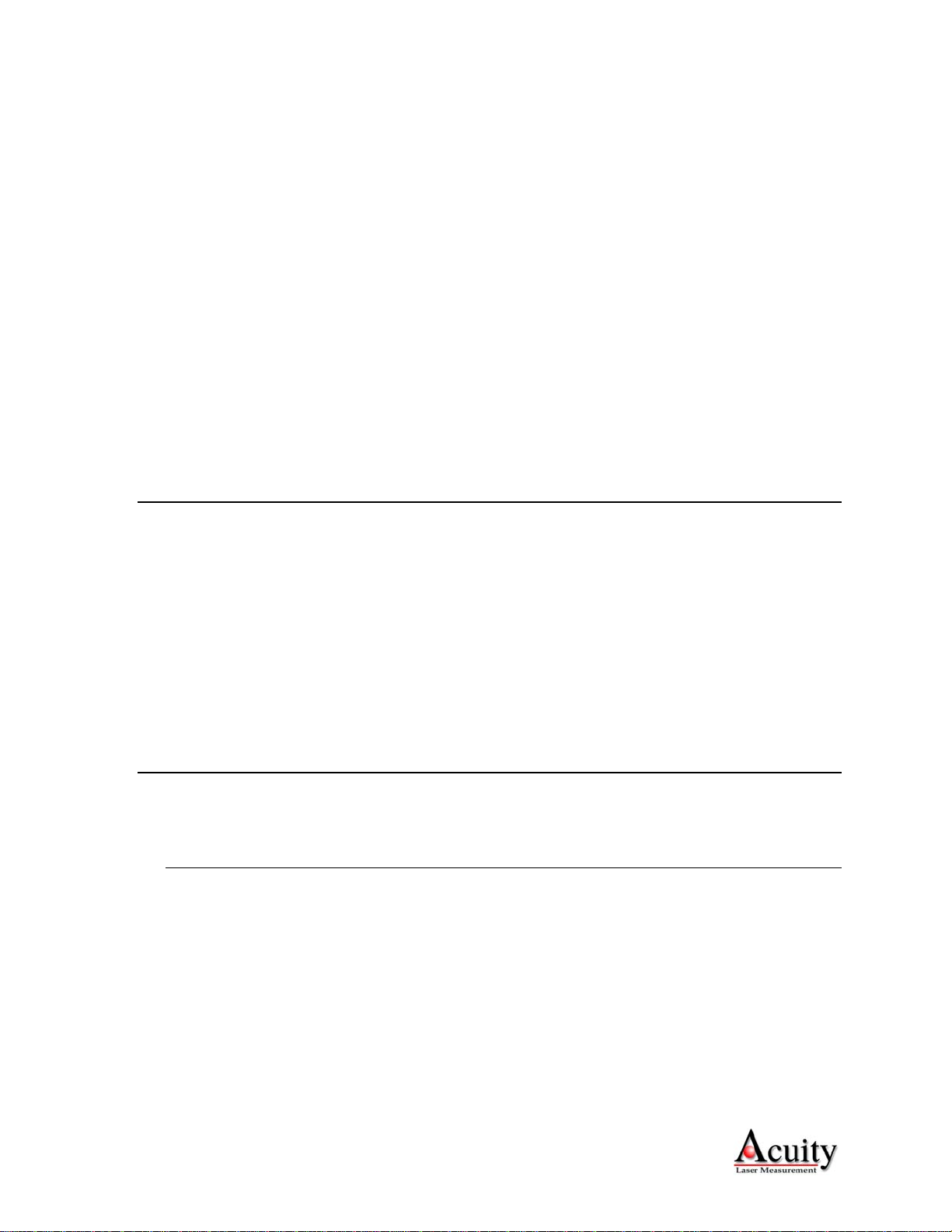
AR1000 User’s Manual
Rev 1.7 1/10 2
Do not point the sensor at any person, particularly a person’s eyes or face.
Do not attempt to disassemble the sensor or loosen any screws. Improper disassembly will
destroy the optical alignment of the sensor and necessitate factory repairs.
Do not operate the sensor in areas where the sensor case is exposed to direct sunlight for
extended periods or where the air temperature is more than 50°C (122°F) or less than -10°C
(14°F).
Don’t allow fast temperature variations during sensor operation.
Avoid excessive vibration and shocks. The sensor contains securely mounted but precisely
aligned optical components.
Do not operate the sensor if the lens is fogged or dirty.
Do not scratch the lenses on the front face of the sensor. Keep the lenses clean with expert
optical procedures. The lenses are glass with an anti-reflection coating. Avoid the use of organic
cleaning solvents.
Do not touch the lenses with bare fingers. The oils are very difficult to remove.
Operate only with DC supply voltages up to 30 volts.
1.2. Definition of Terms
Sensor – The complete AR1000 measurement device.
Target – The object of measurement. The relative distance from the sensor to the target is
measured by the sensor.
Laser, Laser beam – This bright light is emitted from the sensor, reflected from the target, and
collected by the camera lens.
<Range> – The maximum relative distance measurable by the sensor.
Range – 1. <Range>, 2. The region over which the target can be measured. At the near end of the
range the sensor measures zero. At the far end of the range the sensor measures its
maximum value (its Range value).
1.3. Quick Start Instructions
This will get the sensor running in its factory default configuration.
Only one output type (Serial or Analog) is needed to indicate sensor operation.
1.3.1. Mounting
Caution: be sure that the laser will not cause an eye hazard.
Quick suggestion: Lay the sensor on the floor or a table. It may need to be held in place with
a clamp or a weight. Orient the laser so that the laser is not obstructed. Use a piece of paper
such as a business card to insert into the beam to use as a measurement target. The laser
should be aimed at a target such that the distance from the reference point to the target can be
meausured.
Mount the sensor in such a way that the case is not twisted or warped. Use four screws
through the ¼” (6.6 mm) mounting holes on the sides of the mounting flanges.
Attach the cable’s 12-pin connector to the plug on the rear of the sensor.

AR1000 User’s Manual
Rev 1.7 1/10 3
Connect the orange (Supply +) and blue (Ground) wires of the sensor cable to a 10 to 30 volt
DC power supply (or use the power supply if the sensor came with one).
1.3.2. Serial Data Wires
The serial connection is required to set up a unit for operation.
1.3.2.1. RS232 Model
Connect the RS232 wires to a 9 pin D-SUB male connector that can be plugged into a
COM port of a PC (RS232): Grey (Ground) to pin 5, Green (Transmit) to pin 2, and
Yellow (Receive) to pin 3. See section 3.2.2.
1.3.2.2. RS422 Model
Connect the RS422 wires to a RS422 adapter connected to a PC COM port. See section
3.2.2.
Start a HyperTerminal program on the PC and set it for that COM port at 9600 baud, 8 bit, 1
start, parity: none, 1 stop, no flow control.
To view distance measurements type SF1000<Enter>DT<Enter>. The sensor will report its
present measurements six times per second in millimeters. If a target surface is placed in the
measurement range of the sensor, the screen should display distance information. The
distance is measured from the start of the measurement range. If there is no target in the
measurement range, the sensor will output an error code. If there is no output, the sensor may
be set to a different baud rate.
1.3.3. Analog Output Signals
Quick suggestion: connect a DVM (digital volt meter) to the wires: Blue to Common, Red to
mA input. Assign the Range Beginning (RB) and Range Ending (RE) parameters to the
desired lengths (in meters). Type DT to begin the Distance Tracking mode. The output is a
4-20mA current loop. The meter should read near 4 mA when a target is placed in the laser
beam near RB and 20 mA near RE.
1.3.4. Alarm Signal
Quick suggestion: connect the alarm signal wire (white) to a 1K resistor in series with an
LED, anode to the resistor, cathode to ground (gray).
The default action is: Alarm will go active (LED lights) if a target is measured at a distance
greater than 1000mm (but less than 100m).
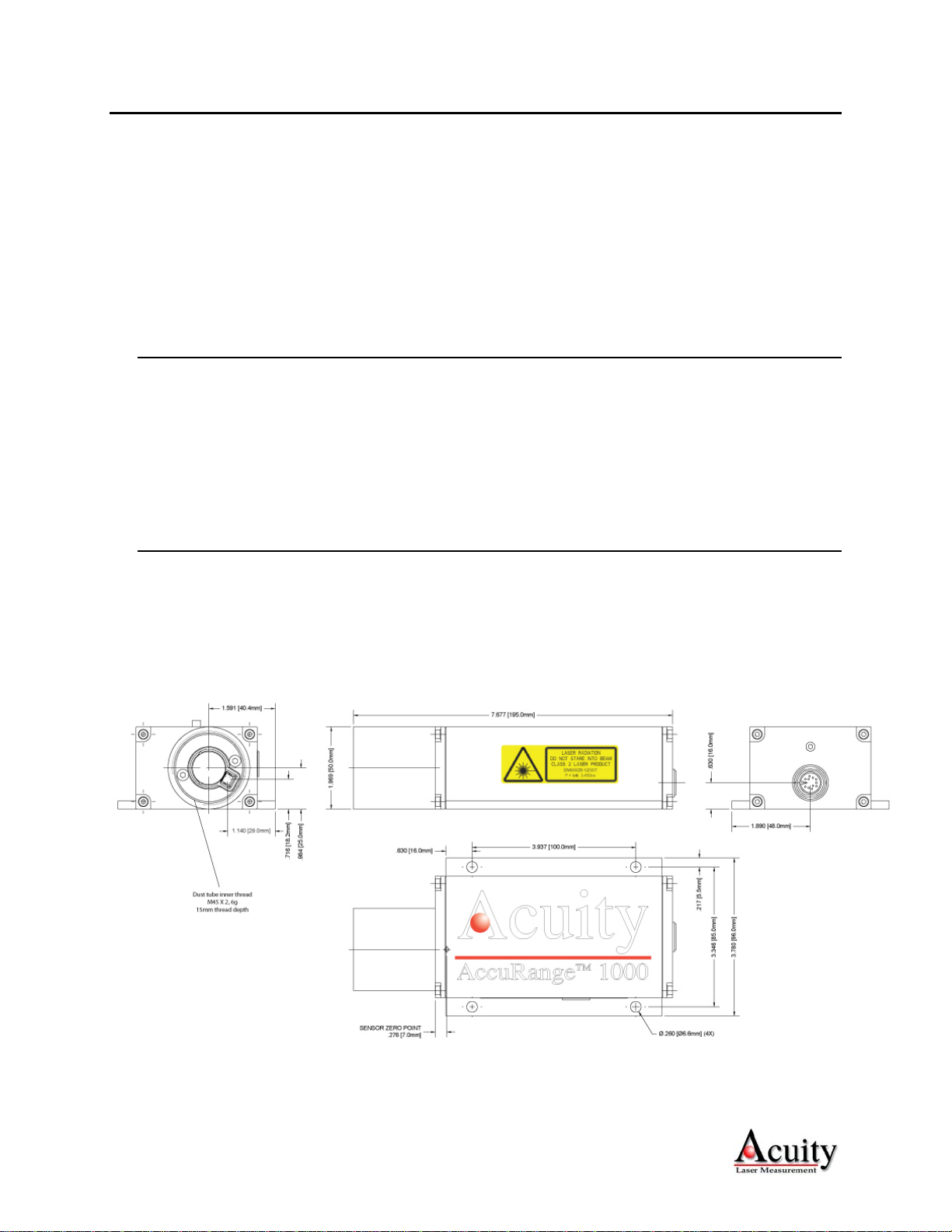
AR1000 User’s Manual
Rev 1.7 1/10 4
2. General Description
The AR1000H is a laser diode based distance measurement sensor for ranges up to 118 feet (30m) on
regular surfaces and up to 500 feet (150 m) using a reflective target. The accuracy is generally
specified with a linearity of +/- 0.08 inches (2mm). Linearity will vary depending on temperature and
surface reflectivity of the target surface. The AR1000H unit version has an on-board heater for cold
use in cold environments.
± 2 mm for white surfaces, (+15 °C ... +30 °C)
± 3 mm for natural surfaces, (+15 °C ... +30 °C)
± 4 mm at 0.1 ... 0.5 m range in DS mode, (+15 °C ... +30 °C)
± 5 mm over full temperature range (-40 °C ... +50 °C)
2.1. Principles of Operation
The AR1000H uses the time of flight of light to measure distance. The laser beam is projected
from the housing’s aperture and shines on a target surface, where it creates a small spot. From
there the laser light is scattered in all directions. A collection lens is located in the sensor to the
side of the laser aperture. It collects a portion of the reflected light, which is focused on a
photodetector and converted to an electrical signal. The signal is amplified and symbolizes a shift
in phase. This phase is compared to a reference signal to determine the amount of shift and hence
a change in distance..
2.2. Mechanical Dimensions
The following diagram shows the mechanical dimensions for the small AR1000. The sensor has
four 6.6 mm holes on the side flanges for mounting to a fixture. The cable is for power and all
communication (serial, analog, trigger, power, etc.). It is a 12-pin M18 flange-mount connector
(Binder series 723). The outer case of the sensor is extruded aluminum with powder-coated paint
for corrosion resistance.

AR1000 User’s Manual
Rev 1.7 1/10 5
2.3. Installation
The AR1000 sensor is typically installed by affixing the sensor to a machined bracket with bolts
through the four mounting holes in the sensor. Their location is shown in the mechanical drawing
above. The laser should be aimed at a target such that the distance from the reference point to the
target can be meausured.
Figure 1 Zero distance reference point
2.4. Laser Safety
Caution: This laser device should not be aimed at the human eye. Installers of laser sensors
should follow precautions set forth by ANSI Z136.1 Standard for the Safe Use of Lasers or by
their local safety oversight organization. The AR1000 is a class 2 laser product as stipulated in
IEC 60825-1/DIN EN 60825-1:2001-11 and a class II product under FDA 21CFR. In the event of
accidental, short time laser exposure, the human eye is sufficiently protected by its own aversion
response (blinking). This natural reflex may be impaired by medication, alcohol and drugs.
Although the product can be operated without taking special safety precautions, refrain from
directly looking into the laser beam. Do not direct the laser beam at other people to avoid
potential eye hazards.
Figure 2 AR1000 laser safety labels
The laser safety classification reflects worst case situations. User settings or maintenance cannot
increase the level of laser radiation. Do not attempt to loosen any screws or open the sensor
housing.
Laser strikes distant target and
measures the distance based on
the laser reflection returned to
the collection lens.
LENS

AR1000 User’s Manual
Rev 1.7 1/10 6
2.5. Sensor Maintenance
The AR1000 sensor requires little maintenance from the user. The sensor lens should be kept
clean of dust buildup as a part of regular preventative maintenance. Use compressed air to blow
dirt off the window or use delicate tissue wipes. Do not use any organic cleaning solvents on the
sensor. If your sensor does not function according to specifications, contact Schmitt Industries,
Inc. Do not attmept to loosen any screws or open the sensor housing.
2.6. Sensor Service
The AR1000 sensor is not user-serviceable. Refer all service questions to Schmitt Industries, Inc.
Do not attempt to loosen any screws or open the sensor housing.
2.7. Sensor Specifications
Go to http://www.acuitylaser.com/pdf/ar1000-data-sheet.pdf

AR1000 User’s Manual
Rev 1.7 1/10 7
3. Installation and Checkout
3.1. Mounting
Mount the sensor in such a way that the case is not twisted or warped. Using three hard points
along the front and back edges or a slightly compliant mounting system are the best methods. Do
not clamp or squeeze the sensor case excessively. If the case is distorted, the sensitivity and
accuracy of the sensor may be affected.
3.2. Cabling
The AR1000 has a multipurpose cable with solder tail wires. The standard cable length is 6.6 feet
(2 m) and longer cable lengths are available. Connection and termination according to the
instructions is essential for correct sensor operation. Read the wire descriptions in Section 4.1for
connection information.
Connect the cable’s 12-pin connector (Binder series 423) to the plug (Binder series 723) on the
back cover of the AR1000 sensor. Be sure to tightly secure the connection.
Figure 3 Back cover with 12-pin plug and pin arrangement
Figure 4 Interface cable
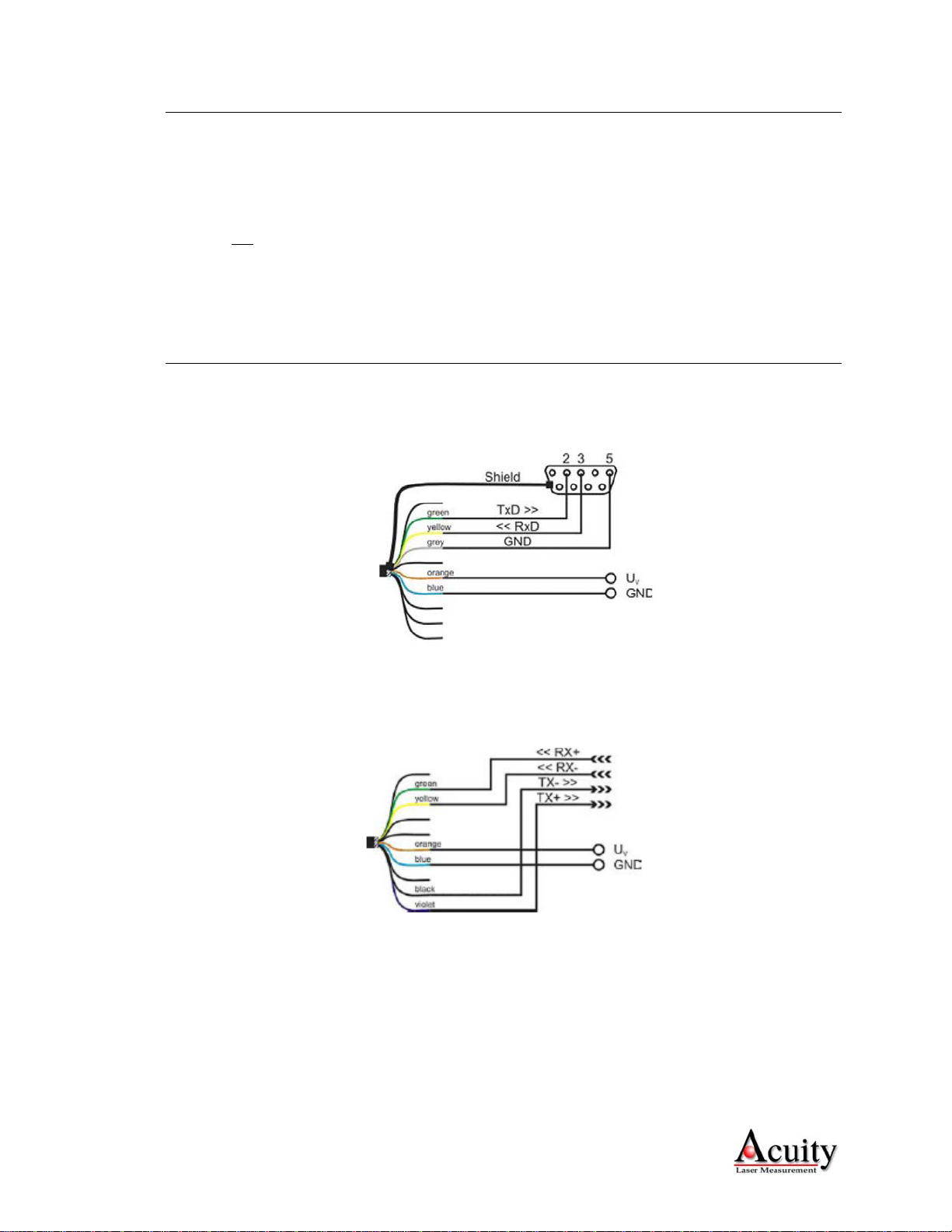
AR1000 User’s Manual
Rev 1.7 1/10 8
3.2.1. Standalone Cabling
To use the AR1000 without a serial connection to a host computer, the only connections
necessary are the power and ground wires, the analog output wires, and optionally the alarm
output wire connecting to your data display, recording, or control equipment. See Signal and
Power Interface (section 4) for wire connections. In its default configuration, the AR1000
does not measure data on power-up.
In 4-20mA analog output mode, the best accuracy and linearity for the current loop is
obtained with a 500-ohm load to current loop return at the measurement point. An out-of-
range current indicates a sensor measurment error.
The alarm output wire can be used to connect to control equipment.
3.2.2. Serial Connection to a Host Computer
RS232: A 9-pin serial D-sub serial connector can be attached to the serial output wires to
connect the AR1000 directly to an IBM-PC compatible 9-pin serial port.
Figure 5 Wiring configuration for 9-pin connector for RS232 serial communications
RS422: An RS422 adapter must be used to connect the AR1000 to an IBM-PC compatible
conputer. The RS422 wires are as follows:
Figure 6 Wiring configuration for RS422 serial communications
For testing use a terminal emulation program such as the Windows® HyperTerminal.
HyperTerminal is included in most versions of Microsoft Windows. To access
HyperTerminal, follow these links:
START > PROGRAMS > ACCESSORIES > COMMUNICATIONS > HYPERTERMINAL
After naming the connection and choosing an icon, choose the COM port that the AR1000 is
connected to. In the next configuration screen, set to 9600 baud, 8 bits, no parity, 1 stop bit
and no flow control to communicate with a sensor in the default configuration.

AR1000 User’s Manual
Rev 1.7 1/10 9
3.3. Power On
Connect a 15 volt power supply to the power and ground lines of the sensor cable. See Signal and
Power Interface (section 4) for wire connections. Only the power and ground need be connected
for operation in addition to the serial interface.
Caution: be sure that the laser will not cause an eye hazard.
When power is applied the laser beam will be emitted from the laser aperture near the large lens
of the AR1000. The laser beam will be bright red when viewed against a white surface. The
sensor will not transmit measurement readings until a measurement mode is selected. To begin
measuring in Distance Tracking mode, type DT<Enter>. Distance readings will scroll down the
Hpyerterminal window and the default units are be in meters. See section 5.1 for command
information.
3.4. Verifying Operation
In DT (distance tracking) mode, the AR1000 transmits approximately 6 samples per second at
9600 baud over the serial signals, and transmits measured distance over the current loop output at
the same update rate. The actual measurement speed will depend upon the selected measurement
mode and the reflectance of the target surface. The current loop should put out 4 mA at the near
end of the measurement range, and 20 mA at the far end. Check either, or both, signals to verify
basic sensor operation.
3.5. Troubleshooting
The sensor displays simple error indications using its function display LEDs. Trouble shooting
steps are shown below:
Symptom Possible Cause Correction
No laser light and no
sample data
Sampling is turned off
Power supply voltage is too low
Turn Sampling on
Check power supply input voltage
Serial port not
responding
Power supply voltage is too low
Baud rate incorrect or unknown
Check power supply input voltage
See section 3.5.1
Error code (Exx) is
transmitted on serial
port See Error codes section 5.3.
3.5.1. Serial Communications Check
If no information is received over the serial port, check the power supply and serial wire
connections. The sensor may be in a configuration that prevents serial communication, such
as being set at the wrong baud rate.
Type PR<Enter> to reset the sensor to the factory defaults (including 9600 baud rate). If the
sensor’s baud rate is unknown, then the PR<Enter> command must be issued from the
hyperterminal program while set at each of the AR1000’s possible baud rates until the

AR1000 User’s Manual
Rev 1.7 1/10 10
AR1000 accepts the command and sets the baud rate to 9600. The possible baud rates are
2400, 4800, 9600, 19200, and 38400.
3.5.2. Sensor Output Check
If the sensor output value is in error, check that the sensor and target are stationary and stable,
that the target is at least 4 inches (0.1 m) from the sensor’s lens, and that the laser beam is
hitting the target.
The distance offset setting may alter the values output by the sensor. Reset the sensor to the
factory default to remove its effect.
The sensor may need to warm up for 5-10 minutes before reaching full accuracy. Leave it on
for a few minutes and re-check the sensor accuracy.
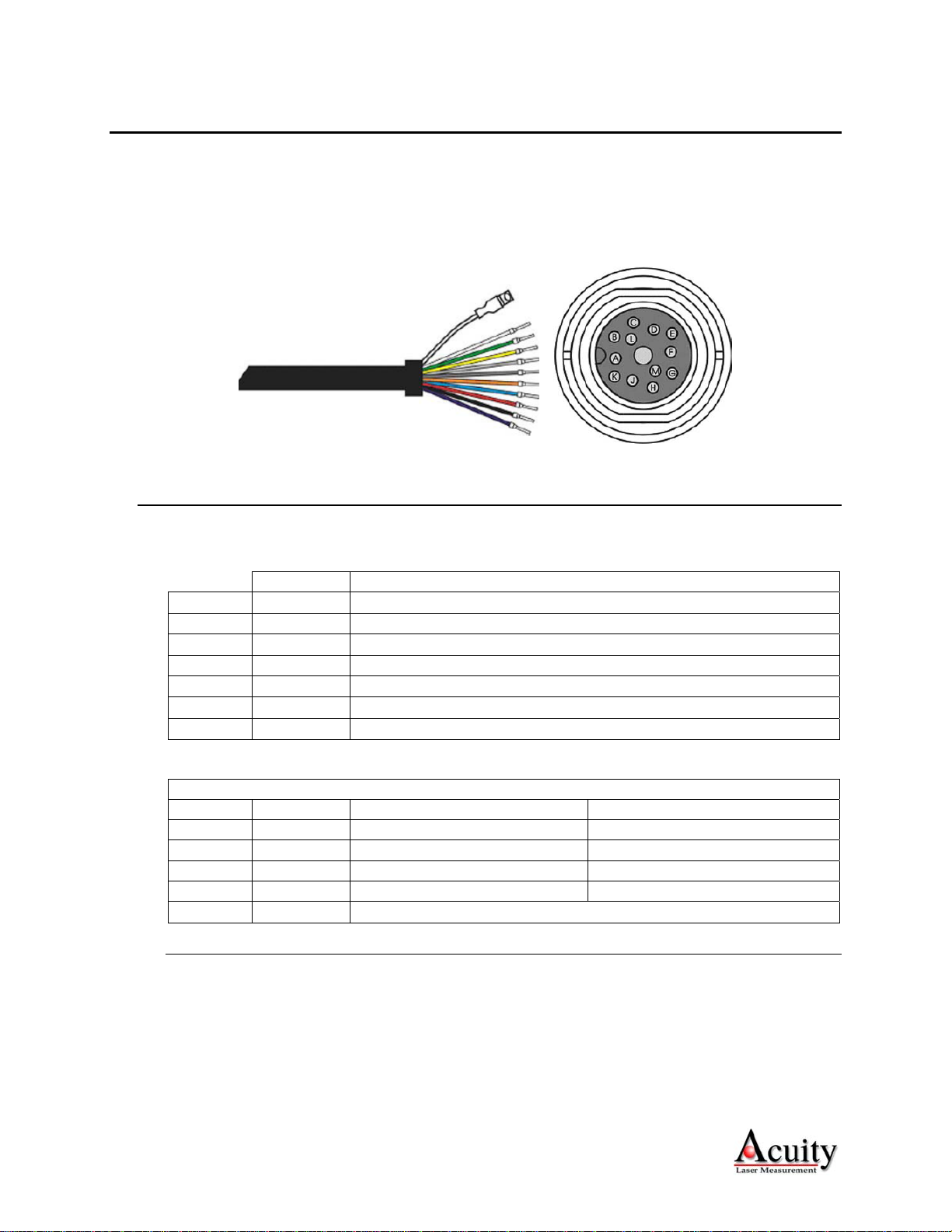
AR1000 User’s Manual
Rev 1.7 1/10 11
4. Signal and Power Interface
The AR1000 has a multipurpose cable (sensor cable) with solder tail wires. Connection and
termination according to the instructions is essential for correct sensor operation. Read the wire
descriptions for connection information.
Figure 7 AR1000 multipurpose cable with 10 conductors plus shield and corresponding pin arrangments
4.1. Sensor Cable Wire Colors and Functions
The tables below shows the wiring on systems ordered without power supplies.
Wire Pin Function in All Modes
Brown C External Trigger Input (3V to 24 V)
Red D Analog output (4-20 mA current loop)
Orange G Supply Voltage +15V (10- 30 VDC)
White H Alarm Output
Grey J Ground (serial)
Blue L Ground (Power supply common return)
Clear Shield
The serial communications wires can be used for RS232 or RS422.
Function in Selected Serial Mode
Wire Pin RS232 models RS422 models
Yellow B RxD – Receive Data RX– : Receive Data –
Green A TxD – Transmit Data RX+ : Receive Data +
Black E TX- : Transmit Data -
Violet F TX+ : Transmit Data +
Grey J Ground (serial)
4.1.1. Power Supply (Orange, Blue)
The Blue wire is the Power Supply Common return, also named Ground. It carries the return
current for the power supply and the analog signals.
The Orange wire is the Power Supply Input to the sensor. The sensor requires +10 VDC
power at 125 mA. The Analog Output uses an additional current up to 25 mA.

AR1000 User’s Manual
Rev 1.7 1/10 12
Power supplies from 10 VDC to 30 VDC may be used. Higher voltages will result in
excessive current drawn by the over-voltage protection circuitry and may cause permanent
damage. Voltages less than 10 VDC may result in inaccurate measurement readings. With
the use of the on-board heater, the AR1000 sensor uses 24 W of power at 24 VDC.
4.1.2. Shield (Clear)
The un-insulated wire is the cable and case shield and is connected to ground inside the
sensor. It should also be connected to ground at the power supply end of the cable.
4.1.3. Serial Communications (Green, Yellow, Black, Violet)
RS232 and RS422 modes are compatible with the associated ANSI standards.
See Serial Interface Operation (section 5) for information on commands and data.
RS232: RS232 is normally used for slower speeds and shorter distances of communications.
A standard 9-pin D-SUB RS232 serial female connector can be built to interface with an IBM
or compatible computer using connection the pins below.
Color Pin
Green 2 Trasmit data from sensor
Yellow 3 Receive data to sensor
Gray 5 Signal ground reference
n/c 1, 4, 6 DCD, DTE, DCE – These three signals can be tied together to satisfy
some PC signal requirements for hardware handshake.
n/c 7, 8 CTS, RTS – These two signals can be tied together to satisfy some PC
signal requirements for hardware handshake.
RS422: RS422 is normally used for faster speeds and longer distances of communications.
Two wires, usually twisted together, carry each differential (noise-immune) signal. There are
no standard PC connections. A special adapter is required to connect to a PC using RS422.
Color
Green Receive data to sensor (+)
Yellow Receive data to sensor (-)
Voilet Trasmit data from sensor (+)
Black Trasmit data from sensor (-)
Gray Signal ground reference
4.1.4. Analog Output (Blue, Red)
The Blue wire is the return signal for the Analog Output. It is connected to ground inside the
sensor and should not be connected to ground outside the sensor. Inadvertently connecting it
to ground may cause a reduction in accuracy of the analog output. The analog signal for
distance is a 4-20 mA current loop. Sensor error signaling can be configured to output either
3 mA or 21 mA.
In Current Loop mode the Red wire delivers a current proportional to the measured distance.

AR1000 User’s Manual
Rev 1.7 1/10 13
Figure 8 Wiring Diagram for Analog output
The best conversion to voltage is obtained by connecting a 500-ohm load resistor (1/4 Watt
minimum) between the red and blue wires at the measurement point. This gives a 2 volt to 10
volt output range. See Analog Output Operation (section 6) for mode selection and scaling
options.
The sensor may be connected directly to a meter or a filter may be inserted to reduce noise.
Figure 9 Wiring Diagram for filtering the Analog output
4.1.5. Alarm Output (White)
The White wire is the Alarm Output.
See Alarm Output Operation (section 7) for operation options and details.
The Alarm Output is an open collector PNP transistor switch to the positive power supply.
When the Alarm Output is not active, its output will be high impedance and no current will
flow through it. When the Alarm Output is active (On) it can source up to 500mA of current.
The load for the output should be connected to ground (Blue wire). The voltage on the Alarm
wire must not exceed the limits of the Power Supply connection voltages (orange and blue
wires), or excessive current may flow into the sensor and cause damage.
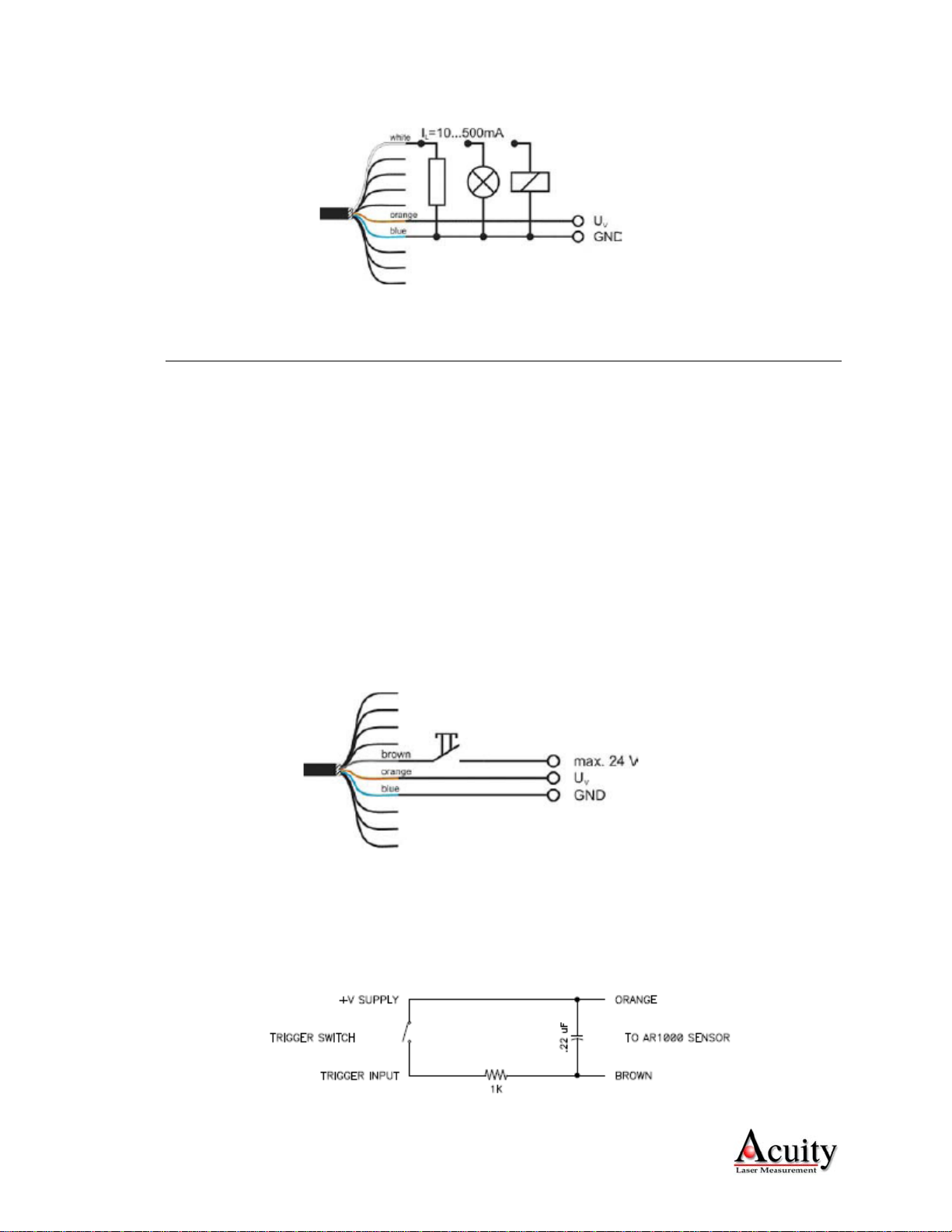
AR1000 User’s Manual
Rev 1.7 1/10 14
Figure 10 Wiring diagram for Alarm Output
4.1.6. Laser Trigger (Brown)
The Brown wire is the Trigger input. It is normally left unconnected to enable the laser.
The trigger input is used with the DF measurement mode or TM trigger mode setting in the
AR1000.
The trigger input is intended for triggering a distance measurement with an external signal
that is applied as a voltage between 3 V and 24 V. The user specifies a delay time and trigger
edge for measurement initiation.
Trigger level is defined:
HIGH: Switch is closed.
LOW: Switch is open.
Trigger edge is defined:
Rising edge: Switch closes, input voltage transitions from LOW to HIGH.
Falling edge: Switch opens, input voltage transitions from HIGH to LOW.
Figure 11 Wiring diagram for Trigger Input
If a switch is used, the input may need a debouncing circuit to prevent multiple triggers or
triggers on the wrong edge. This input circuit can be used with a supply from 10V to 30V
(The 1K resistor limits the voltage at the sensor input).
Table of contents
Other Acuity Accessories manuals

Acuity
Acuity AS2100 User manual
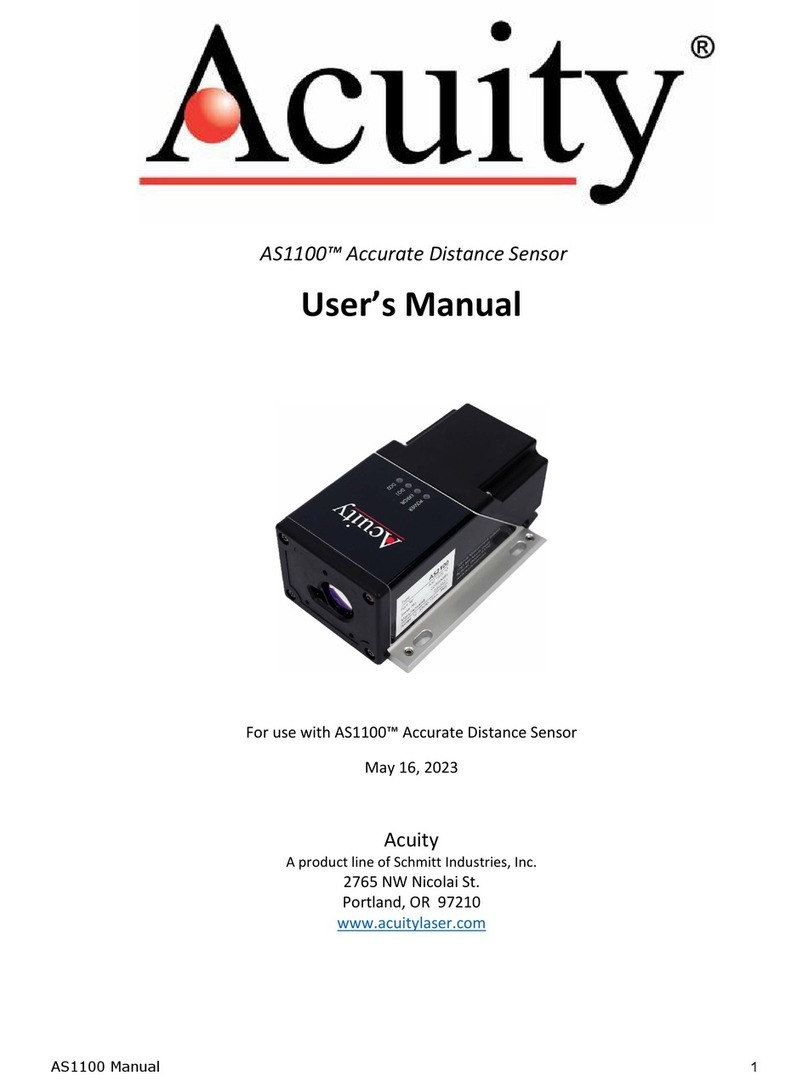
Acuity
Acuity AS1100 User manual

Acuity
Acuity AccuRange AR500 User manual

Acuity
Acuity AccuRange AR500 User manual

Acuity
Acuity nLight nES 7 Installation manual

Acuity
Acuity AR100 Super Compact Laser Sensor User manual

Acuity
Acuity AccuRange AR3000 User manual

Acuity
Acuity AR100 Series User manual
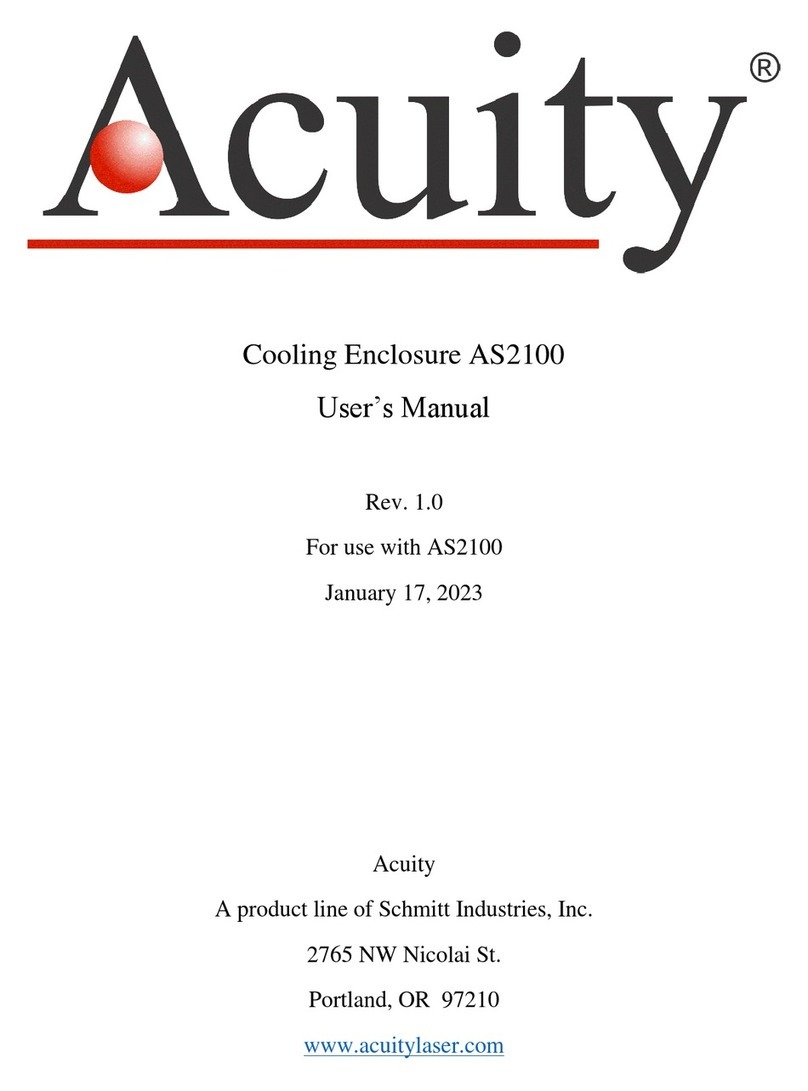
Acuity
Acuity AS2100 User manual