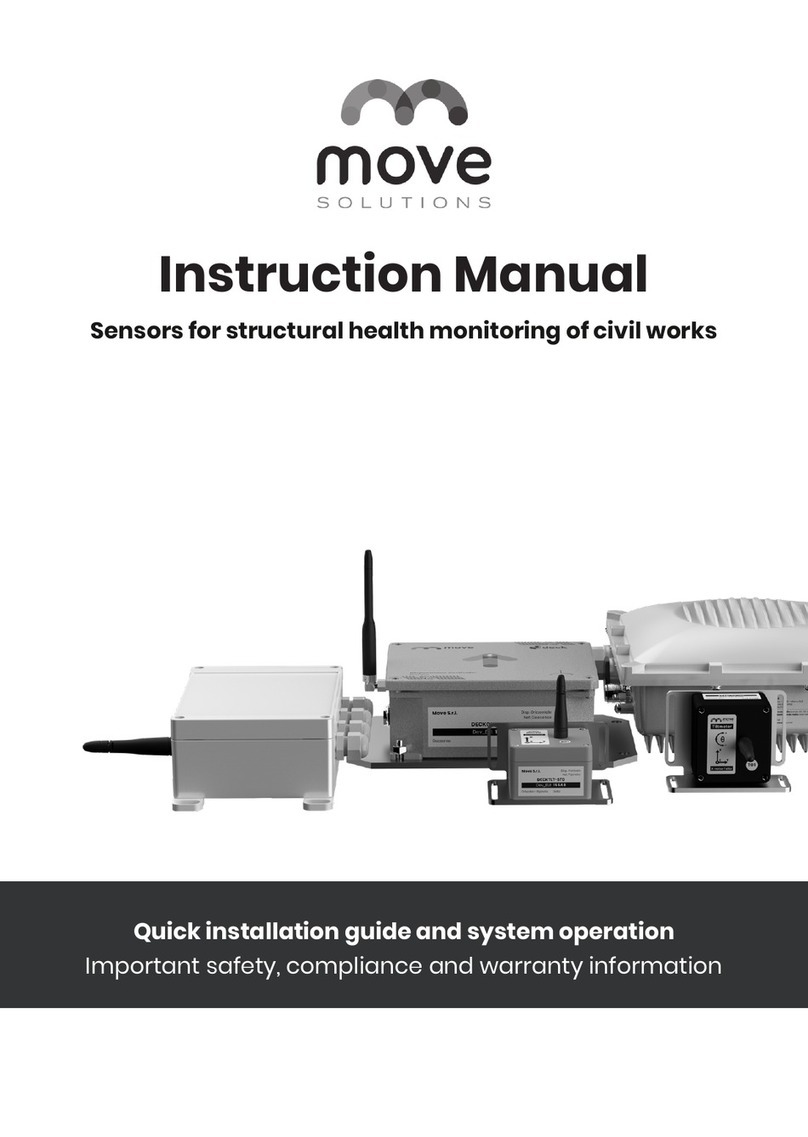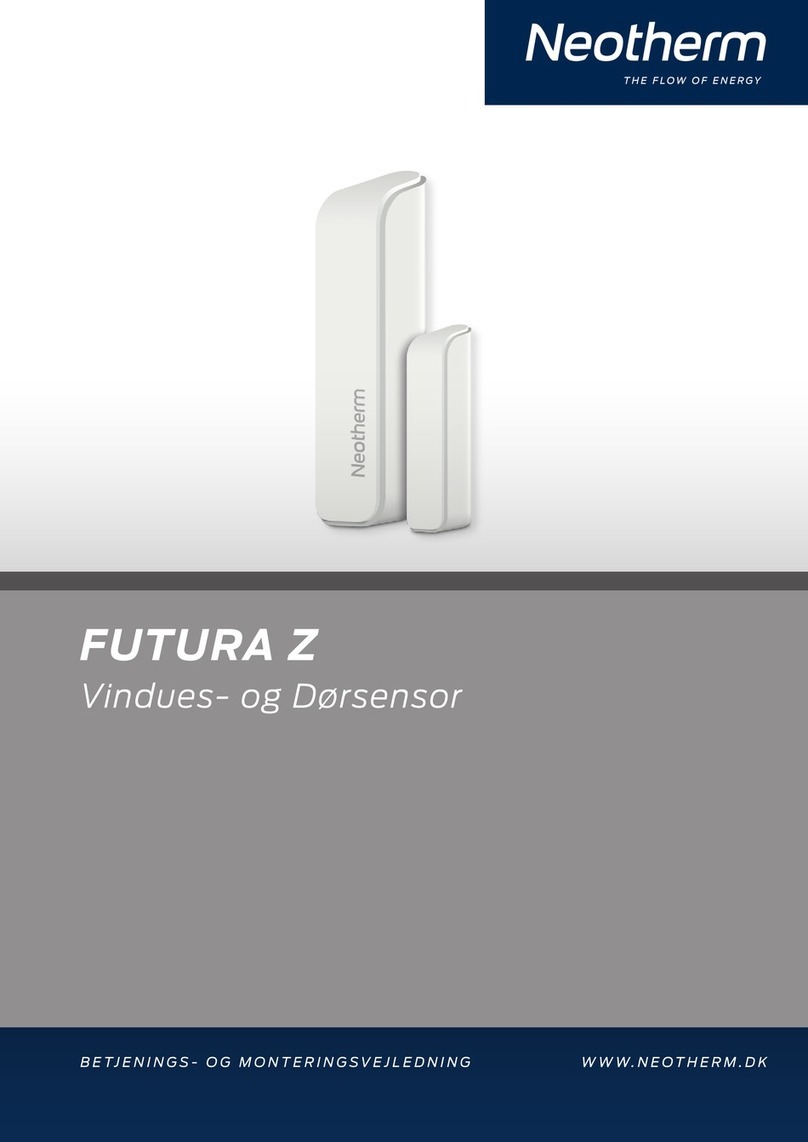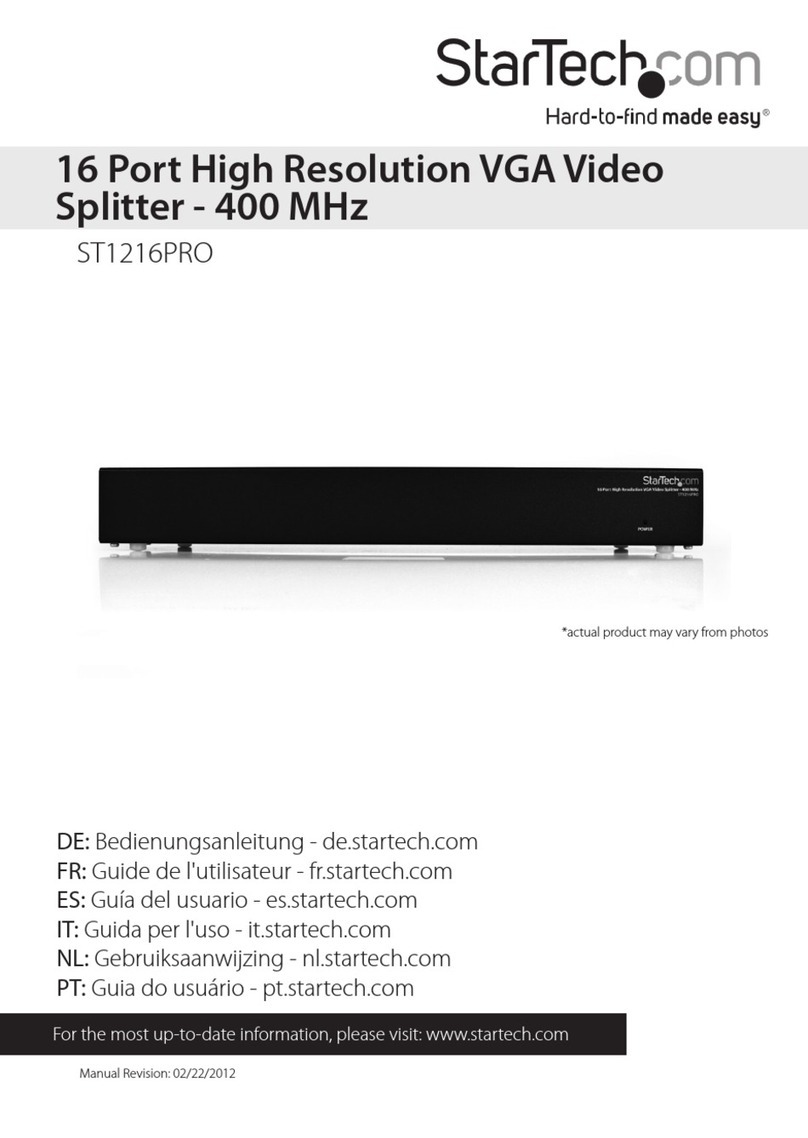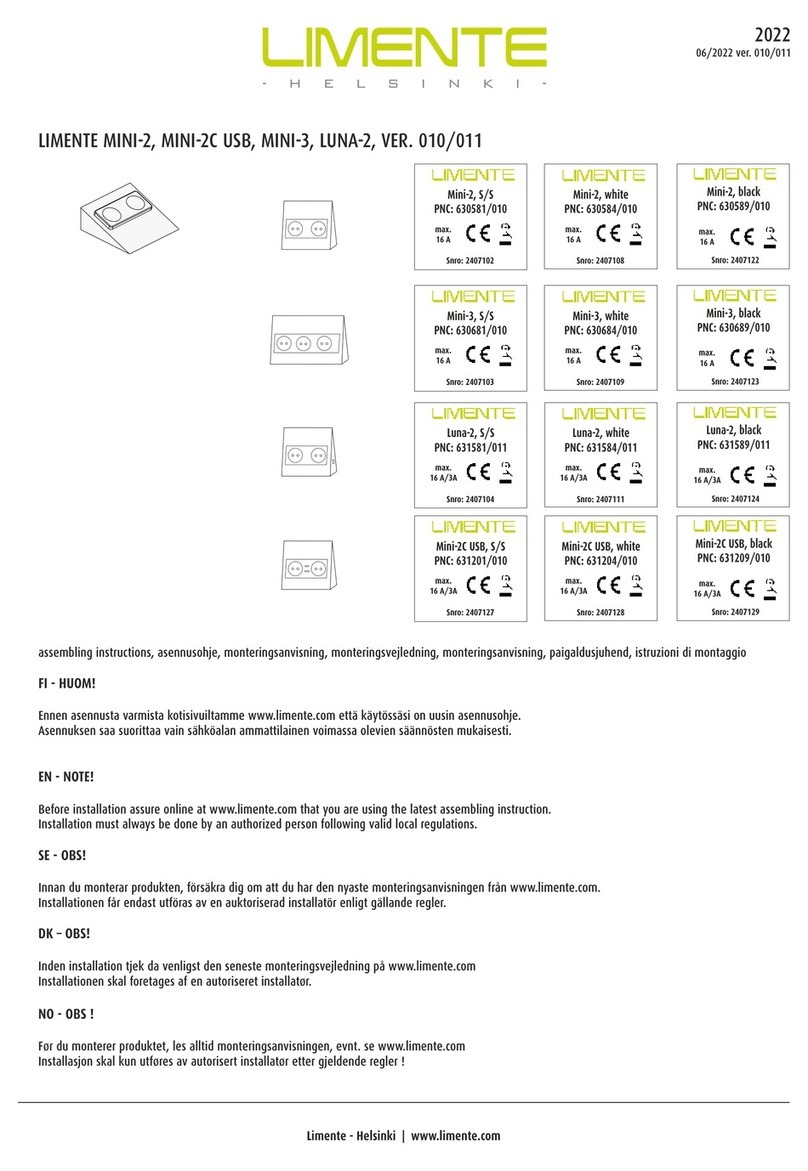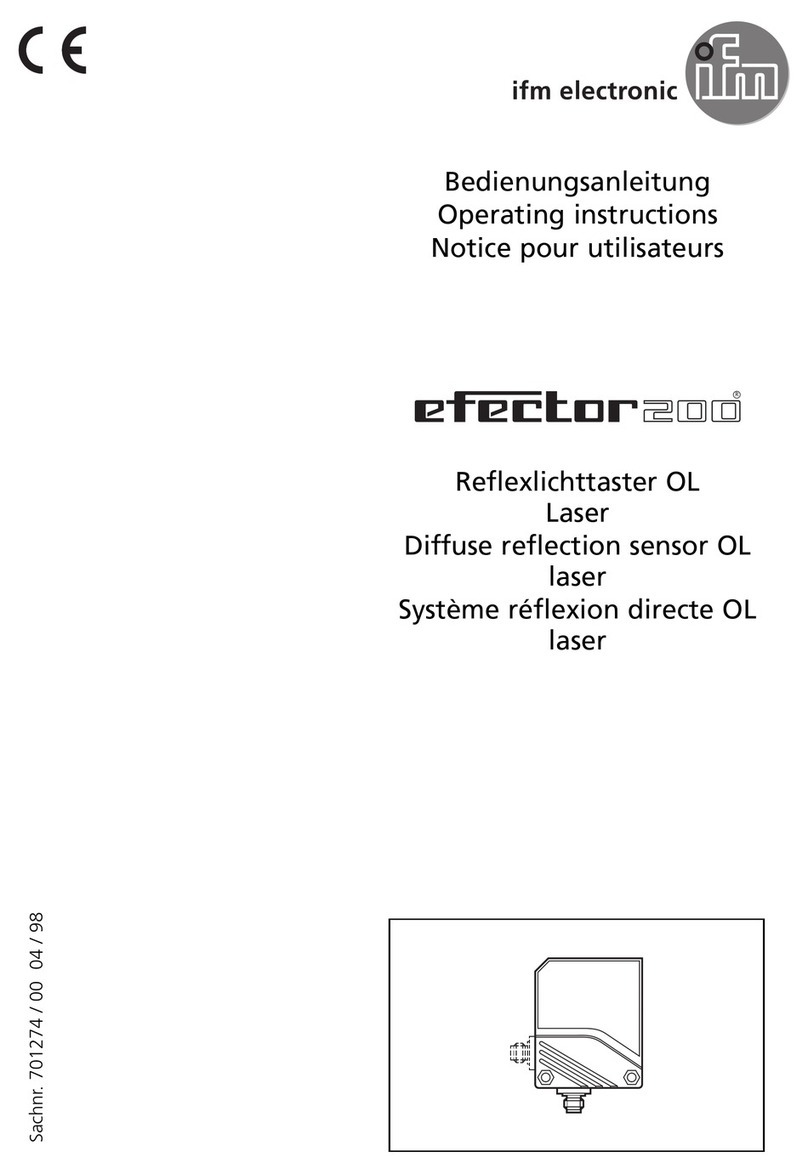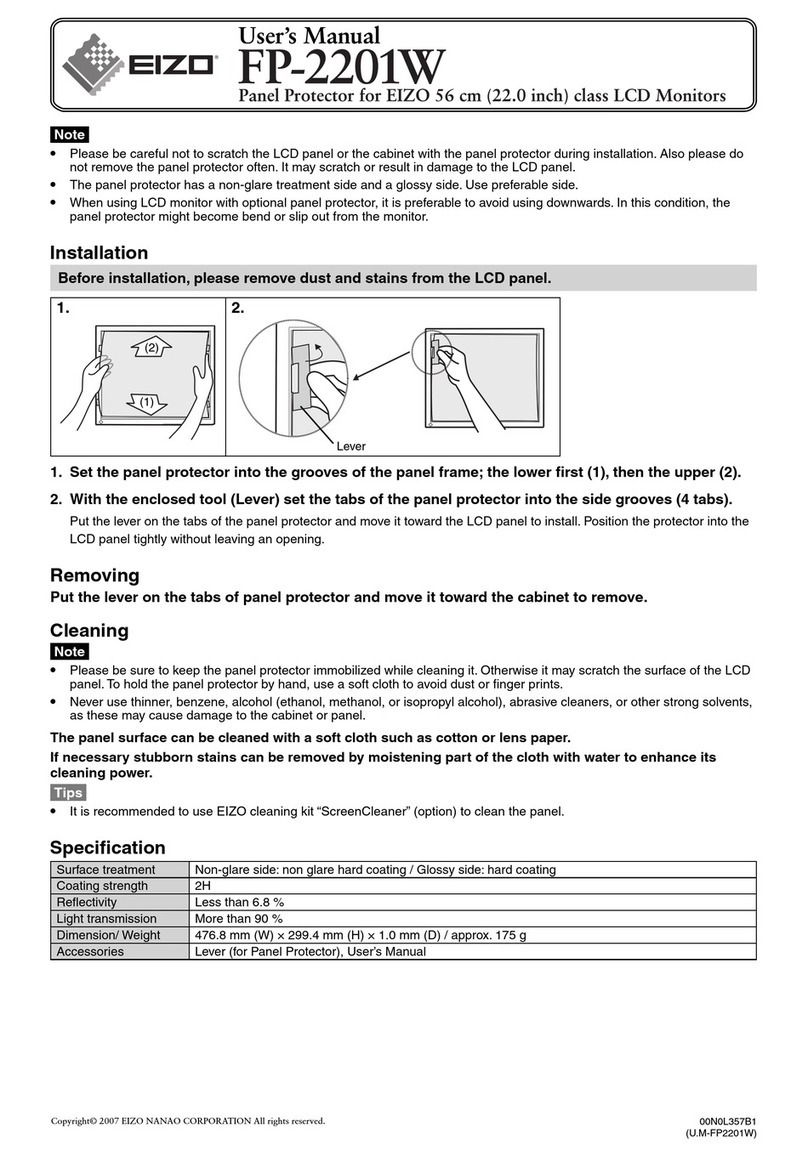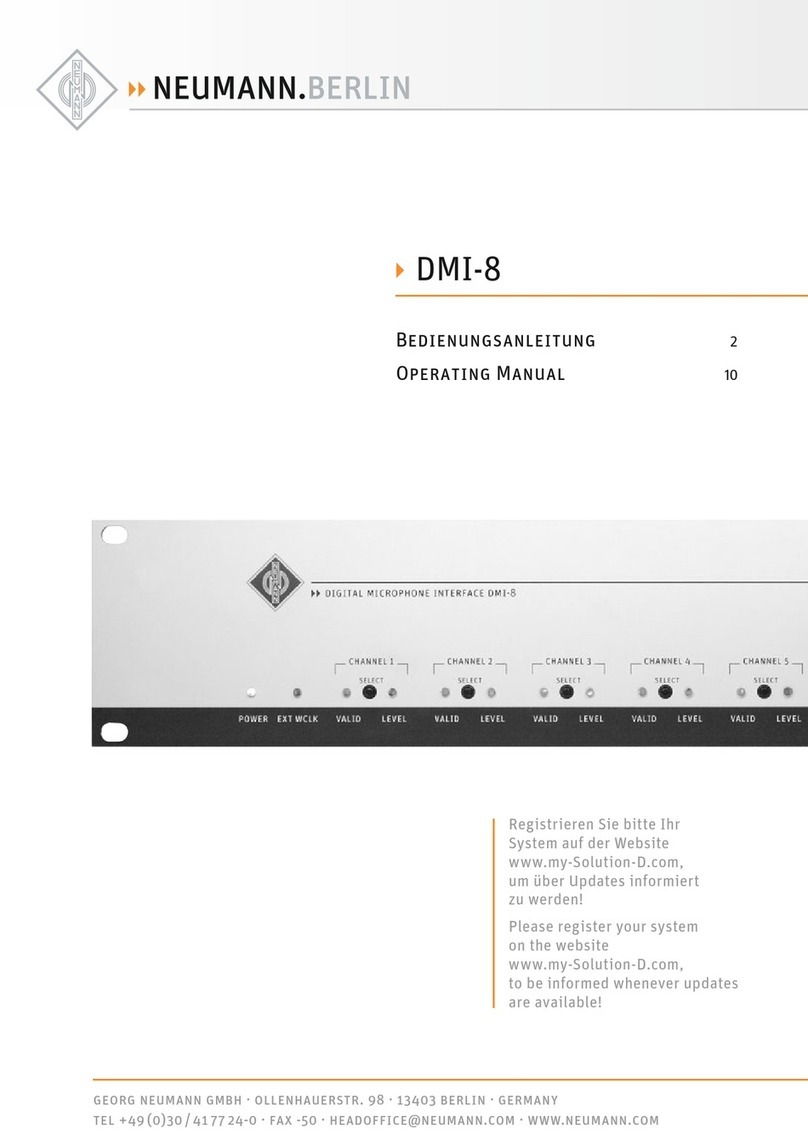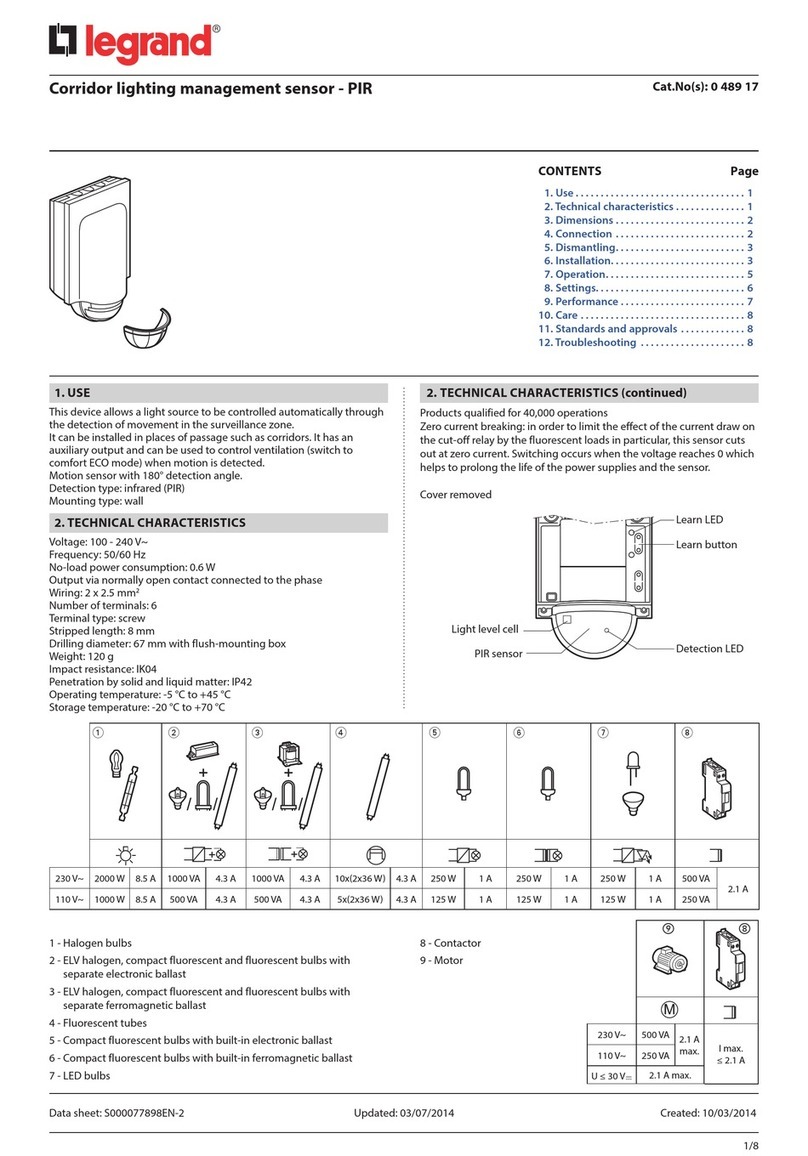Acuity AccuRange AR500 User manual

Limited Use License Agreement
CAREFULLY READ THE FOLLOWING TERMS AND CONDITIONS BEFORE OPENING THE
PACKAGE CONTAINING THE PRODUCT AND THE COMPUTER SOFTWARE LICENSED
HEREUNDER. CONNECTING POWER TO THE MICROPROCESSOR CONTROL UNIT
INDICATES YOUR ACCEPTANCE OF THESE TERMS AND CONDITIONS. IF YOU DO NOT
AGREE WITH THE TERMS AND CONDITIONS, PROMPTLY RETURN THE UNIT WITH
POWER SEAL INTACT TO THE DEALER FROM WHOM YOU PURCHASED THE PRODUCT
WITHIN FIFTEEN DAYS FROM DATE OF PURCHASE AND YOUR PURCHASE PRICE WILL
BE REFUNDED BY THE DEALER. IF THE DEALER FAILS TO REFUND YOUR PURCHASE
PRICE, CONTACT SCHMITT INDUSTRIES, INC. IMMEDIATELY AT THE ADDRESS SET
OUT BELOW CONCERNING RETURN ARRANGEMENTS.
Schmitt Industries, Inc. provides the hardware and computer software program contained in the
microprocessor control unit. Schmitt Industries, Inc. has a valuable proprietary interest in such
software and related documentation ("Software), and licenses the use of the Software to you
pursuant to the following terms and conditions. You assume responsibility for the selection of
the product suited to achieve your intended results, and for the installation, use and results
obtained.
License Terms And Conditions
a. You are granted a non-exclusive, perpetual license to use the Software solely on and in
conjunction with the product. You agree that the Software title remains with Schmitt
Industries, Inc. at all times.
b. You and your employees and agents agree to protect the confidentiality of the Software.
You may not distribute, disclose, or otherwise make the Software available to any third
party, except for a transferee who agrees to be bound by these license terms and
conditions. In the event of termination or expiration of this license for any reason
whatsoever, the obligation of confidentiality shall survive.
c. You may not disassemble, decode, translate, copy, reproduce, or modify the Software,
except only that a copy may be made for archival or back-up purposes as necessary for
use with the product.
d. You agree to maintain all proprietary notices and marks on the Software.
e. You may transfer this license if also transferring the product, provided the transferee agrees
to comply with all terms and conditions of this license. Upon such transfer, your license will
terminate and you agree to destroy all copies of the Software in your possession.

AR500 User’s Manual
LLL00xxxx –Rev 1.0 i
Procedures for Obtaining Warranty Service
1. Contact your Acuity distributor or call Schmitt Industries, Inc. to
obtain a return merchandise authorization (RMA) number within the
applicable warranty period. Schmitt Industries will not accept any
returned product without an RMA number.
2. Ship the product to Schmitt Industries, postage prepaid, together
with your bill of sale or other proof of purchase. your name, address,
description of the problem(s). Print the RMA number you have
obtained on the outside of the package.
This device has been tested for electromagnetic emissions and
immunity and has been found to be in compliance with the
following directives for class A equipment:
EN 62500-6-2:2002
EN 55011:2000
This device complies with part 15 of the FCC Rules. Operation is
subject to the following two conditions:
(1) This device may not cause harmful interference, and (2)
this device must accept any interference received, including
interference that may cause undesired operation.
Note: This equipment has been tested and found to comply with the
limits for a Class A digital device, pursuant to part 15 of the FCC rules.
These limits are designed to provide reasonable protection against
harmful interference when the equipment is operated in a commercial
environment. This equipment generates, uses, and can radiate radio
frequency energy and, if not installed and used in accordance with the
instruction manual, may cause harmful interference to radio
communications. Operation of this device in a residential area is likely
to cause harmful interference in which case the user will be required to
correct the interference at his or her own expense.
This manual copyright © 2012, Schmitt Industries, Inc.
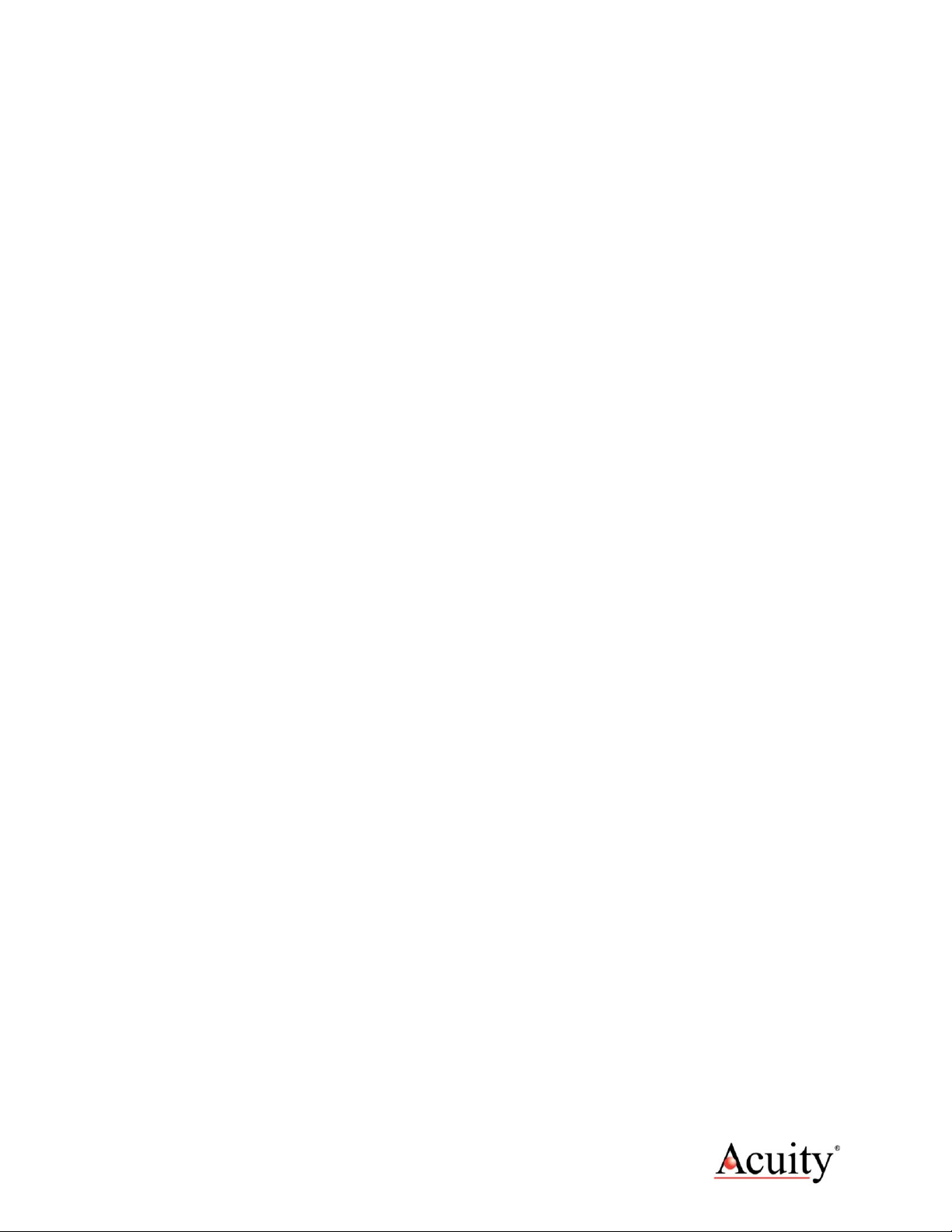
AR500 User’s Manual
LLL00xxxx –Rev 1.0 ii
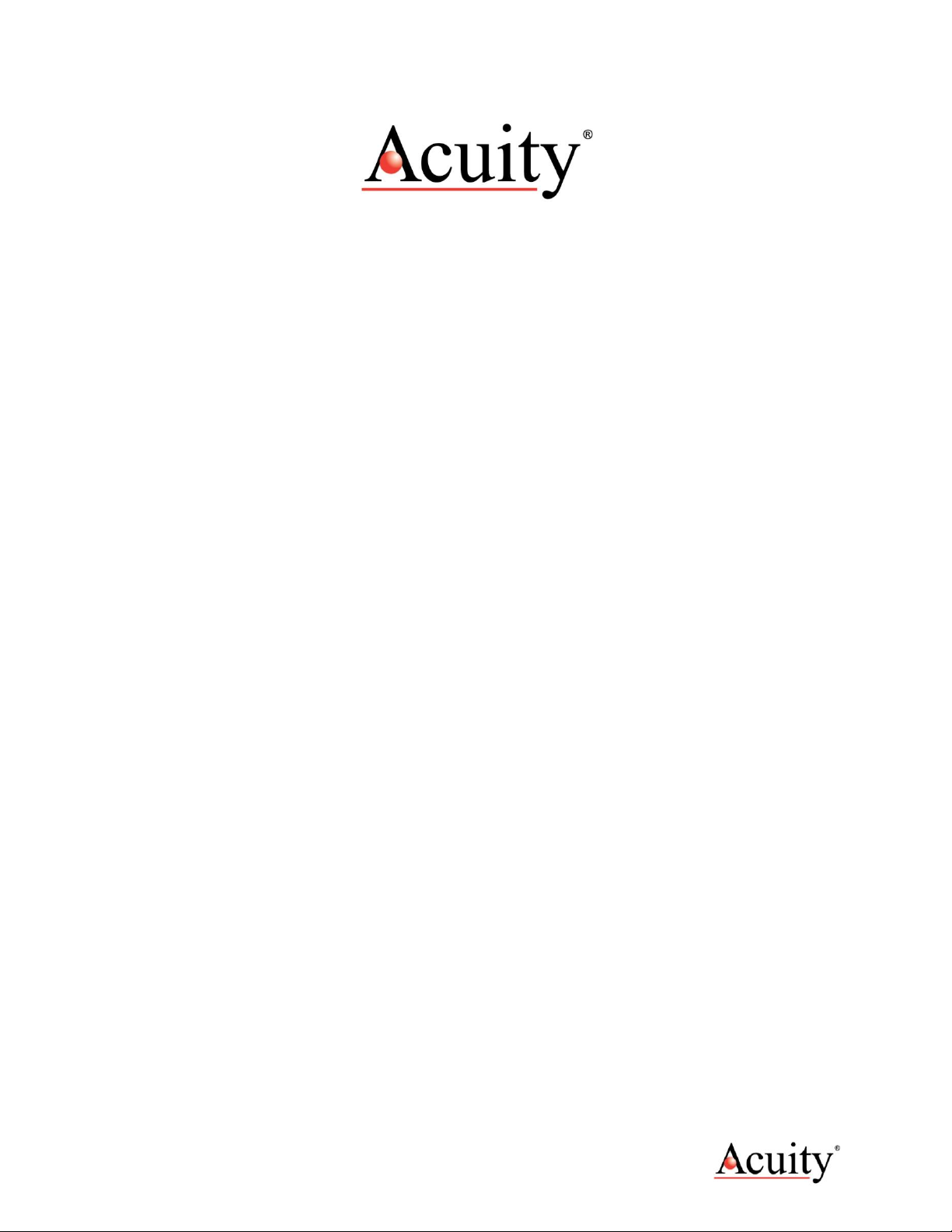
AR500 User’s Manual
LLL00xxxx –Rev 1.0 iii
User’s Manual for the
AR500™ Series Laser Sensor
Rev. 1.0
Table of Contents
1. Introduction ........................................................................................................................ 1
1.1 General Overview....................................................................................................... 1
1.2 Definition of Terms ..................................................................................................... 2
1.3 Quick Start Instructions............................................................................................... 2
1.3.1 Mounting................................................................................................................. 2
1.3.2 Serial Data Wires.................................................................................................... 3
1.3.2.1 RS232 serial....................................................................3
1.3.2.2 RS485 serial....................................................................3
1.3.3 Analog Output Signals............................................................................................ 3
2. General Description............................................................................................................ 4
2.1 Principles of Operation ............................................................................................... 4
2.2 Mechanical Dimensions.............................................................................................. 4
2.3 Installation.................................................................................................................. 5
2.4 Laser Safety............................................................................................................... 5
2.5 Sensor Maintenance................................................................................................... 6
2.6 Sensor Service........................................................................................................... 6
2.7 Sensor Specifications................................................................................................. 6
3. Installation and Checkout................................................................................................... 7
3.1 Mounting..................................................................................................................... 7
3.2 Cabling for sensor unit................................................................................................ 7
3.2.1 Standalone Cabling ................................................................................................ 7
3.2.2 Serial Connection to a Host Computer.................................................................... 8
3.3 Power On ................................................................................................................... 8
3.3.1 Serial Communications Check................................................................................ 8
3.3.2 Sensor Output Check.............................................................................................. 8
4. Signal and Power Interface ................................................................................................ 9

AR500 User’s Manual
LLL00xxxx –Rev 1.0 iv
4.1 Sensor Cable, Wire Colors and Functions.................................................................. 9
4.2 Power Supply (Red, Brown)........................................................................................ 9
4.3 RS232 / RS485 Serial Comm. (Green, Yellow)........................................................... 9
4.4 Analog Output (Blue, Grey)........................................................................................10
4.4.1 Current Loop..........................................................................................................11
4.4.2 Voltage Output.......................................................................................................11
4.5 Logic Outputs (Pink, Grey).........................................................................................12
5. Serial Interface Operation..................................................................................................13
5.1 Communications Protocol and Syntax .......................................................................13
5.1.1 Request.................................................................................................................13
5.1.2 Message................................................................................................................13
5.1.3 Answer ..................................................................................................................14
5.1.4 Data Stream ..........................................................................................................15
6. Analog Output Operation...................................................................................................16
6.1 Analog Output ON (01h)............................................................................................16
6.2 Analog Output Mode (02h bit R)................................................................................16
6.3 Analog Output Working Range (0Ch, 0Dh, 0Eh, 0Fh)................................................16
7. Logic Interface(s) Operation (02h bits M1 and M0)............................................................18
8. Performance Optimization.................................................................................................19
8.1 Baud Rate (04h)........................................................................................................19
8.2 Laser ON/OFF (00h)..................................................................................................19
8.3 Network Address (03h)..............................................................................................19
8.4 Zero Point (17h, 18h).................................................................................................19
8.5 Sampling Mode (02h bit S) ........................................................................................20
8.6 Sampling Period (08h, 09h).......................................................................................20
8.6.1 Output Rate...........................................................................................................21
8.7 Integration Time (0Ah, 0Bh).......................................................................................21
8.8 Results Lock (10h).....................................................................................................21
8.9 Results Averaging Mode (02h bit M)..........................................................................22
8.9.1 Averaging Configuration (06h)...............................................................................22
9. Demo and Configuration Software.....................................................................................23
9.1 Program Setup ..........................................................................................................23
9.2 Connecting to the sensor (RS232/RS485).................................................................23
9.3 Sensor Operation ......................................................................................................24
9.4 Display and Archiving of Data....................................................................................25

AR500 User’s Manual
LLL00xxxx –Rev 1.0 v
9.5 Setting and Saving Sensor Parameters.....................................................................26
9.5.1 Setting Parameters................................................................................................26
9.5.2 Saving Parameters................................................................................................27
9.5.3 Saving and Writing a Group of Parameters............................................................27
9.6 Factory Reset............................................................................................................27
10. Software Development Kit (SDK) Descriptions..............................................................28
10.1 Connection to COM-port (RF60x_OpenPort).............................................................28
10.2 Disconnect from COM-port (RF60x_ClosePort).........................................................28
10.3 Device identification (RF60x_HelloCmd)....................................................................29
10.4 Reading of parameters (RF60x_ReadParameter)......................................................30
10.5 Saving current parameters in FLASH-memory (RF60x_FlushToFlash) .....................31
10.6 Restore default parameters from FLASH-memory (RF60x_RestoreFromFlash)........31
10.7 Latching of the current result (RF60x_LockResult)....................................................31
10.8 Get Measurement Result (RF60x_Measure) .............................................................32
10.9 Start Measurement Stream (RF60X_StartStream).....................................................32
10.10 Stop Measurement stream (RF60x_StopStream)......................................................33
10.11 Get Measurement Results from Stream (RF60X_GetStreamMeasure)......................33
10.12 Transmission of user data (RF60x_CustomCmd)......................................................34
10.13 Functions for Operation of sensors connected to FTDI-based USB...........................34
10.14 Functions for operation of sensors with C Ethernet interface.....................................34
10.14.1 Port open for receiving data through Ethernet....................................................35
10.14.2 Close port for receiving data through Ethernet...................................................35
10.14.3 Getting 168 measurement results from the stream.............................................35
11. Serial Command Quick Reference ................................................................................38
12. Examples of communication sessions...........................................................................41
12.1 Request "Device identification"..................................................................................41
12.2 Request: "Reading of parameter". .............................................................................42
12.3 Request: "Inquiring of result" .....................................................................................42
12.4 Request "writing sampling regime (trigger sampling)"................................................42
12.5 Request: "writing the divider ration"...........................................................................42
13. Accessories...................................................................................................................44
13.1 Protective Enclosure..................................................................................................44
13.2 Spray Guard..............................................................................................................45

AR500 User’s Manual
LLL00xxxx –Rev 1.0 1
1. Introduction
This section is a guide to getting started with the AR500 and this manual. The
AR500 has a number of configurable parameters, but many applications can use
the sensor in its default factory configuration. This manual contains information
for a variety of AR500 sensor configurations that can be ordered from Acuity.
Your specific AR500 model may not have all interfaces and functions described
in this manual.
The recommended order for reading the manual is:
General Overview –Gives a brief understanding of the sensor operation.
Operating Guidelines –Provides a few important safety tips.
Definition of Terms –An aid for proper communication.
Quick Start Instructions –This should provide the information necessary
to connect the sensor and verify its operation, either with a serial terminal
program at 9600 baud, or by connecting the current loop or Alarm Output
interface.
General Description –Gives important laser, operation, mechanical, and
mounting information.
Installation and Checkout –Tailor the application. Use the other chapters
for reference:
Signal and Power Interface –how to hook everything up
Serial Interface Operation –modes, formats, bias
Analog Output Operation –current loop, voltage, scaling
Alarm Output Operation –alarm settings
Performance Optimization –Sample Rate, Background Elimination,
Exposure control
AR500 Command Set –explains all commands for customizing the
application
1.1 General Overview
The AR500 is atriangulation sensor that measures distance using alaser
beam, acamera, and amicroprocessor. A variety of models are specified,
each to allow adifferent measurement range, communications interface,
laser power and environmental options. Models vary in range from 5 to 1000
mm. Interface options include RS232, RS485, 4-20mA, 0-10V and Ethernet.
Sensors can be optionally ordered with an internal heater or air cooling
jacket.
The accuracy is generally specified with a linearity of about +/- 0.10% of the
range.
A variety of configuration settings can be selected via the serial port or
Ethernet interface (option). The complete list of settings is found in the
AR700 Command Set chapter and each setting is discussed in detail in a
specific operation chapter.
TheSample Rate can be specified and the sensor has capability above 9400
samples per second. Several other configurable parameters enhance the
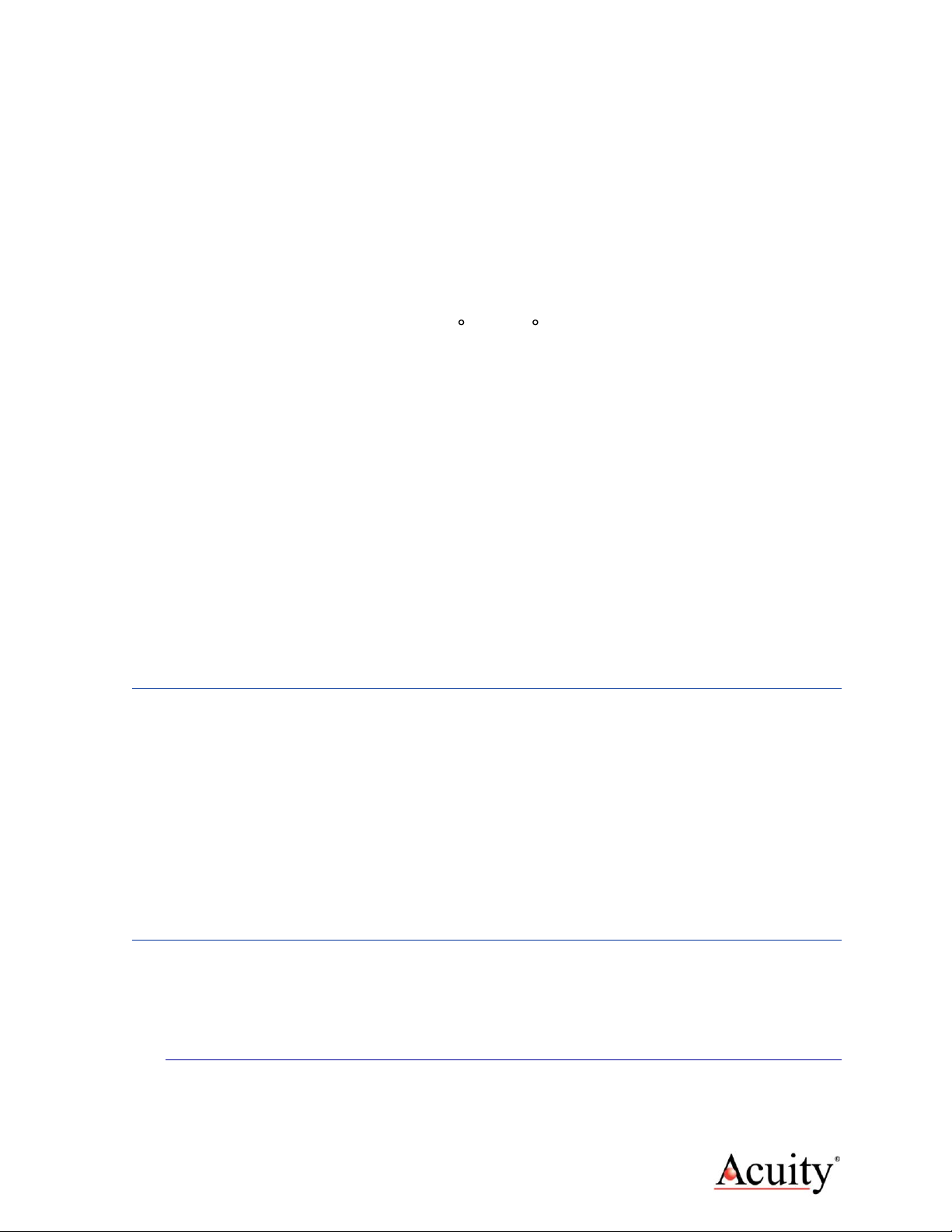
AR500 User’s Manual
LLL00xxxx –Rev 1.0 2
performance. Sampling may be turned on and off. It can even be triggered
using an input signal wire or a serial command.
After making changes to the configuration, it may be viewed, saved in non-
volatile memory, and restored. At power-on the sensor uses the most
recently saved configuration settings.
Do not attempt to disassemble the sensor or loosen any screws.
Improper disassembly will destroy the optical alignment of the sensor and
necessitate factory repairs.
Do not operate the sensor in areas Where: the sensor case is
exposed to direct sunlight for extended periods or Where: the air
temperature is more than 60 C (140 F) or less than -10°C (-14°F).
The optional internal heater or air-cooling jacket may extend these
temperature limits
Don’t allow fast temperature variations during sensor operation.
Avoid excessive vibration and shocks. The sensor contains securely
mounted but precisely aligned optical components.
Do not operate the sensor if the lens is fogged or dirty.
Do not scratch the lenses on the front face of the sensor. Keep the
lenses clean with expert optical procedures. The lenses are glass with an
anti-reflection coating. Avoid the use of organic cleaning solvents.
Do not touch the lenses with bare fingers. The oils are very difficult to
remove.
Operate only with DC supply voltages up to 36 volts.
1.2 Definition of Terms
Sensor –The complete AR500 measurement device.
Target –The object of measurement. The relative distance from the sensor
to the target is measured by the sensor.
Laser, Laser beam –This bright light is emitted from the sensor, reflected
from the target, and collected by the camera lens. For the AR500, it is
visible (Red or Blue) radiation or in some specially-ordered
configurations, infrared.
<Range> –The maximum relative distance measurable by the sensor.
1.3 Quick Start Instructions
This will get the sensor running in its factory default configuration.
Only one output type (Serial or Analog) is needed to indicate sensor
operation.
1.3.1 Mounting
Quick suggestion: Lay the sensor on the floor or a table. It may need to
be held in place with a clamp or a weight. Orient the laser so that the
laser is not obstructed. Use a piece of paper such as a business card to

AR500 User’s Manual
LLL00xxxx –Rev 1.0 3
insert into the beam to use as a measurement target. The laser should be
aimed at a target such that the distance from the reference point to the
target can be measured.
Mount the sensor in such a way that the case is not twisted or warped.
The AR500 can be screwed on using two fastening screws 3.6 /06x7. The
fastening screws are not included in the scope of delivery.
Attach the cable(s) 8-pin connector to the plug(s) on the rear of the
sensor.
Connect the red (Supply +) and brown (Ground) wires of the sensor cable
to a 9 to 36 volt DC power supply (or use the power supply if the sensor
came with one).
1.3.2 Serial Data Wires
The serial connection is required to set up a unit for operation. If not
using the Acuity Connectivity kit which includes a serial cable, the
customer must make their own D-sub 9 serial connector
1.3.2.1 RS232 serial
Connect the RS232 wires to a 9 pin D-SUB male connector that can be
plugged into a COM port of a PC (RS232): Gray (Ground) to pin 5,
Green (Transmit) to pin 2, and Yellow (Receive) to pin 3. See section
3.2.2.
Use the Demo and Configuration Software (see Section 9) to connect
to the sensor via the serial port and get distance measurements.
1.3.2.2 RS485 serial
Connect the RS485 wires to a RS485 adapter connected to a PC COM port
Gray (Ground) to pin 5, Green (Data+) to pin 2, and Yellow (Data -) to
pin 3. See section 3.2.2.
Follow the same instructions for RS232 serial above.
1.3.3 Analog Output Signals
Quick suggestion: connect a DVM (digital volt meter) to the wires: Gray
to Common, Blue to mA input. Type QA. The output is a 4-20mA current
loop from 0 to the maximum range. The meter should read near 4 mA
when a target is placed in the laser beam near 0 mm and 20 mA near the
end of the range
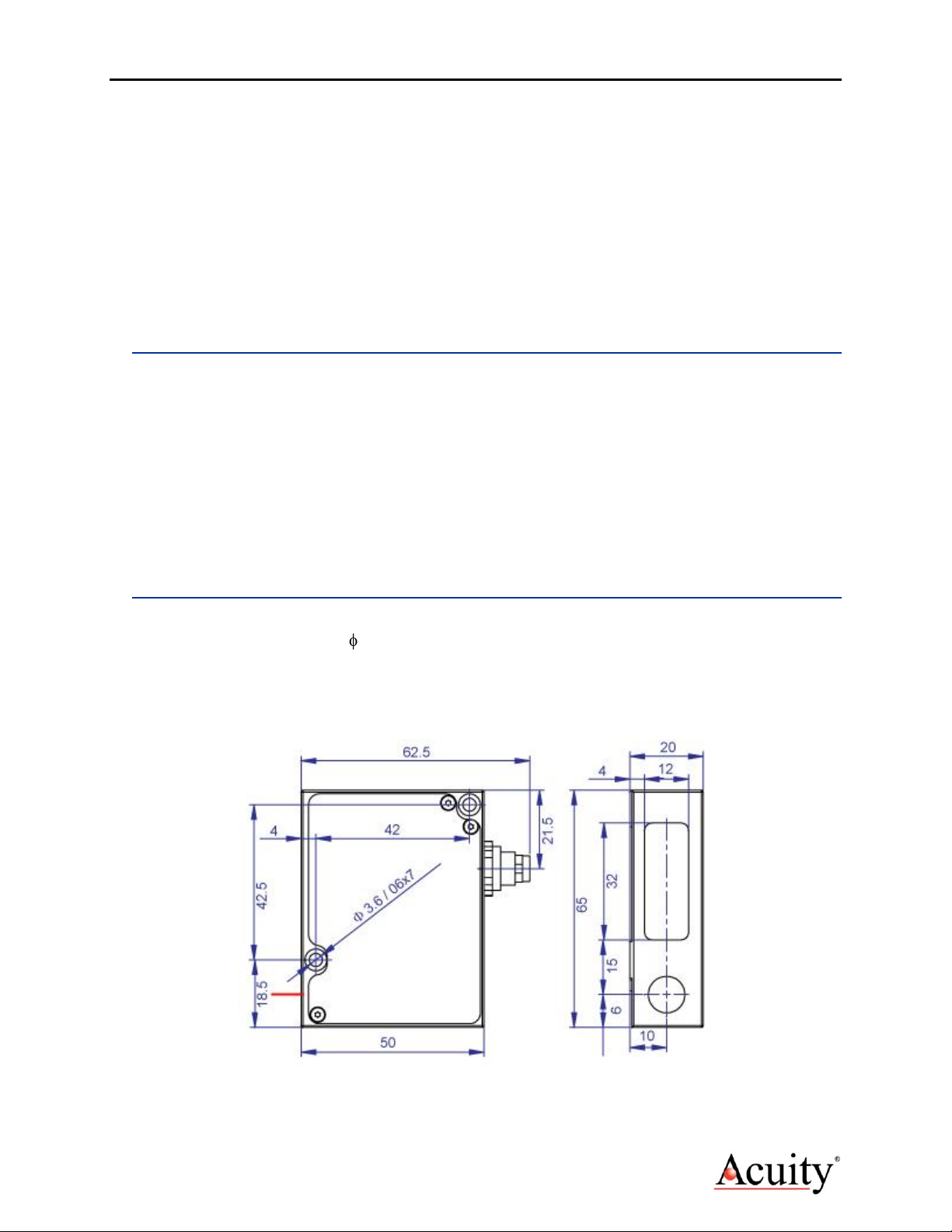
AR500 User’s Manual
LLL00xxxx –Rev 1.0 4
2. General Description
The AR500 is an ultra-compact laser diode-based distance measurement sensor
with available ranges covering 5 to 1000 mm. Consult the AR500 data sheet for
exact model range availabilities. The accuracy is generally specified with
an absolute linearity of +/- 0.10% of the span and a resolution of 0.01% of
the span. Linearity will vary depending on sample averaging, temperature,
target stability and surface reflectivity of the target surface. The AR500 laser
sensors can be ordered with a variety of red, blue and infrared laser diodes and
a variety of data interfaces. The sensor can be triggered externally and also
has logic outputs to trigger alarms, etc.
2.1 Principles of Operation
The AR500 uses laser triangulation principles to measure distance. The laser
beam is projected from the housing’s aperture and shines on a target surface,
where it creates a small spot. From there, the laser light is scattered in all
directions for diffuse surfaces (mirrors reflect the light specularly). A
collection lens is located behind a window in the sensor. It collects a portion
of the reflected light, which is focused on a CMOS detector array. The linear
position of this reflected spot is converted to an electrical signal which is
proportional to the target distance relative to the sensor. The position is
processed and communicated via serial, analog, digital or Ethernet interfaces.
2.2 Mechanical Dimensions
The following diagram shows the mechanical dimensions for the AR500. The
sensor unit has two 3.6 /06x7 holes on the sides. The cable is for power
and all communications (serial, analog, trigger, power, etc.). It is a 8-pin
connector (Binder series 712). The outer case of the sensor is cast aluminum
with annodization for corrosion resistance.
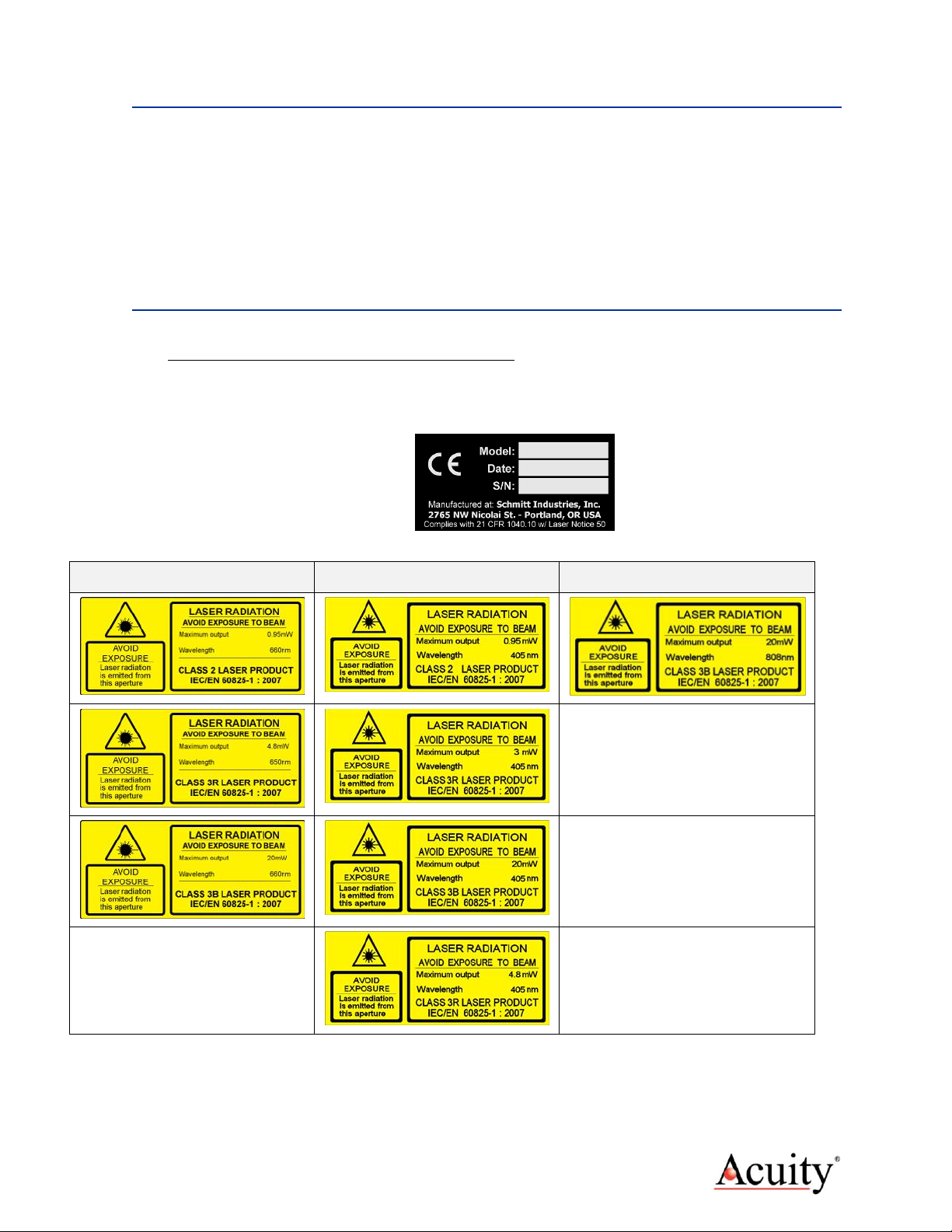
AR500 User’s Manual
LLL00xxxx –Rev 1.0 5
2.3 Installation
The AR500 sensor unit is typically installed by affixing the sensor to a
machined bracket with bolts through the two mounting holes on the side of
the sensor. Their location is shown in the mechanical drawing in section
Error! Reference source not found.. Note that the zero point is NOT the
glass window, but instead the standoff distance minus one half the sensor’s
span. Most brackets will have adjustment capabilities so the AR500’s laser
can be aimed in X, Y and Z coordinates.
2.4 Laser Safety
Installers of laser sensors should follow precautions set forth by ANSI Z136.1
Standard for the Safe Use of Lasers or by their local safety oversight
organization. The AR500 is a class 1 (eye safe) laser product as stipulated in
IEC 60825-1/DIN EN 60825-1:2001-11 and a class 2, 3R or 3B product
under FDA 21CFR.
Red Lasers
Blue Lasers
Infrared Laser
Figure 1 AR500 laser safety labels (all available diodes)
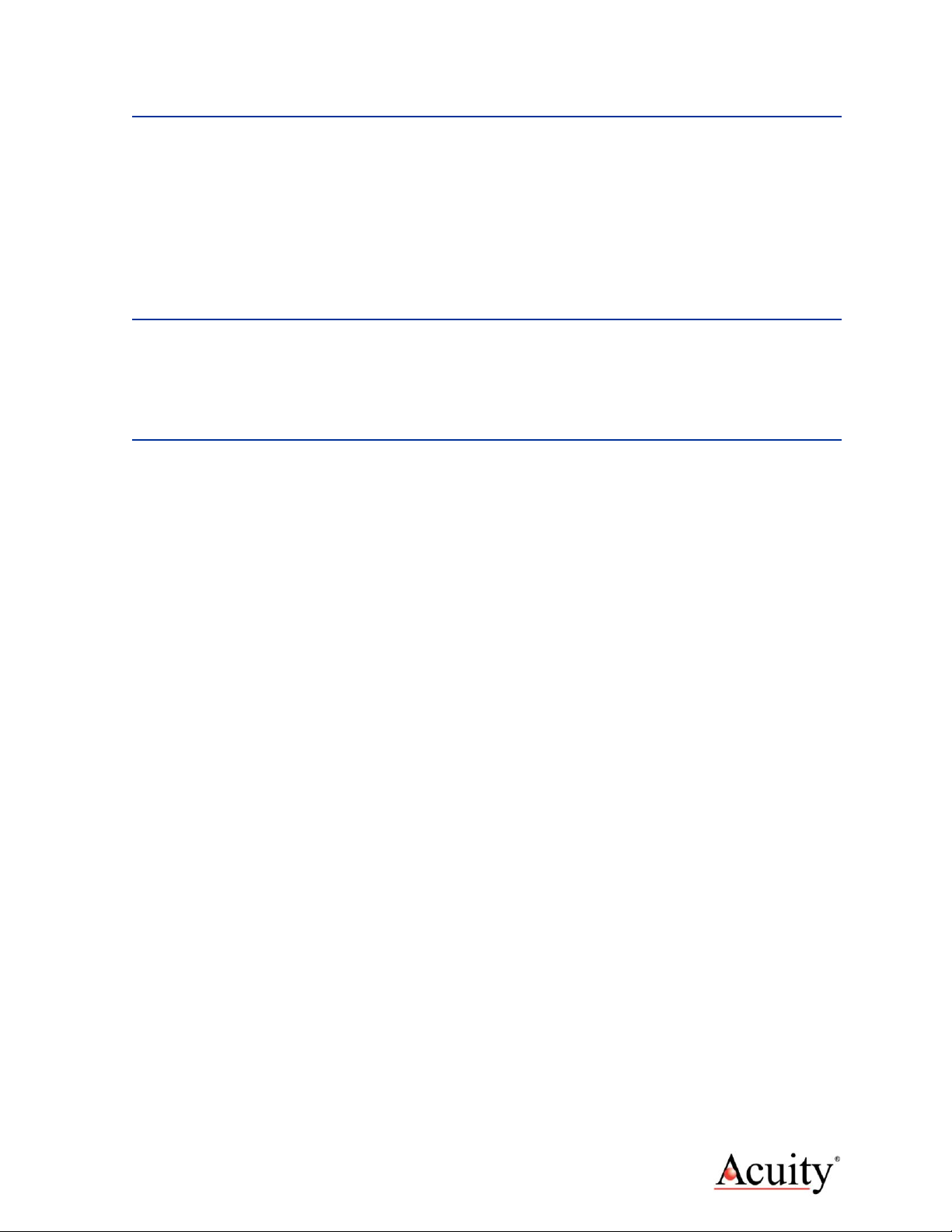
AR500 User’s Manual
LLL00xxxx –Rev 1.0 6
2.5 Sensor Maintenance
The AR500 sensor and module require little maintenance from the user. The
sensor lens should be kept clean of dust buildup as a part of regular
preventative maintenance. Use compressed air to blow dirt off the windows
or use delicate tissue wipes. Do not use any organic cleaning solvents on the
sensor. If your sensor does not function according to specifications, contact
Schmitt Industries, Inc. Do not attempt to loosen any screws or open the
sensor housing.
2.6 Sensor Service
The AR500 sensor is not user-serviceable. Refer all service questions to
Schmitt Industries, Inc. Do not attempt to loosen any screws or open the
sensor housing.
2.7 Sensor Specifications
Go to http://www.acuitylaser.com/pdf/ar500-data-sheet.pdf
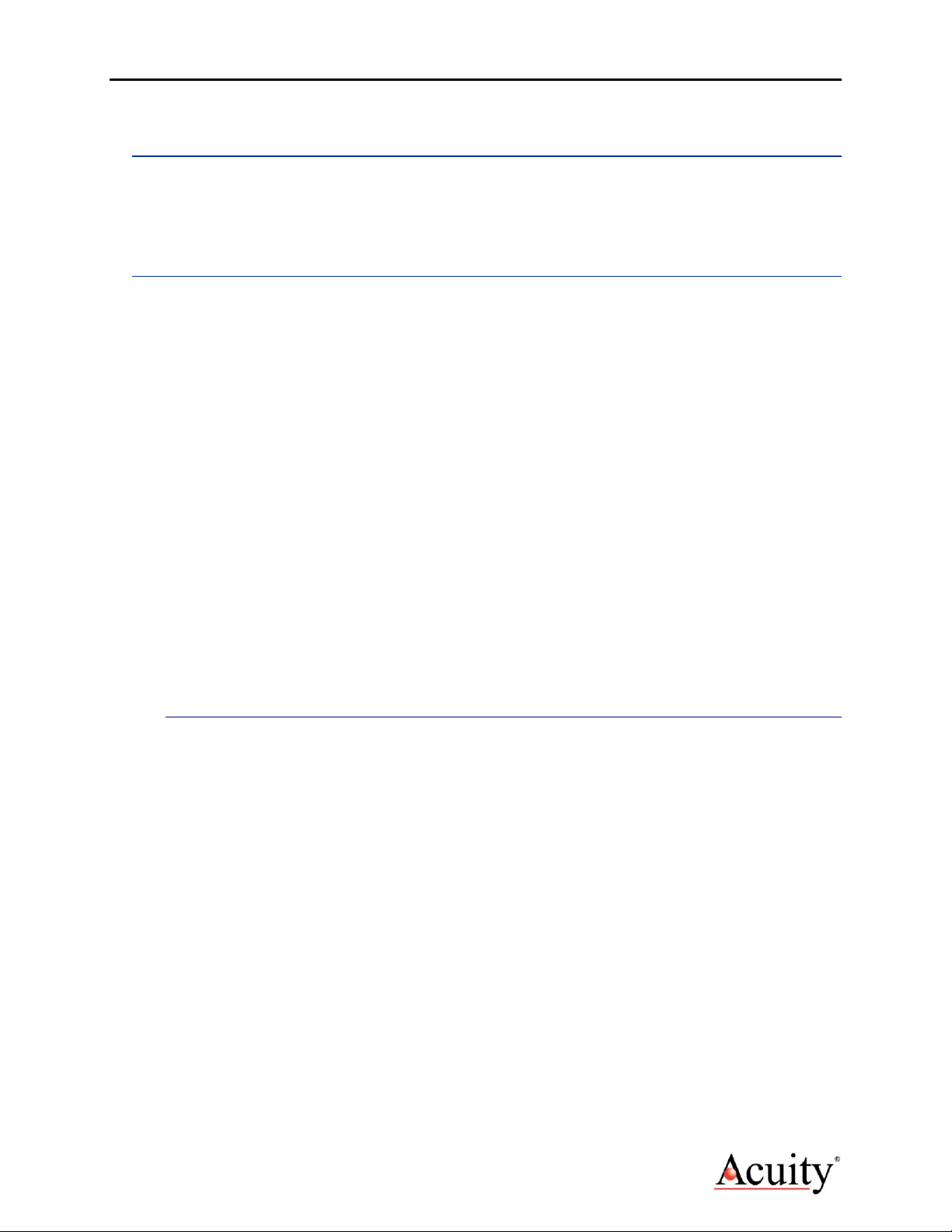
AR500 User’s Manual
LLL00xxxx –Rev 1.0 7
3. Installation and Checkout
3.1 Mounting
Mount the sensor in such a way that the case not twisted or warped. Do not
clamp or squeeze the sensor case excessively. If the case is distorted, the
sensitivity and accuracy of the sensor may be affected.
3.2 Cabling for sensor unit
The AR500 sensor has a multipurpose cable with 8 conductors (included).
Special-order Ethernet sensors will include a second cable with 4 conductors.
The standard cable is LiYCY (TP) a flexible, overall shielded, PVC twisted-pair
data transmission cable for use in flexible and stationary applications under
low mechanical stress with free movement without any tensile stress, loads
or forced movements in dry, damp and wet conditions. The twisted pair
construction reduces interference (crosstalk) within the cable while the
tinned copper braid shield offers optimum protection from electrical and
electromagnetic interference. Not suggested for outdoor use.
The standard cable length is 2 m in length and longer cable lengths are
available. Connection and termination according to the instructions is
essential for correct sensor operation. Read the wire descriptions in Section
4.1 for connection information.
Connect the cable’s 8-pin connector (Binder series 712, female) to the plug
(Binder series 712, male) on the back cover of the AR500 sensor. Be sure to
tightly secure the connection for full protection from dust and water.
3.2.1 Standalone Cabling
To use the AR500 sensor unit without a serial connection to a host
computer, the only connections necessary are the power and ground
wires, the analog output wires, and optionally the alarm output wire
connecting to your data display, recording, or control equipment. See
Signal and Power Interface (section 4) for wire connections. In its default
configuration, the AR500 should stream measurement distances on
power-up.
In 4-20mA analog output mode, the best accuracy and linearity for the
current loop is obtained with a 500-ohm load to current loop return at
the measurement point. To reduce noise, it is recommended to install RC
(resistor-capacitor) filter before the measuring instrument. The filter
capacitor value is indicated (in section 4.4) for maximum sampling
frequency of the sensor (9.4 kHz) and this value increases in proportion
to the frequency reduction. An out-of-range current indicates a sensor
measurement error.
The alarm output wire can be used to connect to control equipment.
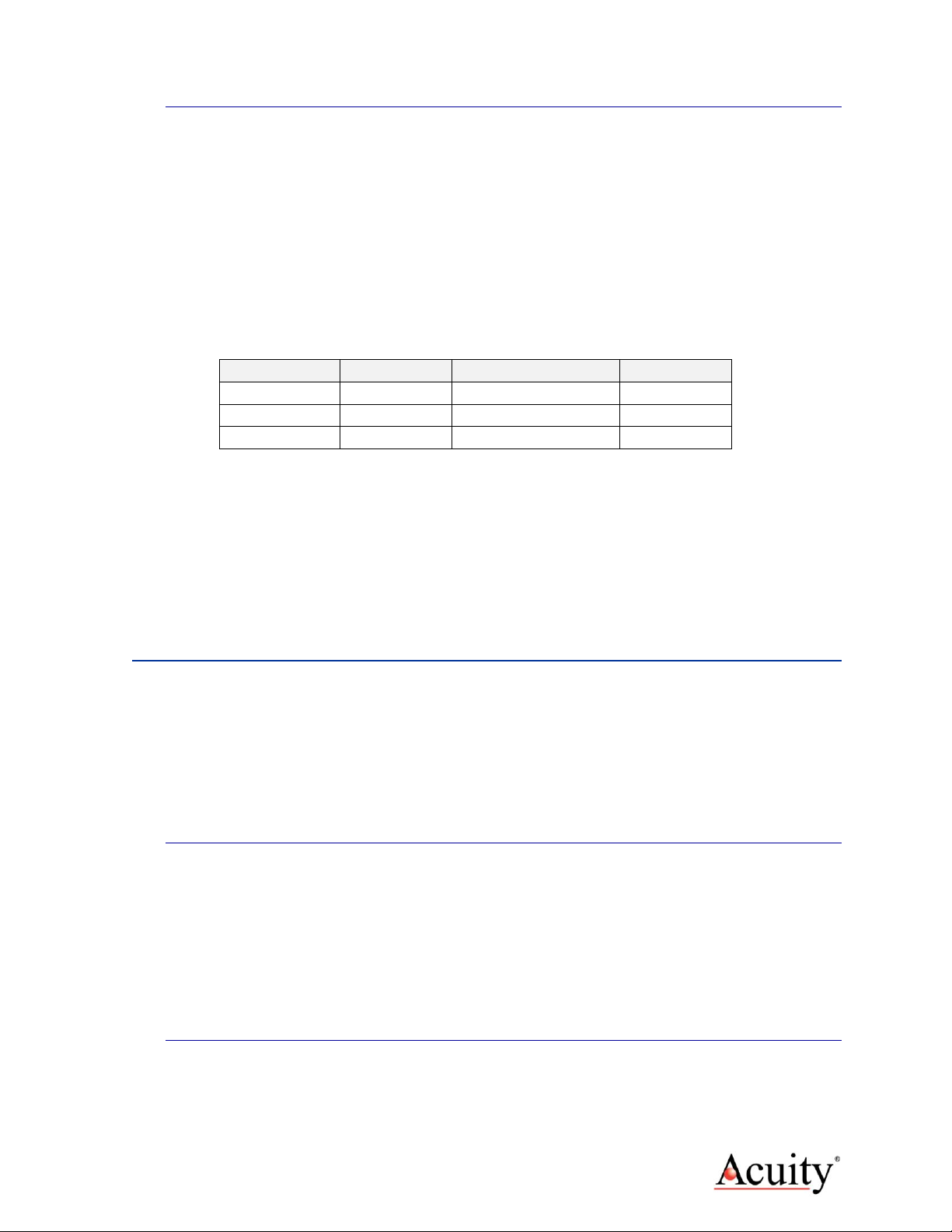
AR500 User’s Manual
LLL00xxxx –Rev 1.0 8
3.2.2 Serial Connection to a Host Computer
The simplest way to connect the AR500 sensor to a PC computer for
initial configuration or regular distance measuring is with the use of an
Acuity Connectivity Kit. This is a sealed connection box which contains
terminal blocks for each wire lead. It also has an AC power supply and a
2m RS232 serial cable for connection to a PC. Without the Acuity
connectivity kit, the user must connect a DB9 plug to the cable using the
directions below.
RS232: A 9-pin serial D-sub serial connector can be attached to the
serial output wires to connect the AR500 directly to an IBM-PC
compatible 9-pin serial port.
Wire Color
Function
Binder 712 pin #
DB9 pin #
Gray
Ground
5
5
Green
TxD / Data+
3
2
Yellow
RxD / Data -
4
3
RS485: If your PLC or control system does not support RS485
communications, an RS485 to RS232 adapter must be used to connect
the AR500 to an IBM-PC compatible computer. See the wire functionality
chart in section 4 for details.
For testing use the included Demo and Configuration software. Refer to
section 9.
3.3 Power On
Connect a 15 volt (9 –36 volts) power supply to the power and ground lines
of the sensor cable. See Signal and Power Interface (section 4) for wire
connections. Only the power and ground need be connected for operation in
addition to the serial interface.
When power is applied the laser beam will be emitted from the round sensor
window.
3.3.1 Serial Communications Check
If no information is received over the serial port, check the power supply
and serial wire connections. The sensor may be in a configuration that
prevents serial communication, such as being set at the wrong baud rate
or is in a polling mode.
Use the Demo and Configuration Software to restore the unit to factory
defaults. Otherwise, the 04h command will restore factory defaults to
the device.
3.3.2 Sensor Output Check
If the sensor output value is in error, check that the sensor and target
are stationary and stable and that the laser beam is hitting the target.
The sensor may need to warm up for 5-10 minutes before reaching full
accuracy. Leave it on for a few minutes and re-check the sensor accuracy.
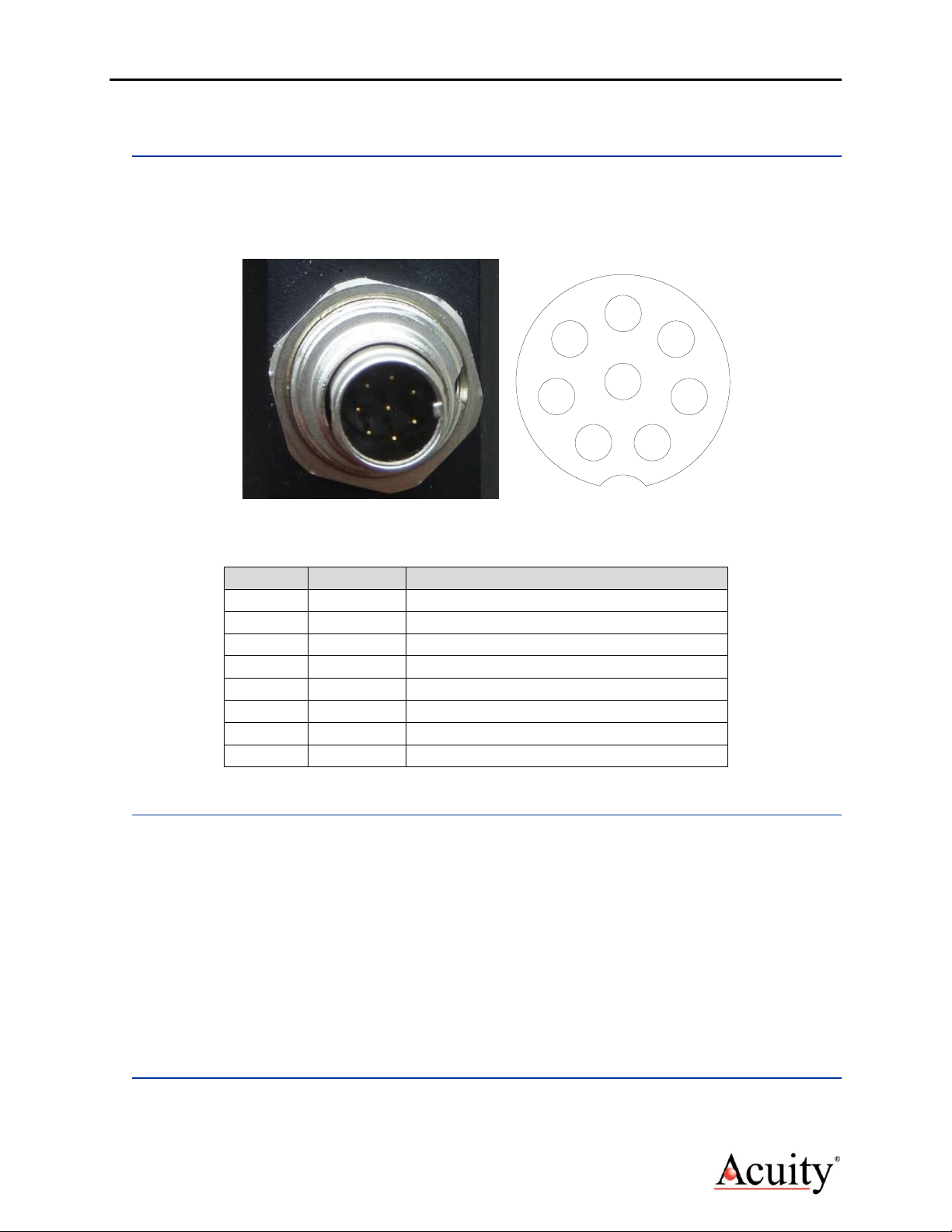
AR500 User’s Manual
LLL00xxxx –Rev 1.0 9
4. Signal and Power Interface
4.1 Sensor Cable, Wire Colors and Functions
The AR500 sensor includes a multipurpose cable (sensor cable) with solder tail
wires. Connection and termination according to the instructions is essential
for correct sensor operation. Read the wire descriptions for connection
information.
71
2
3
4
8
6
5
Figure 2 AR500 cable with 8 conductors (Binder 712, #09-0427-80-08)
The tables below shows the wiring on systems ordered without power supplies.
Wire
Pin
Function in All Modes
White
1
Trigger Input
Brown
2
Ground (Power)
Green
3
TxD (Data +)
Yellow
4
RxD (Data -)
Gray
5
Ground (Signal common)
Pink
6
Logic Output (programmable)
Blue
7
Analog output (current loop / voltage)
Red
8
Power, Voltage in
4.2 Power Supply (Red, Brown)
The Brown wire is the Power Supply Common return, also named Ground. It
carries the return current for the power supply.
The Red wire is the Power Supply Input to the sensor. The sensor requires +9
- 36 VDC power and consumes 1.5 –2 Watts of power (< 250mA draw)
depending on the sensor’s configuration.
Power supplies from 9 VDC to 36 VDC may be used. Higher voltages will
result in excessive current drawn by the over-voltage protection circuitry and
may cause permanent damage. Voltages less than 9 VDC may result in
inaccurate measurement readings or non-functionality.
4.3 RS232 / RS485 Serial Comm. (Green, Yellow)
Your sensor is configured with either RS232 or RS485 communications

AR500 User’s Manual
LLL00xxxx –Rev 1.0 10
See Serial Interface Operation (section) for information on commands and
data.The maximum baud rate is 460.8 KBaud for RS232 and 921.6 KBaud for
RS485.
RS232: RS232 is normally used for shorter distances of communications and
slower data rates. RS232 allows only one transmitter and one receiver per
network. A standard 9-pin D-SUB RS232 serial female connector can be built
to interface with an IBM or compatible computer using connection the pins
below.
Color
Pin on DSUB 9
connector
Function
Green
2
Transmit data from sensor
Yellow
3
Receive data to sensor
Gray
3
Signal ground reference
N /C
1, 4, 6
DCD, DTE, DCE –These three signals
can be tied together to satisfy some PC
signal requirements for hardware
handshake.
N / C
7, 8
CTS, RTS –These two signals can be
tied together to satisfy some PC signal
requirements for hardware handshake.
RS485: RS485 is normally used for longer distances of communications and
faster data rates. Multiple devices can share one line because RS485 is multi-
drop. Unless your computer or controller or PLC supports RS485
communications, it may be necessary to use a commercial RS485 to RS232
converter.
4.4 Analog Output (Blue, Grey)
Your sensor is configured with either 4-20mA current loop or 0-10V voltage
analog output.
The Grey wire is the return signal for the Analog Output. It is connected to
ground inside the sensor and should not be connected to ground outside the
sensor. Inadvertently connecting it to ground may cause a reduction in
accuracy of the analog output. The analog signal for distance is a 4-20 mA
current loop or 0-10V signal.
In Current Loop / Voltage Blue wire delivers a current (or voltage for sensor
ordered with Voltage output) proportional to the measured distance. The
resolution is characterized by a 16-bit digital-to-analog converter.
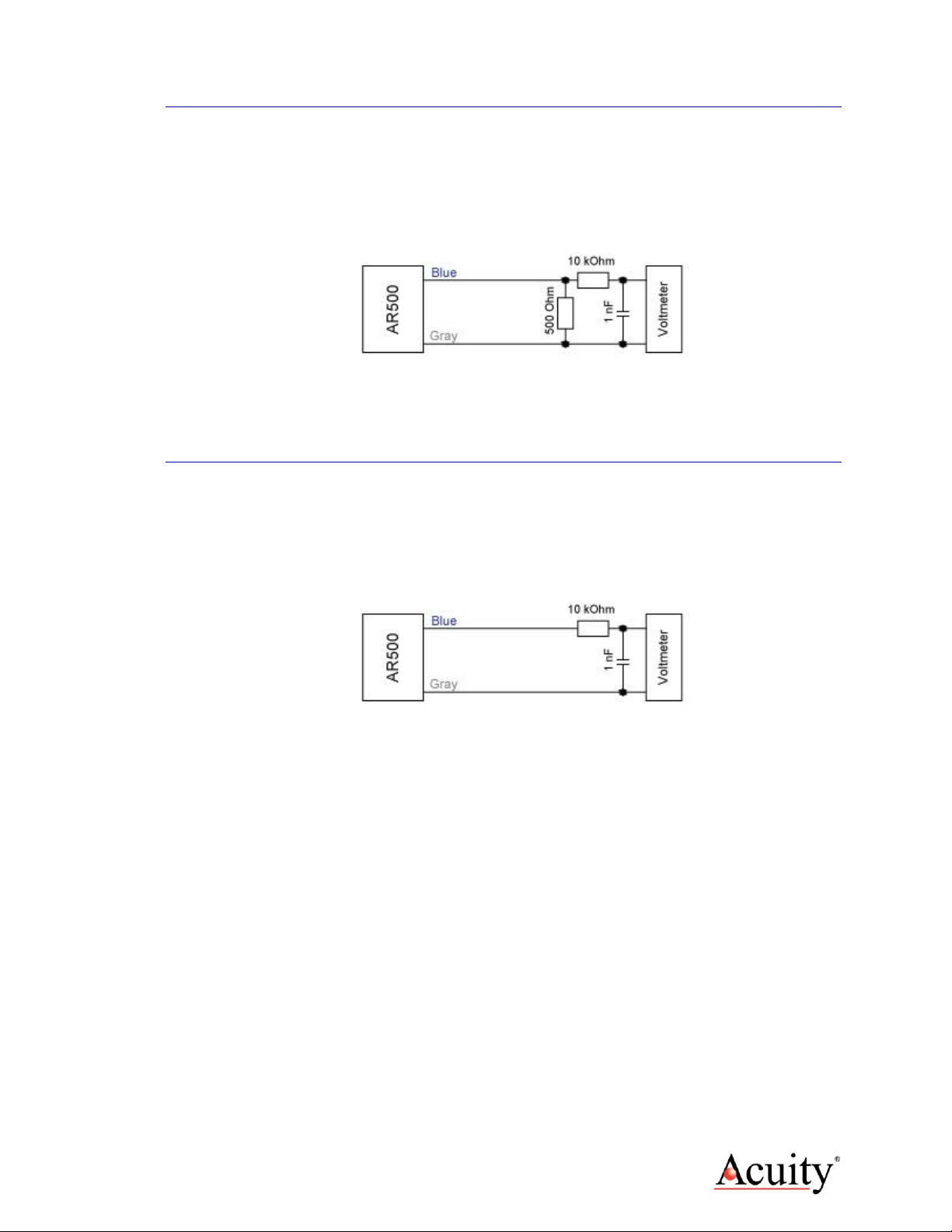
AR500 User’s Manual
LLL00xxxx –Rev 1.0 11
4.4.1 Current Loop
The current loop connection scheme is shown in the Figure 3. The value
of load resistor should not be higher than 500 Ohms. To reduce noise, it
is recommended to install RC (resistor / capacitor) filter before the
measuring instrument. The filter capacitor value is indicated for
maximum sampling frequency of the sensor (9.4 kHz) and this value
increases in proportion to the frequency reduction.
Figure 3 Wiring Diagram for Current Loop output
4.4.2 Voltage Output
The voltage output connection scheme is shown in the. To reduce noise, it
is recommended to install an RC (resistor / capacitor) filter before the
measuring instrument. The filter capacitor value is indicated for
maximum sampling frequency of the sensor (9.4 kHz) and this value
increases in proportion to the frequency reduction.
Figure 4 Wiring Diagram for Voltage output

AR500 User’s Manual
LLL00xxxx –Rev 1.0 12
4.5 Logic Outputs (Pink, Grey)
The Pink wire is a multi-purpose logic output / interface that can operate in
four distinct modes. The functionality can be configured according to the
instructions in section 7 . Functions include distance alarms, multi-sensor
synchronization, setting of Zero Point via hardware control and control of the
laser ON / OFF state.
See Alarm Output Operation (section 7) for operation options and details.
The Logic Output is an open collector NPN transistor switch to the Ground for
Signal (Grey). When the Alarm Output is not active, its output will be high
impedance and no current will flow through it. When the Alarm Output is
active (On) it can source up to 100mA of current. The voltage on the Alarm
wire must not exceed 24 VDC.
Distance Alarms
Multi-sensor Synchronization
Zero point set / Laser On / Off
control
Figure 5 Wiring Diagram for
Distance Alarms
Figure 6 Wiring Diagram for
Multi-sensor synchronization
Figure 7 Wiring Diagram for
Zero point control and Laser
On / Off

AR500 User’s Manual
LLL00xxxx –Rev 1.0 13
5. Serial Interface Operation
This section refers to serial communication protocols for both the Sensor and
Module versions of the AR500.
5.1 Communications Protocol and Syntax
Serial port communication is required to configure the AR500 for operation.
The easiest way to communicate is by using a PC with an RS232
communication port and a terminal emulation program that uses hexadecimal
binary format. The factory default baud rate is 9600 bits/second.
Through these serial interfaces measurement data can be obtained by two
methods:
By single requests
Automatic streaming data
The serial data transmission byte has the following format:
1 start-bit
8 data bits
1 odd bit
1 stop-bit
The communications protocol is formed by communication sessions
(commands), which are only initiated by the ‘master’ (PC, controller). There
are two kinds of sessions with such structures:
1. “request”, [“message”] — [“answer”], square brackets include optional
elements
2. “request” — “data stream” — [“request”].
5.1.1 Request
“Request” (INC) — is a two-byte message, which fully controls the
communication session. The ‘request’ message is the only one of all
messages in a session Where: the most significant bit is set at 0,
therefore, it serves to synchronize the beginning of the session. In
addition, it contains the device address (ADR), code of request (COD)
and optional message [MSG].
"Request" format:
Byte 0
Byte 1
[ Bytes 2…N ]
INC0(7:0)
INC1(7:0)
MSG
0
ADR(6:0)
1
0
0
0
COD(3:0)
5.1.2 Message
"Message’’ is data burst that can be transmitted by a ‘master’ in the
course of the session.
All messages with a "message" burst contain 1 in the most significant
digit. Data in a message are transferred in nibbles (aka:”tetrads”). When
a byte is transmitted, its lower tetrad goes first, and then follows the
Other manuals for AccuRange AR500
1
Table of contents
Other Acuity Accessories manuals

Acuity
Acuity AR100 Series User manual
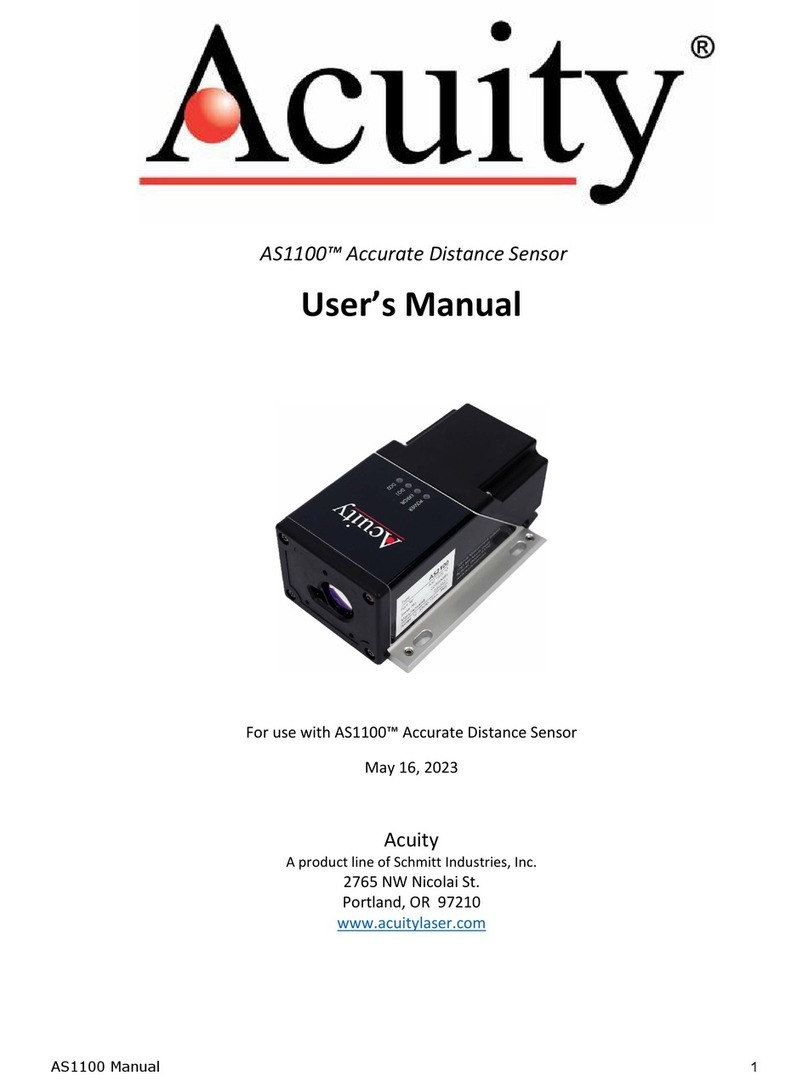
Acuity
Acuity AS1100 User manual

Acuity
Acuity nLight nES 7 Installation manual

Acuity
Acuity AccuRange AR3000 User manual

Acuity
Acuity AR100 Super Compact Laser Sensor User manual
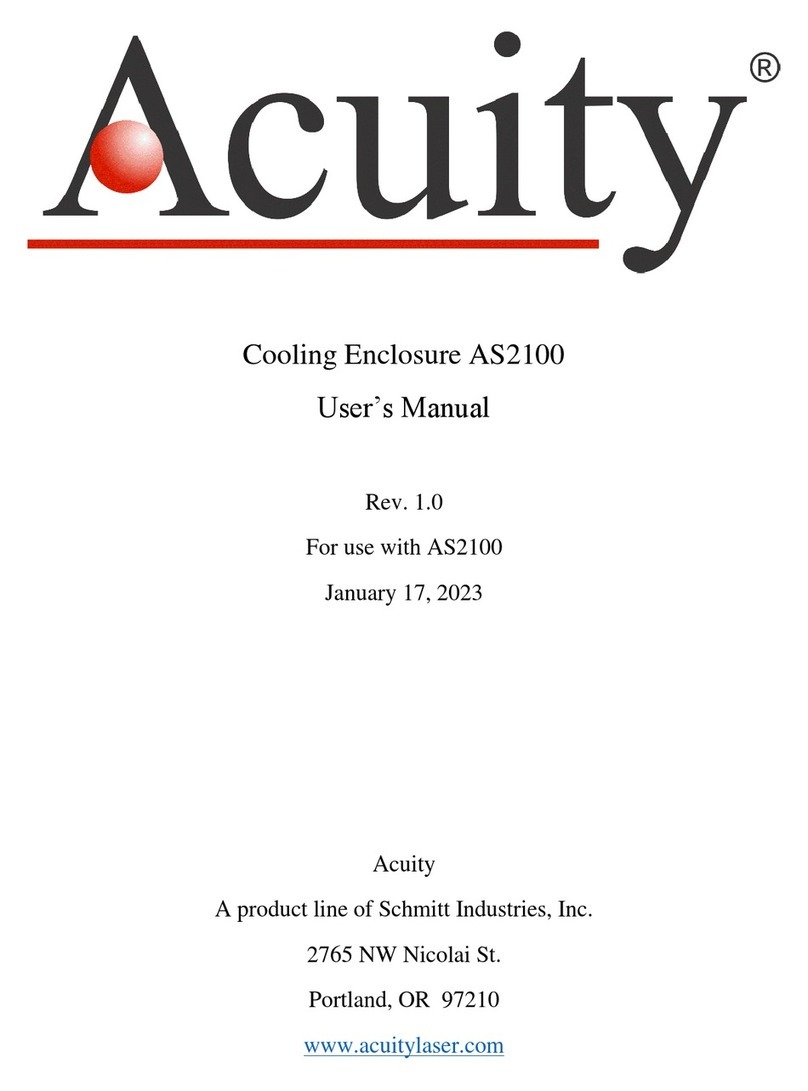
Acuity
Acuity AS2100 User manual

Acuity
Acuity AccuRange AR1000 User manual

Acuity
Acuity AccuRange AR500 User manual

Acuity
Acuity AS2100 User manual