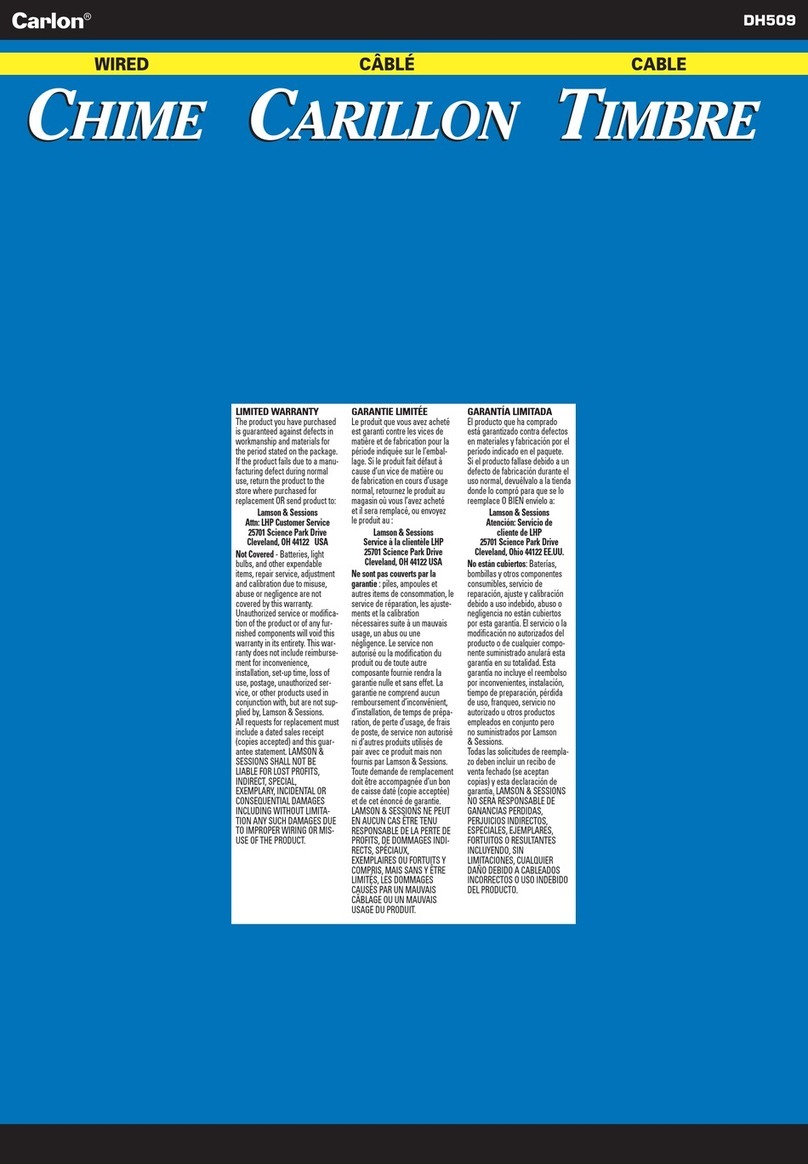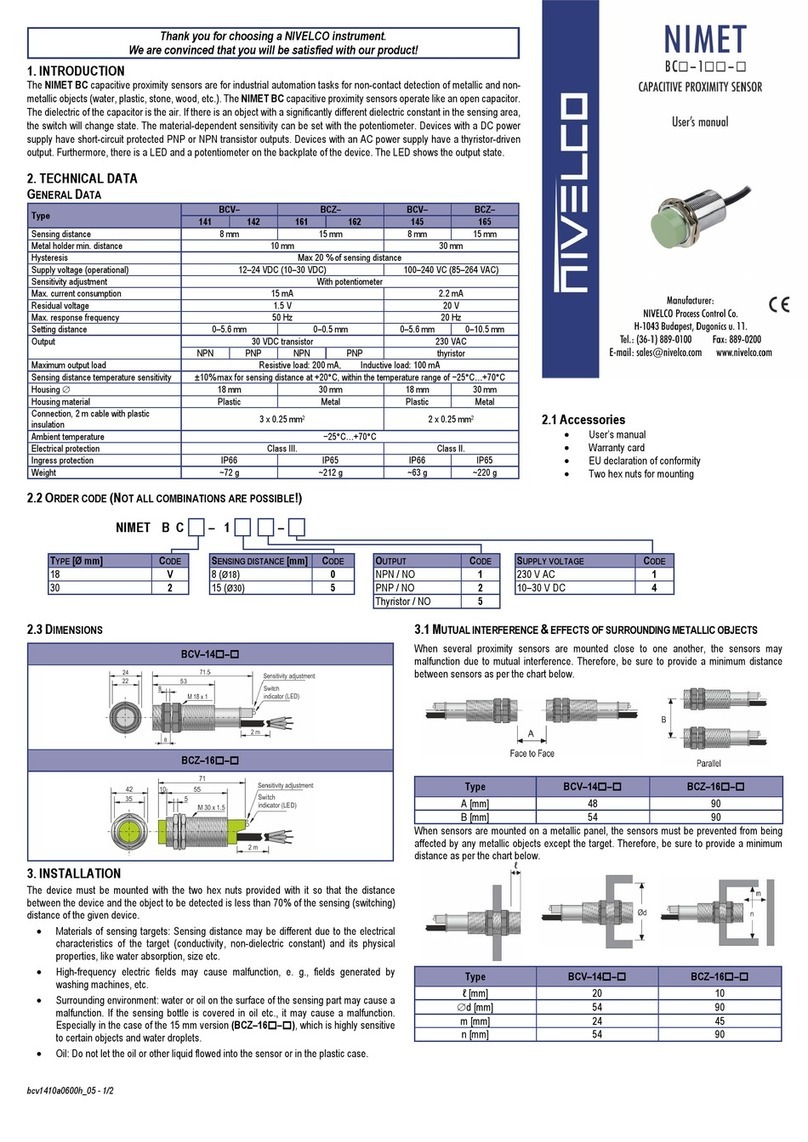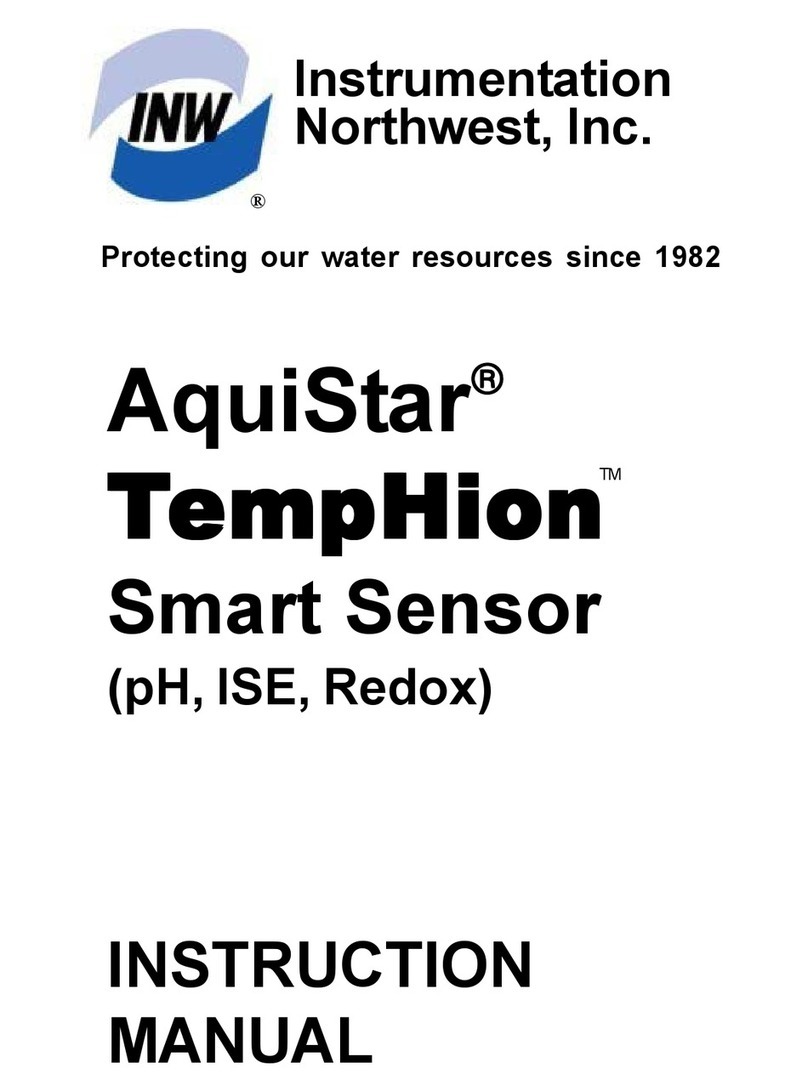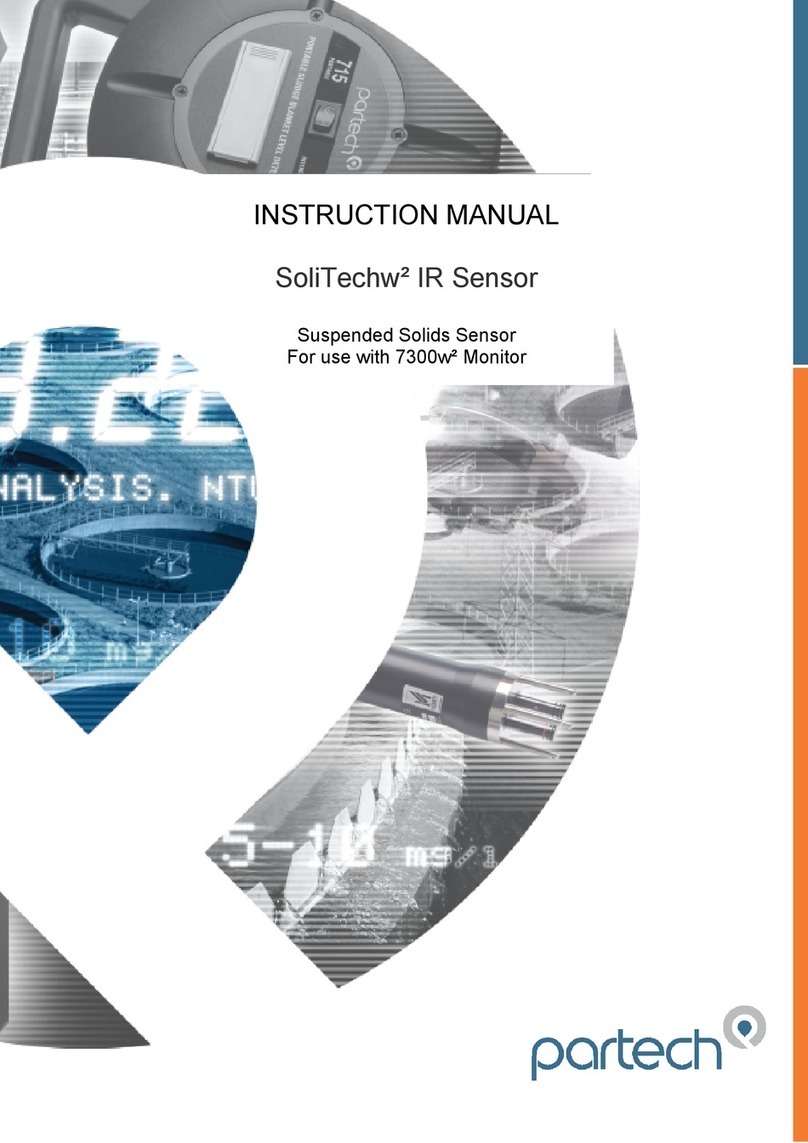Acuity AS2100 User manual
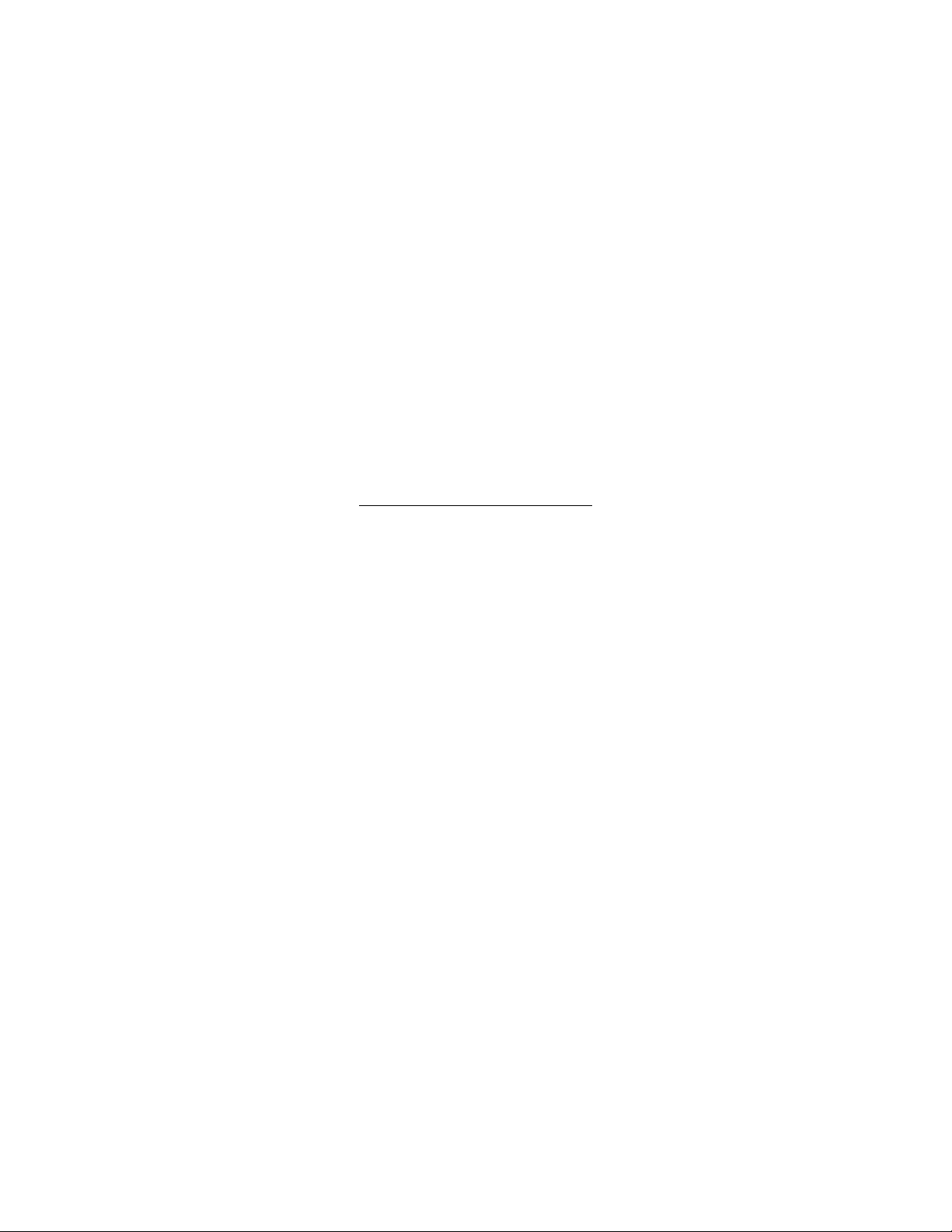
AS2100 Manual i
Limited Use License Agreement
CAREFULLY READ THE FOLLOWING TERMS AND CONDITIONS BEFORE OPENING THE
PACKAGE CONTAINING THE PRODUCT AND THE COMPUTER SOFTWARE LICENSED
HEREUNDER. CONNECTING POWER TO THE MICROPROCESSOR CONTROL UNIT
INDICATES YOUR ACCEPTANCE OF THESE TERMS AND CONDITIONS. IF YOU DO NOT
AGREE WITH THE TERMS AND CONDITIONS, PROMPTLY RETURN THE UNIT WITH
POWER SEAL INTACT TO THE DEALER FROM WHOM YOU PURCHASED THE PRODUCT
WITHIN FIFTEEN DAYS FROM DATE OF PURCHASE AND YOUR PURCHASE PRICE WILL
BE REFUNDED BY THE DEALER. IF THE DEALER FAILS TO REFUND YOUR PURCHASE
PRICE, CONTACT SCHMITT INDUSTRIES, INC. IMMEDIATELY AT THE ADDRESS SET
OUT BELOW CONCERNING RETURN ARRANGEMENTS.
Schmitt Industries, Inc. provides the hardware and computer software program contained in the
microprocessor control unit. Schmitt Industries, Inc. has a valuable proprietary interest in such
software and related documentation ("Software), and licenses the use of the Software to you
pursuant to the following terms and conditions. You assume responsibility for the selection of
the product suited to achieve your intended results, and for the installation, use and results
obtained.
License Terms And Conditions
a. You are granted a non-exclusive, perpetual license to use the Software solely on and in
conjunction with the product. You agree that the Software title remains with Schmitt
Industries, Inc. at all times.
b. You and your employees and agents agree to protect the confidentiality of the Software.
You may not distribute, disclose, or otherwise make the Software available to any third
party, except for a transferee who agrees to be bound by these license terms and
conditions. In the event of termination or expiration of this license for any reason
whatsoever, the obligation of confidentiality shall survive.
c. You may not disassemble, decode, translate, copy, reproduce, or modify the Software,
except only that a copy may be made for archival or back-up purposes as necessary for
use with the product.
d. You agree to maintain all proprietary notices and marks on the Software.
e. You may transfer this license if also transferring the product, provided the transferee agrees
to comply with all terms and conditions of this license. Upon such transfer, your license will
terminate and you agree to destroy all copies of the Software in your possession.
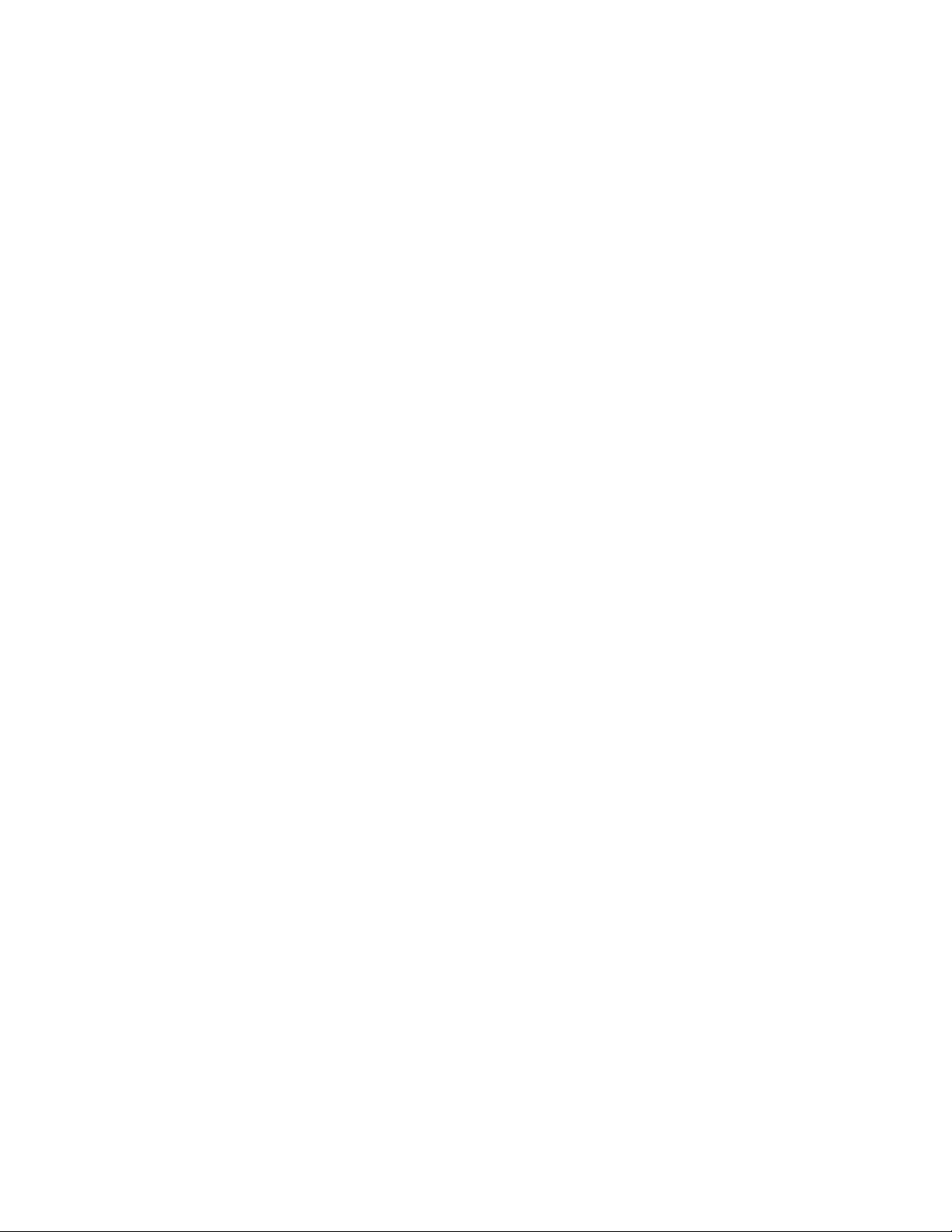
AS2100 Manual ii
Procedures for Obtaining Warranty Service
1. Contact your Acuity distributor or call Schmitt Industries, Inc. to obtain a return
merchandise authorization (RMA) number within the applicable warranty period. Schmitt
Industries will not accept any returned product without an RMA number.
2. Ship the product to Schmitt Industries, postage prepaid, together with your bill of sale
or other proof of purchase. your name, address, description of the problem(s). Print the
RMA number you have obtained on the outside of the package.
This device has been tested for electromagnetic emissions and immunity and has been
found to be in compliance with the following directives for class A equipment:
EN 60825-1:2014
This device complies with part 15 of the FCC Rules. Operation is subject to the
following two conditions:
(1) This device may not cause harmful interference, and (2) this device must accept
any interference received, including interference that may cause undesired operation.
Note: This equipment has been tested and found to comply with the limits for a Class A
digital device, pursuant to part 15 of the FCC rules. These limits are designed to provide
reasonable protection against harmful interference when the equipment is operated in a
commercial environment. This equipment generates, uses, and can radiate radio
frequency energy and, if not installed and used in accordance with the instruction manual,
may cause harmful interference to radio communications. Operation of this device in a
residential area is likely to cause harmful interference in which case the user will be
required to correct the interference at his or her own expense.
This manual copyright © 2021, Schmitt Industries, Inc.

AS2100 Manual iii
Table of Contents
1 Introduction ..........................................................................................................................................................1
1.1 General Overview.........................................................................................................................................1
1.2 Component Diagram ....................................................................................................................................1
1.3 Technical Specs ............................................................................................................................................2
2 Sensor Description ................................................................................................................................................3
2.1 Principle of Operation ..................................................................................................................................3
2.2 Prohibited Use/Limits to Use .......................................................................................................................3
2.2.1 Prohibited Actions ...............................................................................................................................3
2.2.2 Environmental Limits...........................................................................................................................3
2.2.3 Application Limits ................................................................................................................................3
2.3 Laser Dimensions .........................................................................................................................................4
2.4 Laser Safety Label.........................................................................................................................................4
2.5 Identification Label.......................................................................................................................................5
2.6 Label Location ..............................................................................................................................................5
2.7 Sensor Maintenance ....................................................................................................................................5
2.8 Sensor Service ..............................................................................................................................................5
3 Signal and Power Interface ...................................................................................................................................6
3.1 Cable Description .........................................................................................................................................6
3.2 Connector Pinout/Cable Color Codes ..........................................................................................................6
3.3 Screw Terminals ...........................................................................................................................................6
3.4 USB Mini Jack ...............................................................................................................................................7
3.5 Reset Button.................................................................................................................................................7
3.6 Power Supply (Red, Black wires) ..................................................................................................................7
3.7 Serial Communications ................................................................................................................................7
3.7.1 RS232 Serial Communication (Orange, Gray-Pink)..............................................................................8
3.7.2 RS422/RS485 Serial Communication (Blue, Green, Violet, Yellow).....................................................8
3.8 Analog Output (Brown) ................................................................................................................................9
3.8.1 Minimum Analog Output Measurement Value...................................................................................9
3.8.2 Analog Error Value...............................................................................................................................9
3.9 Digital Signal Outputs (White, Pink, Gray) .................................................................................................10
3.10 Digital Trigger Input (Pink) .........................................................................................................................10
3.11 Status LEDs.............................................................................................................................................11

AS2100 Manual iv
4 Commands ..........................................................................................................................................................12
4.1 Syntax.........................................................................................................................................................12
4.1.1 Command termination - <CrLf>.........................................................................................................12
4.1.2 Sensor Identification - #....................................................................................................................12
4.1.3 Parameter Separator - +/ - ................................................................................................................12
4.1.4 “Set” and “Read” Commands............................................................................................................12
4.1.5 Startup String.....................................................................................................................................12
4.1.6 Errors .................................................................................................................................................12
4.1.7 DO1/DI (Pink Wire)............................................................................................................................13
4.2 Operation Commands ................................................................................................................................13
4.2.1 Stop/Clear – [s#c] ..............................................................................................................................13
4.2.2 Single Distance Measurement – [s#g] ...............................................................................................13
4.2.3 Single Sensor Tracking – [s#h] ...........................................................................................................13
4.2.4 Timed Sensor Tracking – [s#h+aaaaaaaa] .........................................................................................14
4.2.5 Buffered Sensor Tracking – [s#f] .......................................................................................................14
4.2.6 Read Tracking Buffer – [s#q] .............................................................................................................14
4.2.7 Signal Strength Measurement – [s#m]..............................................................................................15
4.2.8 Temperature Measurement – [s#t]...................................................................................................15
4.2.9 Read/Clear Error Stack – [s#re]/[s#ce] ..............................................................................................15
4.2.10 Laser On – [s#o].................................................................................................................................15
4.3 Configuration Commands ..........................................................................................................................16
4.3.1 Save Configuration – [s#s] .................................................................................................................16
4.3.2 Reset to Factory Default – [s#d] ........................................................................................................16
4.3.3 Set Serial Interface Parameters – [s#br]............................................................................................16
4.3.4 Set Sensor ID – [s#id].........................................................................................................................17
4.3.5 Analog Output Minimum Current – [s#vm].......................................................................................17
4.3.6 Analog Output Error Value – [s#ve]...................................................................................................17
4.3.7 Analog Output Distance Range – [s#v] ..............................................................................................18
4.3.8 Digital Signal Output Type – [s#ot]....................................................................................................18
4.3.9 Digital Signal Output Thresholds – [s#1], [s#2]..................................................................................18
4.3.10 Digital Trigger Input Function – [s#DI1].............................................................................................19
4.3.11 Read Digital Trigger Input Status – [s#RI] ..........................................................................................19
4.3.12 Measuring Mode – [s#mc].................................................................................................................20
4.3.13 Measurement Filter Configuration – [s#fi]........................................................................................21
4.3.14 Auto Start Configuration – [s#A] .......................................................................................................22
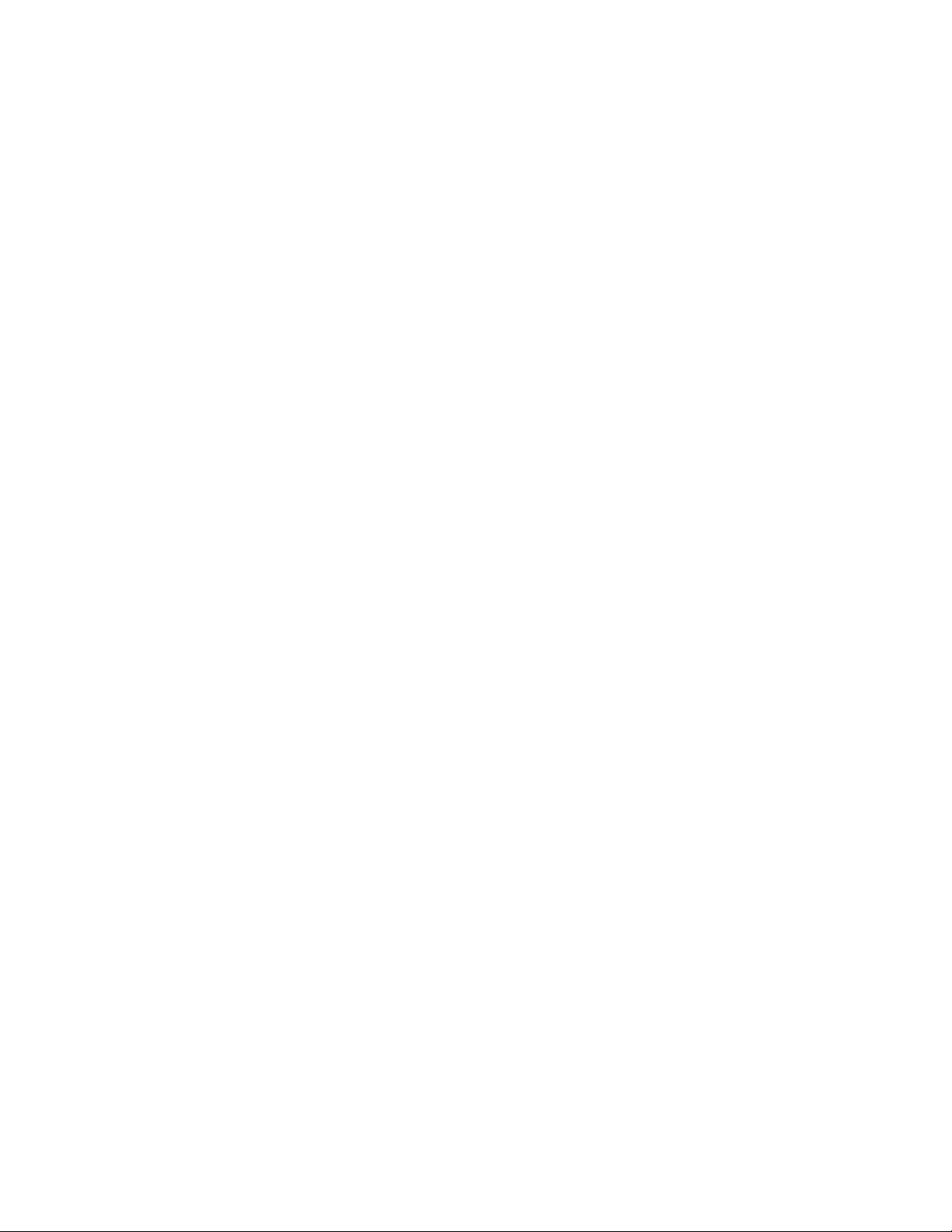
AS2100 Manual v
4.4 Advanced Configuration Commands..........................................................................................................23
4.4.1 User Output Format – [s#uo] ............................................................................................................23
4.4.2 User Distance Offset – [s#uof]...........................................................................................................24
4.4.3 User Distance Gain Factor – [s#uga]..................................................................................................24
4.5 Informational Commands ..........................................................................................................................25
4.5.1 Firmware Version [s#sv] ....................................................................................................................25
4.5.2 Serial Number [s#sn] .........................................................................................................................25
5 Quick Reference Tables.......................................................................................................................................26
5.1 Command Reference..................................................................................................................................26
5.2 Error Codes.................................................................................................................................................27

AS2100 Manual 1
1 Introduction
1.1 General Overview
The AS2100 is a long-distance sensor can measure targets with an accuracy of ± 1mm
(0.04 in) up to 100m (328 ft) away on natural targets and up to 500m (1640 ft) away
with the aid of an Acuity reflective target. The AS2100 is a rugged laser sensor that can
accurately measure on difficult targets, including dark surfaces, surfaces in sunlight, and
glowing targets up to 1400°C. The maximum measurement frequency of the AS2100 is
250Hz in optimal conditions.
The AS2100 can communicate using RS-232, RS-422, or RS-485 serial protocols by
adjusting a single parameter. There is also a mini-USB connection under the back cover
that can be connected to a PC for easy configuration and troubleshooting. The AS2100
also comes with a current loop analog output with a user-configurable measurement
span that can output at a 4-20 mA or 0-20 mA current range.
1.2 Component Diagram
Figure 1: Diagram of AS2100 Components
1) Reset Button
2) Screw terminal block and plug. Accommodates
up to 16 AWG (0.05” dia.) wire.
3) Tab to connect wire shielding.
4) Slot holes for installation.
5) Socket set screw for sensor alignment.
6) Sensor front.
7) Product label.
8) Status LEDs.
9) Communications port (not currently used)
10) USB 2.0 socket (mini-B).
11) User removable back cover.
12) Valve diaphragm.
13) Cable connector.
14) Screws (recommended torque: 1.6 Ncm)
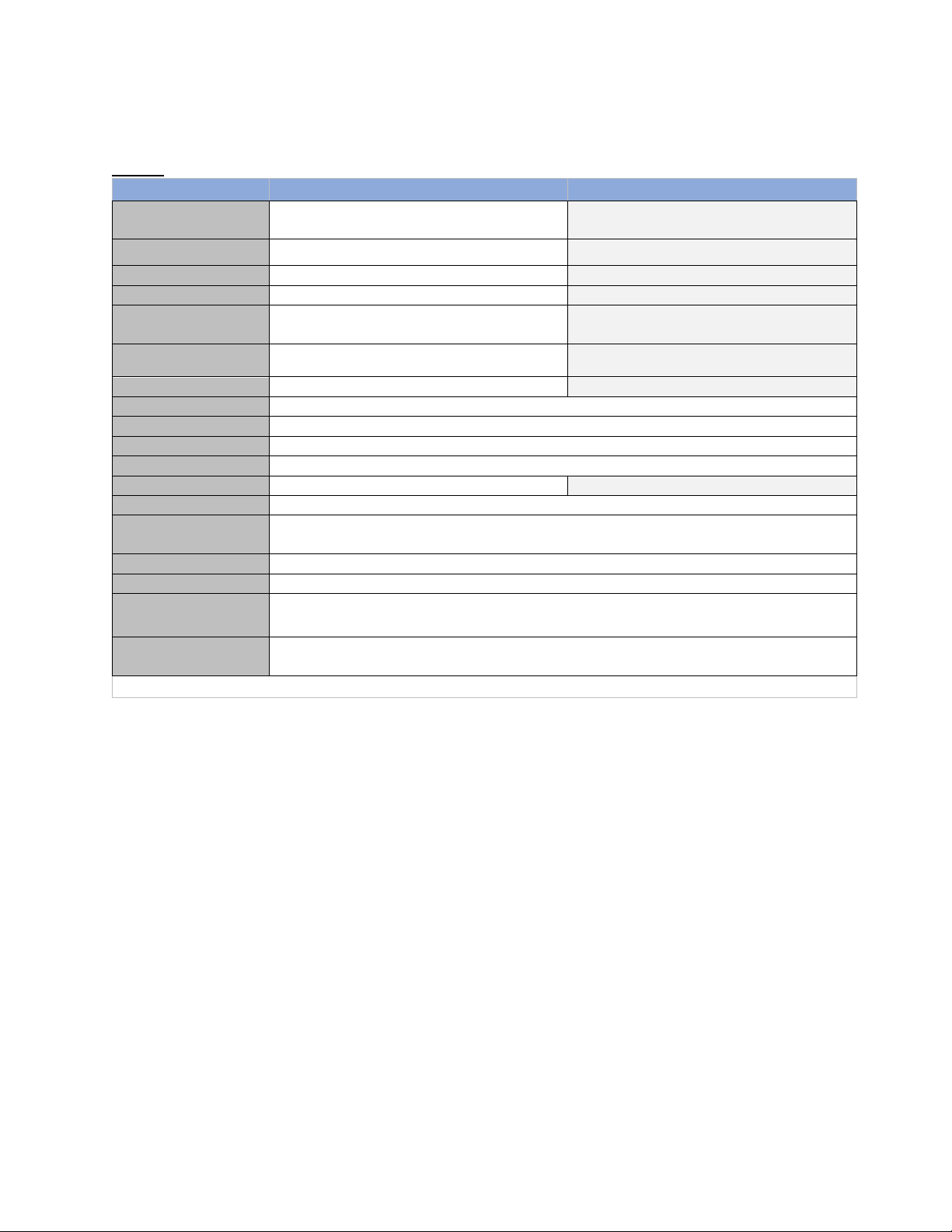
AS2100 Manual 2
1.3 Technical Specs
Table 1: AS2100 Specifications
English Units
Metric Units
Range
~2 in. min. to 328 ft. max (natural targets)
~20 in. min. to 1640 ft. max (reflective foil*)
0.05…~100 m (natural targets)
~0.5…500 m max (reflective foil*)
Accuracy @ 2σ
± 0.039 in.
± 1 mm
Repeatability @ 2σ
0.012 in.
0.3 mm
Resolution
0.004 in.
0.1 mm
Laser spot diameter
@ 10, 50, 100 m
0.28 x 0.12 in.; 1.10 x 0.51 in.; 2.16 x 1.81 in.
7 x 3 mm; 28 x 13 mm; 55 x 30 mm
Dimensions (l x w x h)
5.51 x 3.07 x 1.89 in.
140 x 78 x 48 mm
Weight (less cable)
0.77 lbs.
350 grams
Laser class
Class 2, Complies with 21 CFR 1040.10 and with Laser Notice 50, IEC/EN60825-1:2014
Laser type
Typical 650 nm (620 – 690 nm), <1 mW visible RED
Power
12 - 30 Volts DC; Max. Current: 0.2A
Sample rates
250 Hz
Operating temp
14 to 122 °F
-10 to 50 °C
Environmental
IP65
Material
Sensor body: Aluminum Alloy EN-AW 6060 (Anodized 20µm)
Front and back cover: Mineral reinforced nylon resin
Shock & Vibration
IEC 60068-2-27 (Shock); IEC 60068-2-6 (Vibration)
Outputs: Serial
RS232, RS422, RS485, (USB connection only for configuration)
Analog output,
programmable
4-20 mA/0-20mA software configurable
Measuring accuracy
of analog output
± 0.1 % of the programmed AO range or ± 1.0 mm
(Whichever is greater)
*Contact Acuity for these targets. Other reflectivity targets can damage the sensor. Contact a sales rep for pricing.
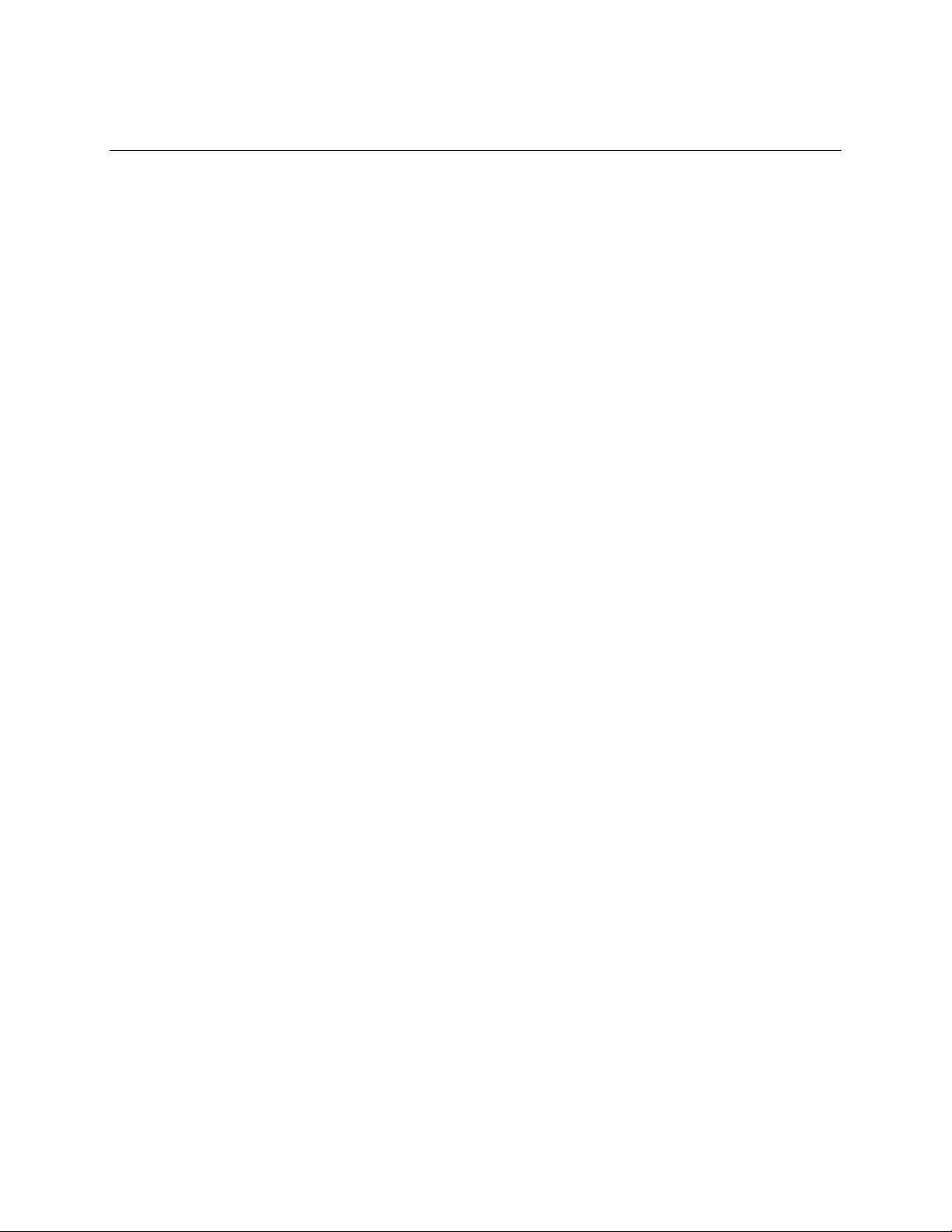
AS2100 Manual 3
2 Sensor Description
2.1 Principle of Operation
The AS2100 measures distance using a direct time-of-flight measurement of the laser
beam and a measurement of the phase shift between the beam as it exits and reenters
the sensor. In combination, this allows for precise measurements with targets at long
distances.
The laser beam leaves the sensor front through a small lens that is adjacent to the larger
main lens. The light reflects off the target then is collected through the main lens. The
light is then both measured to determine its time of flight and is compared to the
outgoing beam to determine the phase shift. This information is processed by the
sensor and the information communicated through serial and analog outputs accessed
through the cable connector, the screw terminals, or the mini-USB port.
2.2 Prohibited Use/Limits to Use
The AS2100 may not be used in any way contrary to this manual, in any way that may
jeopardize the safety of the user or others, or in any way contrary to local laws and
regulations.
2.2.1 Prohibited Actions
Prohibited actions include, but are not limited to:
Using the sensor without proper safety training.
Using outside of stated limits.
Deactivating of safety systems or removal of hazard labels.
Opening the sensor (Except the user removable back cover. See section
1.2)
Modifying the sensor internals or the main body of the sensor.
Aiming sensor directly into the sun.
Pointing the laser beam directly at 3rd parties or in areas where others
may be affected by the beam.
2.2.2 Environmental Limits
Do not use the AS2100 in the following environmental conditions:
Volatile or corrosive vapor or liquids (Salt, acid, poison, etc.)
Snow or rain (without an appropriate protective casing)
Radiation
Explosive environments
High-gloss (mirror-like) targets.
2.2.3 Application Limits
The AS2100 cannot be used in the following applications:
Aerospace (Aviation and Space Flight)
Nuclear technology
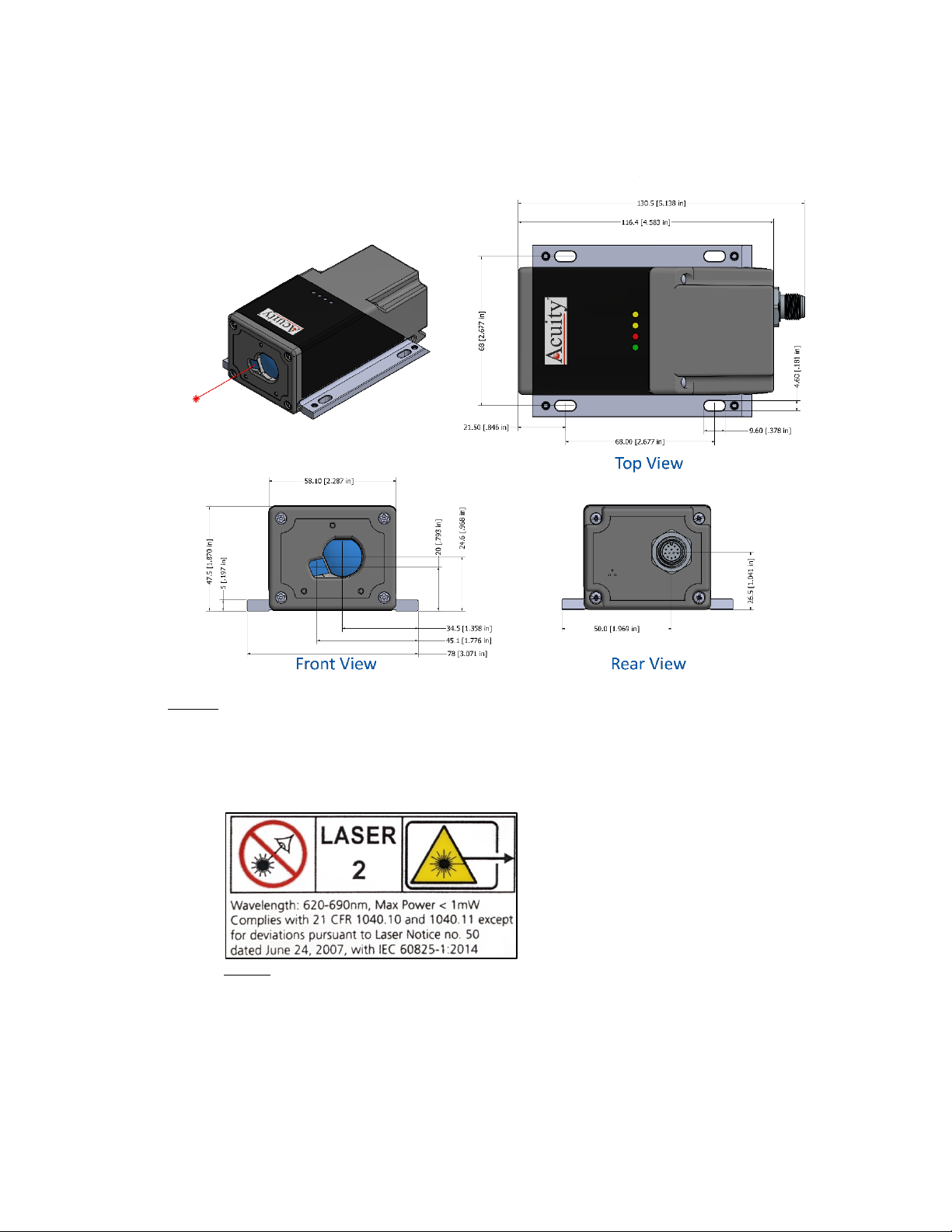
AS2100 Manual 4
2.3 Laser Dimensions
The diagram below is measured in mm [in.]. The red line is the path of the laser beam.
Figure 2: AS2100 Dimensions
2.4 Laser Safety Label
The AS2100 uses a Class 2 laser with a continuous output of < 1mW. The following
warning label is placed on the sensor body.
Figure 3: Laser Safety Label

AS2100 Manual 5
2.5 Identification Label
Figure 4: AS2100 ID Label
2.6 Label Location
Figure 5: Laser Safety Label Location Figure 6: ID Label Location
2.7 Sensor Maintenance
The AS2100 sensor requires little maintenance from the user. The sensor lens should be
kept clean of dust buildup as a part of regular preventative maintenance. Use
compressed air to blow dirt off the windows or use delicate tissue wipes. Do not use any
organic cleaning solvents on the sensor. If your sensor does not function according to
specifications, contact Schmitt Industries, Inc.
Except for the removable back cover, do not attempt to loosen any screws or open the
sensor housing.
2.8 Sensor Service
The AS2100 sensor is not user-serviceable. Refer all service questions to Schmitt
Industries, Inc.
Except for the removable back cover, do not attempt to loosen any screws or open the
sensor housing.
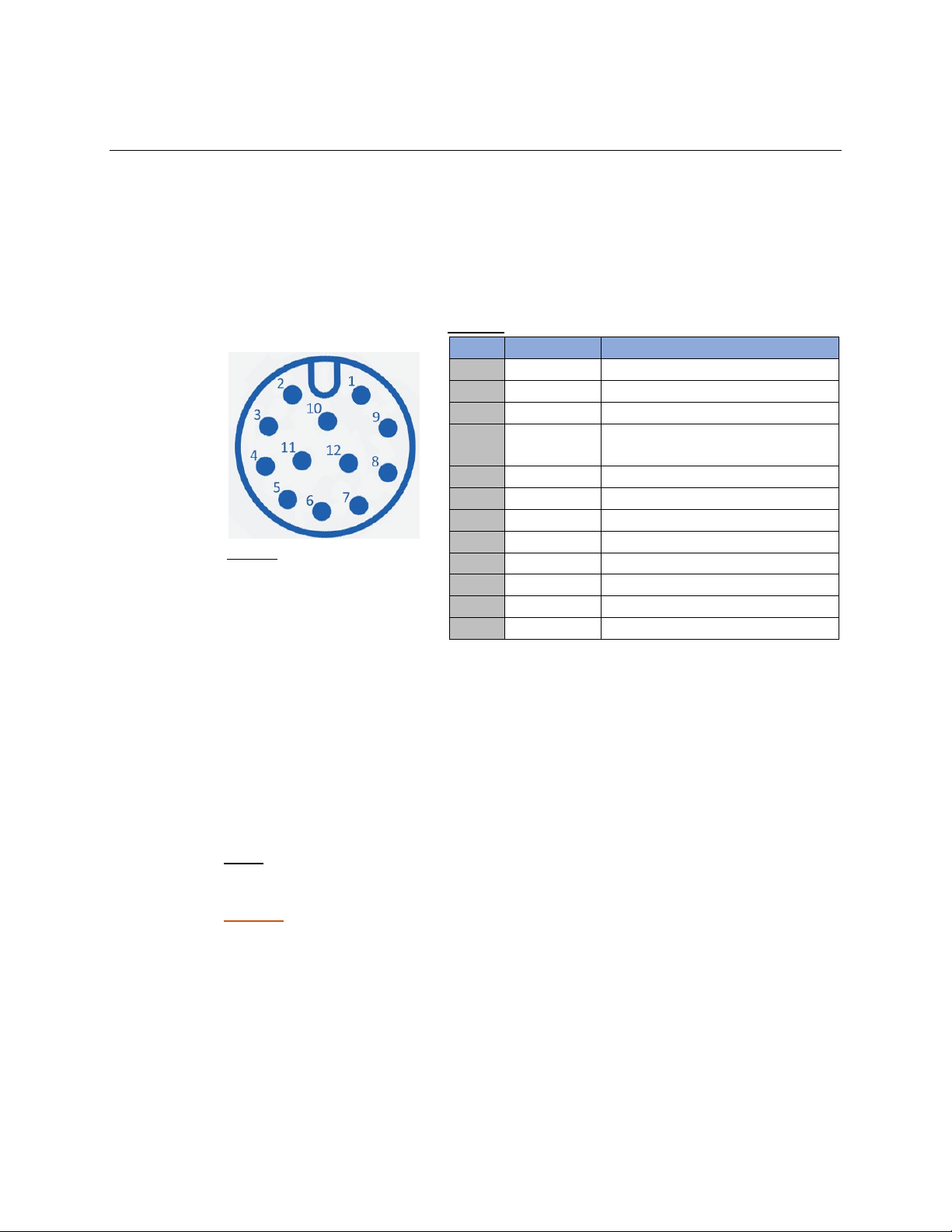
AS2100 Manual 6
3 Signal and Power Interface
3.1 Cable Description
The AS2100 comes with an M12, 1.25 mm thread, 12 pin male connector attached
(similar to a Binder 713 series connector). A connecting cable that terminates in flying
leads can be ordered from an Acuity salesperson at lengths of up to 35 meters (115
feet).
3.2 Connector Pinout/Cable Color Codes
Table 2: Cable Pinout
Pin #
Wire Color
Function
1
Brown
Analog Out (AO)
2
Black
Ground (GD)
3
White
Digital Error Output (DOE)
4
Pink
Digital Signal Output #1 (DO1)/
Digital Trigger Input (DI1)*
5
Gray
Digital Signal Output #2 (DO2)
6
Red
Power 12-30 VDC (V+)
7
Orange
RS232 RX Data (RXD)
8
Gray-Pink
RS232 TX Data (TXD)
9
Blue
RS422 T+ /485 D+ (T+)
10
Green
RS422 T- /485 D- (T-)
11
Violet
RS422 R+ /485 D+ (R+)
12
Yellow
RS422 R- /485 D- (R-)
* “DO1” is the label used on the AS2100 screw terminals. In this manual this
connection will be referred to as “DI1” when it is used as a trigger input
(See sections 3.9 and 3.10)
3.3 Screw Terminals
Removing the back cover of the AS2100 will reveal screw terminals that connect to the
connector on the back cover. The wires can be removed from the screw terminals by the
user so that other wires or a cable can be attached.
Note: The labels on the terminals correspond to the wire functions in section 4.2. The
terminals use the abbreviations listed in parentheses.
Caution: Wires connected to the terminals incorrectly can damage the AS2100. Take
steps to verify the correct wiring before attempting to apply voltage.
Figure 7: AS2100 Male Connector
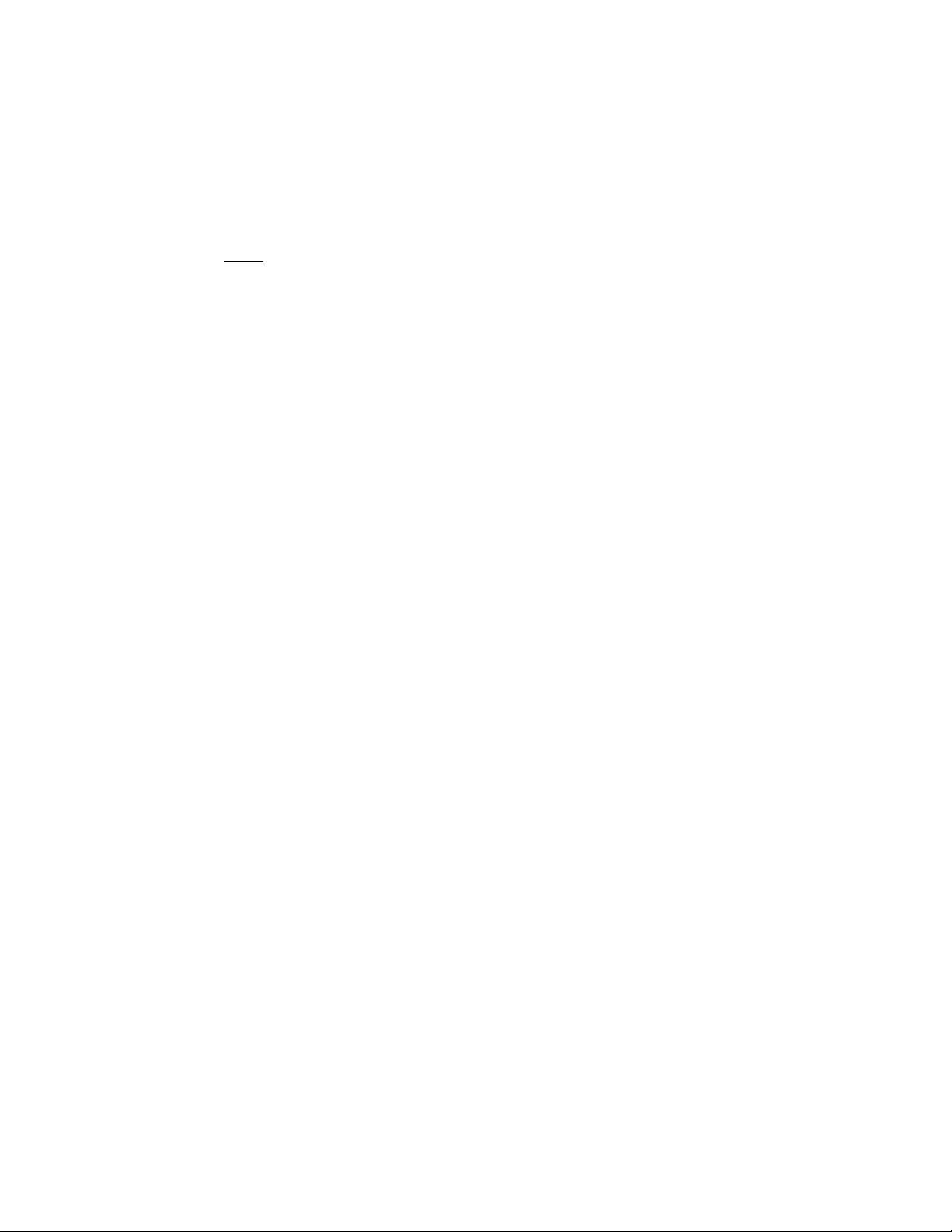
AS2100 Manual 7
3.4 USB Mini Jack
Also found inside the back cover of the AS2100 is a USB Mini-B jack. Connecting a
standard USB 2.0 A male to Mini-B male cable will allow the sensor to act as its own
RS232 serial to USB adapter to a PC. This can aid in quick testing and troubleshooting of
the sensor.
Note: Connecting the AS2100 to a PC using the USB Mini jack is not recommended for
long term use. Exposing the rear circuit board increases the risk of damage to
the board. The IP65 rating only applies when the rear cover is securely attached
and operated through the rear connector.
3.5 Reset Button
The reset button is also found inside the AS2100 back cover. To reset the AS2100 to
factory settings please use the following procedure:
1. Remove power from the AS2100 if it is currently powered on.
2. Press the reset button and hold while applying power.
3. Continue holding the reset button with the power on until the status LEDs all
flash for a half second.
4. Release the reset button and power off.
Upon restoring power, the AS2100 will be configured to factory settings.
3.6 Power Supply (Red, Black wires)
The Black wire is the Power Supply Common return, also named Ground. It carries the
return current for the power supply and the analog signals.
The Red wire is the Power Supply Input to the sensor. The sensor requires 12 - 30 VDC
power and consumes 2 – 4 Watts of power (< 0.2A draw) depending on the sensor’s
configuration.
Power supplies from 12 – 30 VDC may be used, but 15 – 24 VDC power supplies are
recommended to protect against any excursions. Higher voltages will result in excessive
current drawn by the over-voltage protection circuitry and may cause permanent
damage. Voltages less than 10 VDC may result in inaccurate measurement readings.
3.7 Serial Communications
The AS2100 uses a serial connection for sensor configuration and issuing commands. It
can also be used to collect data. Commands and replies are all ASCII based. Please refer
to Section 5.1 for a comprehensive list of commands and detailed descriptions of each
command’s function and parameters.
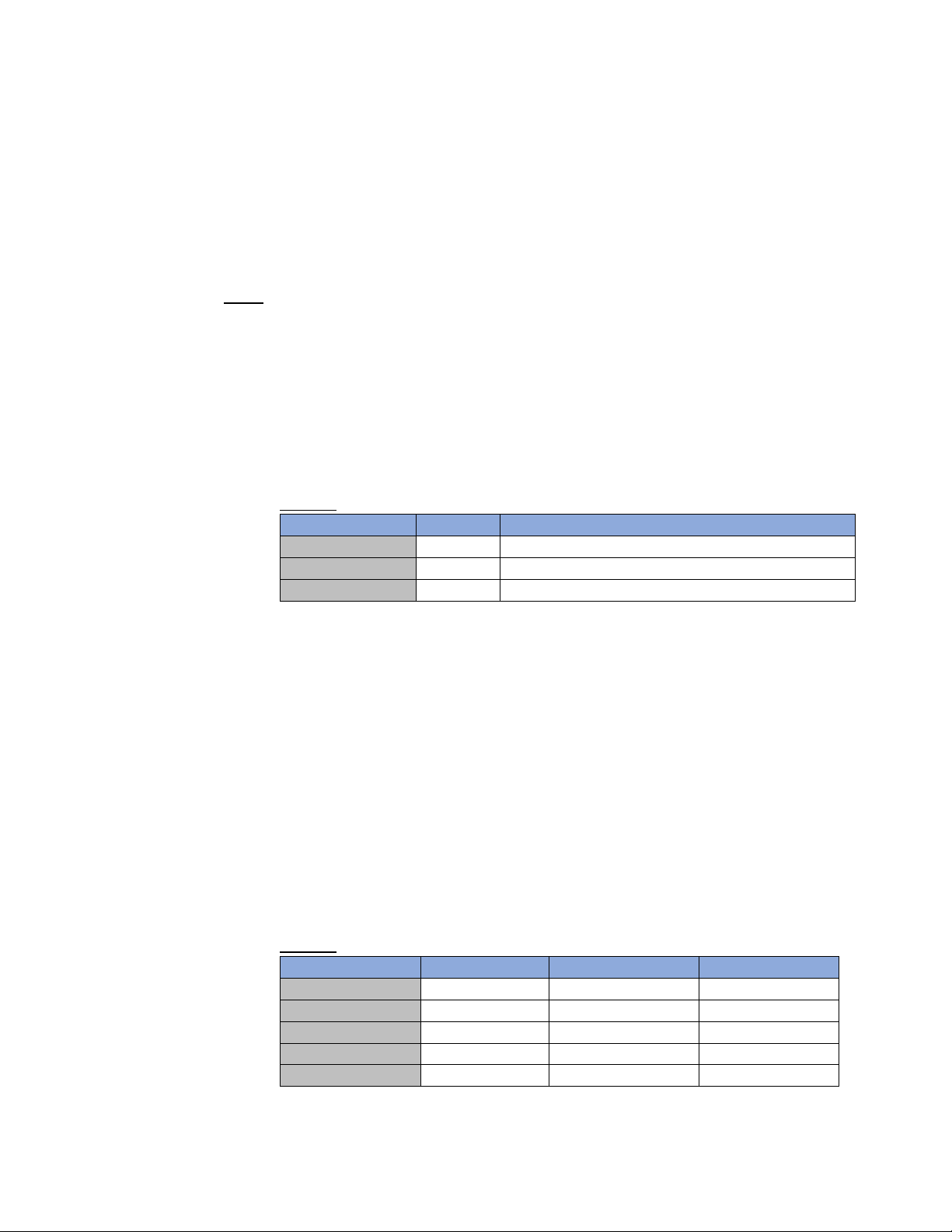
AS2100 Manual 8
The AS2100 supports RS232, RS422, and RS485 serial protocols. The default
communication rate is 19,200 baud, but 9,600 baud and 115,200 baud are also
supported for all serial protocols. For the measurement speeds above 100Hz, a 115,200
baud connection is required.
(See section 4.3.3: Set Serial Interface Parameters)
The AS2100 cable has dedicated wires for the RS232 and RS422/485 connections.
Note:For PCs without dedicated serial ports, Acuity recommends serial to USB
converters that use FTDI chips.
3.7.1 RS232 Serial Communication (Orange, Gray-Pink)
The RS232 Serial Communication Standard is normally used for shorter
distances of communications (max. cable length: 15 meters). Only one
transmitter and one receiver are allowed per network. A standard DB9 RS232
serial female connector can be built to interface with an RS232 serial port or a
serial to USB converter using the pins below.
Table 3: RS232 Cable Wires and Functions
Wire Color
DB9 Pin
Function
Gray-Pink
2
Transmit data from sensor (TXD)
Orange
3
Receive data from sensor (RXD)
Black
5
Ground (GD)
3.7.2 RS422/RS485 Serial Communication (Blue, Green, Violet, Yellow)
RS422 and RS485 serial connections can be used to connect multiple AS2100
units to your PC or PLC. Up to 100 AS2100s can be connected on the same
network in this fashion. RS422 and RS485 connections also support much longer
cables. A 115,200 baud connection can be transmitted over cables up to 500
meters long.
When wiring a RS422 or RS485 connection to a PC using a serial to USB
connector or a PLC, follow the pinout for the connecting hardware. There is no
standard pinout for wiring an RS422 or RS485 connection to a DB9 connection,
so the correct pin configuration will vary. The table below shows the
appropriate wires from our cable, the abbreviations used on the screw
terminals, and their functions.
Table 4: RS422/RS485 Cable Wires and Functions
Wire Color
Term. Abbr.
RS422
RS485
Blue
T+
Transmit +
Data +
Green
T-
Transmit -
Data -
Violet
R+
Receive +
Yellow
R-
Receive -
Black
GD
Ground
Ground
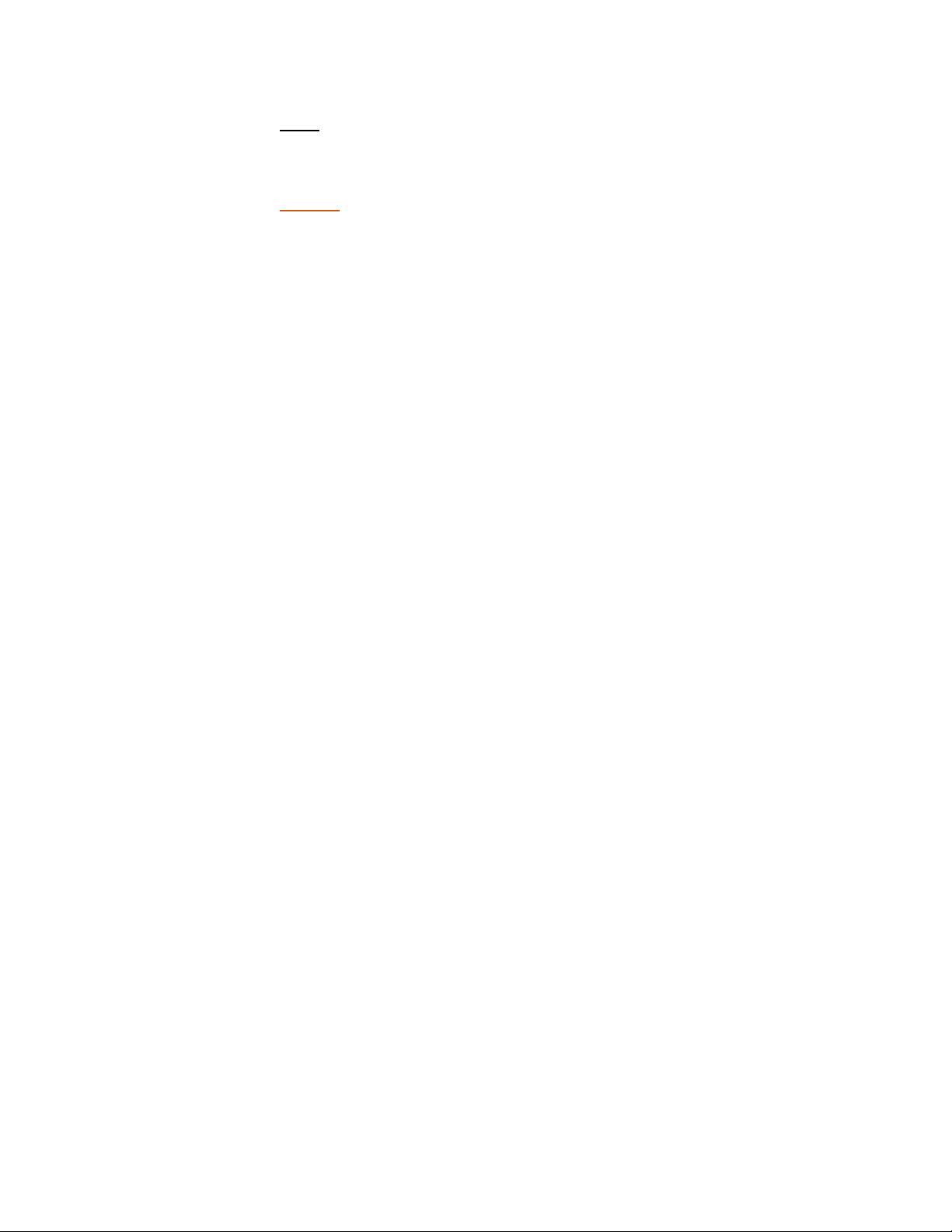
AS2100 Manual 9
Note: When connecting multiple AS2100s to an RS422 or RS485 connection,
termination resistors should be used that are equal to the cable
impedance.
Caution: When connecting more than one AS2100s on the same RS422 or
RS485 connection, do not issue commands with continuous answers
(ex. Single Sensor Tracking). The constant responses will prevent
issuance of additional commands. If tracking is needed, use
Buffered Sensor Tracking (Section 4.2.5) and issue commands to
read each sensor’s buffer as needed.
3.8 Analog Output (Brown)
The analog output for the AS2100 is a current loop transmitted through the brown (AO)
wire that can be set to 4-20 mA or 0-20 mA (See section 4.3.5). The return signal should
be routed through the black (ground, GD) wire.
The AO wire delivers a current proportional to the measured distance over a user-set
distance range. The command to set this range can be found in section 4.3.7. This range
The AO wire is supplied by a 12-bit digital to analog converter. This gives the analog
output a resolution of 0.1% of the user-set distance range. Therefore, if the +/- 1 mm
accuracy must be kept while using the analog signal, the AO measurement range should
be set to no more than one meter.
3.8.1 Minimum Analog Output Measurement Value
The minimum analog output measurement value can be set to either 0 or 4 mA
(see section 4.3.5). The AO resolution is the same regardless of the value
selected.
3.8.2 Analog Error Value
When the AS2100 is in an error state, the analog output will transmit a value
that can be defined by the user (see section 4.3.6). This value can be anywhere
between 0 and 20 mA regardless of the minimum AO measurement value
selected. For example, if the minimum AO value is set at 4 mA, the error value
could be set and displayed at 3 mA.
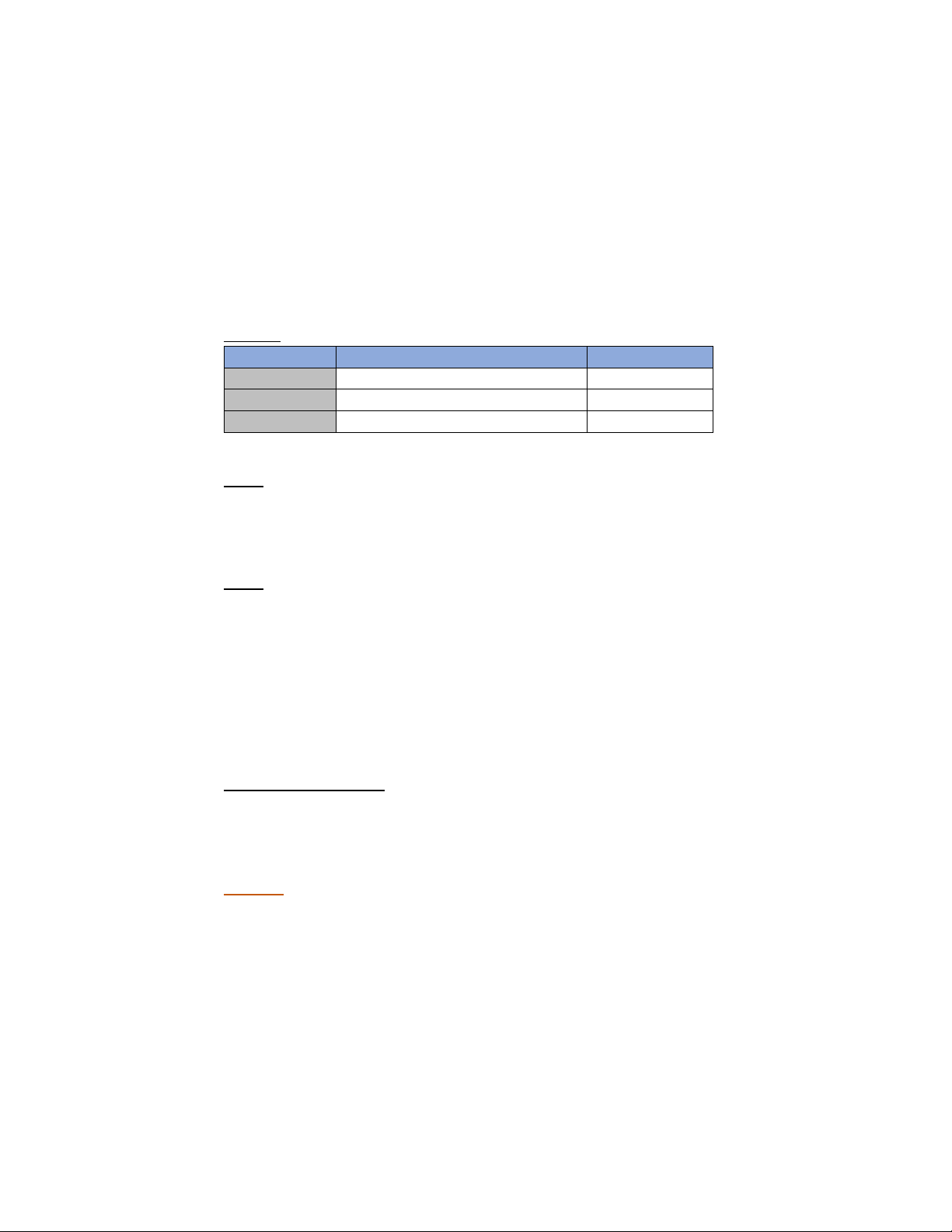
AS2100 Manual 10
3.9 Digital Signal Outputs (White, Pink, Gray)
The AS2100 contains two digital outputs (DO1 and DO2) for limit monitoring and one
digital output (DOE) that signals when the sensor is in an error state. These outputs can
be configured as NPN, PNP or Push-Pull outputs. The digital outputs are able to transmit
up to 150 mA and are specified for a voltage of up to 30 VDC. All 3 outputs can be
configured by the user (see sections 4.3.8 and 4.3.9).
Below are the digital signal output cable wires, their functions, and the associated
abbreviations on the AS2100 screw terminals:
Table 5: Digital Output Wires and Functions
Wire Color
Function
Term. Abbr.
White
Digital Error Output
DOE
Pink
Digital Signal Output #1
DO1
Gray
Digital Signal Output #2
DO2
Note: If any of the digital signal outputs are to be connected to a digital input of a
control device such as a PLC, either the Push-Pull output should be selected, or
an additional pull-up/pull-down resistor should be used along with an NPN or
PNP output.
Note: If the AS2100 is configured to use a digital trigger input (see section 4.3.10), DO1
cannot be used as an output.
3.10 Digital Trigger Input (Pink)
If the AS2100 is configured to accept a digital trigger input (see section 4.3.10), the pink
wire (DO1) no longer outputs current, but it is instead used as the digital input (DI).
The DI can be used for single measurement triggering or to start/stop tracking
measurements.
DI Signal Specification:
•Low: Less than 2 VDC
•High: Between 9 and 30 VDC
Caution: To protect against damage from a short circuit, always use a 1 kΩresistor
between the input voltage source and the DI.
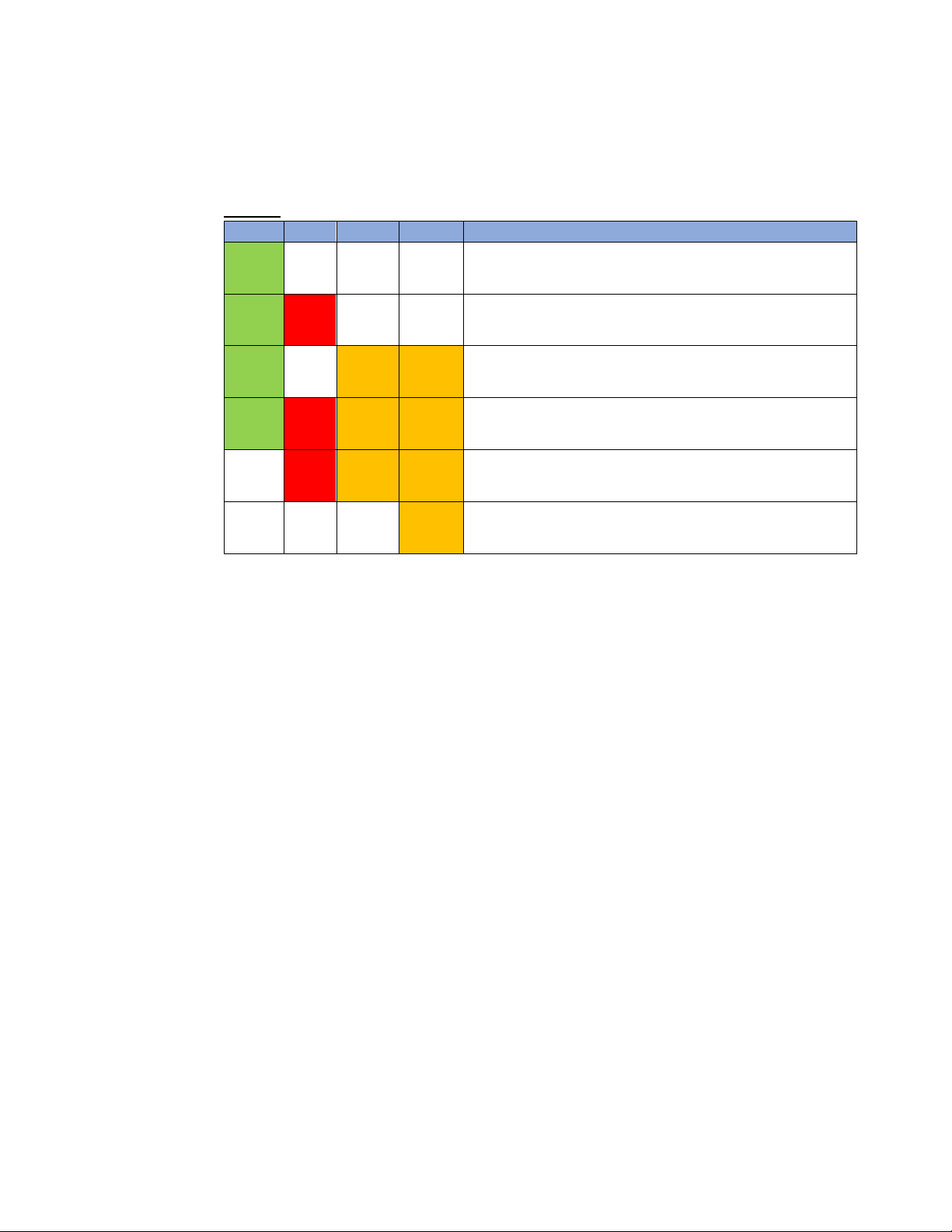
AS2100 Manual 11
3.11 Status LEDs
The AS2100 has 4 LEDs on the top of the sensor. They show the operating status of the
sensor and the digital outputs (DO1, DO2). See the table below for more detail:
Table 6: Status LED Indicators and Corresponding Sensor Status
Power
Error
DO1
DO2
Sensor Status
ON
OFF
OFF
OFF
Powered and ready for operation.
ON
ON
OFF
OFF
Normal sensor error. The error code is transmitted over serial
connections. (see section _____ for error codes)
ON
OFF
ON/OFF
ON/OFF
Normal operation with digital signal outputs. DO1 and DO2 will be
ON or OFF when their signals are ON or OFF.
ON
ON
ON
ON
(Flashing for 0.5s) Sensor resetting to factory default.
OFF
ON
ON
ON
Voltage supplied to sensor is too low or high. If the voltage is
correct and this continues to occur after a power cycle, contact
Acuity technical support.
OFF
OFF
OFF
ON
Ready for firmware download.
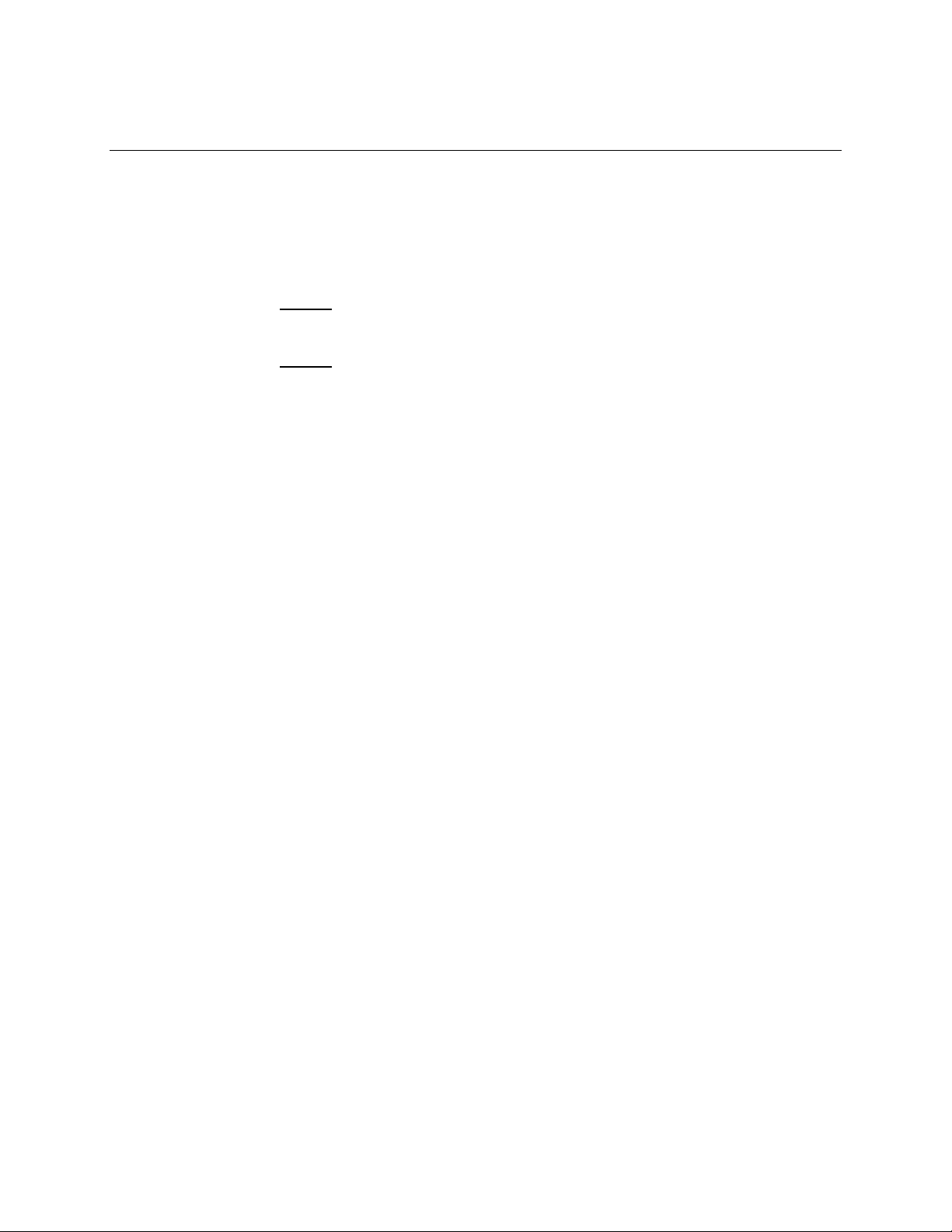
AS2100 Manual 12
4 Commands
4.1 Syntax
4.1.1 Command termination - <CrLf>
All commands for the AS2100 are ASCII-based and are terminated with a
Carriage Return and Line Feed (<CrLf>) at the end of each command. All replies
from the AS2100 terminate the same way.
Note 1: When commands or replies are written in this manual, the terminating
<CrLf> should be assumed unless stated otherwise.
Note 2: If you are attempting to communicate with the AS2100 using a
terminal emulator, and you find the sensor unresponsive, check that it
is terminating each command correctly.
4.1.2 Sensor Identification - #
Each AS2100 has an ID number that can be assigned by the user. The character
‘#’ will represent this ID number in any command in this manual. Please
substitute the target AS2100’s ID number when entering the command.
4.1.3 Parameter Separator - +/ -
Commands and replies will often use a plus (+) or minus (-) between the
command or reply and a parameter. If both plus (+) and minus (-) can be used,
the command will be written with ‘(+/-)’, but only one will be used in the actual
command.
4.1.4 “Set” and “Read” Commands
Commands that are saved with parameters will have different syntax to “Set” a
parameter or “Read” a saved parameter to the user. These terms will be used to
make this distinction throughout this manual.
4.1.5 Startup String
When an AS2100 is powered on, it will transmit the following string after
initialization:
g#?
Once this string is received, the sensor is ready for operation. (Remember: ‘#’ is
the sensor’s ID number)
4.1.6 Errors
When the sensor sends an error in response to a command, it will take the
following form:
g#@Ezzz
Where “zzz” is the error code. (See section 5.2 for a list of error codes)

AS2100 Manual 13
4.1.7 DO1/DI (Pink Wire)
When the digital trigger input function is enabled (See section 4.3.10), The
digital output function of DO1 (pink wire) is disabled, and it is used for the
digital input. When DO1 is used for digital input, it is referred to as DI to
eliminate confusion.
4.2 Operation Commands
4.2.1 Stop/Clear – [s#c]
Stops any commands currently executing and resets the digital outputs and
status LEDs
Command
s#c
Response
g#?
Key
# Sensor ID
4.2.2 Single Distance Measurement – [s#g]
Takes a single distance measurement and cancels any previous measurement
command.
Command
s#g
Response
g#g+aaaaaaaa
Key
# Sensor ID
aaaaaaaa Distance (unit: 0.1 mm)
4.2.3 Single Sensor Tracking – [s#h]
Starts output of continuous measurements for a single sensor. The
measurements will be made as quickly as possible dependent on target
conditions (Max. 250 Hz) and will continue until the Stop/Clear command [s#c]
is given.
Note on RS422:When using this command with multiple sensors over an
RS422 connection, stop sensor tracking before attempting
to communicate with another sensor.
Note on RS485:Sensor tracking can’t be stopped with a command over an
RS485 connection. If tracking is started over an RS-485
connection it can only be stopped by cycling the sensors
power or by issuing the Stop/Clear command over an RS232
or RS422 connection.
Command
s#h
Response
g#h+aaaaaaaa (continuously updated)
Key
# Sensor ID
aaaaaaaa Distance (unit: 0.1 mm)
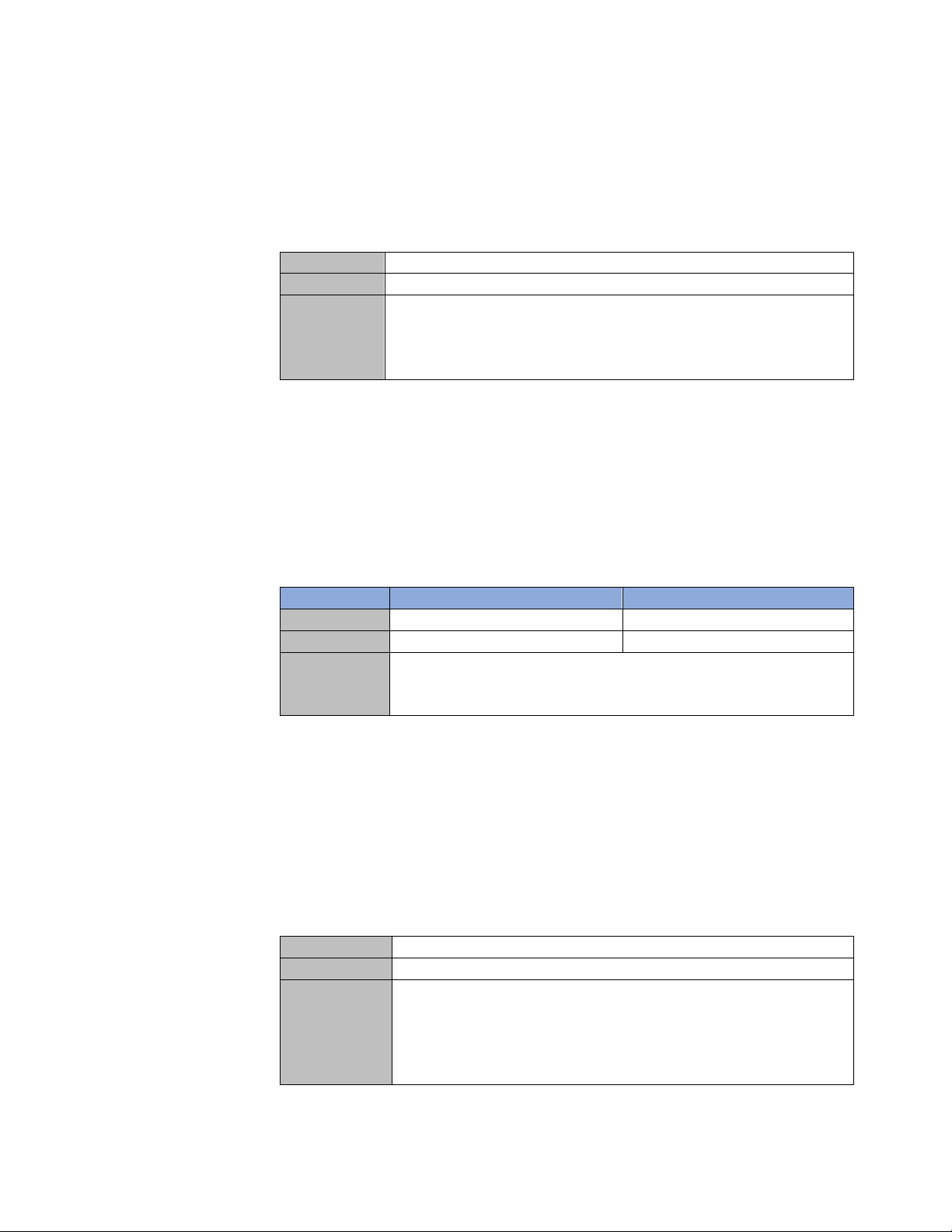
AS2100 Manual 14
4.2.4 Timed Sensor Tracking – [s#h+aaaaaaaa]
Starts continuous distance measurements of a single sensor at a rate defined by
the user. These measurements will continue until the Stop/Clear command
[s#c] is given.
See the RS422 and RS485 notes in section 8.2.3.
Command
s#h+aaaaaaaa
Response
g#h+bbbbbbbb (continuously updated)
Key
# Sensor ID
aaaaaaaa Sampling Time (unit: 1 ms)
[Range: 0-86400000 (0 = max possible rate)]
bbbbbbbb Distance (unit: 0.1 mm)
4.2.5 Buffered Sensor Tracking – [s#f]
Starts continuous distance measurements of a single sensor to its measurement
buffer at a rate defined by the user. The buffer holds one distance measurement
at a time. When a new measurement is taken the previous measurement is
overwritten. At any time the measurement in the buffer can be retrieved with
the [s#q] command (See section 4.2.6). These measurements will continue until
the Stop/Clear command [s#c] is given.
Set Command
Read Command
Command
s#f+aaaaaaaa
s#f
Response
g#f?
g#f+aaaaaaaa
Key
# Sensor ID
aaaaaaaa Sampling Time (unit: 1 ms)
[Range: 0-86400000 (0 = max possible rate)]
4.2.6 Read Tracking Buffer – [s#q]
Reads distance measurement tracking buffer after the [s#f] command is given
(see section 4.2.5). This command returns the current distance measurement in
the buffer and a value that signals if the buffer has updated since the previous
[s#q] command and if the buffer has been updated more than once.
If distance tracking into the buffer has not been started [s#f], this command
will not work.
Command
s#q
Response
g#h+aaaaaaaa+b
Key
# Sensor ID
aaaaaaaa Distance (unit: 0.1 mm)
b 0 – Not updated since last request
1 – Updated once since last request
2 – Updated more than once since last request
Other manuals for AS2100
2
Table of contents
Other Acuity Accessories manuals
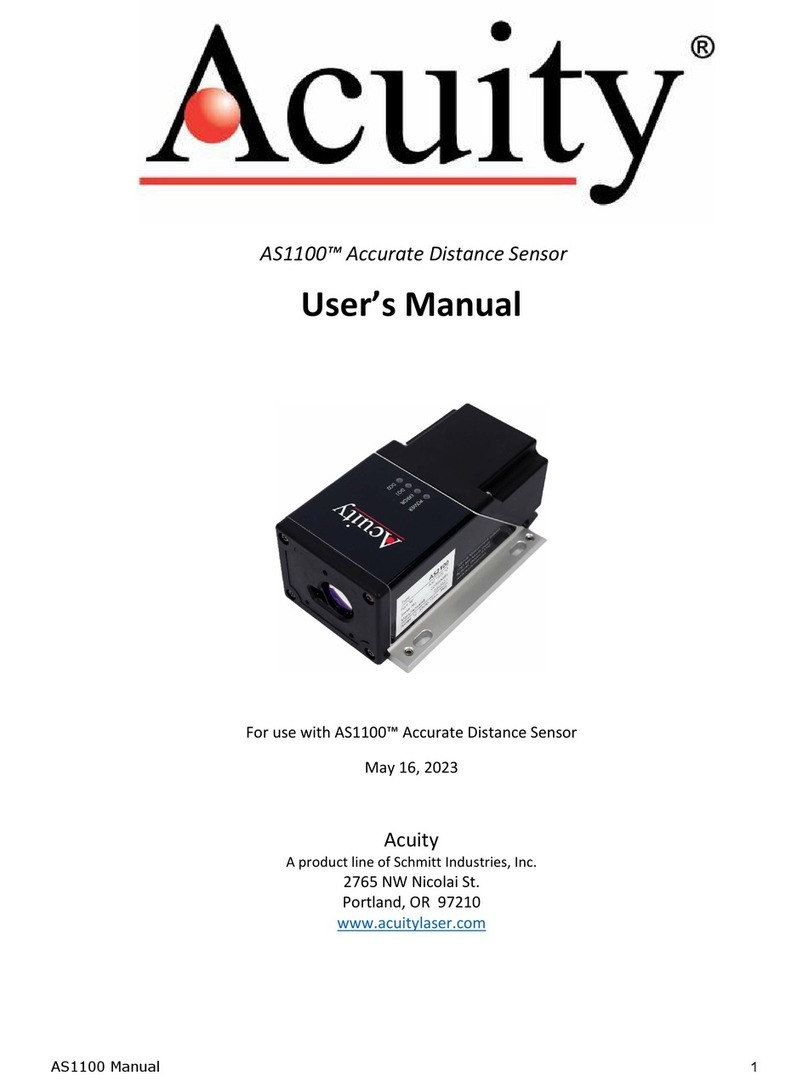
Acuity
Acuity AS1100 User manual

Acuity
Acuity AR100 Series User manual

Acuity
Acuity nLight nES 7 Installation manual
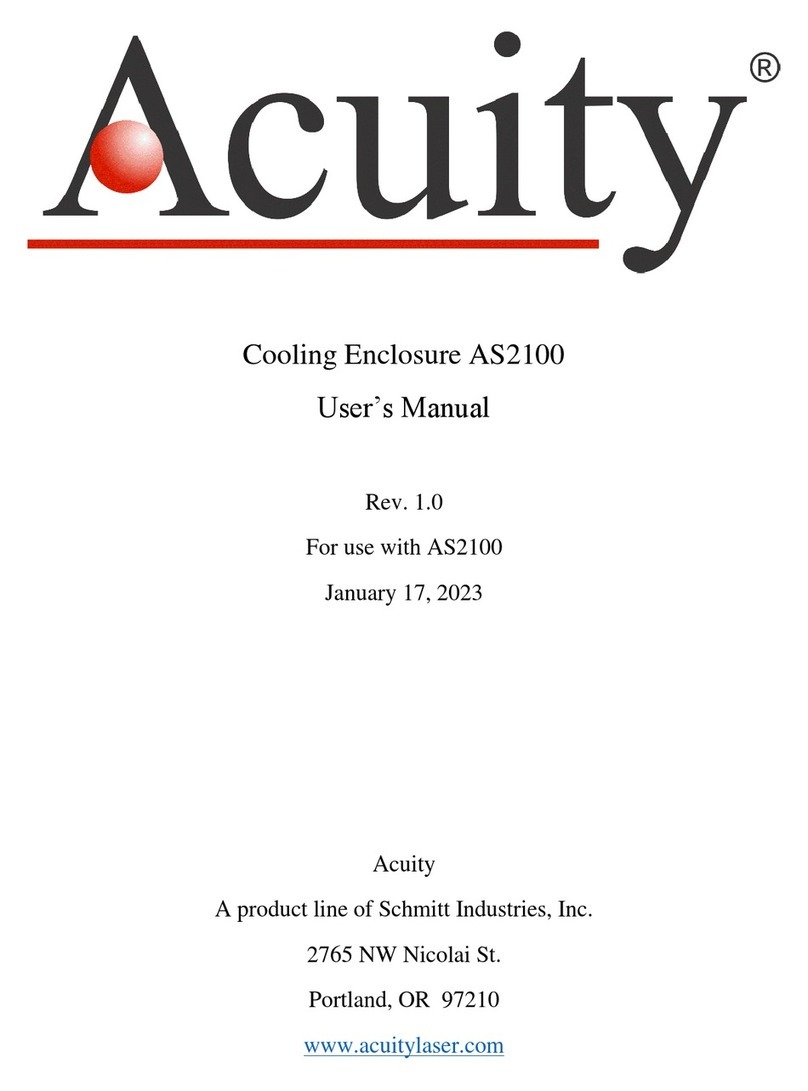
Acuity
Acuity AS2100 User manual

Acuity
Acuity AccuRange AR1000 User manual

Acuity
Acuity AccuRange AR500 User manual

Acuity
Acuity AccuRange AR3000 User manual

Acuity
Acuity AccuRange AR500 User manual

Acuity
Acuity AR100 Super Compact Laser Sensor User manual
Popular Accessories manuals by other brands

Third Reality
Third Reality 3RSP019BZ manual
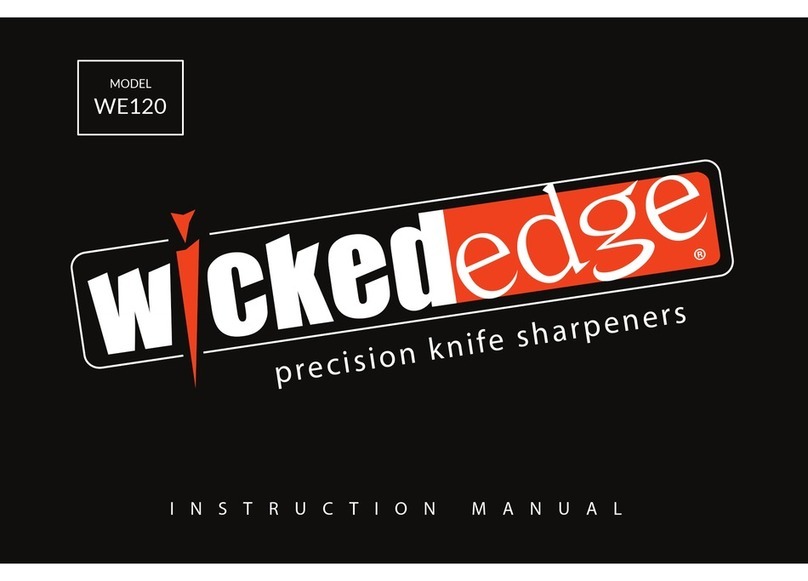
WICKEDedge
WICKEDedge WE120 instruction manual

Philio Technology Corporation
Philio Technology Corporation PAT12-A manual

BOMANN
BOMANN KSG 7282.1 instruction manual

COMITRONIC-BTI
COMITRONIC-BTI LKS 485 user manual

Byron
Byron DB300 Installation and operation instruction