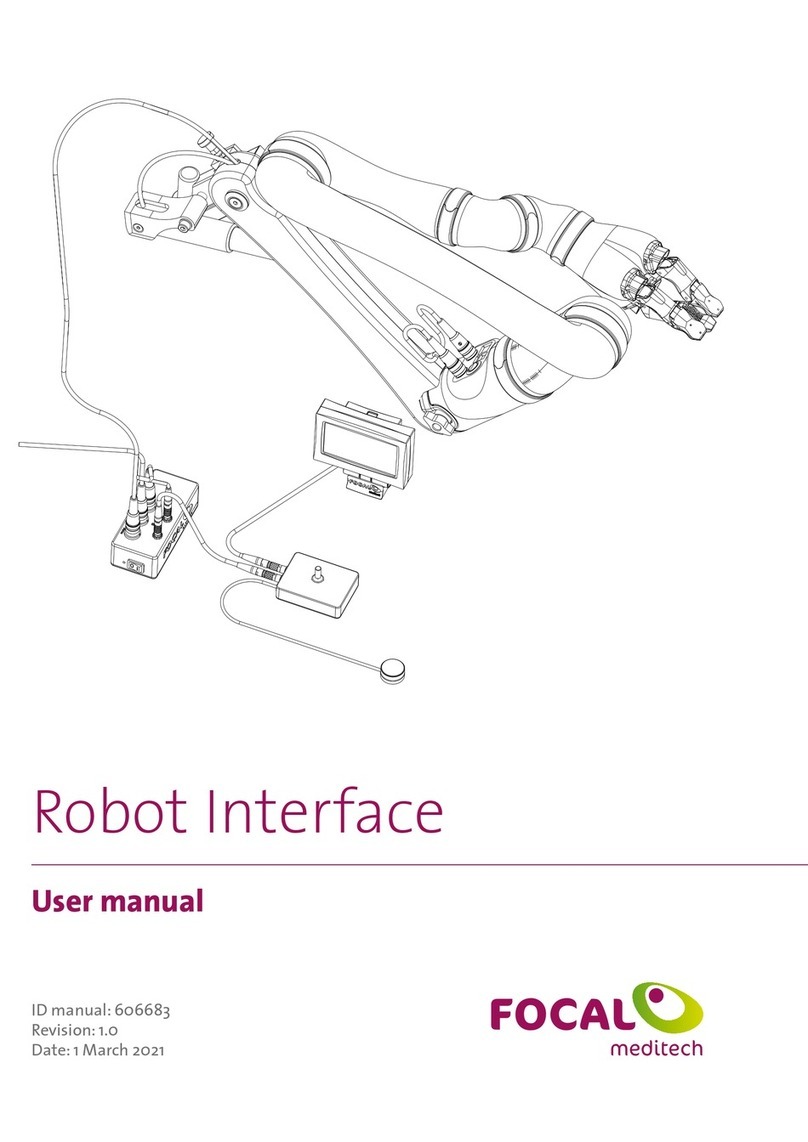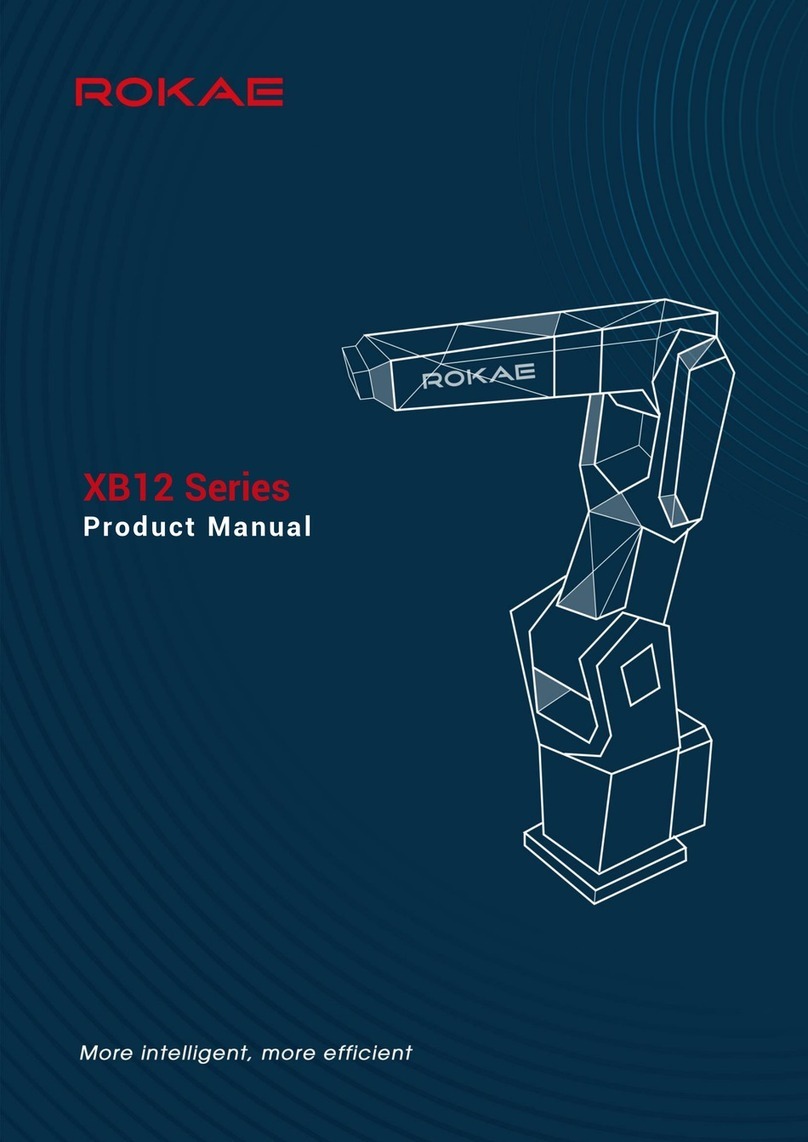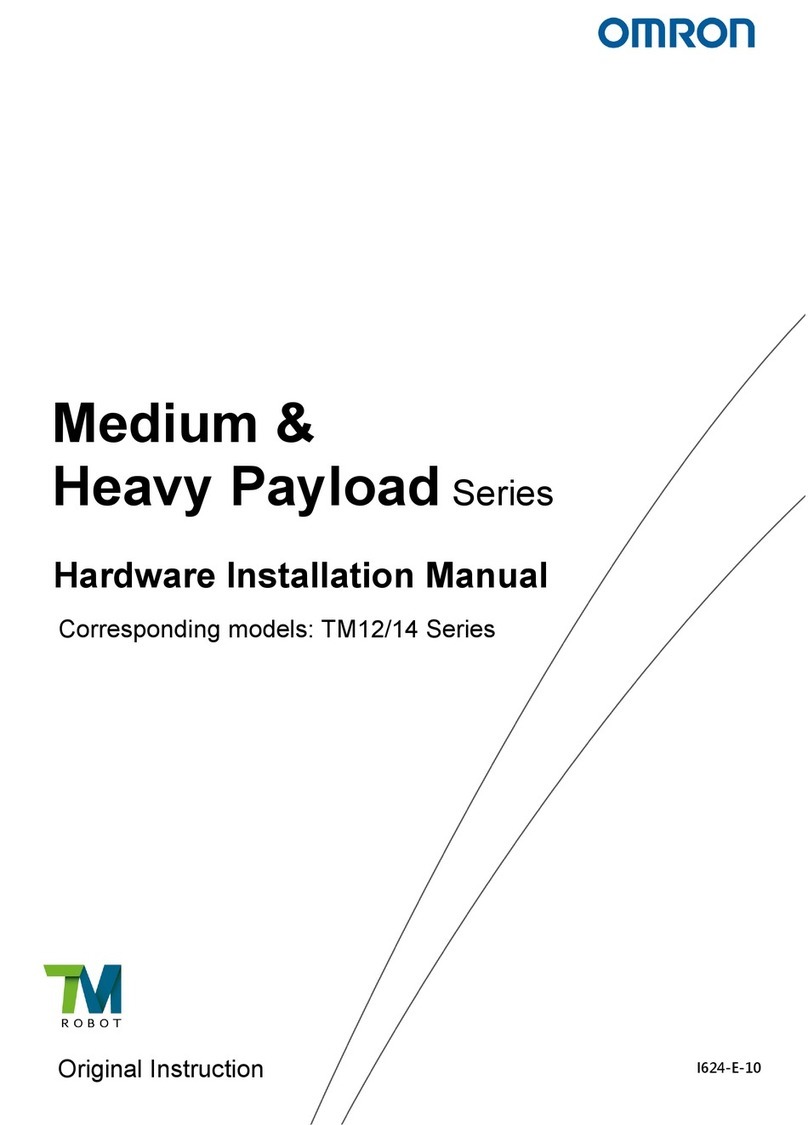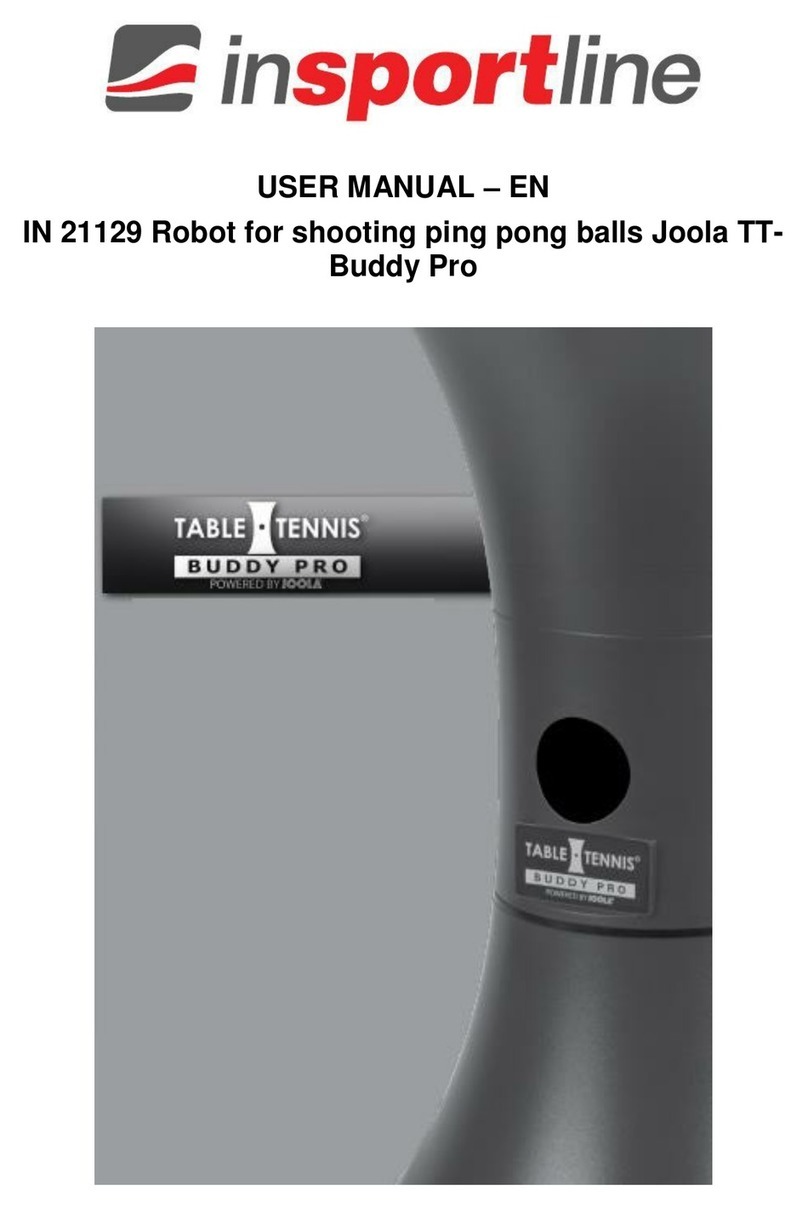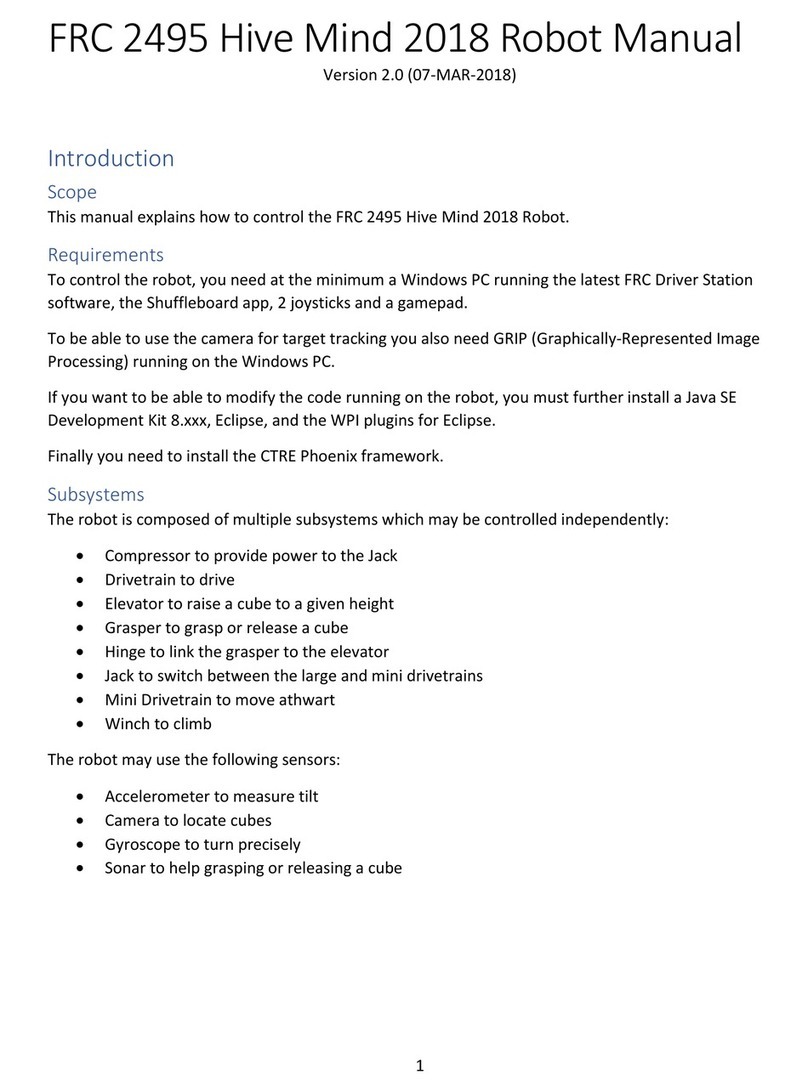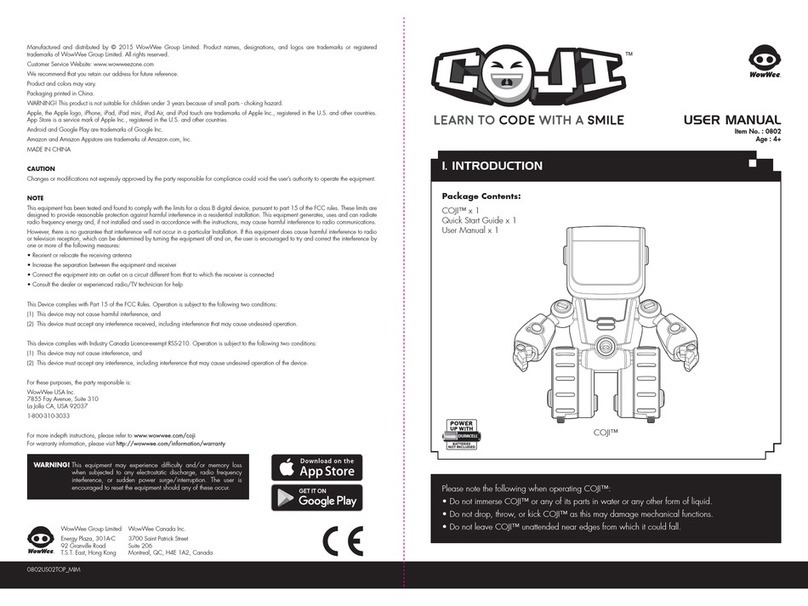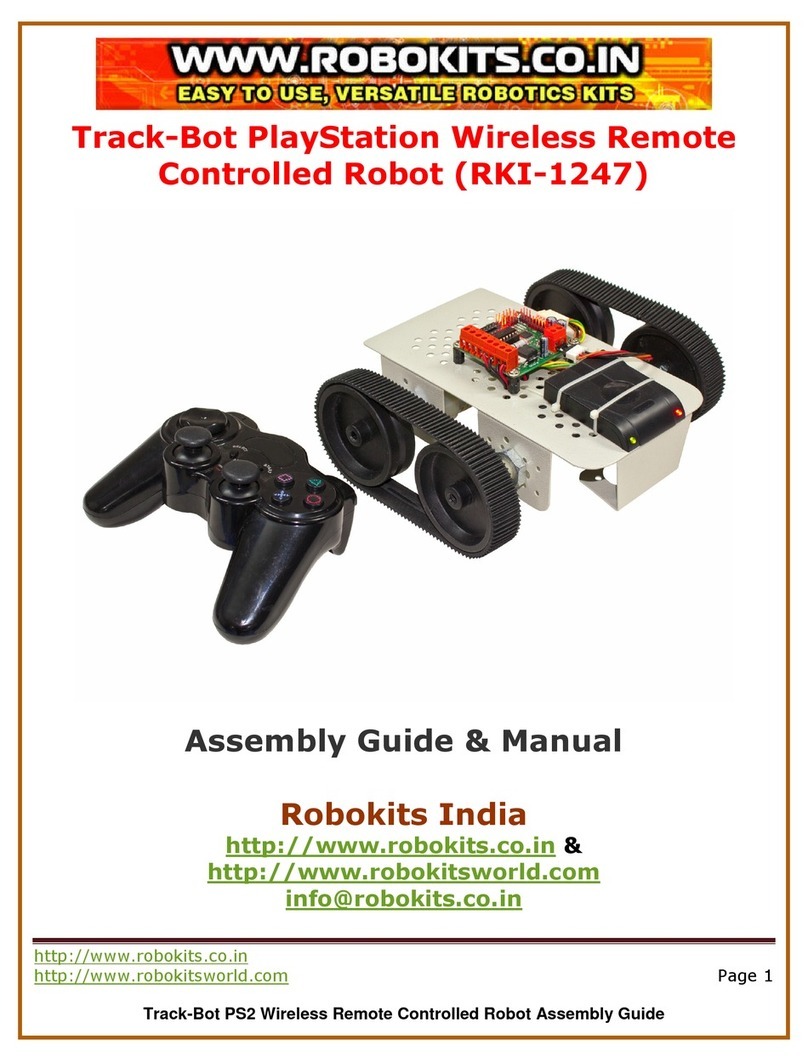ADEEPT RaspArm User manual

www.adeept.com
1

www.adeept.com
Warning
Please pay attention to the following issues when purchasing or using the product:
There are small components included in this kit. Swallowing mistakenly or misoperation can
cause serious infection and be even fatal. When an accident occurs, please seek medical
assistance immediately.
Please place the product in a safe place where an under-6-year-old cannot touch, who should
not use or approach the product.
Juveniles should use the product with their parents.
Do not place the product or the components near any AC socket or other circuits to avoid
electric shock.
Do not use the product near any liquid or flame.
Do not use or store the product in an extreme environment such as in extremely low or high
temperature and heavy humidness.
Please remember to power off when the product is not in use.
Do not touch the moving or rotating part of the product.
The product may get heat at some part, which is just normal. But misoperation may cause
overheat.
Misoperation may cause damage to the product. Please take care.
Do not connect the positive and negative poles of the power inversely, or the devices in the
circuit may be damaged.
Please place and put the product gently. Do not smash or shock it.
About
Adeept is a technical service team of open source software and hardware. Dedicated to applying
the Internet and the latest industrial technology in open source area, we strive to provide the
best hardware support and software service for general makers and electronic enthusiasts
around the world. We aim to create infinite possibilities with sharing. No matter what field you
are in, we can lead you into the electronic world and bring your ideas into reality.
The code and manual of our product are open source. You can check on our website:
http://www.adeept.com/
If you have any problems, feel free to send an email for technical support and assistance:
support@adeept.com
On weekdays, we usually will reply within 24 hours. Also welcome to post in our official forum:
http://www.adeept.com/forum/

www.adeept.com
Copyright
This user manual and code can be used for learning, DIY, refitting, etc., except for commercial
purpose. The Adeept Company owns all rights of contents in the manual, including but not
limited to texts, images, data, etc. Any distribution or printing should be implemented with the
permission of the Company, or it will be deemed illegal.

www.adeept.com
1
Contents
Contents.............................................................................................................................................. 1
1. Components List............................................................................................................................. 2
1.1. Acrylic Plates........................................................................................................................ 2
1.2.Machinery Parts.................................................................................................................... 3
1.5.Tools.......................................................................................................................................6
1.6.Self-prepared Parts............................................................................................................. 6
2. Software & Hardware.....................................................................................................................7
2.1. Software Installation............................................................................................................ 7
2.2. Download Program............................................................................................................ 13
2.3. Set Up a Raspberry Pi.........................................................................................................13
3.Assemble the Robotic Arm............................................................................................................19
3.1 Preparations before Assembly............................................................................................ 19
3.2.Install Raspberry Pi and Adeept RobotHAT.........................................................................21
3.3.Install and Remove Batteries.............................................................................................. 23
3.4.Install Remote Control........................................................................................................ 26
3.5.Assemble Robotic Arm........................................................................................................29
3.6 Install the Pedestal.............................................................................................................. 53
4. Install Python3.7 in the PC........................................................................................................... 64
4.1.Install Python3.7................................................................................................................. 64
4.2. Run the RaspArm............................................................................................................... 64
5. Afterword......................................................................................................................................66

www.adeept.com
2
1. Components List
1.1.Acrylic Plates
The acrylic plates are fragile, so please be careful when assembling them in case of breaking.
The acrylic plate is covered with a layer of protective film. You need to remove it first.Some holes
in the acrylic may have residues, so you need to clean them before the use.
3MM
5MM

www.adeept.com
3
1.2.Machinery Parts
M3*6
Nylon
Standoff
M3*15
Nylon
Standoff
X4
M3*35
Screw
X3
X6
X4
M3*30
Screw
M3*25
Screw
M2.5*6+6
Copper
Standoff
M3*16
Screw
M3*14
Screw
X4
X47
X13
X4
X6
X40
X1
X18
X5
X15
X12
X7
X4
X4
X4
X3
X2
X2
X4
X1
M3*30
Nylon
Standoff
M3*10
Countersunk
Head
Screw
M7*12*0.3
Metal washer
M2.5*14
Screw
www.adeept.com
www.adeept.com
www.adeept.com
www.adeept.com
www.adeept.com
www.adeept.com
www.adeept.com
www.adeept.com
www.adeept.com
www.adeept.com
www.adeept.com
www.adeept.com
www.adeept.com
www.adeept.com
www.adeept.com
www.adeept.com
www.adeept.com
www.adeept.com
www.adeept.com
www.adeept.com
www.adeept.com
www.adeept.com
www.adeept.com
www.adeept.com
www.adeept.com
M2
Nut
M3
Nut
M3
Lock
Nut
M2*10
Screw
M2.5*4
Screw
M2.5*8
Screw
M3*12
Screw
M2.5*10
Screw
M3*8
Screw
M2.5
Nut
M3*40
Nylon
Standoff
M3*25
Nylon
Standoff
M2.5*14
Copper
Standoff
X2

www.adeept.com
4
MG -946R X2
SG- 5010 X4
WS2812 LED Module X2
X2
www.adeept.com
M3*22
Nylon
Standoff
Sucking disc component
Cap Nut
X4
51108 Bearing X1
Sucking Disc
X4
1.4.Electronic Parts
LCD-1602
X1

www.adeept.com
5
IIC Interface Module X1
Rotary Button X1
MPU-6050 X1
3pin Wire X2
5 Pin Wire X1
IIC Cable
18650 Battery Holder Set X1
Servo Extension Cable X1
Adeept Robot HAT X1

www.adeept.com
6
1.5.Tools
1.6.Self-prepared Parts
Cross Socket wrench X1
Cable Tie X3
Cross Screwdriver X1
Large Cross-head Screwdriver X1
18650 Battery X2
Winding Pipe X1 300mm*2
Ribbon X1
Flathead screwdriver X1
Raspberry Pi X1

www.adeept.com
7
2. Software
2.1. Software Installation
Install the Raspbian Operating System
First, install the operating system for the Raspberry Pi. The official system, Raspbian, is
recommended. If you've finished the installation and the system works well, you may skip
this step.
You need to download the Win32 Disk Imager and burn the operating system to the SD
card.
Download the Win32 Disk Imager at:
https://sourceforge.net/projects/win32diskimager/
Download the Image for Raspbian
Go to Raspberry Pi official website:
https://www.raspberrypi.org/
click though Download->Raspbian. Raspbian is suitable for novice since it's supported
by Raspberry Pi and based on Linux.

www.adeept.com
8
Step3: Click Write to
write the system
After it's downloaded, unzip it for later SD card system creation.
Write Raspberry Pi Operating System to SD Card
First, insert the SD card into the card reader and connect it to the USB port of the
computer.
Click open the Win32 Disk Imager and choose the path of the SD card (here it's Disk G).
Click open the .img file extracted previously, and click Write.
Display the Filename Extension
For some operations, you may need to change the filename extension (suffix). In some
Windows systems, they are hidden by default and you need to make the setting. You may
search on the Internet by yourself for how to display the filename extension (suffix) in your
own system.
For example, in Windows 7, you may go to My Computer ->Organization ->Folder and
Search->View, and uncheck the Hide extensions for known file types.
Step1: Choose the right path
Step2: Open the extracted “.img”

www.adeept.com
9
Enable SHH and Setup WiFi
Keep the SD card connected with the computer. Open the root directory of the card and
create a file named ssh without any suffixes.
Under the root directory of the SD card, create a file wpa_supplicant.txt and write the
following contents into the file:
country=US
ctrl_interface=DIR=/var/run/wpa_supplicant GROUP=netdev
update_config=1
network={
ssid="WIFI"
psk="PASSWORD"
key_mgmt=WPA-PSK
priority=1
}
In the code above, replace WIFI with your own WiFi SSID name and PASSWORD with
your password for the WiFi network. Save the file and change the name of the file
wpa_supplicant.txt into wpa_supplicant.conf.
* Make sure MAC filtering has been turned off for the router.
* The WPA-PSK behind key_mgmt= is the common encryption method for most routers. If
the network connection fails, you may log in and check on the router management page.
* For more about the network connection for Raspberry Pi, please visit the related page
via this link:
https://www.raspberrypi.org/forums/viewtopic.php?t=203716
The two files newly created are as shown below:
Download and Install PuTTy
PuTTy is a software that connects with the Raspberry Pi via ssh. With the tool, you may
control the Raspberry Pi by the computer.
Download:
https://www.chiark.greenend.org.uk/~sgtatham/putty/latest.html

www.adeept.com
10
Acquire Raspberry Pi’s IP Address
Install the 18650 batteries and switch on the car.
Method A: Log in to the router management page on the computer to check the address of
the Raspberry Pi.
Method B: Download the Network Scanner App to check the address.
The address of the Raspberry Pi is the one with "Raspberry".
* The name of the router that the computer or mobile connects should be consistent with
the one of the WiFi in the file wpa_supplicant.conf written to the root directory of the SD
card in the Raspberry Pi.
Connect the Raspberry Pi and Computer
Open PuTTy, enter the IP address of the Raspberry Pi in Host Name (or IP address) and
click Open.

www.adeept.com
11
If a warning window prompts, click Yes.

www.adeept.com
12
Then a terminal will pop up. The default account is pi.
The password for login is raspberry by default.
* When you typing in the password, nothing will appear on the screen but it does not mean
no input. Type in the password carefully and press Enter after it's done.
Log in successfully.

www.adeept.com
13
2.2. Download Program
Setting up in a Raspberry Pi may take you a lot of time, and there are too many libraries
needed, so we write a python program to do the most of works for you.
NOTE: If you want to know the exact details of the program, you can skip this chapter.
NOTE: This setup.py program is needed to download and install a lot of applications and
libraries, and sometimes the server or internet may break down, which may lead to some
problems that the setup.py could not fix. Then you must set up a raspberry pi yourself, by
following the instructions of next chapter named Set Up a Raspberry Pi.
Download the program of the PiCar-B.
Input the code below to download: (Note that the commands entered here must be in
lowercase)
sudo git clone https://github.com/adeept/rasparm.git
Then setup:
sudo python3 rasparm/setup.py
It may take some time to finish.
Now you can skip the next chapter and Install Python3.7 in the PC directly.
2.3. Set Up a Raspberry Pi
NOTE: You should skip this chapter if you finished the last one and Install Python3.7 in the
PC directly.
Unrestricted Access to Raspberry Pi
The Linux operating system is a multi-user operating system which allows multiple users
to log in and use the computer. Normal users are not normally allowed to edit files in other
users' folders or any of the system files. You can run commands as the root user by
using the sudo command before the program you want to run.
More information in: https://www.raspberrypi.org/documentation/linux/usage/root.md
Set Up A Root User
To change ordinary user into root user on the terminal, you need to setup up a password
for the user by entering the following command in the terminal of the RPi:
sudo passwd root
Enter the passwd twice, as shown below:

www.adeept.com
14
Log in as Root User
Type in the following command in the terminal of the Raspberry Pi:
su –
Press Enter, and type in the password to confirm.
Update System
The system you downloaded may not be the latest version and it may cause
inconvenience in the subsequent operations. Here we first upgrade the system of the
Raspberry Pi. Type in the following command:
sudo apt-get update
The apt-get update command is to acquire the up-to-date software lists and update all the
software, to provide the latest software for next system upgrade.
sudo apt-get upgrade
The window will prompts "Do you want to continue", type in Yand press Enter.
It may take some time for the system upgrade. During this period, do not carry out any
operations with the Raspberry Pi until it's done.
In this process, you may continue reading the following contents to download the Python
3.7and OpenCV under the Windows system.

www.adeept.com
15
Enable I2C and Camera
After the Raspberry Pi is updated, you may continue operations on it.
The Adeept Motor HAT V1.0 communicates with the Raspberry Pi via the I2C port but the
I2C port is disabled by default. You need to enable it:
sudo raspi-config
A window will pop up.
Click through
5 Interfacing Options->P5 I2C->Yes->OK->Finish

www.adeept.com
16
Now you’ve already enabled I2C, move on to enable Camera.
sudo raspi-config
Click through:
5 Interfacing Options ->P1 Camera ->Yes ->OK ->Finish ->Yes
Reboot the Raspberry Pi. If it does not reboot automatically, type in the following
command:
reboot
Then the I2C and Camera module are both enabled.
After the Raspberry Pi is rebooted, type in the following command to check that the
module has been enabled:
lsmod | grep i2c
If the following contents are shown, it indicates the module is enabled successfully.
Install I2C-Tools
Install I2C-Tools to check whether the external devices are connected successfully as well
as the address of the devices. Type in the command to install:
sudo apt-get install i2c-tools
Install the Python drive program for PCA9685:
sudo pip3 install adafruit-pca9685
To install the library from source, so that you can use the PCA9685 PWM servo/LED
controller with a Raspberry Pi.
Look for more information and example at its homepage:
https://github.com/adafruit/Adafruit_Python_PCA9685/

www.adeept.com
17
*Now you may wonder about the difference between apt-get install and pip install, here is
the answer:
pip3 is used to download and install packages directly from PyPI (Python Package Index),
hosted by Python Software Foundation. It is a specialized package manager that only
deals with python packages.
Note: There are two versions of Python in Raspberry Pi by default, for our Python
programs are written with Python 3.x(3.7), you need to use pip3 instead of pip, which is
used to install software in Python 2.x.
apt-get is used to download and install packages from Ubuntu repositories which are
hosted by Canonical.
MPU6050 Installation
sudo pip3 install mpu6050-raspberrypi
This is a package used to read data from mpu6050.
Download Packages for WS_2812:
sudo pip3 install rpi_ws281x
rpi_ws281x is a Raspberry Pi library for controlling WS281X LEDs.
Download Program for the RaspArm
git clone https://github.com/adeept/rasparm.git
Set AP-Hotspot
Configure the Raspberry Pi as the Wi-Fi hotspot mode to build up a direct communication
between the PC and the car.
If the RPi Car starts and there is no Wi-Fi to connect with, the RPi Car will set a
AP-Hotspod itself. You can connect it with your PC:
Search Wi-Fi SSID name: AdeeptCar
Password: 12345678
Check the following steps and more information from Github:
https://github.com/oblique/create_ap
Downloadthe code from Github to a local path for installation:
git clone https://github.com/oblique/create_ap
cd create_ap
sudo make install
Install the dependent libraries:
sudo apt-get install util-linux procps hostapd iproute2 iw haveged dnsmasq
Add the RPi Car program to auto-start
Creat a car.desktop to add the RPi Car program to auto-run
sudo nano /home/pi/.config/autostart/car.desktop
Type in:
[Desktop Entry]
Table of contents
Other ADEEPT Robotics manuals

ADEEPT
ADEEPT RaspClaws User manual

ADEEPT
ADEEPT PiCar-Pro User manual

ADEEPT
ADEEPT RaspTank User manual
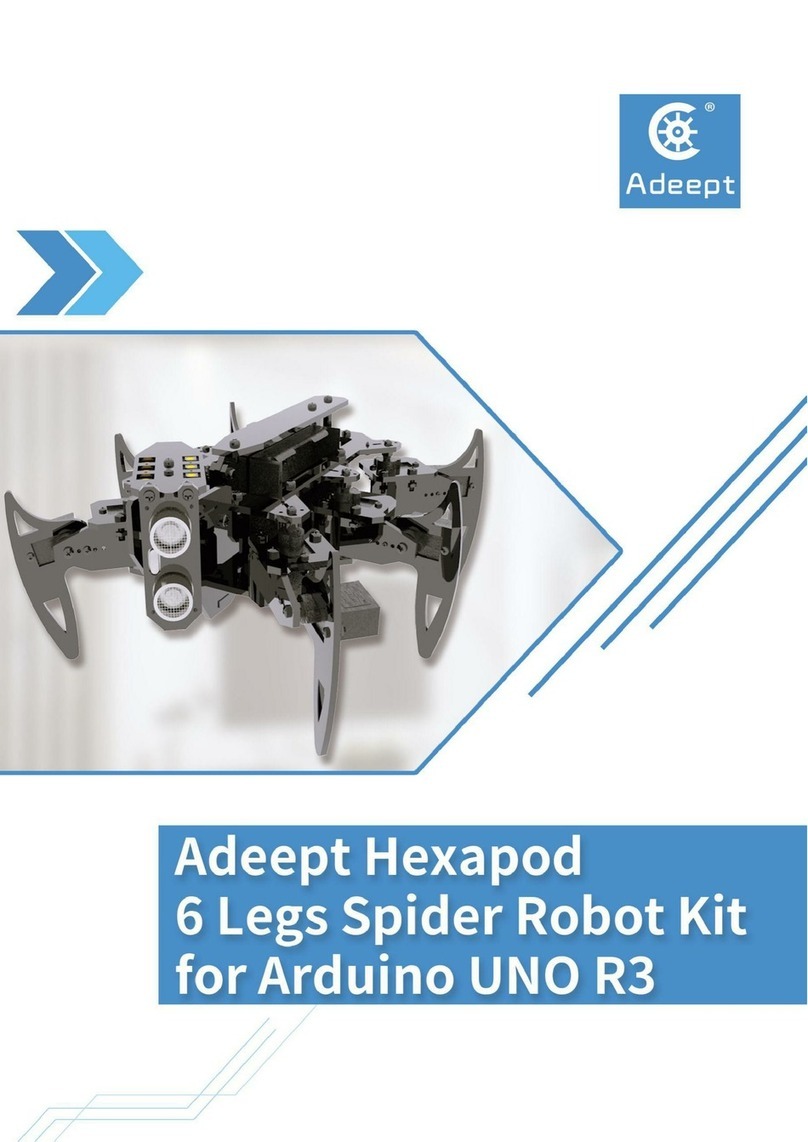
ADEEPT
ADEEPT Hexapod User manual

ADEEPT
ADEEPT Hexapod 6 Legs Spider Robot User manual

ADEEPT
ADEEPT ADA031 User manual
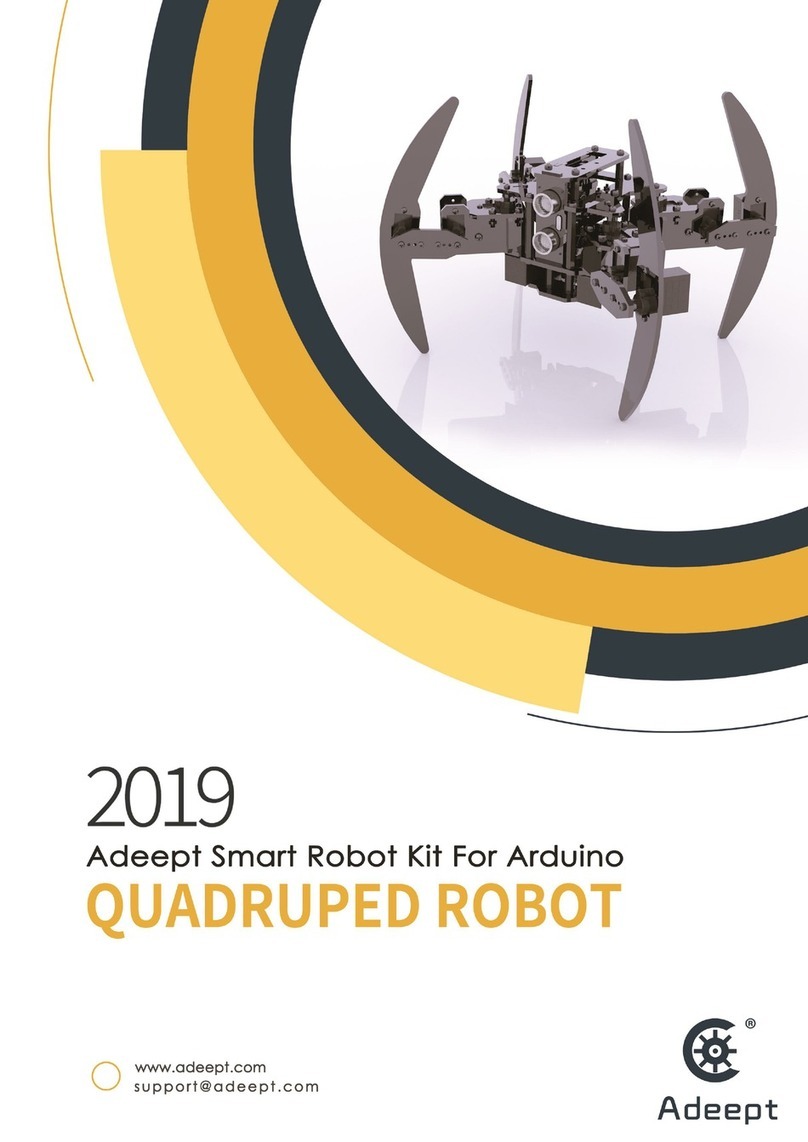
ADEEPT
ADEEPT Quadruped Robot User manual

ADEEPT
ADEEPT Robotic Arm User manual
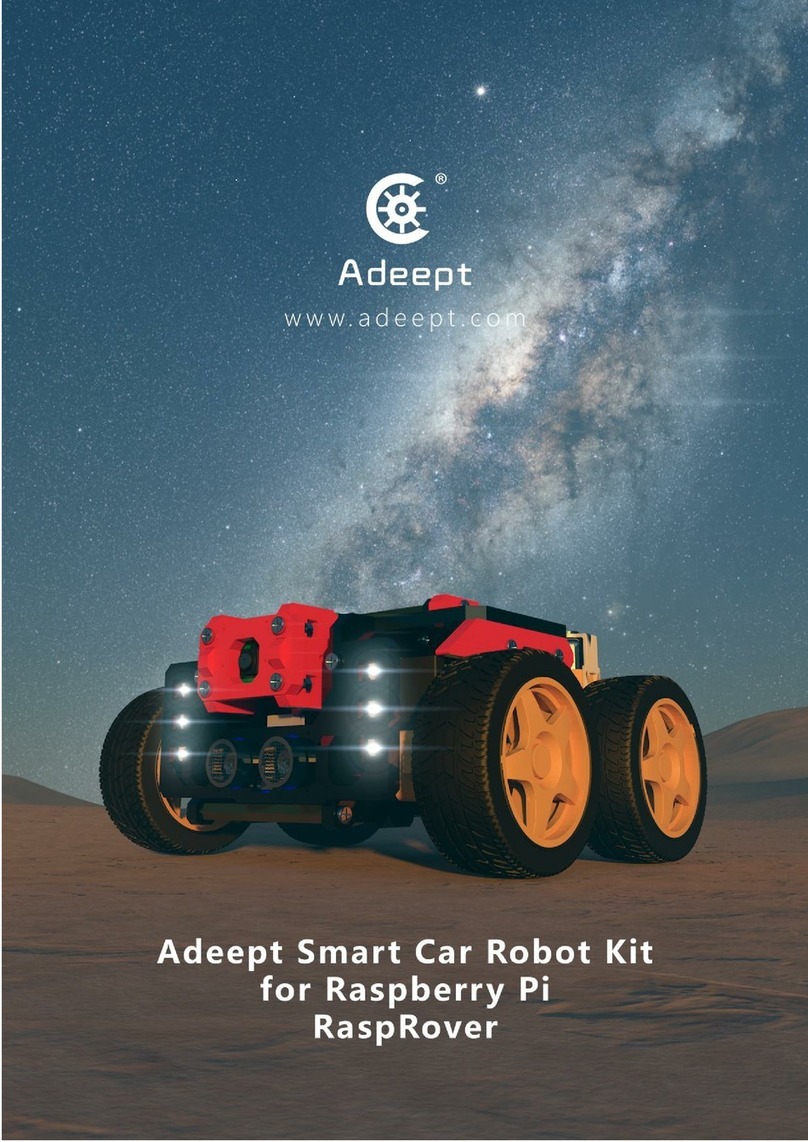
ADEEPT
ADEEPT RaspRover User manual

ADEEPT
ADEEPT PiCar-B User manual
Popular Robotics manuals by other brands

ZNJ
ZNJ RM-X52-TNM manual

Pudu
Pudu PuduBot PD1 Standard user manual
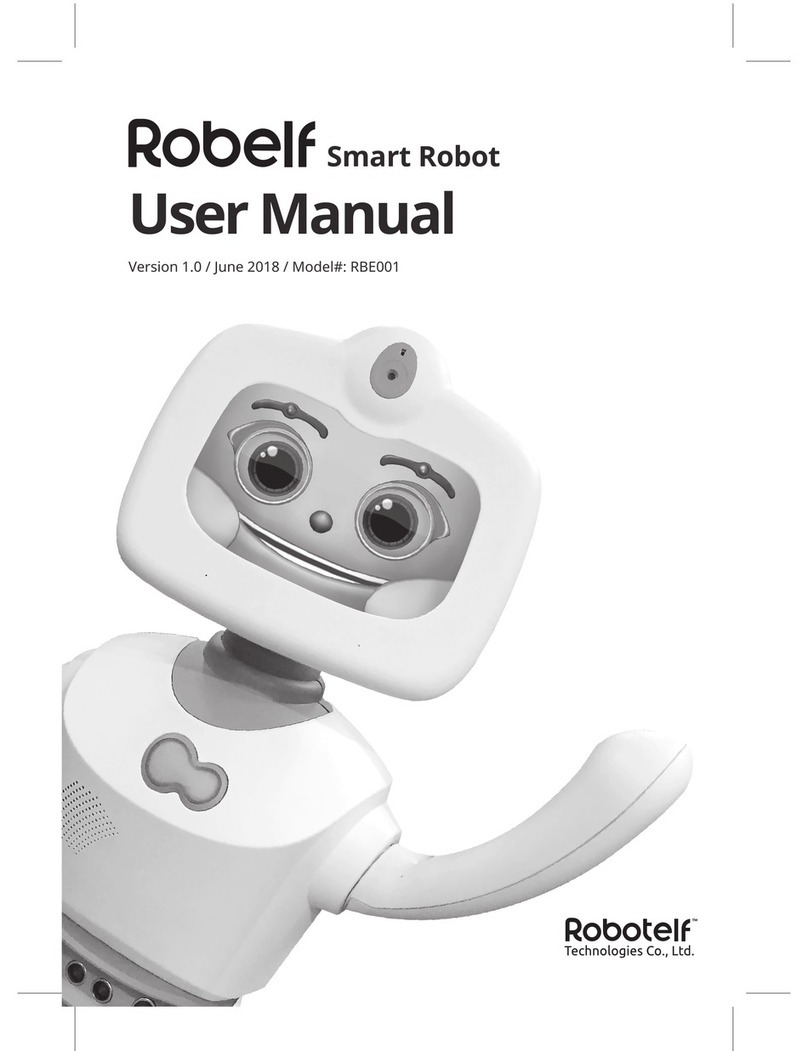
Robotelf Technologies Co., Ltd.
Robotelf Technologies Co., Ltd. Robelf RBE001 user manual
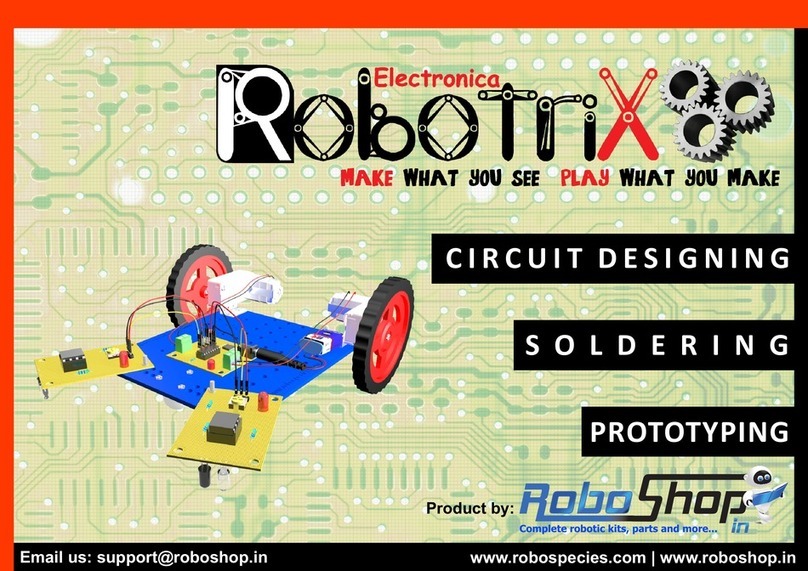
RoboSpecies
RoboSpecies RobotriX Electronica instructions

JOOLA
JOOLA INSIDE 15 instruction manual
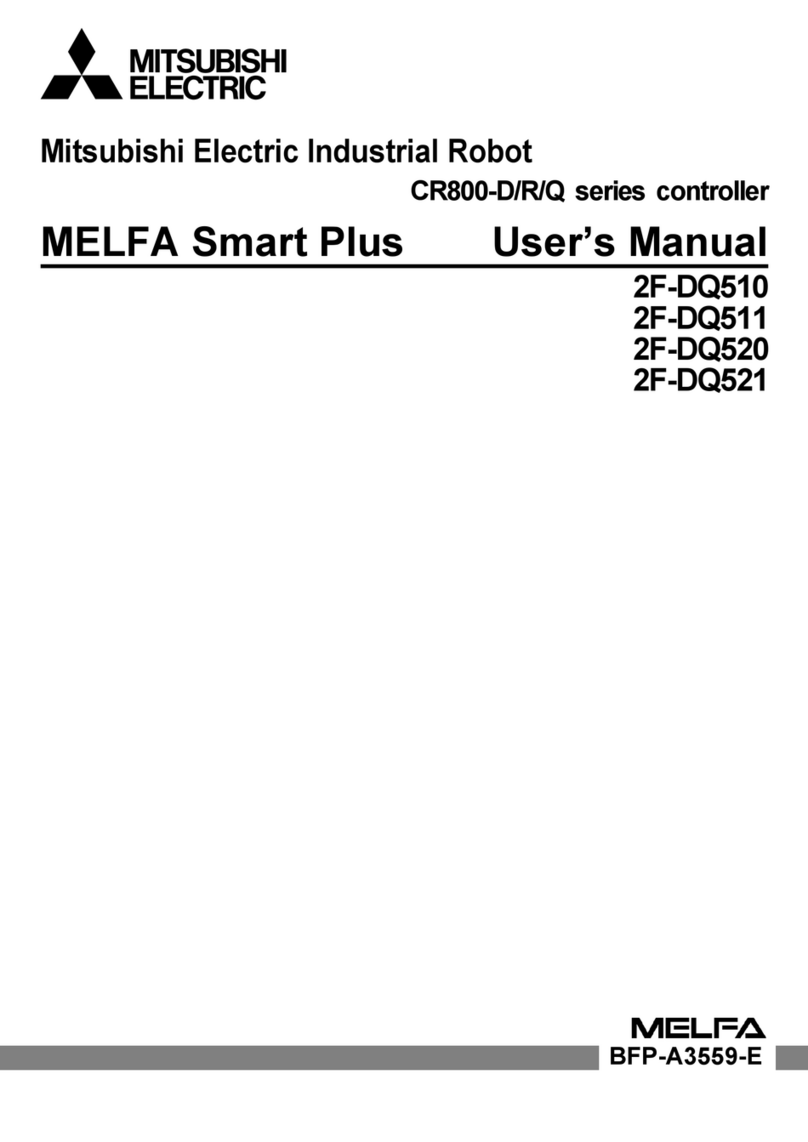
Mitsubishi Electric
Mitsubishi Electric CR800-D Series user manual