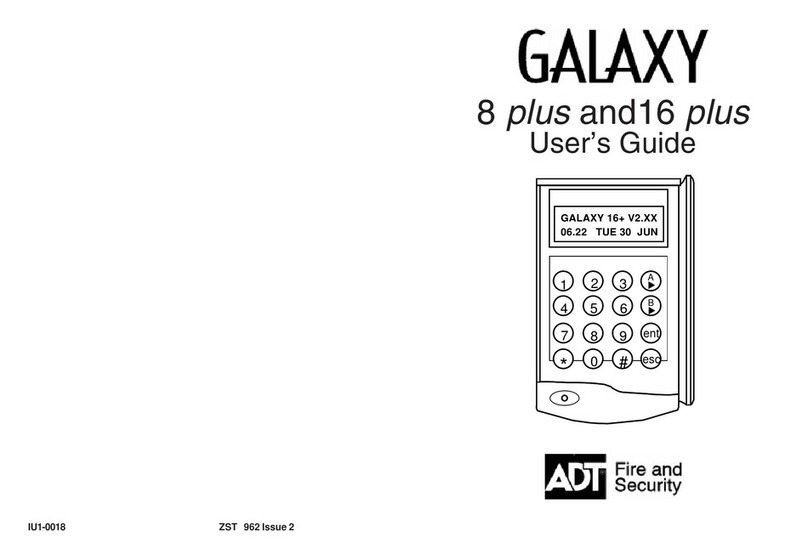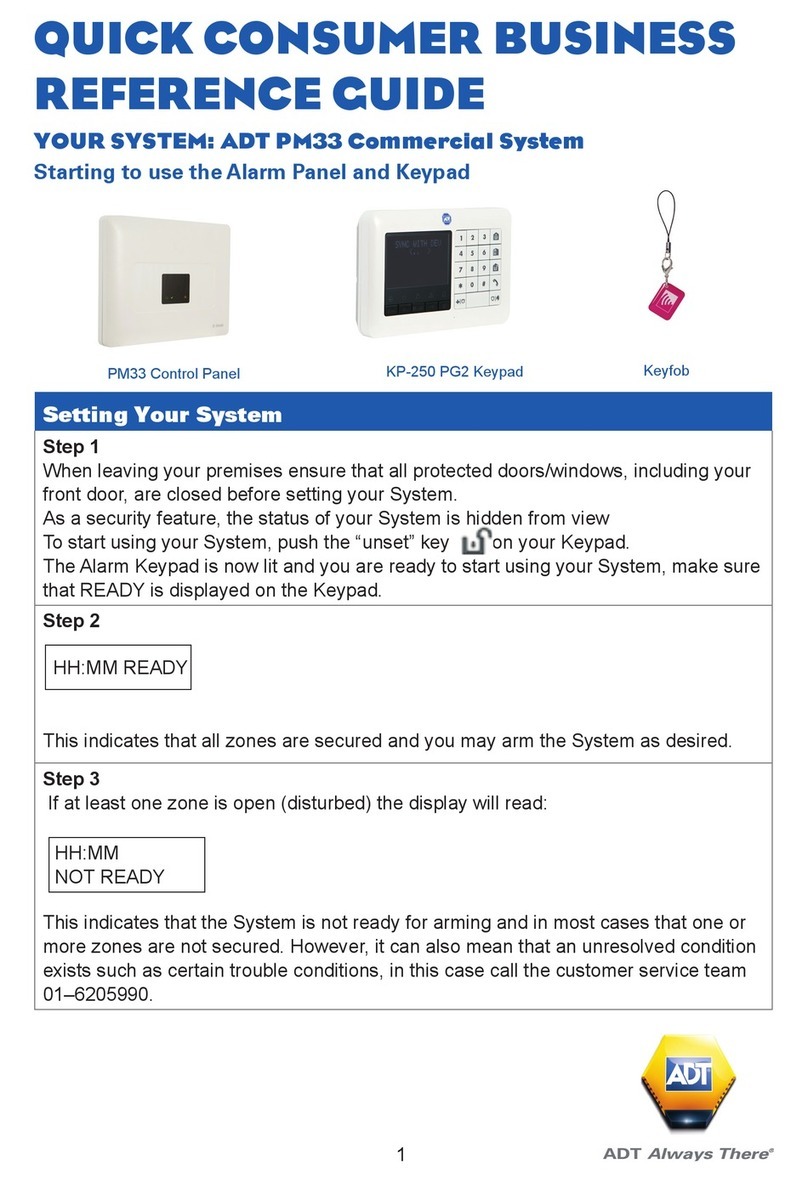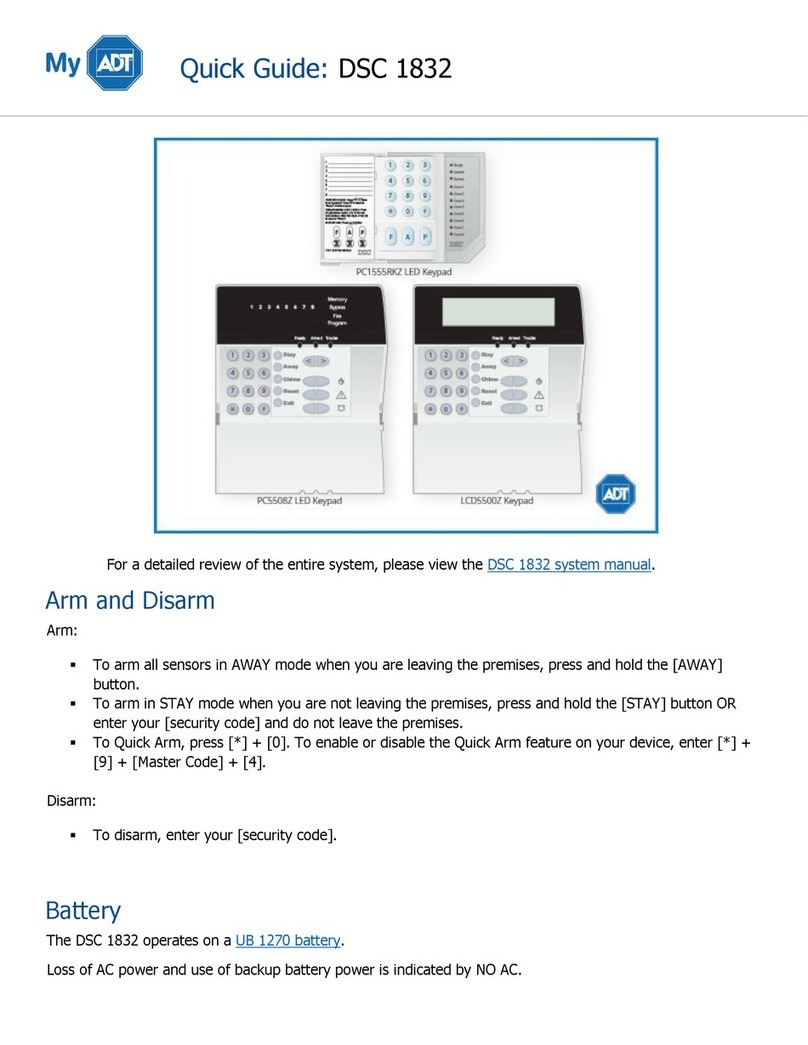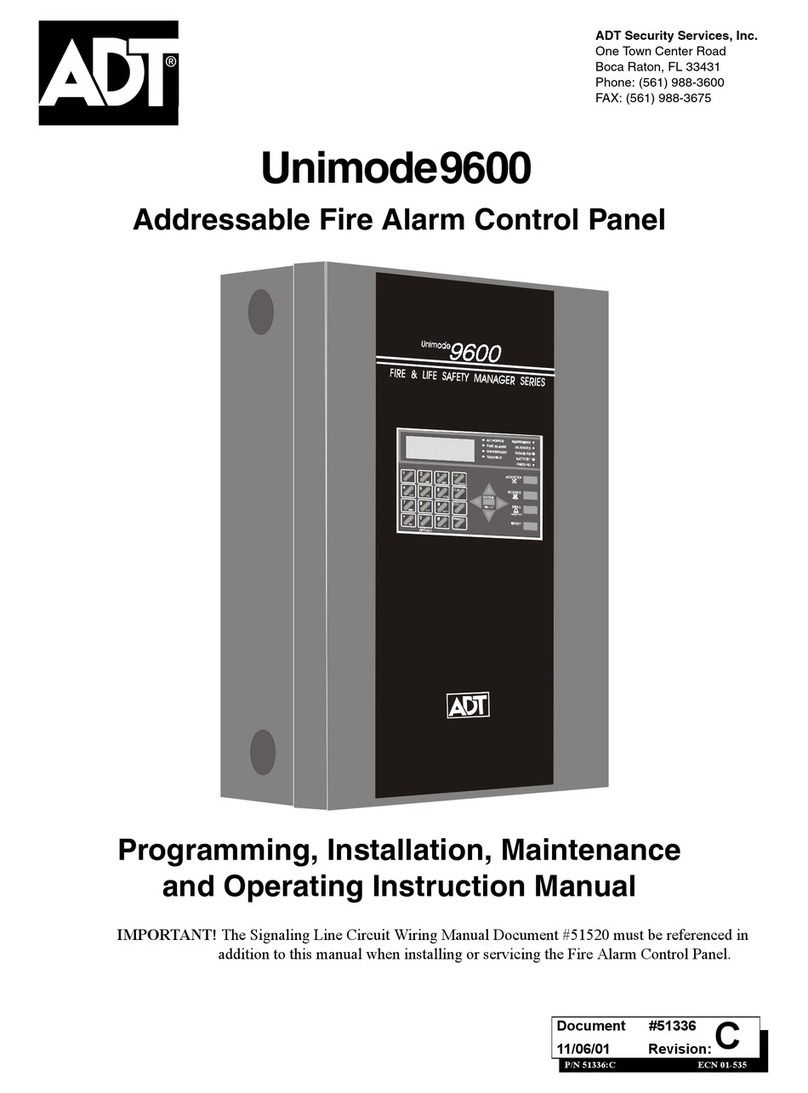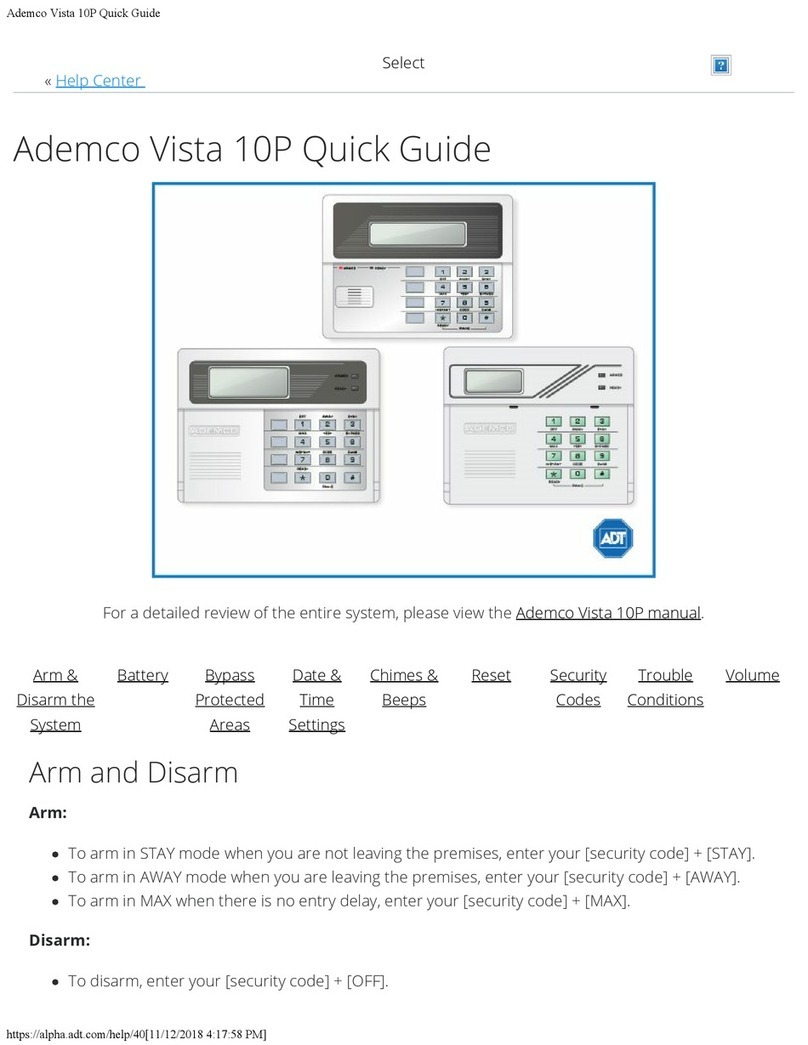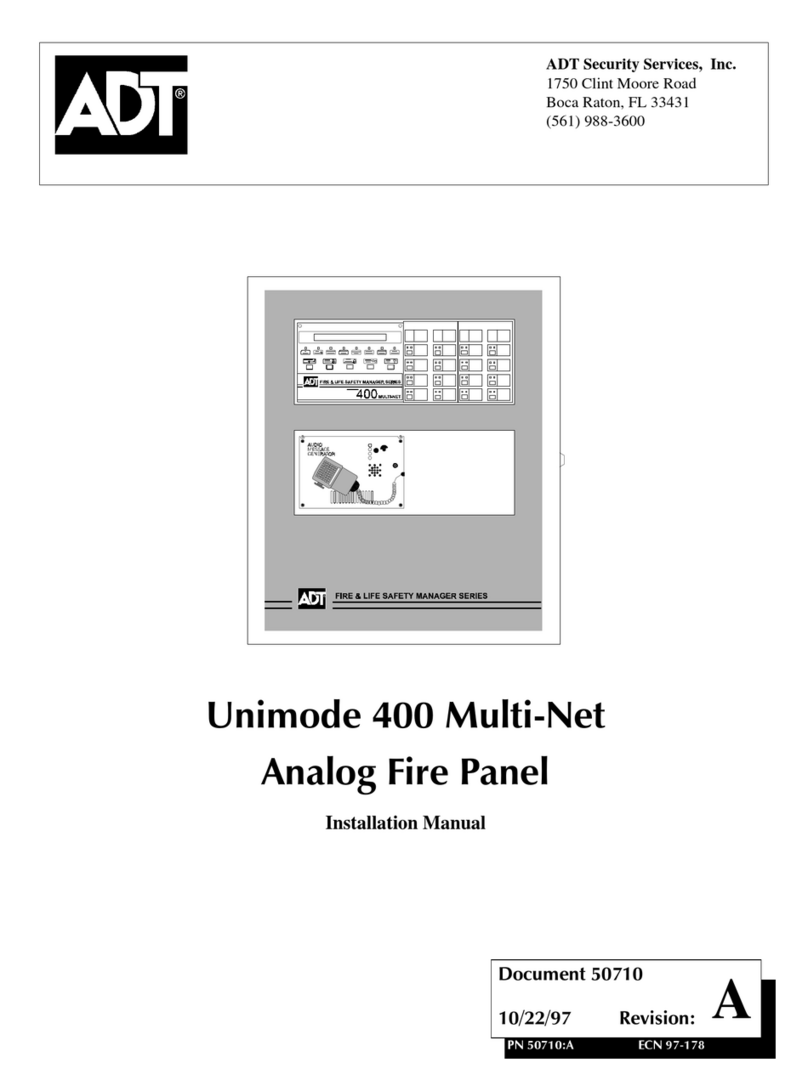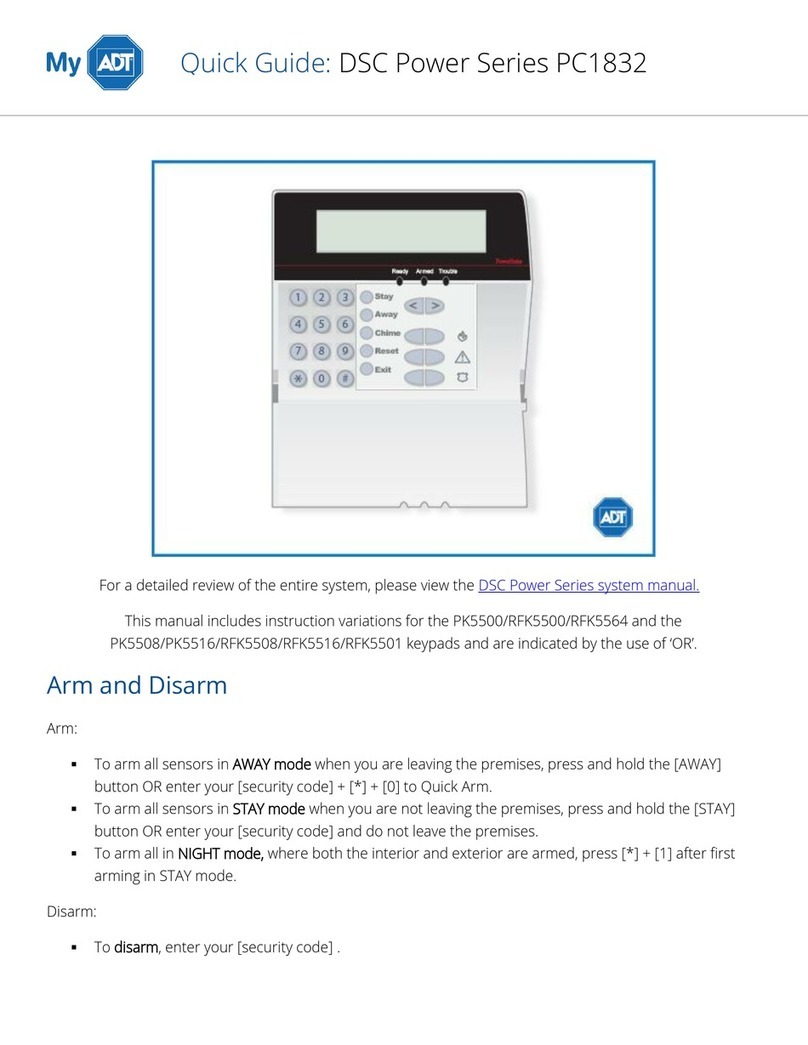Unsetting Your System
The System begins the unsetting routine whenever a Final door opens or an Exit/
Entry zone is activated. The Keypad buzzers pulse slowly indicating that the Entry
Time countdown has started.
To unset the System, go directly to the Keypad using the agreed entry route, enter
your code and press the ent key.
Note: On some Systems, unsetting may alternatively be achieved, by swiping a
proximity Tag at the promimity reader.
Slow Entry
The Keypad sounder begins to pulse rapidly after 75% of the entry time has expired
to indicate that time is running short. If the entry time expires before a valid user code
is entered, a full alarm occurs.
Straying From The Entry Route
If, during the entry routine, you stray from the agreed entry route and activate a zone
in a protected area an audible alarm occurs.
Alarm Abort
Note: If the System is programmed for Alarm Abort a period of 90 seconds
after expiry of the Entry Time is provided to enable the user to cancel an alarm
caused by exceeding the Entry Time or deviating from the entry route.
If the 90 second Alarm Abort time is exceeded then a full alarm may result in the
Police being called to the premises and the System requiring an Engineer Reset.
The installation engineer will explain the operation of the Alarm Abort function where
necessary.
Cancelling Alarms
To cancel an alarm enter your user code. The Keypad displays the zones that have
been activated during the alarm. Press the esc key to return to the normal display.
Certain types of alarms, once cancelled, require a code authorised with the
appropriate reset authorisation to be entered. The System prompts for a valid reset
codebydisplayingINTRUDERRESETREQUIRED,PARESETREQUIREDor
ENGINEERRESETREQUIREDontheKeypad.
Engineer Reset
Certain types of alarm require an engineer to visit the site and, after investigation,
reset the System.
3