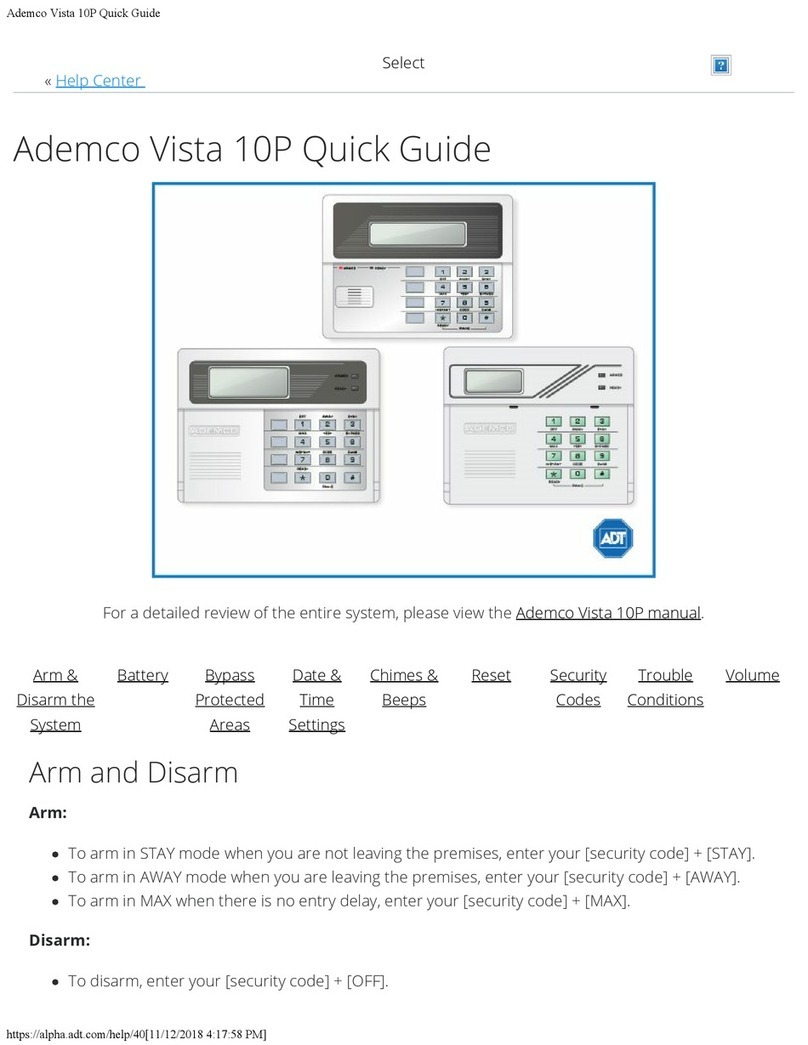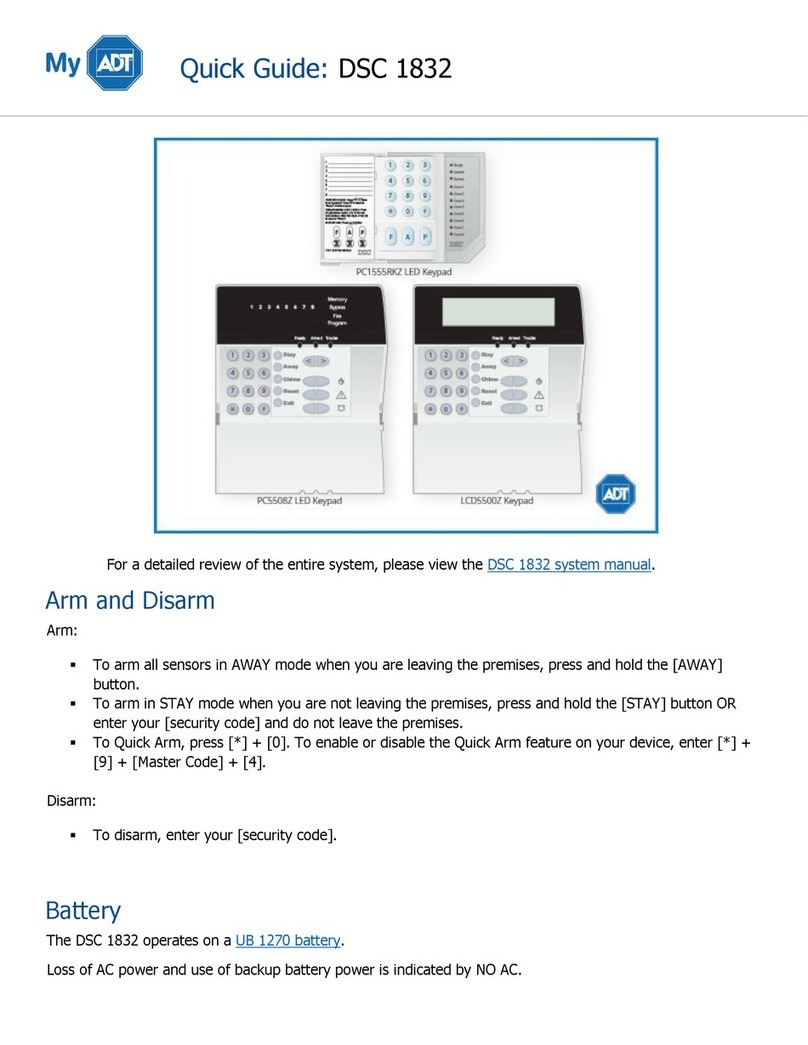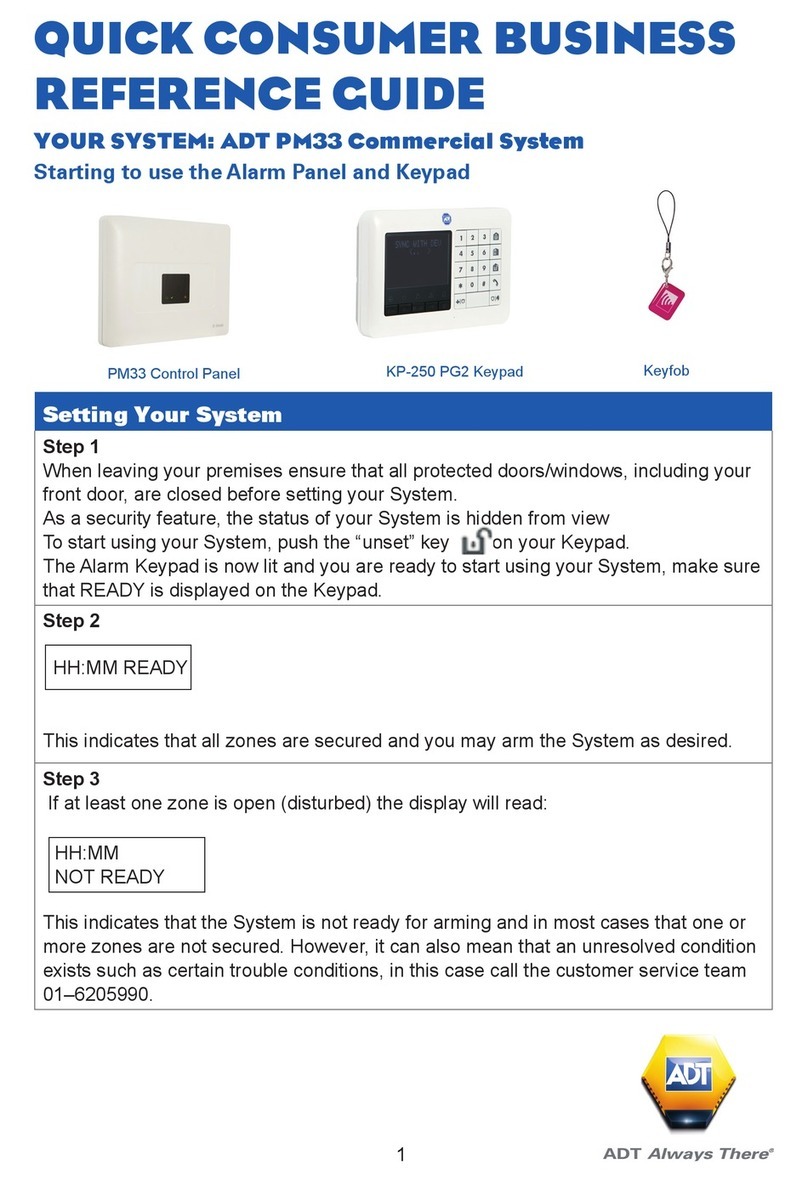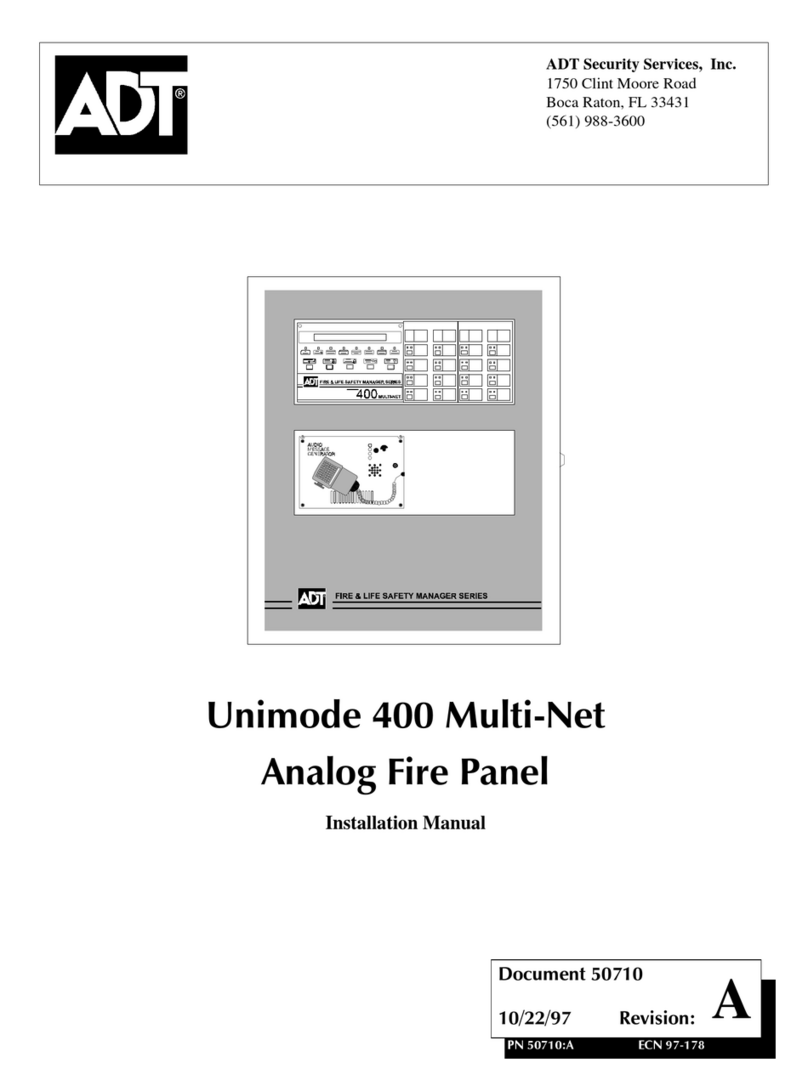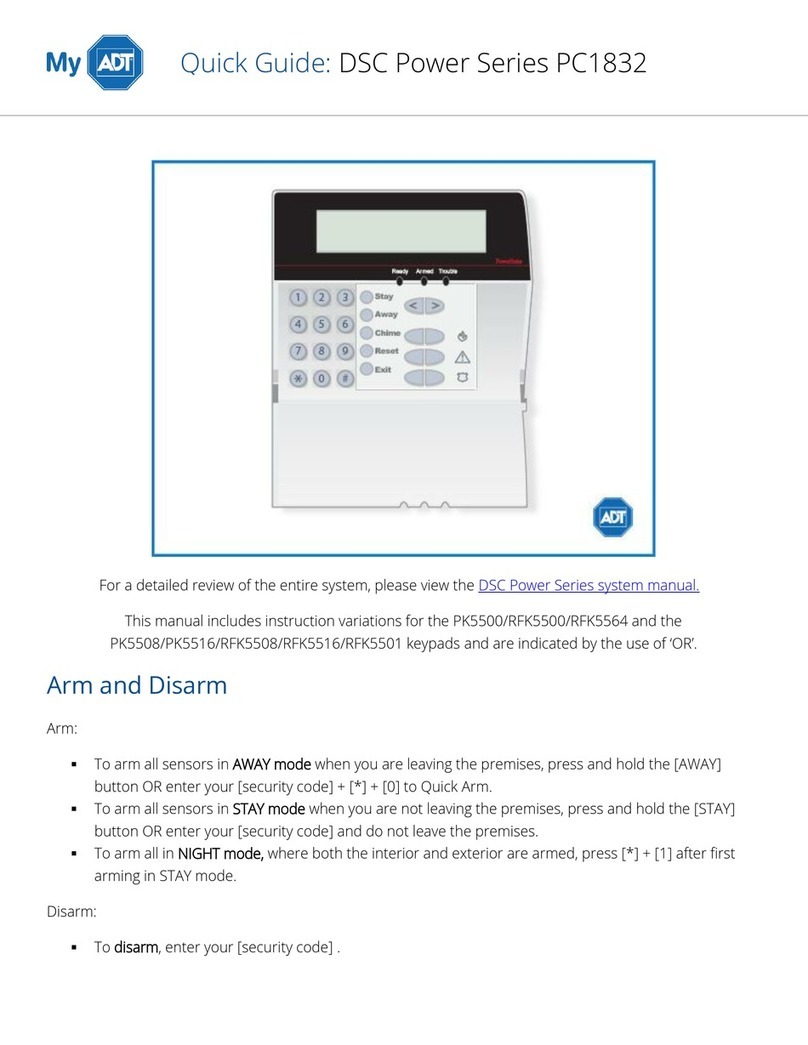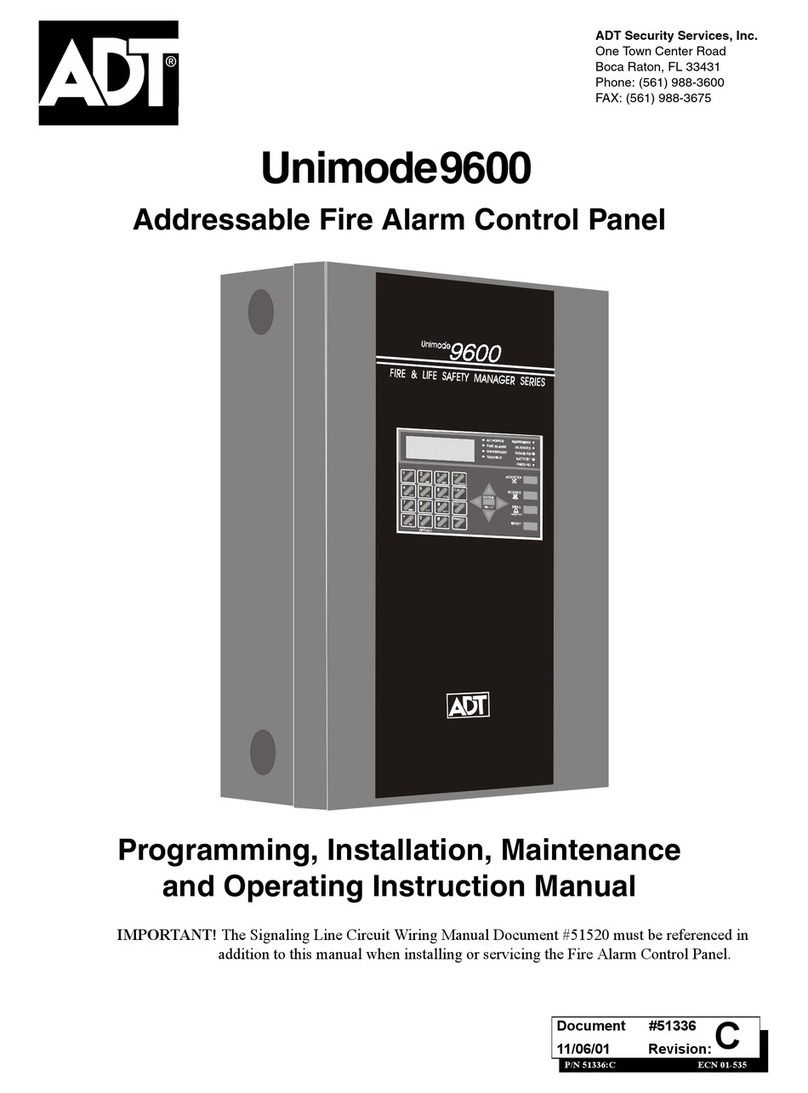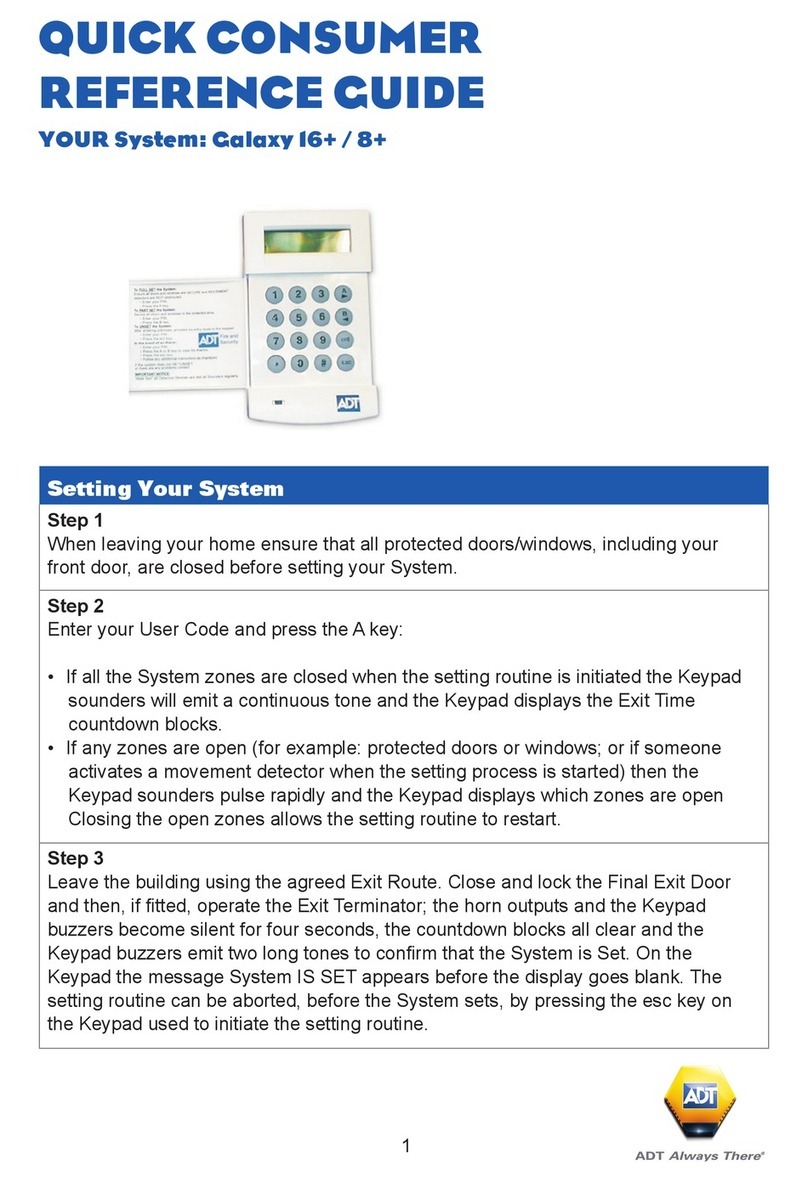Power LED:The green power LED remains lit whenever the system is con-
nected to the a.c. mains power supply and a charged stand-by battery. A
mains power failure is indicated by the LED flashing slowly. A fuse or bat-
tery failure is indicated by the LED flashing quickly.
Note: A fuse or battery failure will require an Engineer Reset after the fault
has been corrected.
Your User Code: is a four digit personal identification number which iden-
tifies you and allows you to operate the system.
Note: Entry of an invalid code will cause the keypad to display the message
INVALID CODE. Entry of six consecutive invalid codes will cause a
tenminutekeypad lockout duringwhich the keypadhornswill activate
and the keypad will display the message ALARM IS ACTIVE. No
further code entries will be recognised during the lockout period.
Star Key (Ö) Features
Thestar keyis usedas a shift key; when combined with other keys it provides
additional system features. The Star Key features are only available if they
have been enabled. The Star Key features can only be enabled/disabled by
the ADT alarm engineer. Table 1 gives the key combinations for the Star key
features.
The ADT alarm engineer will advise you of the operation of these features
where appropriate.
6
noitanibmoCyeKerutaeFratS
Ö1emulovrezzubdapyeksegnahC .ffOdnawoL,hgiHneewteb
Ö2.mralaAPsetavitcA
Ö4.ffO/nOgnithgilkcabdapyekselggoT
Ö5mralAtsissAsetavitcA
sserpnehtedocretnE Ö6.sliatedmetsyseritneehtstnirP
sserpnehtedocretnE Ö7.goLtnevEeritneehtstnirP
Ö8.mralAeriFsetavitcA
Table 1: Star Key Features.
Note: A printer must be fitted to the system for the print options to work.
15
Selecting the Time Option
Enterthe ManagerCode andpress theentkey. Press theBkey untilthe Time
option is displayed then press the ent key.
Operation of the Time Option
On selecting the Time option 1=TIME is displayed. If the time requires to be
modified press the ent key and enter the time (this is a four digit number and
must be a valid time between 00:00 and 23:59). Press the ent key to accept
the programming and esc to cancel.
To change one of the other time features use the Aor Bkeys to select the
required option and follow the same procedure.
To exit from the Time option press the esc key.