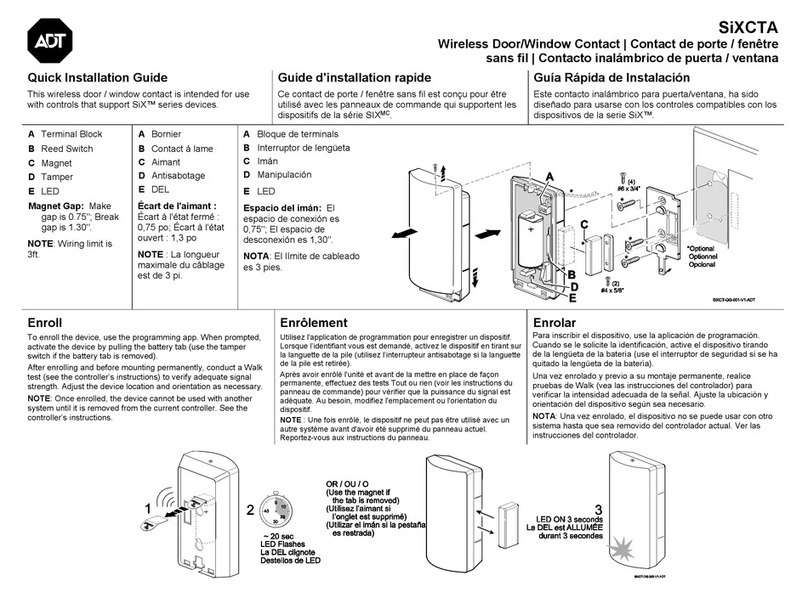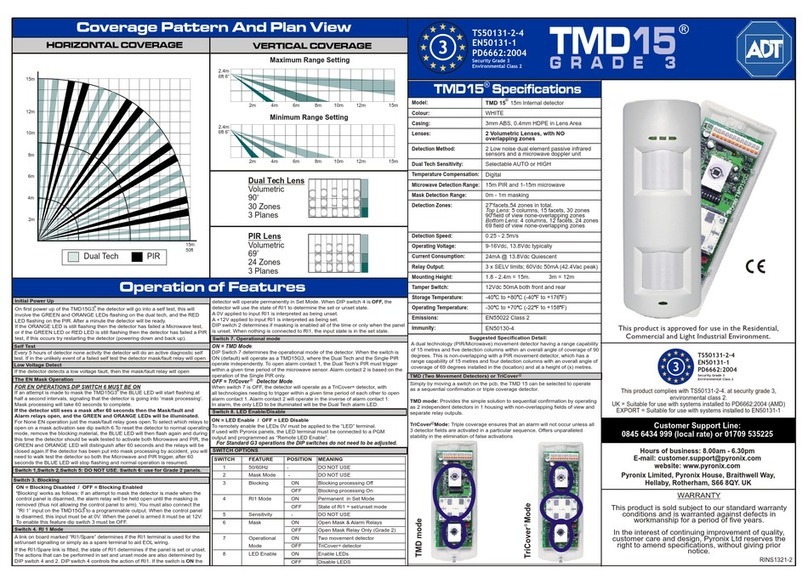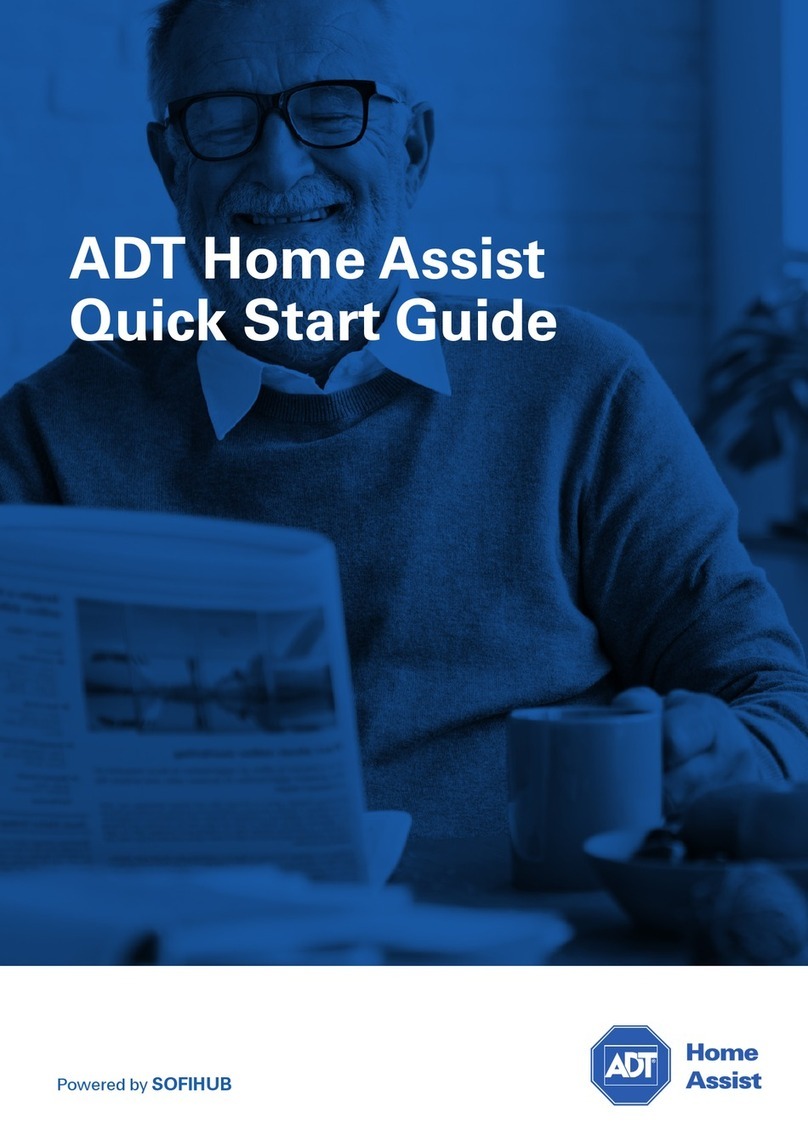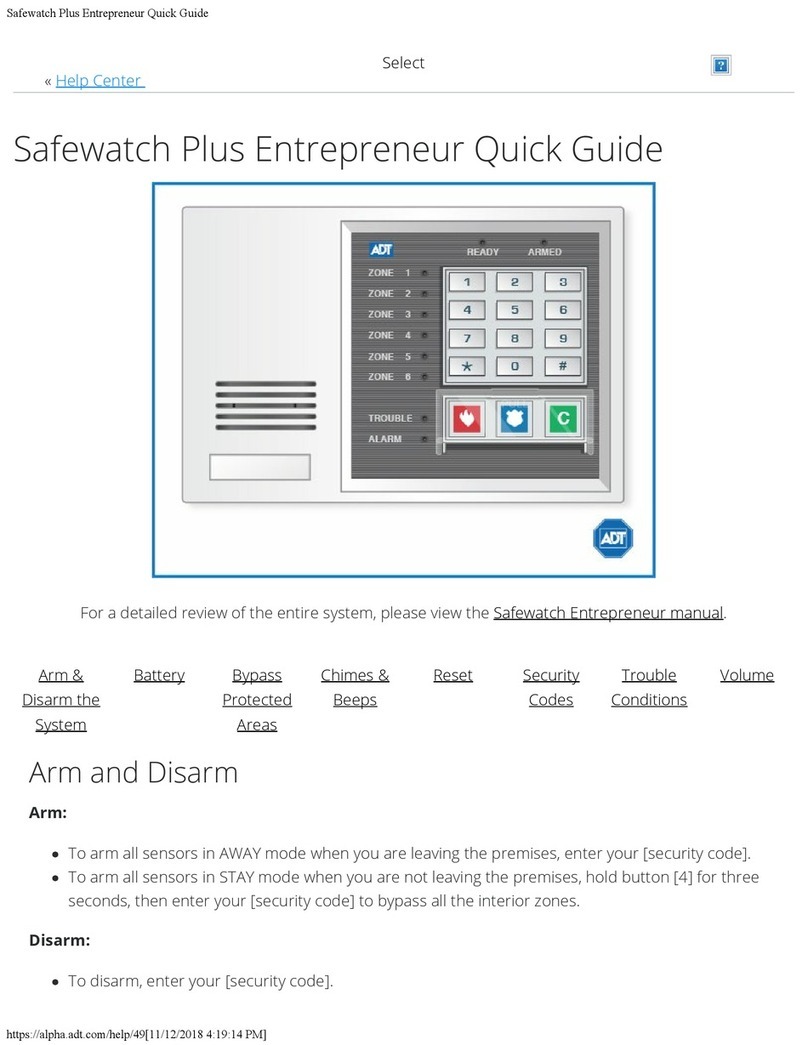TSSC System Manual
https://alpha.adt.com/help/65[11/12/2018 9:42:14 PM]
Your security system is designed to be as maintenance free as possible. We suggest you test your system
once a month and after any alarm occurrences.
Treat the system as you would any other electrical equipment. Do not slam protected doors or windows,
keep dust from accumulating on the touchpad and sensors, and do not spray water or any liquid on the
units.
Keypad Functions
KEY FUNCTION NOTES
AWAY Both perimeter and interior systems are in
operation.
Anyone entering a protected area (door,
window, interior area) should enter through
an entry delay zone to avoid setting off the
alarm.
STAY All protected points (windows/doors) are
protected and an alarm will sound if opened.
Interior zones can be bypassed without
causing an alarm.
See the Bypassing Zones section. Anyone
entering a protected area (door, window,
interior area) should enter through an entry
delay zone to avoid setting off the alarm.
NIGHT
STAY
Similar to STAY but includes additional
sensors for increased protection.
Anyone entering a protected area (door,
window, interior area) should enter through
an entry delay zone to avoid setting off the
alarm.
MAX Similar to AWAY mode but without entry
delay, thus providing maximal protection.
An alarm will sound when any protection
point, including entry delay points, are
opened.
TEST Tests the system and alarm sounder. Tests possible only while system is
disarmed.
BYPASS Allows for disarming individual protection
points while the system itself is armed.
Beneficial for people who want to arm the
entire system with the exception of a few
protection points, i.e., arming the system at
night but keeping a window open.
INSTANT Arms similar to STAY mode but without the
possibility of entry delay.
An alarm will sound when any protection
point, including entry delay points, is
opened.
CODE Allows for assigning user codes for multiple
users.
Each user has their own code which can be
monitored by the master user.
CHIME Turns off the CHIME mode. With chime mode
on, a chime will sound when any protection
The chime feature is intended as a
convenience, not as a safety tool and does