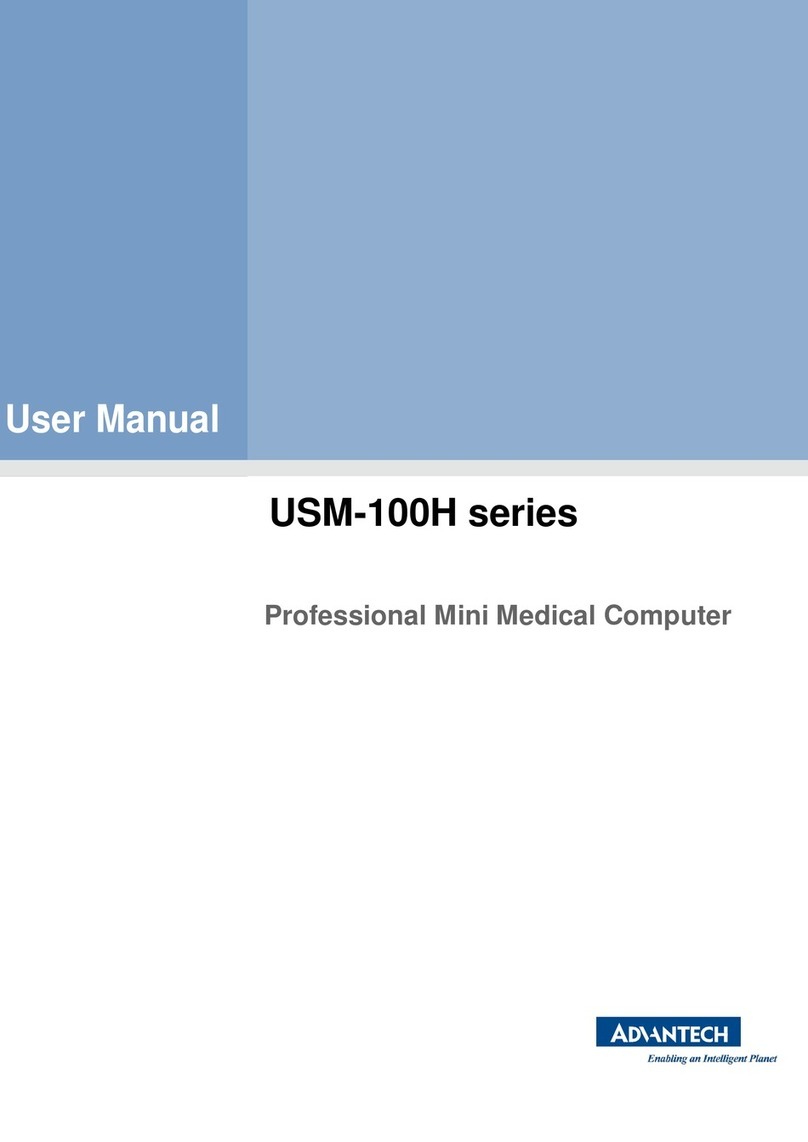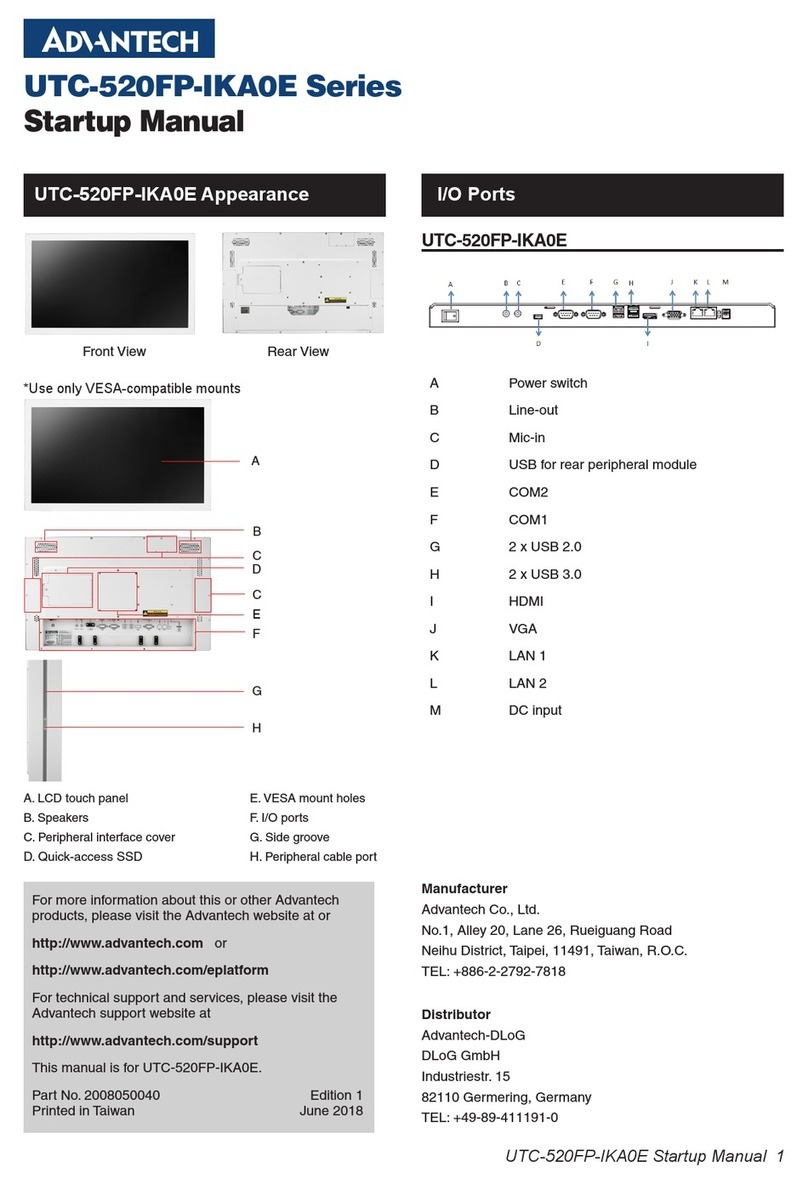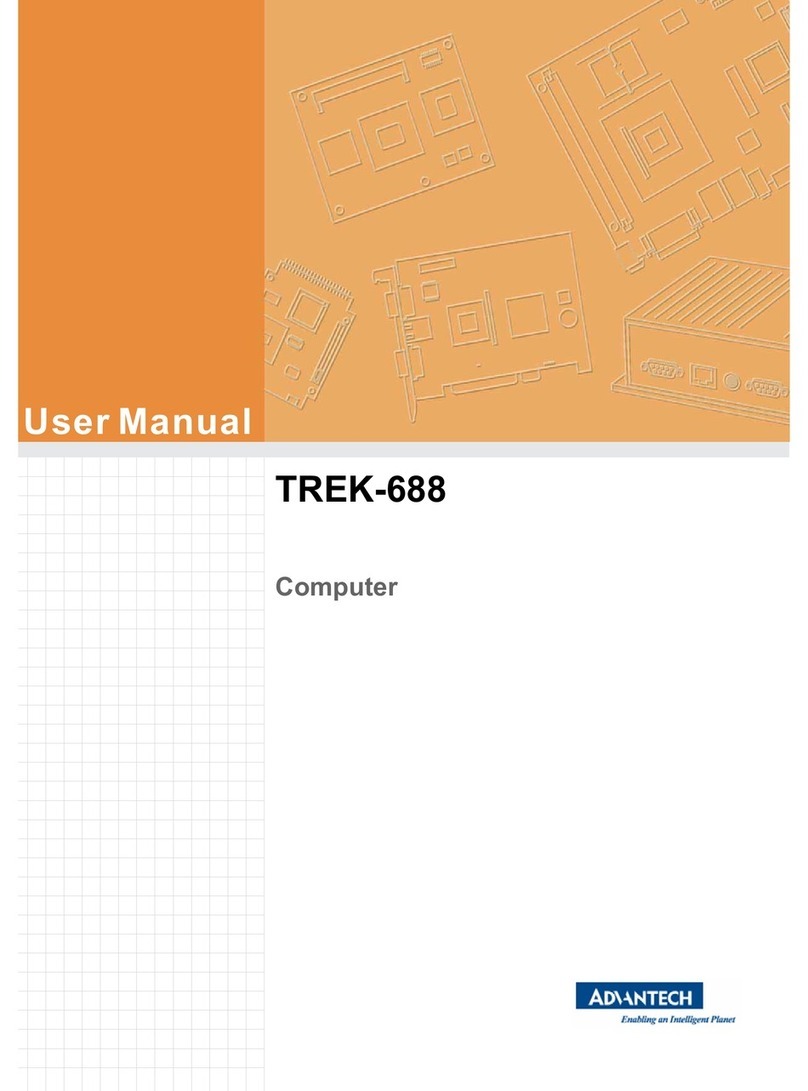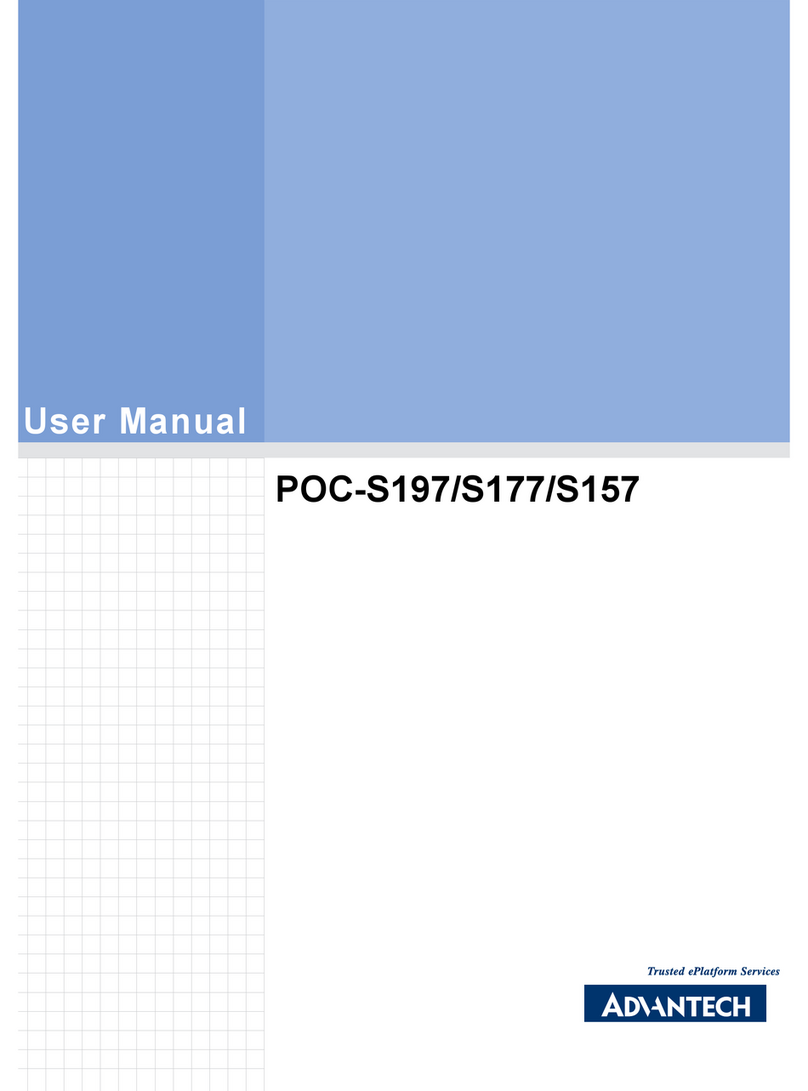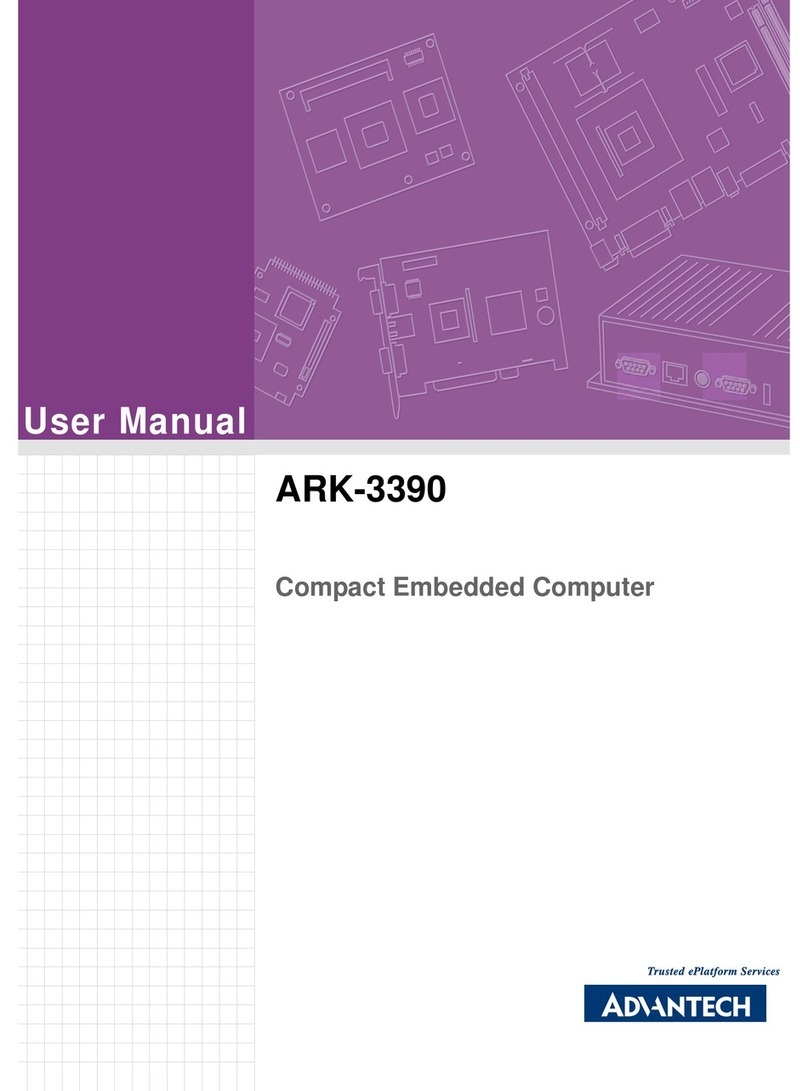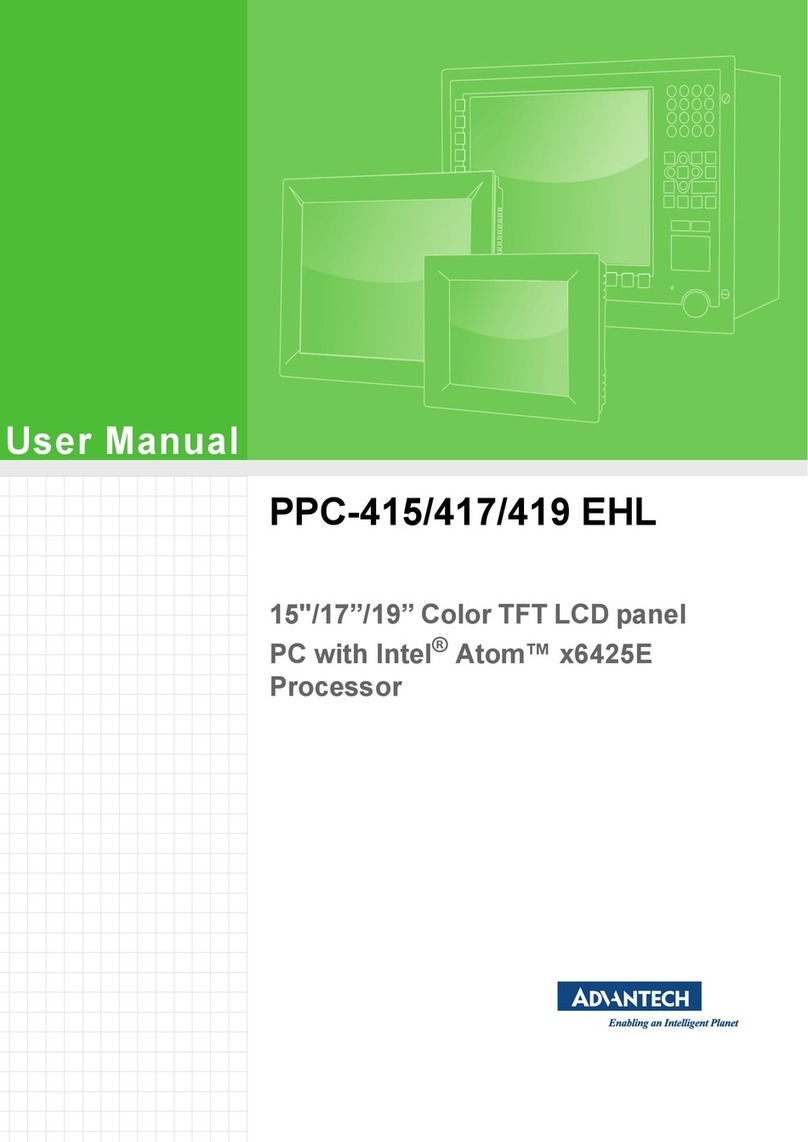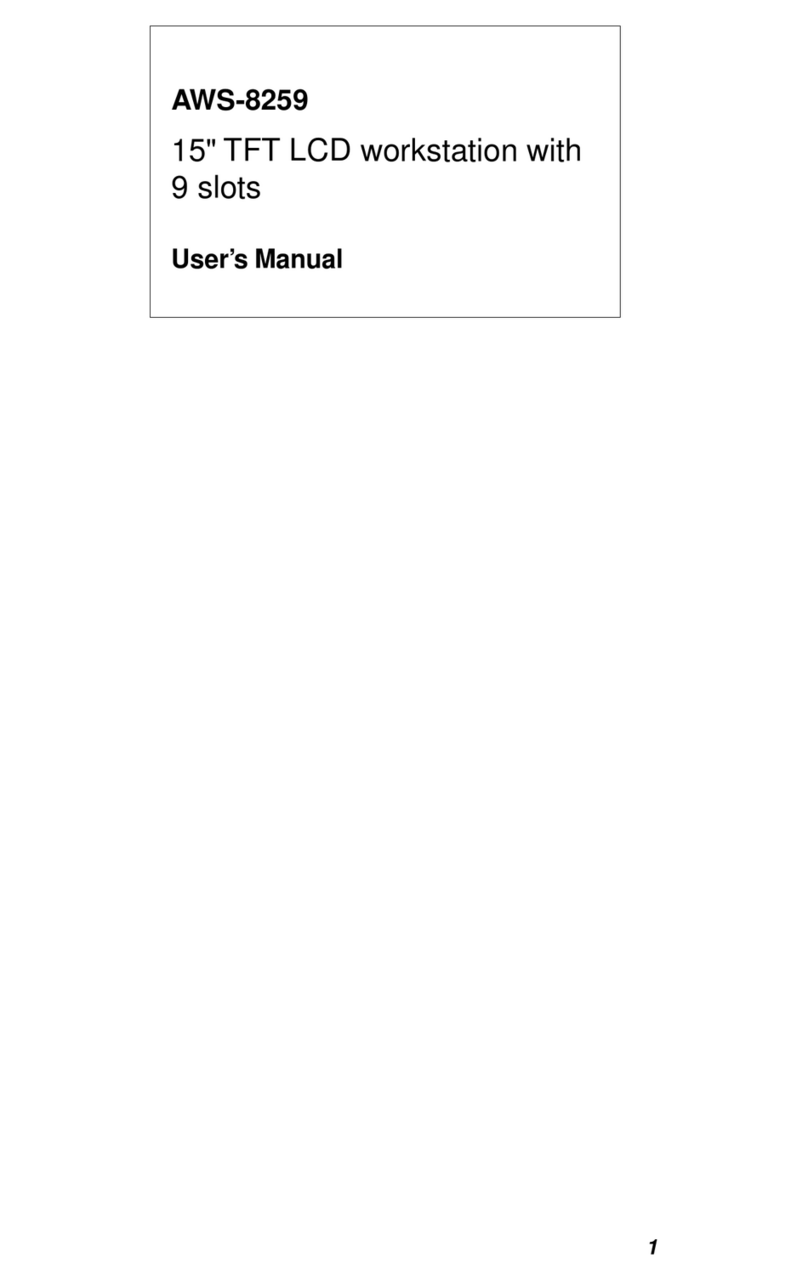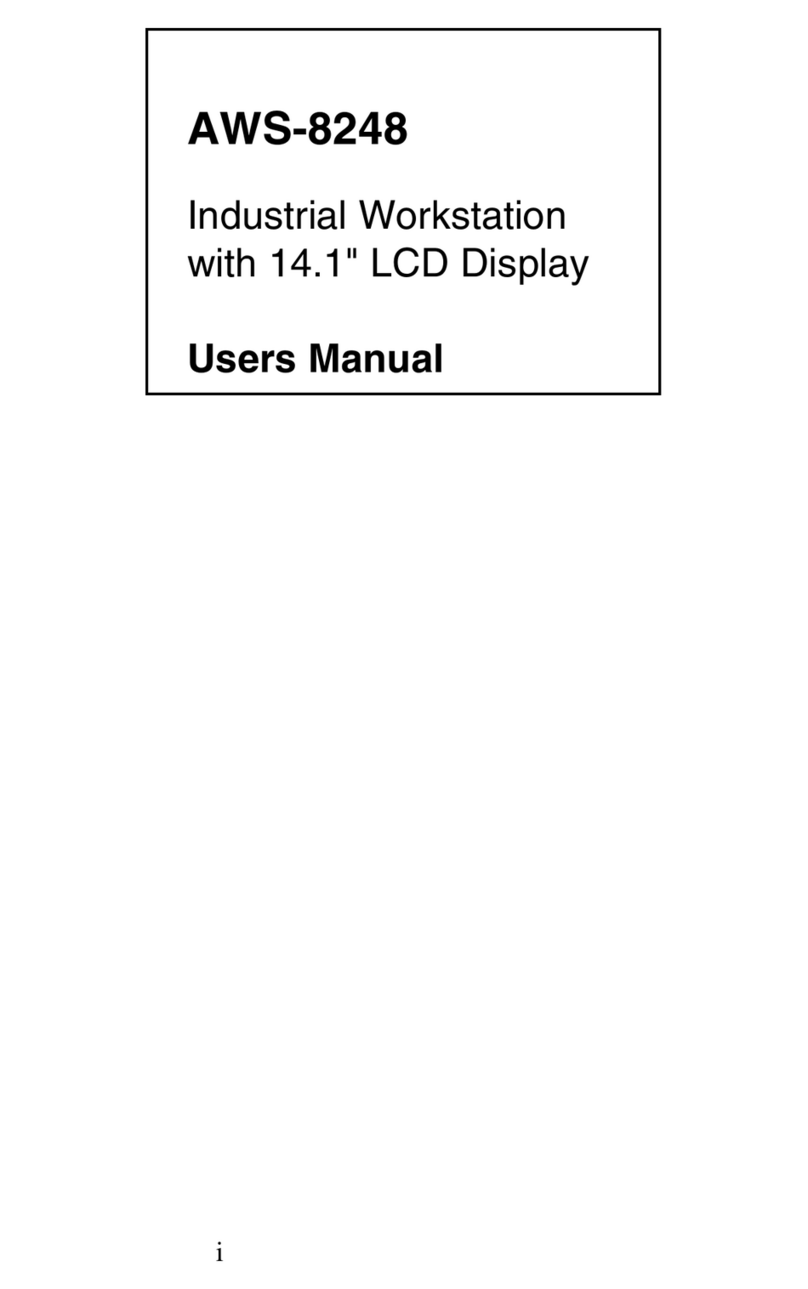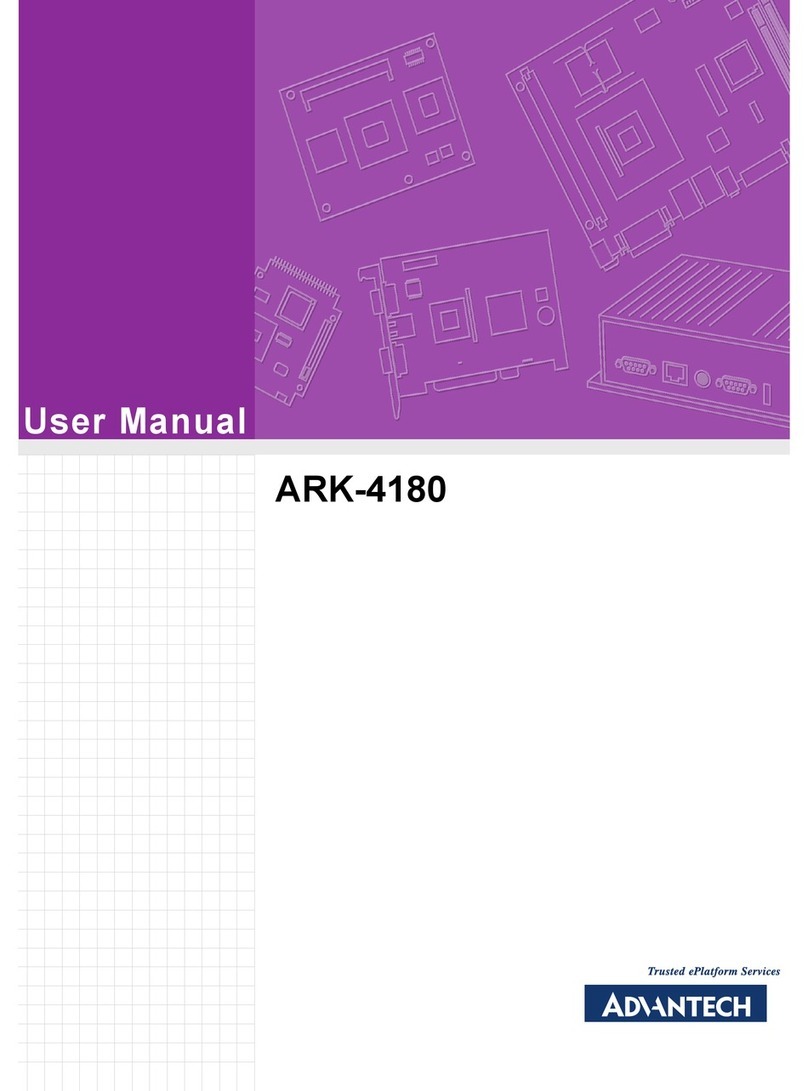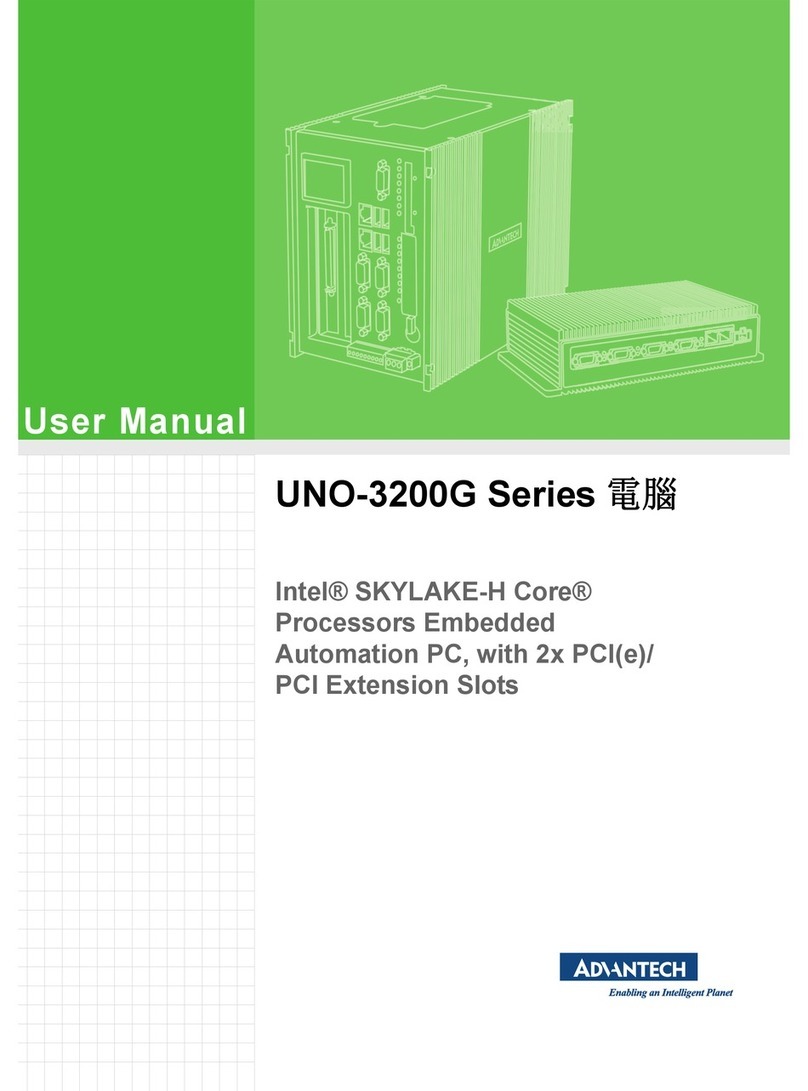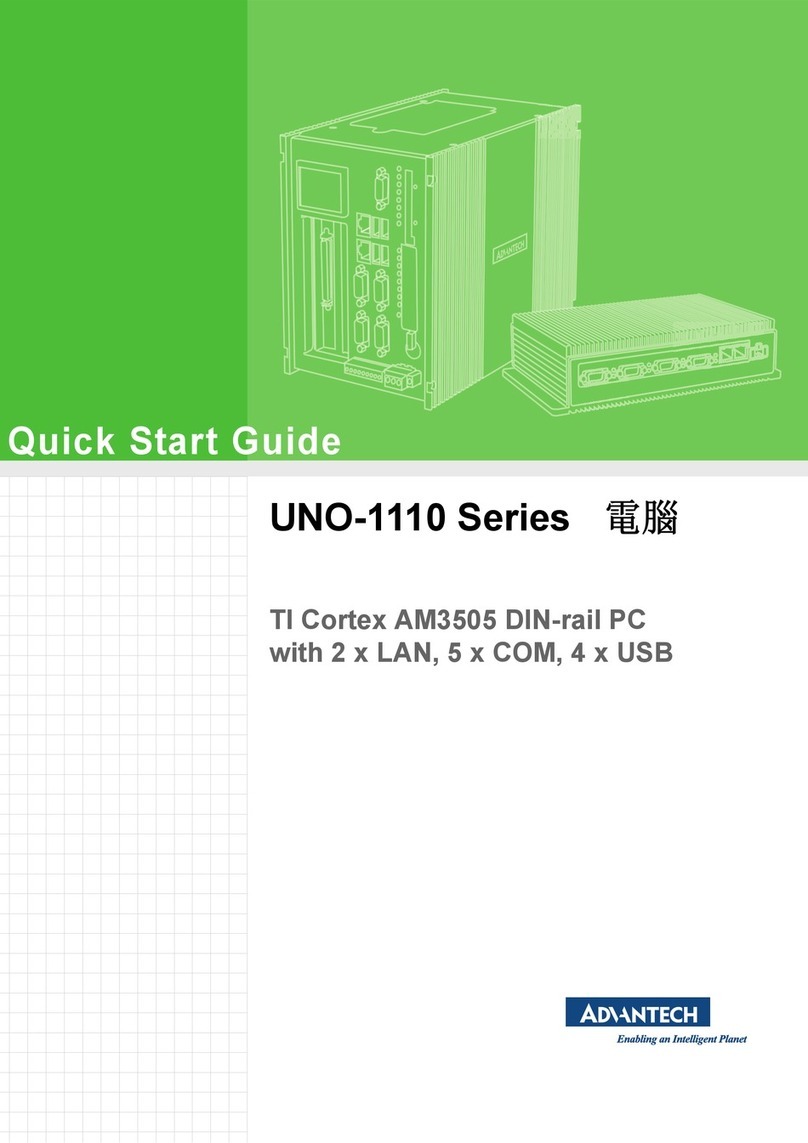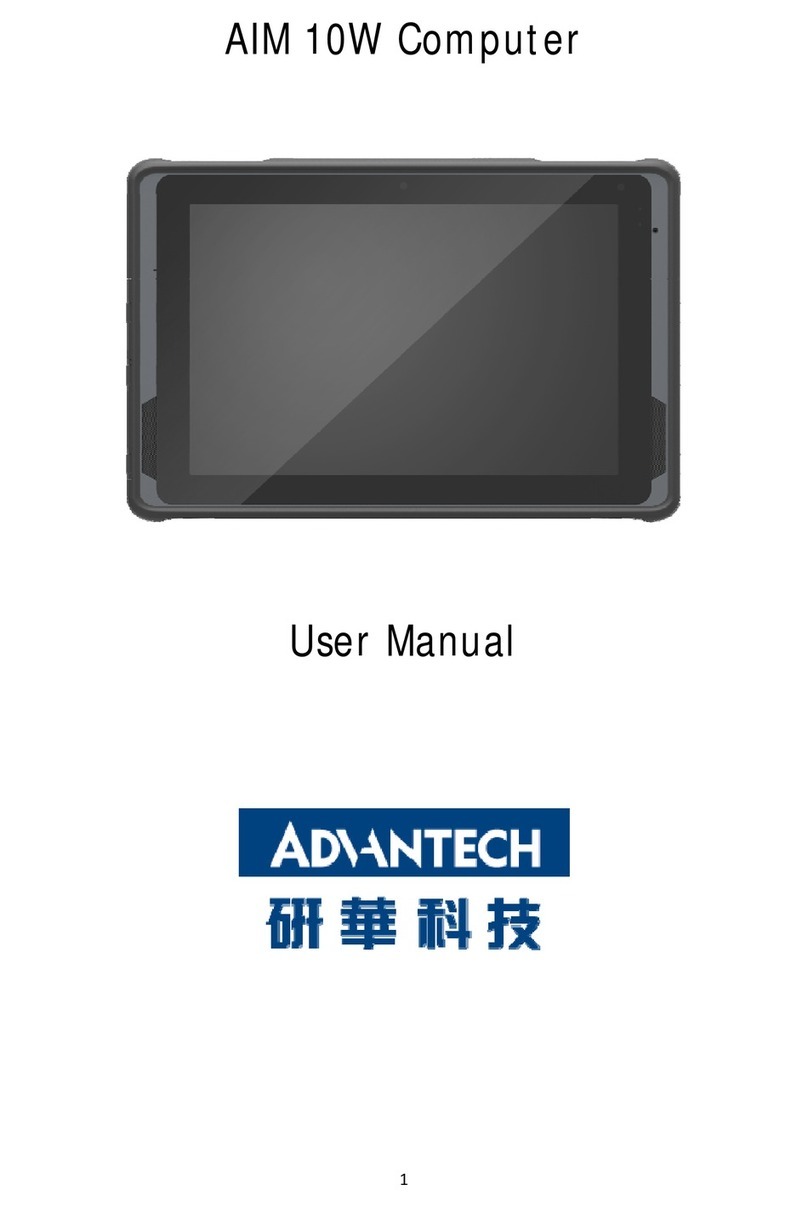ix ARK-6320 User Manual
Contents
Chapter 1 General Information ............................1
1.1 Introduction ...............................................................................................2
1.2 Specifications............................................................................................3
1.3 Environmental Specifications....................................................................3
Table 1.1: Environment specifications.........................................3
1.4 Dimension Diagram...................................................................................4
Figure 1.1 Dimension diagram.....................................................4
Chapter 2 System Setup.......................................5
2.1 Removing the Chassis Base.....................................................................6
Figure 2.1 Removing the chassis base........................................6
Figure 2.2 Removing the front panel ...........................................7
Figure 2.3 Removing the rear panel............................................7
2.2 Installing the SODIMM ..............................................................................7
Figure 2.4 Installing the SODIMM................................................7
2.3 Installing Hard Disk Drives/ CF Card ........................................................8
Figure 2.5 Installing hard disk drives...........................................8
Figure 2.6 Installing CF card........................................................8
Chapter 3 Motherboard Overview........................9
3.1 Board layout............................................................................................10
Figure 3.1 Motherboard layout...................................................10
3.2 Jumpers and Connectors........................................................................11
Table 3.1: Jumpers....................................................................11
Table 3.2: Connectors...............................................................11
3.3 Motherboard Diagram .............................................................................12
Figure 3.2 Motherboard Diagram...............................................12
3.4 Jumper Settings ......................................................................................12
3.4.1 How to Set Jumpers....................................................................12
3.4.2 CMOS Clear (CMOS1) ...............................................................13
Table 3.3: CMOS1.....................................................................13
3.4.3 COM2 RS 232/422/485 Mode Selector (JSETCOM2)................13
Table 3.4: COM2 RS 232/422/485 Mode Selector (JSETCOM2)
..................................................................................13
3.4.4 J1: LCD Power 3.3 V/5 V Selector..............................................14
Table 3.5: J1: LCD Power 3.3 V/5 V Selector ...........................14
3.4.5 PSON1: ATX, AT Mode Selector................................................14
Table 3.6: PSON1: ATX, AT Mode Selector..............................14
3.4.6 JWDT1: Watchdog Timer Output Option ....................................14
Table 3.7: JWDT1: Watchdog Timer Output Options................14
3.5 I/O Connections ......................................................................................15
3.5.1 USB Ports (LAN1_USB12/LAN2_USB34/USB56/USB78).........15
Table 3.8: LAN LED Indicator....................................................15
3.5.2 VGA Connector (VGA1)..............................................................16
3.5.3 Serial Ports (COM1~COM3).......................................................17
3.5.4 PS/2 Keyboard and Mouse Connector (KBMS1)........................18
3.5.5 CPU Fan Connector (CPU_FAN1) .............................................18
3.5.6 System FAN Connector (SYSFAN1) ..........................................19
3.5.7 Front Panel Connectors (JFP1/JFP1+JFP2) ..............................19
Table 3.9: ATX power supply LED status (No support for AT pow-
er).............................................................................20