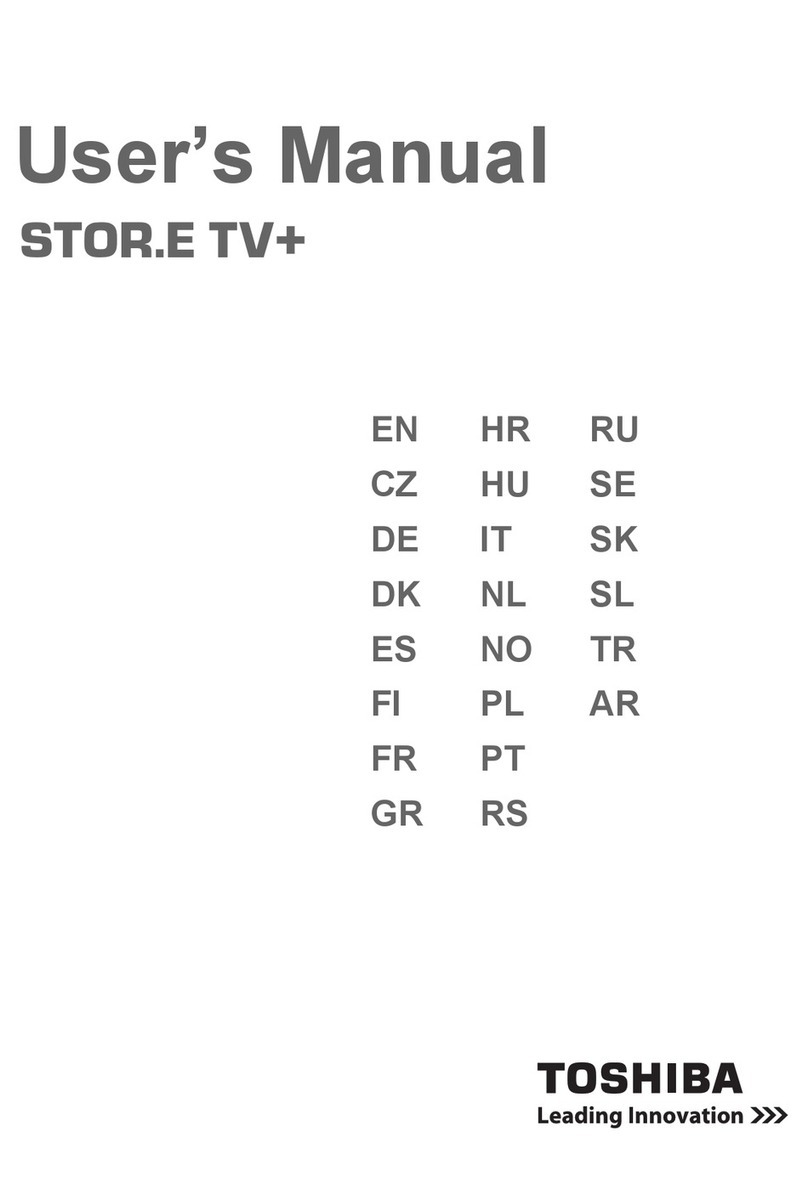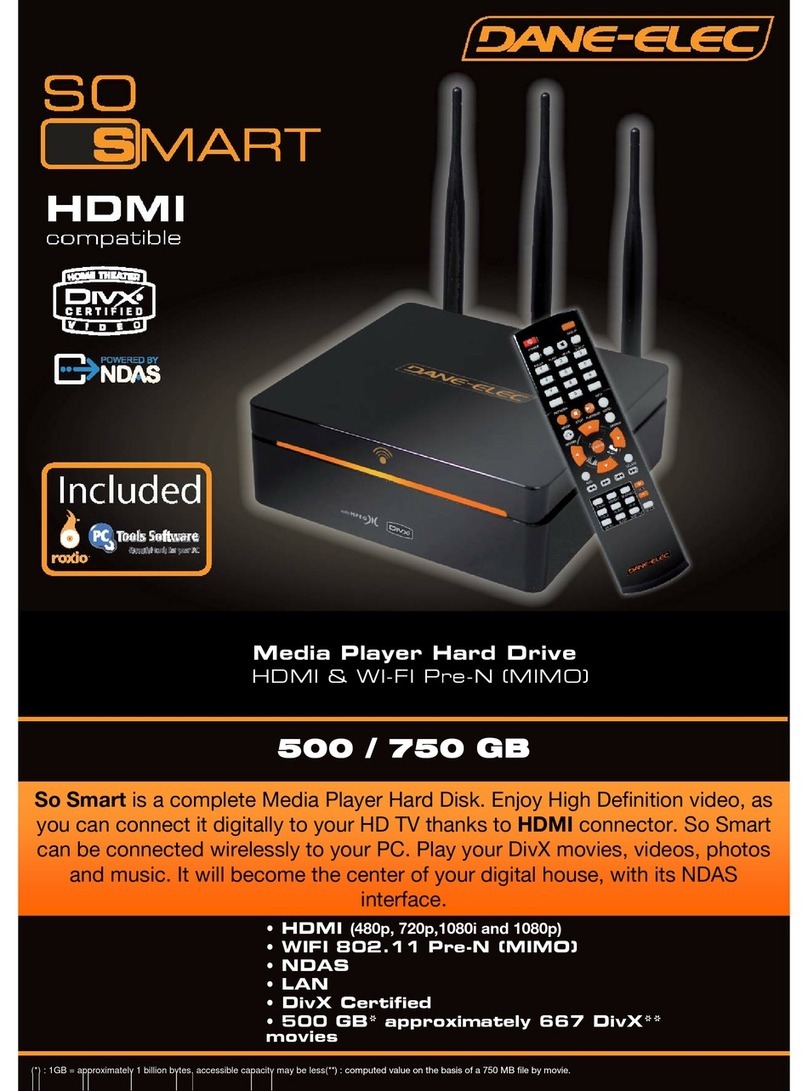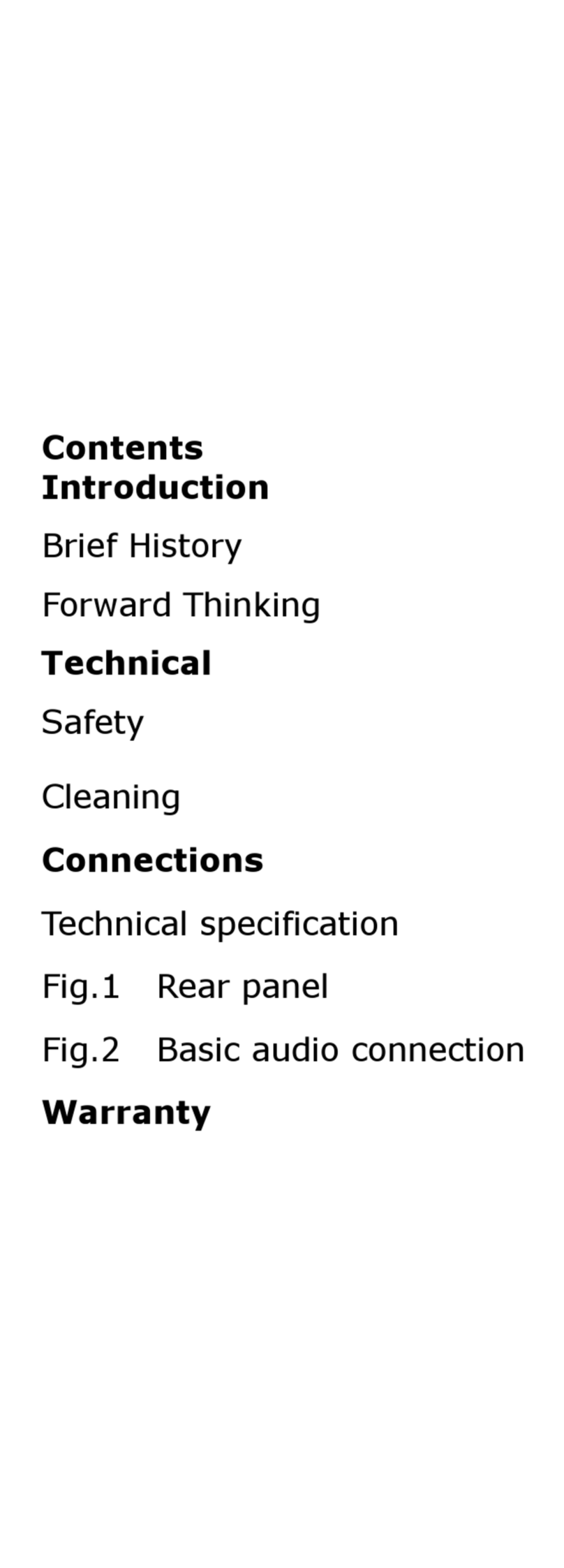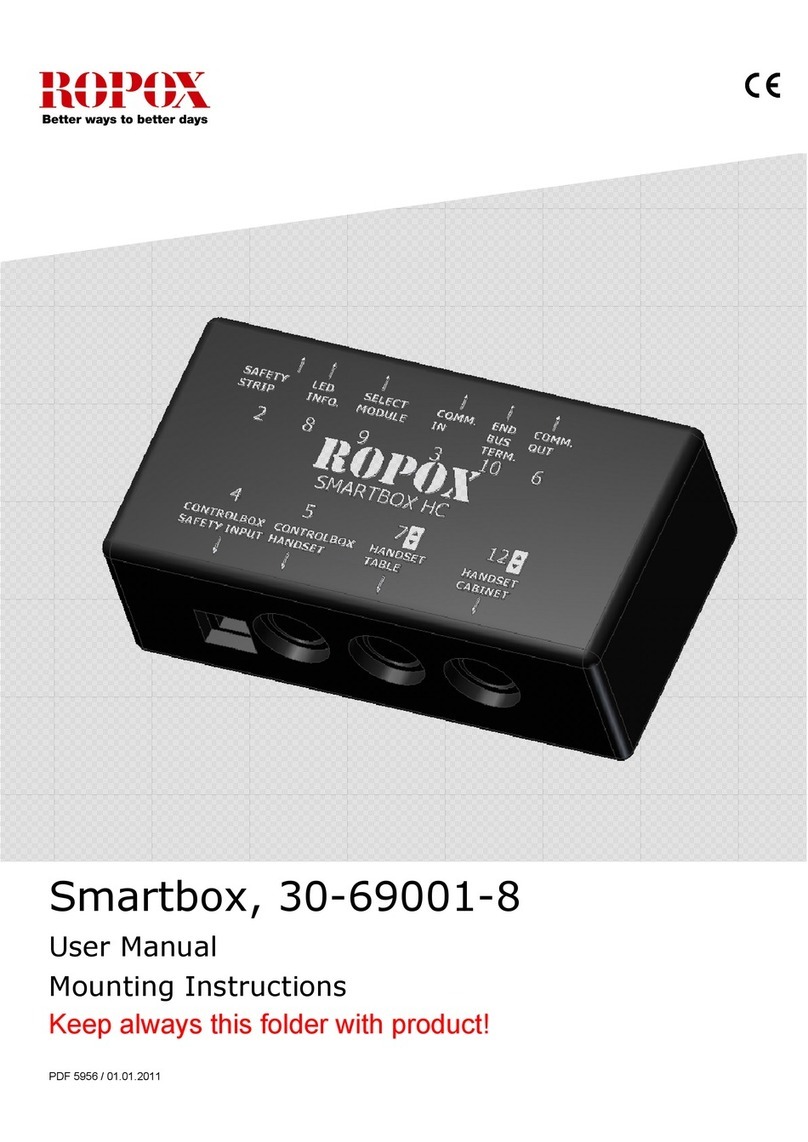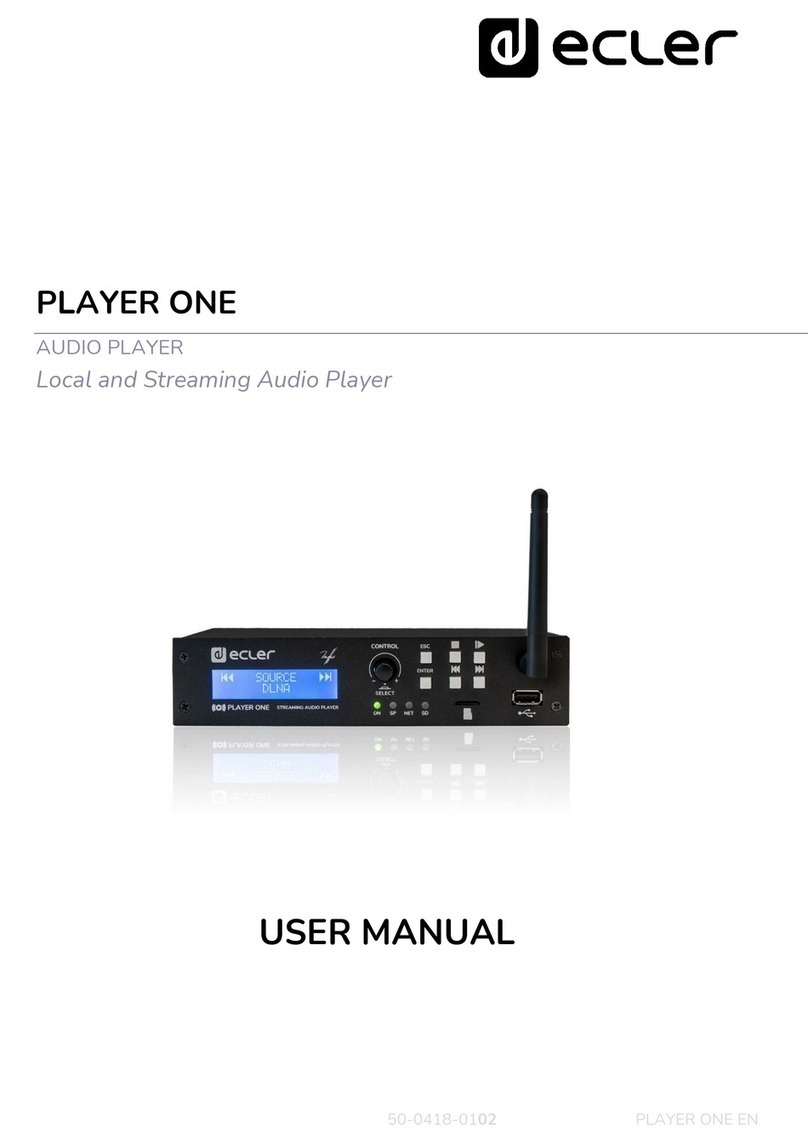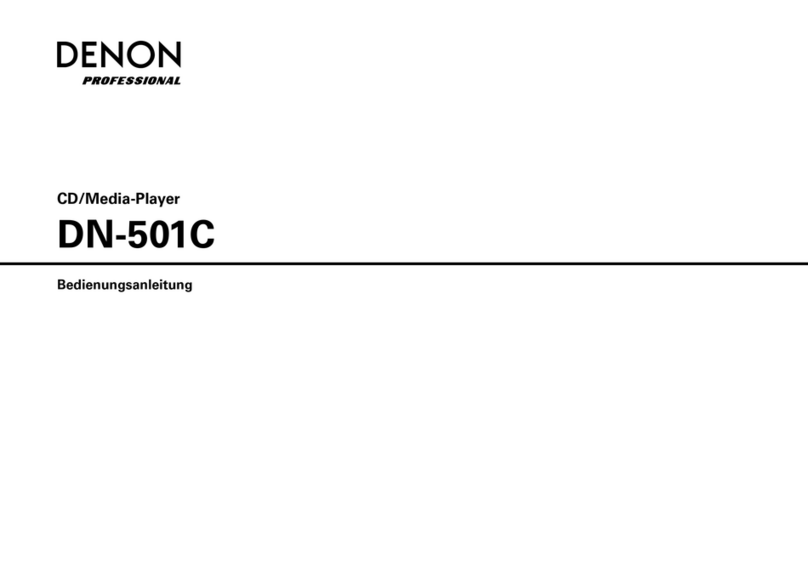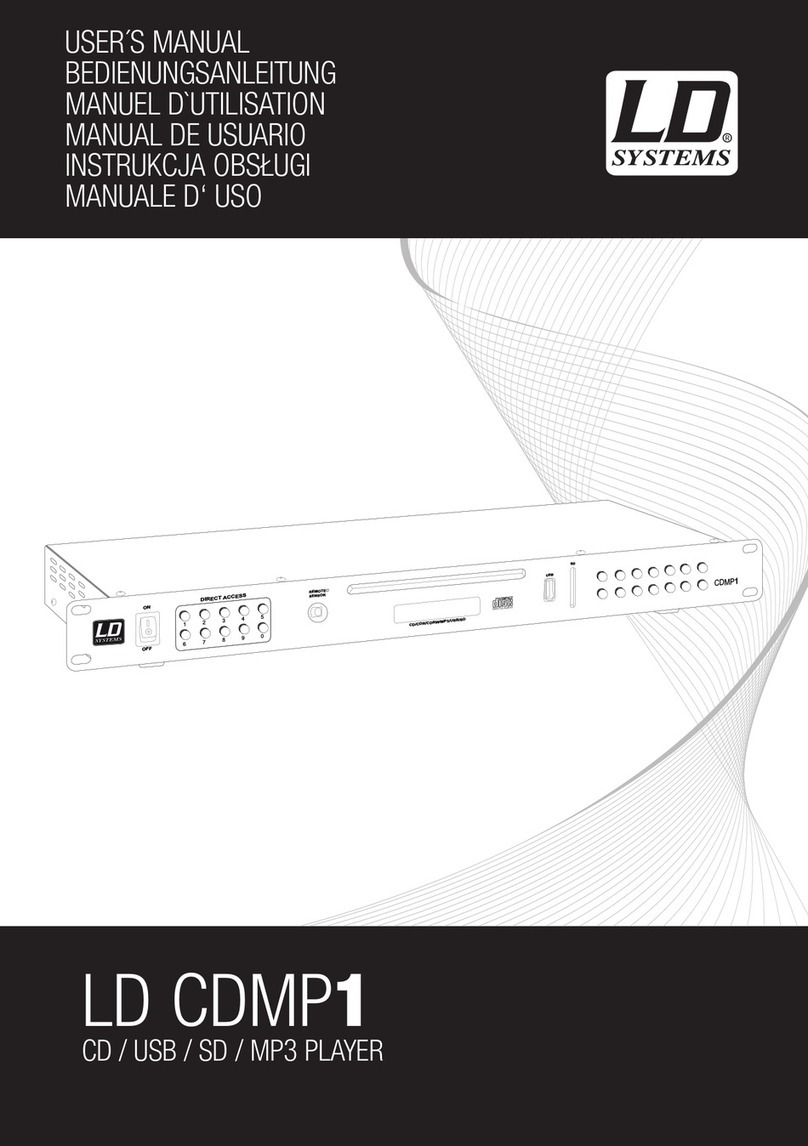Advantech DSA-2130SAE User manual

Published July 2009
© 2009 Advantech
DSA-2130SAE
Full-HD Network digit l sign ge medi pl yer
User’s M nu l
.

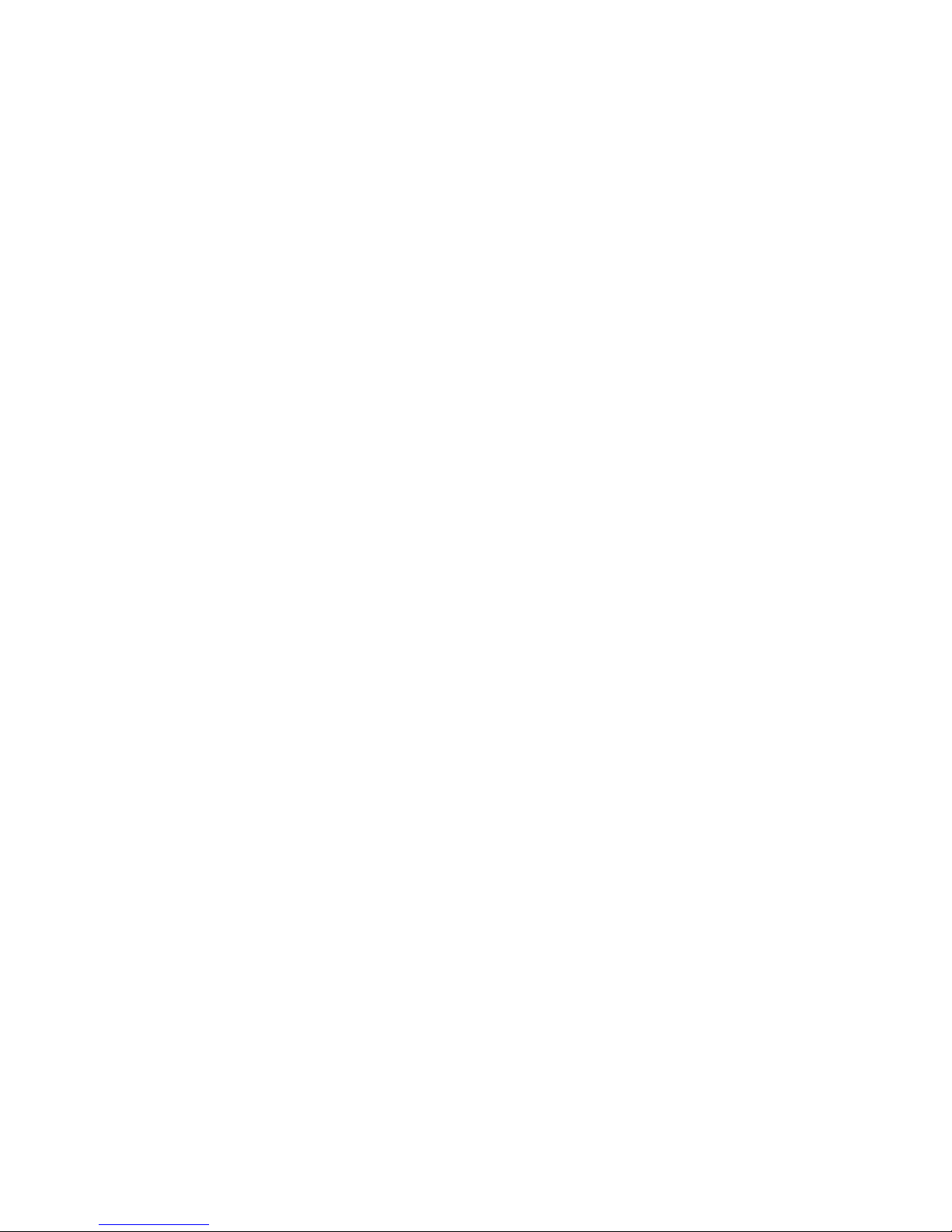
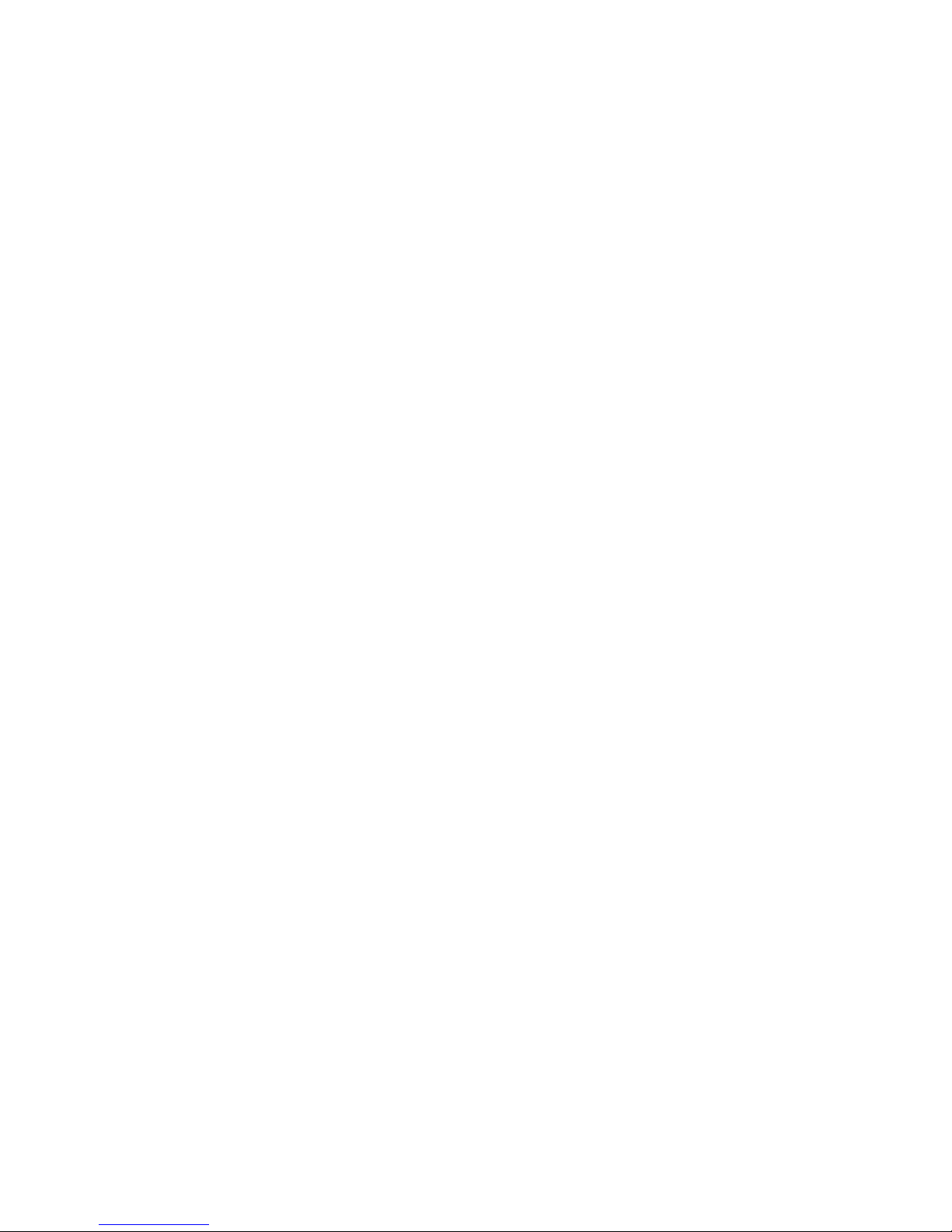
1
Contents
1.
Introduction 2
1.1.
Hardware features 2
1.2.
Software Features 2
1.3.
Packa e Contents 3
1.4.
Front Panel Indicator Li hts 3
1.5.
Rear I/O Connections 3
1.6.
Installation provisions 4
2.
Confi urin the DSA-2130 Media Player 5
2.1.
System Connections 5
2.2.
Attach a USB keyboard to the DSA-2130 6
2.3.
Connect the DSA-2130 to your network 6
2.4.
Video Output Settin s 7
2.5.
Clock and Calendar Settin s 8
2.6.
Additional Settin s 8
2.7.
Factory Reset Button 10
2.8.
Applyin firmware up rades 10
3.
Content Mana ement with Mana er Express 11
4.
Workin with SMIL 12
4.1.
Introduction 12
4.2.
Playin a SMIL demo 12
4.3.
www.a-smil.or for Developers 12
5.
Technical Data 13
5.1.
Specifications 13
5.2.
Mechanical Drawin s 14
6.
Appendix: FAQ 15

2
1. Introduction
This document describes the hardware and software operations of the DSA-2130 di ital si na e
media players, system set up, and frequently asked questions.
1.1.Hardware features
The DSA-2130 Media Player is a Full-HD 1080p hi h definition di ital si na e player featurin
industrial rade mechanical desi n and versatile open-standard SMIL pro rammability.
•Full-HD 1080p hardware decodin of MPEG, H.264, and VC-1 media formats
•Internal hard drive or industrial- rade solid-state local stora e options available
•Inte rated audio and video output via HDMI
•Supports full POPAI Screen Media Formats Standards profiles S1 to S12, and E1 to E9
•Scala ready for compatibility with Scala Content Mana er
•Includes the easy-to-learn Mana er Express mana ement and layout software
•Content authorin via Microsoft PowerPoint (template-based slide show creation)
•Supports advanced device pro rammin via the W3C SMIL open API supported by Adobe,
Apple, Microsoft, and Real Networks
1.2.Software Features
Manager Express software for streamlined digital signage management
Mana er Express lets you quickly schedule and playback pro rams on your
di ital si na e player. Featurin a visual calendar layout tool, this bundled PC
application makes it easy to deliver dynamic HD-quality videos, photos, with
PowerPoint compatibility (rendered as static slides) to your intended audience.
Mana er Express enerates open standard SMIL-compliant instructions, so
advanced users can use it in combination with 3
rd
-party SMIL authorin tools.
Scala network ready (Scala license required
For industry leadin network mana ement, the Open Standard HD Media Player is
certified to work in a Scala Content Mana er networked environment. This provides
you with maximum flexibility in a reliable, RISC-based Full-HD si na e player.
SMIL Open API for developers
The DSA-2130 Media Player uses open XML-based scriptin lan ua e for extremely
flexible content presentation and playback control, so that your investments are
never obsolete. Usin SMIL, the de facto lan ua e of multimedia communications,
the player understands the lan ua e “spoken” by professional tools from
multimedia powerhouses such as Adobe, Apple, Microsoft, and Real Networks.
What this means is quicker, easier, and better inte ration of your players into your
di ital si na e networks, levera in the full potential of the player.
W3C
SMIL
Scala
Ready

3
1.3. Package Contents
NOT INCLUDED: A USB keyboard is required for system setup
1.4.Front Panel Indicator Lights
1.5.Rear I/O Connections
1. Ethernet port for network content update
2. USB port for USB content update
3. VGA port for analo video output
4. HDMI 1.3a connector for di ital video and audio combined outputs,
or di ital video via option DVI adapter
5. Stereo RCA audio output
6. 12V DC for power adapter
7. S/W Reset button to perform factory reset (see section 2.4)
8. Reserved (not enabled: COM, SPDIF, VIDEO-IN, AUDIO-IN L/R)
DSA
-
2130
Player Unit
Mountin Plate (x2)
Screw (x4, not shown)
AC Adapter and Cord
Software CD
Quick Start Guide
1/8” to 1/8” mini
-
jack
audio cable
RCA to 1/8” mini
-
jack
audio adapter
Ethernet cable

4
1.6.Installation provisions
The DSA-2130 is supplied with a pair of mountin plates for physical installation.
1. Attach the mountin plates to the bottom side of the player with 2 screws (supplied) on each
side.
2. The player with the mountin plates attached can be mounted usin 4 screws (not supplied) at
76mm X 228mm (2.99” X 8.98”) spacin .
Supplied Mountin
Plates (x2)

5
2. Configuring the DSA 2130 Media Player
2.1.System Connections
1Attach a video cable (either VGA or HDMI) to your monitor.
When usin the VGA connection, your monitor should support XGA (1024x768) resolution or reater.
For audio output, you will also need to connect a stereo RCA cable from the DSA-2130 to your monitor.
When usin an HDMI connection, audio is sent along with video over the HDMI cable, so no additional
cables are required.
Reminder: Please make sure that your monitor has the proper video input selected.
2Attach the AC power adapter to power on the unit. The reen power indicator will immediately
li ht up, followed by the amber status indicator in approximately 15 seconds.
3Shortly afterwards, the followin pro ress bar will be displayed on your monitor:
4Player boot process takes approximately 90 seconds to complete. After boot up, the player will
indicate that it is ready for content sync via the USB port.
Troubleshooting Tips
1The front panel indicators do not li ht up when I plu in power.
•Check if there is power comin throu h. A reen indicator on the AC power adapter block lets you
confirm if AC power is available.
2The front panel indicators li ht up, but no video is displayed on screen.
•Ensure that your video cable (VGA or HDMI) is securely connected. When usin an HDMI connection,
choose hi h quality, certified HDMI cables to avoid si nal drop outs.
•Check if your monitor is turned-on and switched to the correspondin video input source.
3No sound is heard.
•If usin VGA connection, you also need to connect RCA audio cables.
•Check volume (mute) settin s on monitor.
After performin the initial setup as outlined
above, the player will boot into the “Copyin
from USB drive” pa e. Plu in a USB keyboard to
enter confi uration menus.
If you have already loaded media contents into
the player, contents will play back immediately
after boot up, and the “Copyin from USB drive”
screen will not be shown. You can still plu in a
USB keyboard at any time durin playback to
~ 90 s
econds

6
enter the menu system.
2.2.Attach a USB keyboard to the DSA-2130
You must attach a USB keyboard to the DSA-2130 to confi ure the media player. It takes
approximately 30 seconds for the followin menu to be displayed:
1
Navigating the menus
Navi ate the menus usin arrow keys, space bar, enter key, and numeral keys on your USB keyboard.
Use the keyboard arrow keys to hi hli ht menu items, press the space bar to move the star (cursor),
and then press enter to confirm (<OK>) or reject (<Cancel>) any chan es.
NOTE: If you plan to use your DSA 2130 as a standalone media player without a connection to
your network, please proceed to Section 2.3 to complete configuration.
2.3.Connect the DSA-2130 to your network
Attach a LAN cable (RJ-45) to your DSA-2130 media player.
If you plan to attach the DSA-2130 to your network, you will need to assi n an IP address from your
network. This is accomplished by two possible ways:
1) DHCP – Automatically Assi n Network IP Address
Hi hli ht “Network settin ” and press “Enter” on the
keyboard to select.
Press “Enter” on keyboard to
s
e
Note IP address assigned by network.
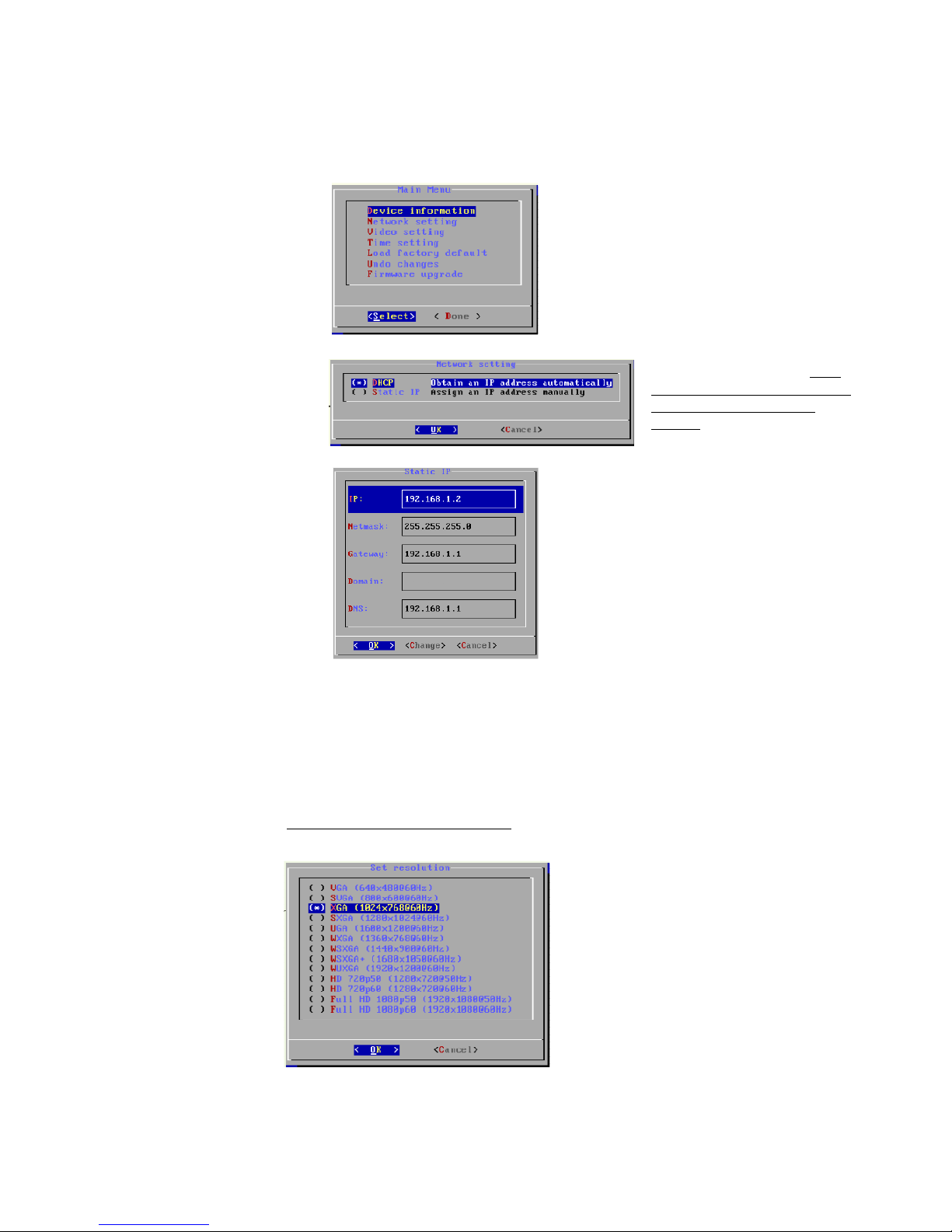
7
2) Static – Manually Assi n Network IP Address
2.4.Video Output Settings
For best quality, set the output resolution to match your display’s native resolution to avoid ima e
scalin and blur.
If you are connectin to an LCD TV, the resolution settin is most likely 1366x768, 1280x720, or
1920x1080. If you are connectin a LCD computer monitor, projector, or plasma display, refer to the
device specifications for the best matchin settin .
Press the space bar to fill in the star (*) before pressin the enter key for <OK>.
Hi hli ht “Networkin settin ” and press
“Enter” on the keyboard to select.
Hi hli ht “Static IP” below, press
“Space bar” on the keyboard to fill
in the star (*) at the Static IP
brackets, and press “Enter” on the
keyboard to select.
Hi hli ht “IP” and press “Enter”
on the keyboard to modify.

8
2.5.Clock and Calendar Settings
Set the correct time zone, time,
and date. Dayli ht Savin (DST)
rules can be confi ured in Set time
zone.
2.6.Additional Settings
The menu offers other settin s shown in the expanded menu view on the next pa es.
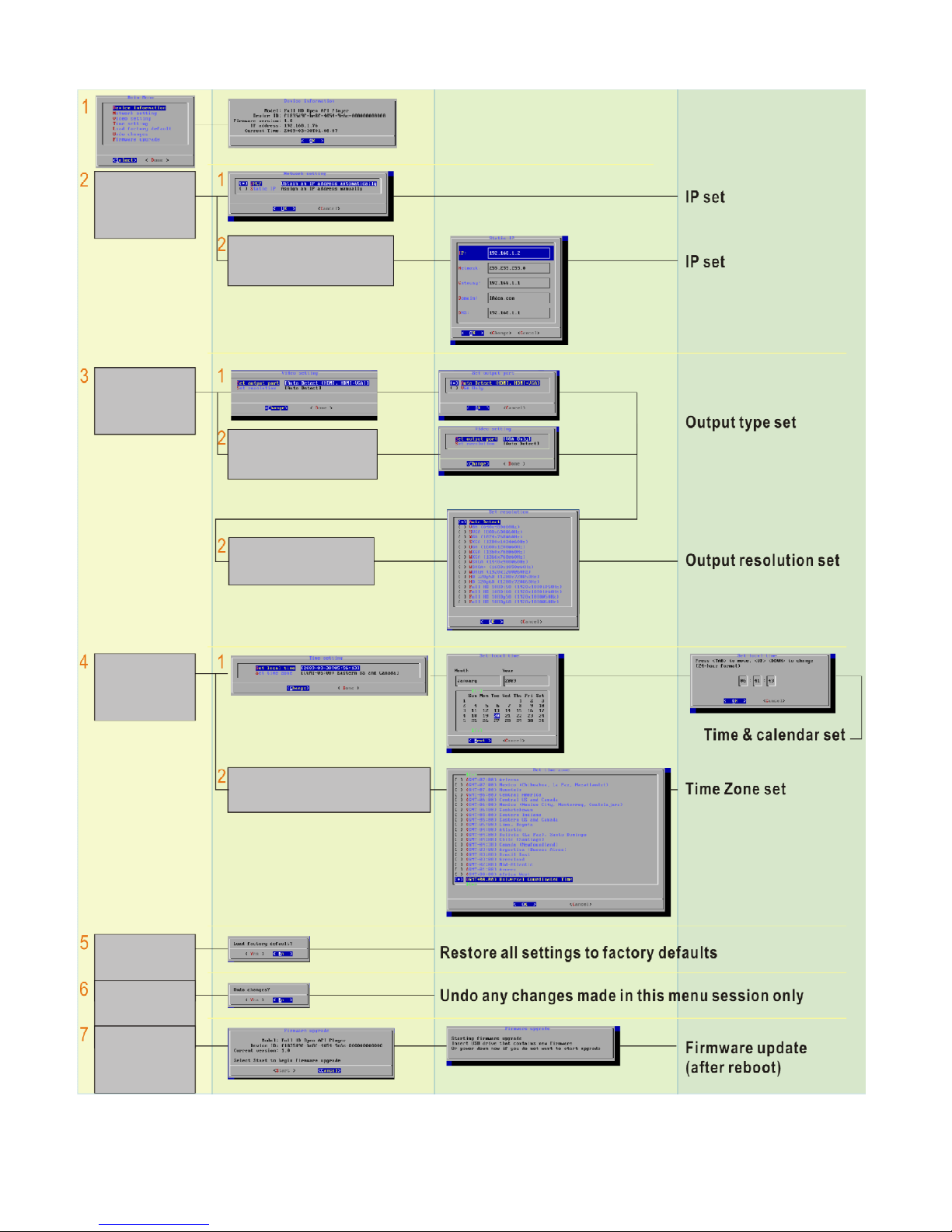
9
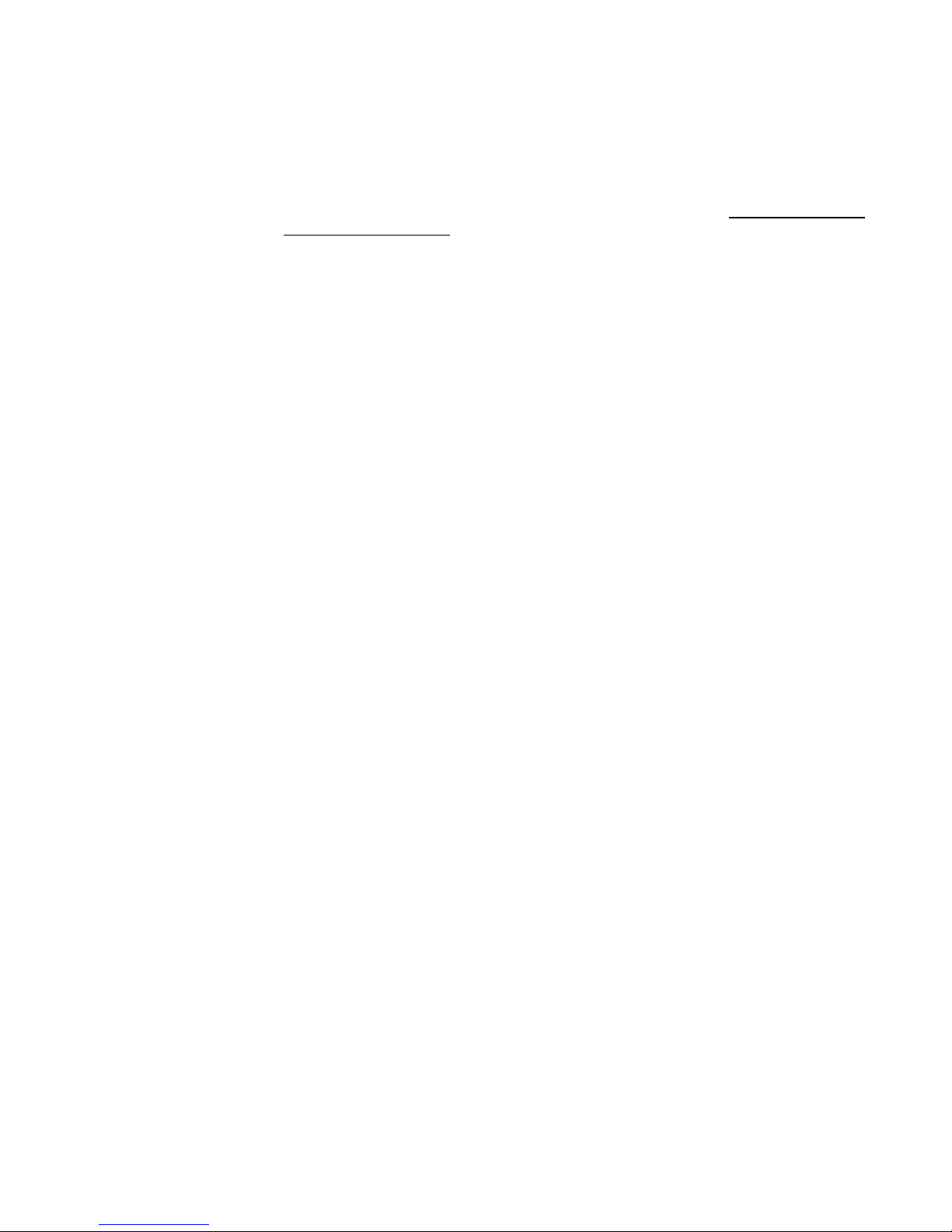
10
2.7.Factory Reset Button
The S/W RESET button located at the back of the media player can be used to restore factory settin s.
Use the button to restore default settin s or reset an unstable player state.
Performing a factory reset
Warnin : This procedure will restore all menu settin s to factory default and also format the internal
stora e to factory conditions (all contents removed).
To restore all factory settin s and format the drive:
1. Disconnect power cable from the player unit
2. Press and hold the S/W RESET button
3. Connect the power cable while holdin the S/W RESET button until status light flashes (about 15
seconds)
4. Wait while the system drive is bein formatted
2.8.Applying firmware upgrades
Firmware updates can be performed usin a USB flash drive. Please read the release notes carefully
re ardin the chan es that will be made to your player before applyin the up rade
1. Obtain the latest firmware and copy it to the root directory of a USB drive
2. Power on device and plu USB keyboard to the device to enter menu system
3. Follow on screen instructions and select firmware up rade option in the menu
4. When instructed, plu in the USB drive to be in firmware up rade

11
3. Content Management with Manager Express
Please see Manager Express 2.0 User s Manual for content management operation.

12
4. Working with SMIL
The DSA-2130 uses open communications protocols for extremely flexible content presentation and
playback control. SMIL-compliance means predictable results across multiple devices, and SMIL’s
non-proprietary nature means that your investments are never obsolete.
4.1.Introduction
Usin SMIL (pronounced “smile”), the lan ua e created by W3C for multimedia communications, the
DSA-2130 understands the lan ua e “spoken” by professional tools from companies such as Adobe,
Apple, Microsoft, and Real Networks. What this means is quicker, easier, and better inte ration of
your players into your di ital si na e networks, openin up avenues of software controls and
realizin the full potential of your player hardware down the road.
4.2.Playing a SMIL demo
The demonstration files can be found in the Software and Documentation CD.
Step 1: Prepare contents using a PC
Prepare a formatted USB drive (usin the “FAT32” file system option).
Copy the entire sample SMIL directory with all its content files from
Software and Documentation CD to the USB drive. Make sure the
SMIL directory shows up in the root directory of the USB drive.
Step 2: Upload contents to player
Power up the DSA-2130. Bootin takes about 60 seconds.
When the oran e boot indicator lamp oes out, insert USB
drive into the USB port to be in upload. All files under the
SMIL directory will be copied to the player and the sample
contents will be in to play.
4.3.www.a-smil.org for Developers
The XMP series players utilize W3C SMIL as the underlyin scriptin lan ua e, which lends well to
customization to your project mana ement needs. For resources, downloads, and community
support, please visit www.a-smil.or .

13
5. Technical Data
5.1.Specifications
DSA 2130
Video format support POPAI Screen Media Standards
S6 (MPEG-1 SIF, 3Mbps CBR)
S7 (MPEG-1 480p, 10Mbps CBR)
S8 (MPEG-1 720p, 15Mbps CBR)
S9 (MPEG-2 480p, 6Mbps CBR)
S10 (MPEG-2 720p, 12Mbps CBR)
S11 (MPEG-4 AVC, 480p, 6Mbps CBR)
S12 (MPEG-4 AVC, 720p, 10Mbps CBR)
E4 (VC-1/WMV9, MP@ML, 720p)
E5 (VC-1/WMV9, MP@HL, 1080p)
E6 (MPEG-2, 1080p, 20Mbps CBR)
E7 (MPEG-4 ASP, 480p, 10Mbps CBR)
E8 (MPEG-4 AVC, 1080p, 25Mbps CBR)
Image format support POPAI Screen Media Standards
S1 (JPEG 480p baseline)
S2 (JPEG 720p baseline)
S3 (JPEG 1080p baseline)
E1 (PNG 24bpp+alpha, 480p)
E2 (PNG 24bpp+alpha, 720p)
E3 (PNG 24bpp+alpha, 1080p)
Audio codec support POPAI Screen Media Standards
S4 (MPEG L2 audio)
S5 (MP3 audio, 384Kbps)
Playback control W3C SMIL 3.0 (sub-set): multi-zone, wall-clock,
sequential, parallel, and exclusive schedulin
Content management method LAN – Adfotain® Mana er Express
USB direct update
WAN – Optional Scala Content Mana er
Physical I/O connectors HDMI 1.2 (Full-HD 1080p)
DVI-D (via 3rd-party HDMI-DVI converter)
VGA
RCA audio L/R
Ethernet copper 10/100 BASE-T
USB 2.0
Local storage 4GB SLC hi h performance CF card (Holds up to 1.8 hrs of
typical 5 Mbps hi h def. video)
Accessories RCA male-3.5mm female audio cable
3.5mm male-male audio cable
Ethernet cable
Wall-mount bracket
VESA mountin kit (Optional)
Power requirement 12V, 2A DC
Power consumption Typical* 5W
Environmental Operatin temperature: 0 – 40° C / 32 – 104° F
Humidity: 5 – 85% @ 40° C / 32 – 104° F non-condensin
Dimensions 211x153x 43 (mm) (excludin projections)

14
8.3 X 6 X 1.7 (inches) (excludin projections)
Weight 1.14k
2.5lbs
Safety UL-approved AC adapters
Certifications CE/FCC
RoHS
Warranty One-year limited parts & labor
*typical usa e when playin 1080P full resolution video
5.2.Mechanical Drawings
Drawin shown with included mountin plate accessory, used for attachin the player via 4 screws
with 76mm X 228mm (2.99” X 8.98”) spacin .
mm [inch]

15
6. Appendix: FAQ
Why install .NET framework 3.5SP1 on my PC?
The latest Microsoft .NET 3.5 SP1 offers improved performance and bu fixes to Mana er Express. A
copy of the installer is provided on the CD.
What is the maximum file size for a sin le video file?
The maximum video file size for the DSA-2130 Media Player is 2GB. We recommend reservin a
safety mar in to avoid exceedin the limit (i.e. limitin files to 1850MB).
How do I restore the device back to factory defaults?
The S/W RESET button located at the back of the media player can be used to restore factory settin s.
To restore factory settin s:
1. Disconnect power cable from the player unit
2. Press and hold the S/W RESET button
3. Connect the power cable while holdin the S/W RESET button until status li ht flashes (approx.
15 seconds)
How do I mana e the playback of contents?
Playback on a schedule is one of the main functions of the DSA-2130 Media Player. For most users, it
can be mana ed via the easy to use Mana er Express software. Scala users may obtain a player
license from Scala to mana e the media player directly from Scala Content Mana er. For advanced
customization, there is SMIL compatibility. See the developer’s manual for customizin the player
with open-standard W3C SMIL commands.
About Mana er Express: Unlike the difficulty of pro rammin VCRs from a remote control, the
Mana er Express software is desi ned to be simple by usin a raphical personal computer interface.
Playback contents are laid out visually in a calendar view. Anyone with basic computer skills can
quickly create or modify schedules, deliverin the ri ht messa e to the ri ht audience at the ri ht
times. Please refer to the Mana er Express User’s Manual for detailed operations and techniques.
Could the player display Flash or Microsoft PowerPoint presentations?
The player features limited PowerPoint support, but not Flash support.
While PCs can play many formats with varyin de rees of success, RISC-based media players are
desi ned to reliably play specific video formats (Please see spec for details). While Microsoft
PowerPoint native files could not play directly on a RISC-based player, the file is converted throu h
other software (i.e. Mana er Express) into an ima e format to be played as an ima e slideshow.
Why won’t some media files play smoothly?
The video data bit-rate may be hi her than the recommended bit rate.
The video data bit-rate is the amount of video or audio data used per second to store or play the
contents, usually expressed in Mbps (me a-bits per second). Video encoded with excessive bit-rates
will not playback smoothly in the media player, likely due to stora e i/o bottlenecks. You can try
recompressin unplayable video files at lower bit rates usin the free and open source Handbrake
tool at http://handbrake.fr/. Once you have found the ri ht output settin s for size and quality, save
them in Handbrake profiles for future use. Then you can easily recompress any unplayable files you
encounter in the future.
Why won’t some media files play at all?
Despite our best efforts to adhere to video format standards, video compression introduces many
variables, and sometimes the videos you acquire may not be playable on all players. In this case, you
should check your compression settin s (bit-rate, audio codec, and other parameters) and use a
compatible settin .
If the files can play on your PC but not on your player, you should recompress the file to ensure
playback. For reatest compatibility, we recommend outputtin to the WMV format (VC-1 codec, 3
to 5 Mbps bit-rate). You can recompress unplayable video files with recommended file formats and

16
bit rates usin the free and open source Handbrake tool at http://handbrake.fr/. Once you have
found the ri ht output settin s for size and quality, save them in Handbrake profiles for future use.
Then you can easily recompress any unplayable files you encounter in the future.
The media playback looks different on a PC compared to the media player’s screen. (Wron
aspect ratio)
There are 2 major aspect ratios (width-to-hei ht ratios) for video content, but many kinds of displays.
If you play 4:3 video on a 16:9 display (or vice versa), a circle becomes oval, and the picture takes on
a squeezed or stretched look. To avoid this distorted look, addin black bars are a common technique.
The Network Media Player can be confi ured to automatically add black bars for certain types of
displays. You can set the output resolution in DSA-2130’s confi uration menu to match the native
resolution of your display.
Some JPEG ima es cannot be played in the media player.
Pro ressive JPEG are not supported. Please convert to baseline JPEG for maximum compatibility.
JPEG ima es can be either of 2 types: baseline or pro ressive compression. Baseline JPEG offers
reatest compatibility, while pro ressive JPEGs are suitable for web site ima es. Pro ressive ima es
are downloaded and displayed “pro ressively,” bein rendered more clearly as more data is received
over the internet. Devices with local stora e such as the CF/Network Media Player are usually
incompatible with the latter type. Make sure to save ima es as baseline JPEG in your photo editor,
or resave them as baseline JPEGs usin free tools such as Paint.net (http://www.paint.net/).
Does the media player support video streamin ?
No, all media files are desi ned to play from local stora e (HDD or CF card).
Durin content and schedule sync, contents are transferred to player’s local stora e before bein
presented on screen. This ensures the best possible presentation and fluid delivery of your video
messa e. Video streamin raises many playback quality issues such as ima e freezin , blockin , or
blue-screens, costin you valuable “air time” and losin your audience's attention.
The media player is not playin . What should I do?
Check the player’s messa es on the display (OSD, or on screen display) for status information.
Since RISC-based media player usually lack input devices such as keyboard or mouse like PCs,
troubleshootin is usually based on user’s knowled e and experience with the specific media player.
First check the on screen messa e and stats reports. Bad play list and timin issues are two major
causes of playback problems. To determine if the problem is caused by a bad play list, simply delete
the play list and restart player. The player should loop throu h all media files, indicatin a fault with
the play list.
If the playback is scheduled to play at specific time, check to see if the device is set to the ri ht time
zone on the world clock. When nothin seems wron , the time zone settin is often the reason the
pro ram is not played.
How do I eliminate the 1 second display blackout durin video or photo transitions?
A 1 second ap between any 2 video files or any 2 photos is a known limitation. Gapless ima e
playback is bein added in a future firmware release.
Other manuals for DSA-2130SAE
1
Table of contents
Other Advantech Media Player manuals
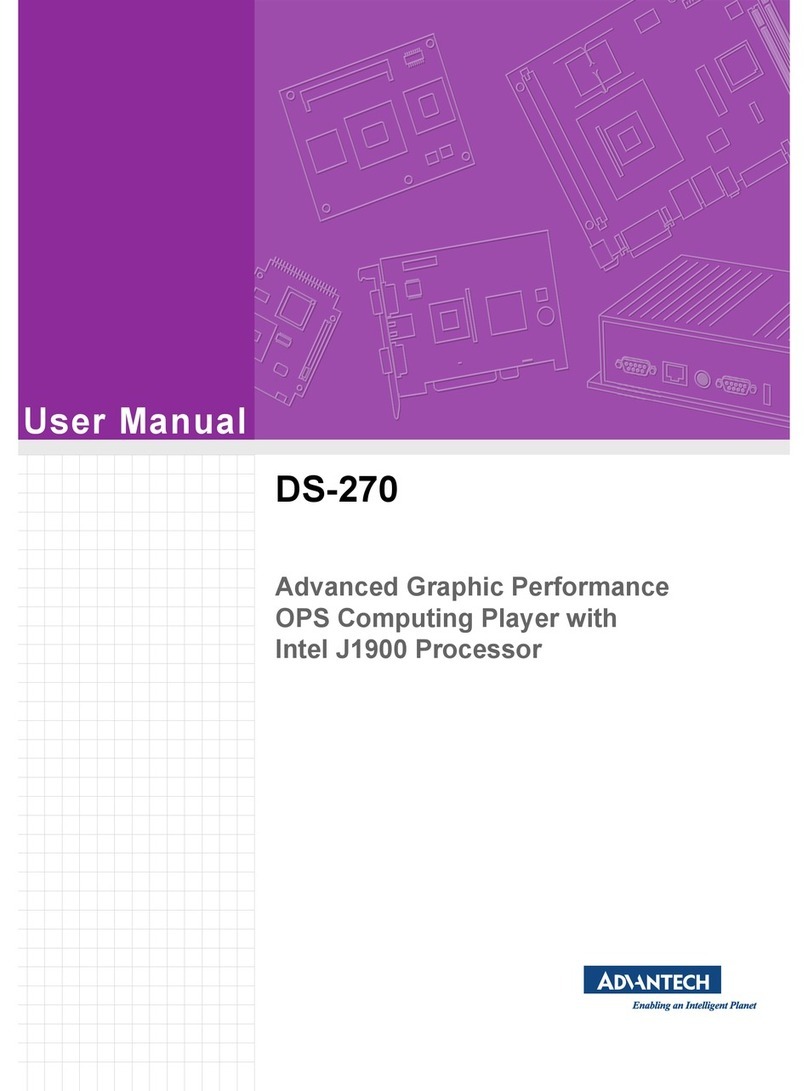
Advantech
Advantech DS-270 User manual
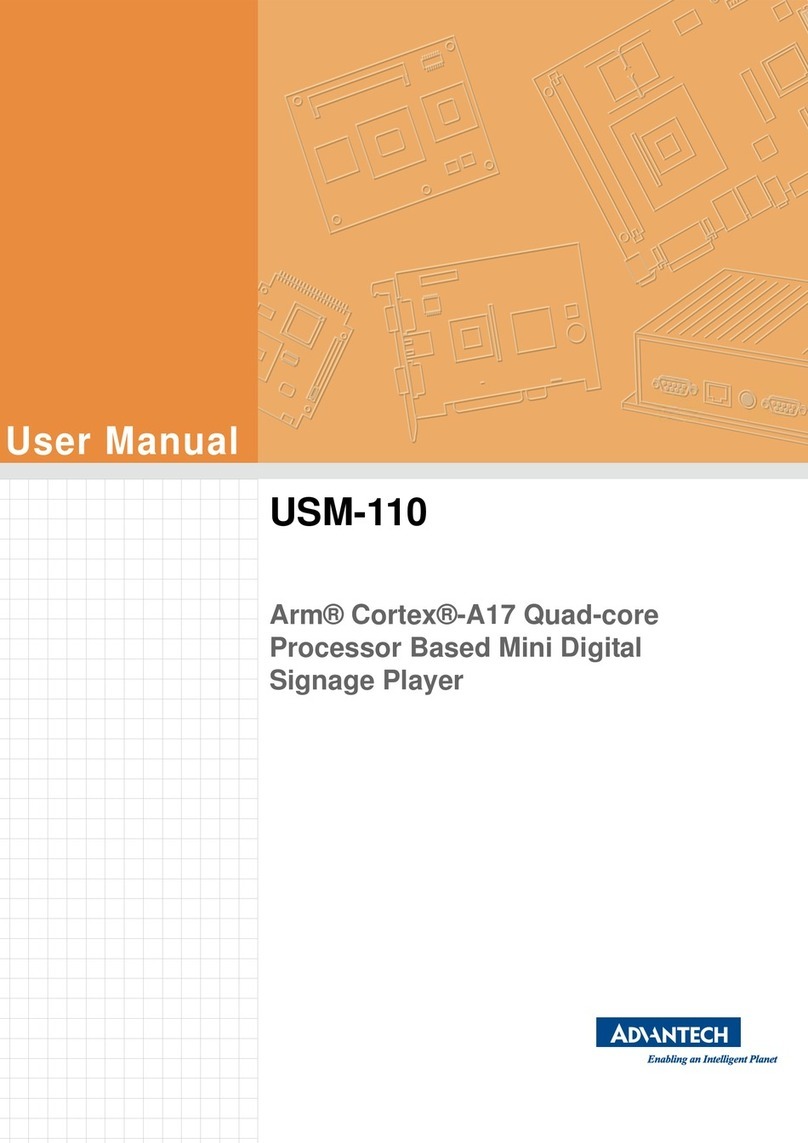
Advantech
Advantech USM-110 Delight User manual
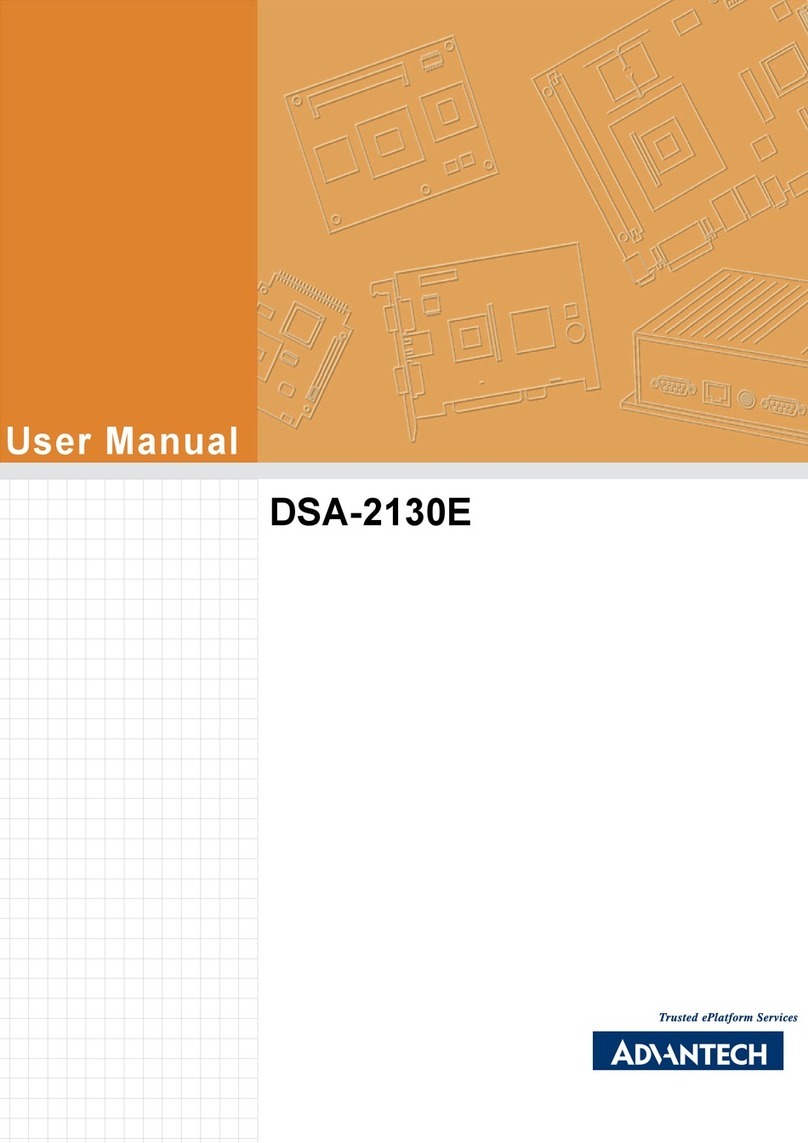
Advantech
Advantech DSA-2130E Series User manual
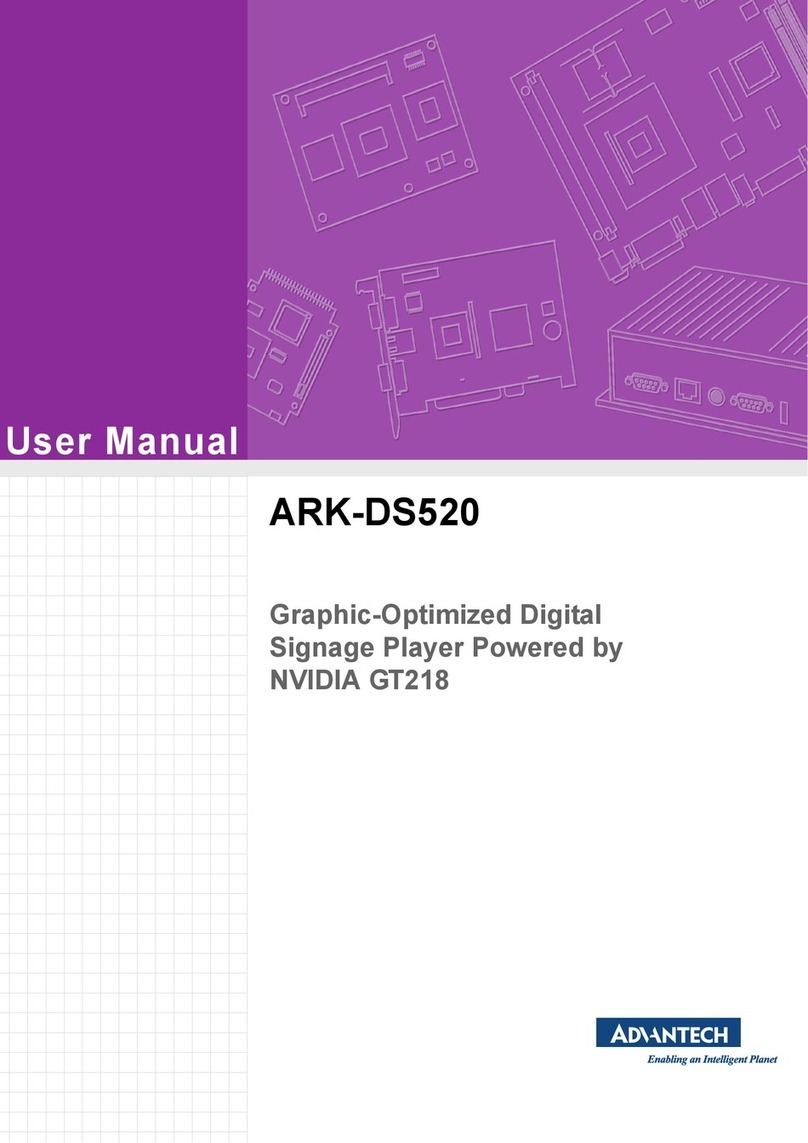
Advantech
Advantech ARK-DS520 User manual
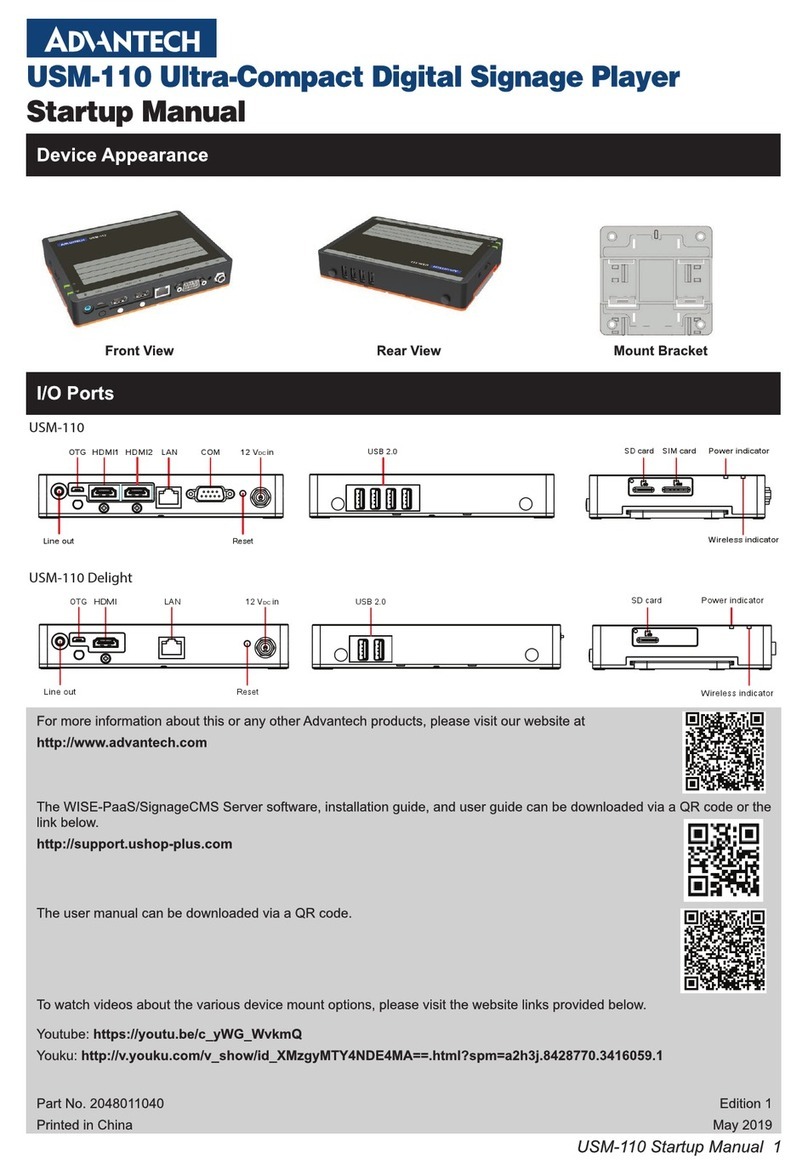
Advantech
Advantech USM-110 Delight Installation and operation manual

Advantech
Advantech DS-082 Series User manual
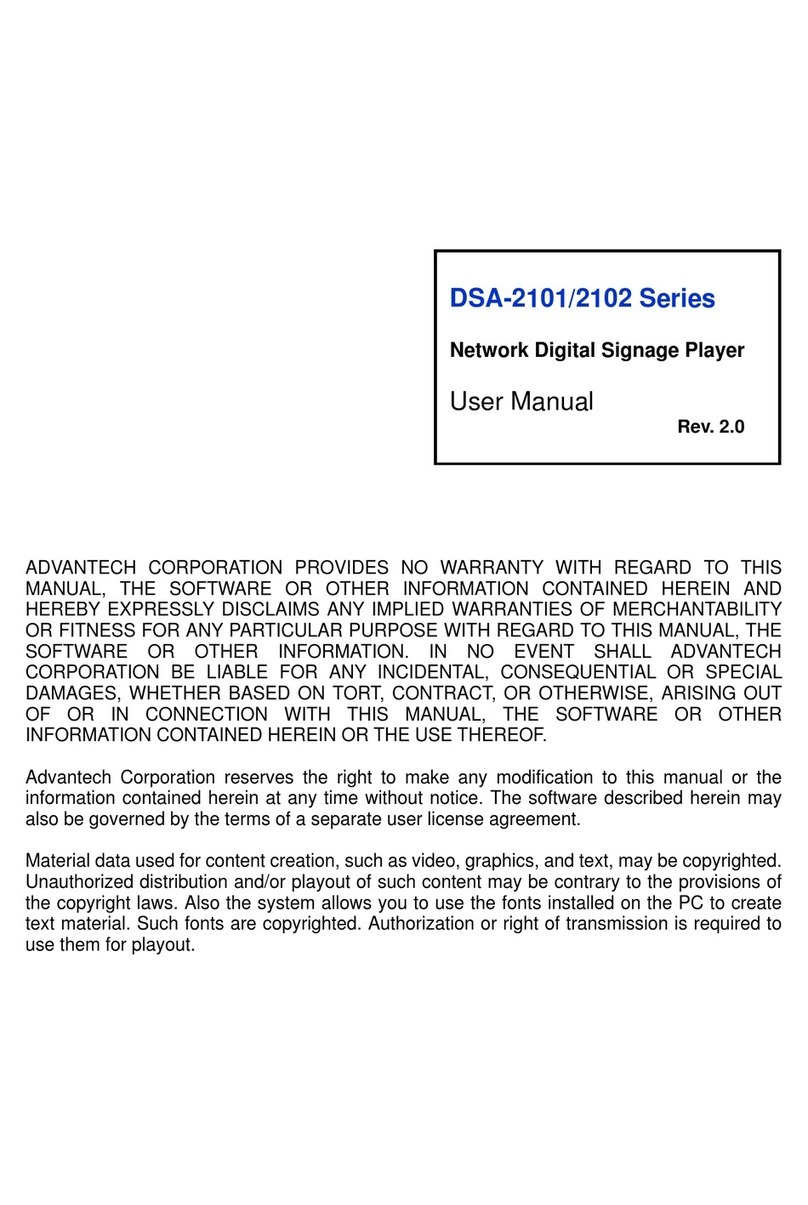
Advantech
Advantech DSA-2101 Series User manual
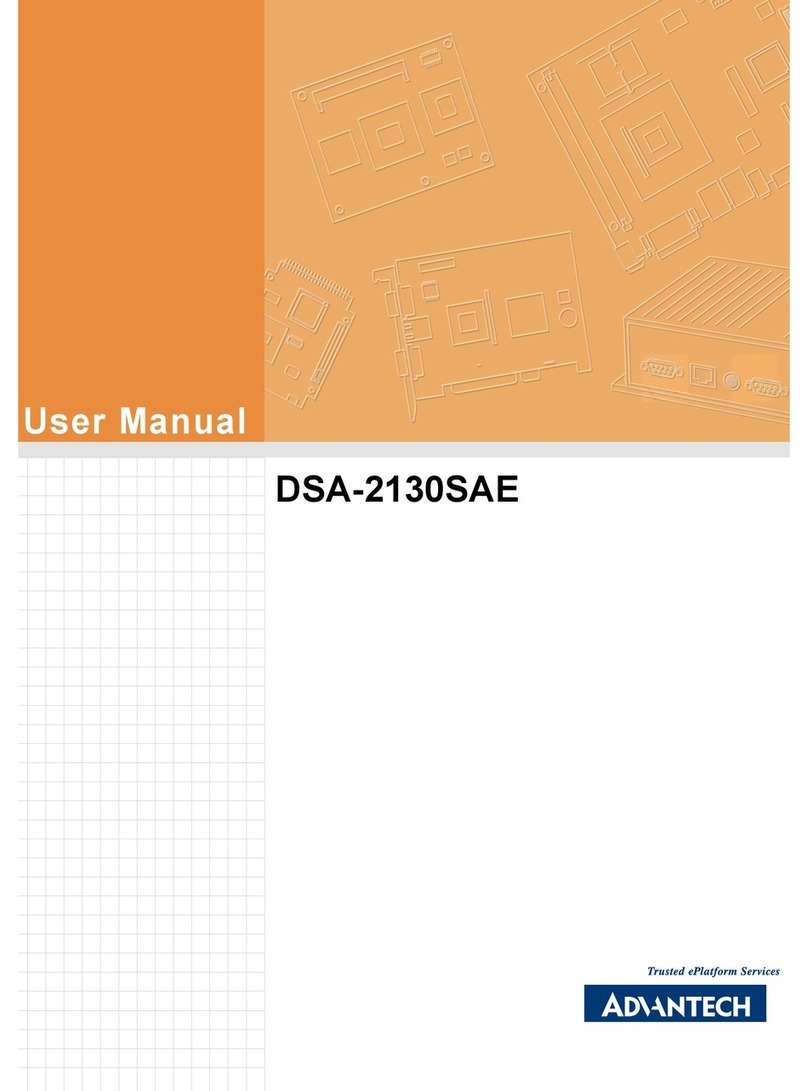
Advantech
Advantech DSA-2130SAE User manual
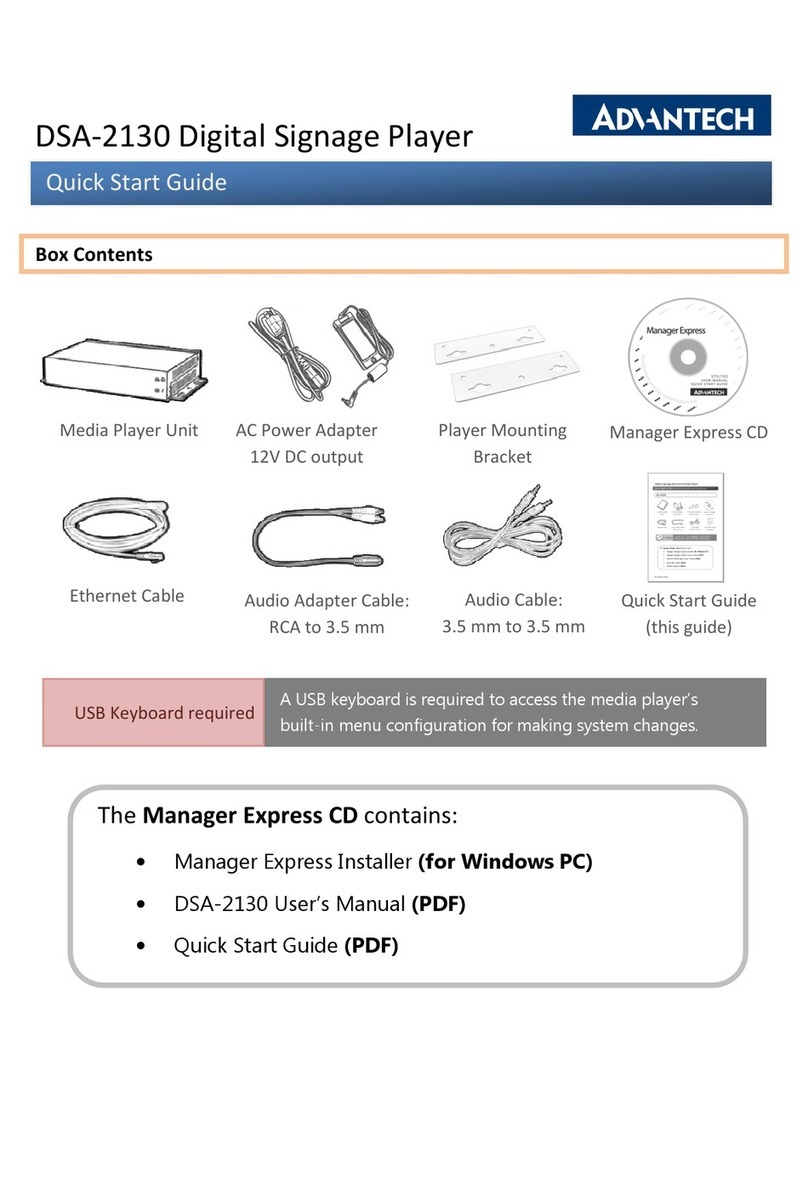
Advantech
Advantech DSA-2130 User manual
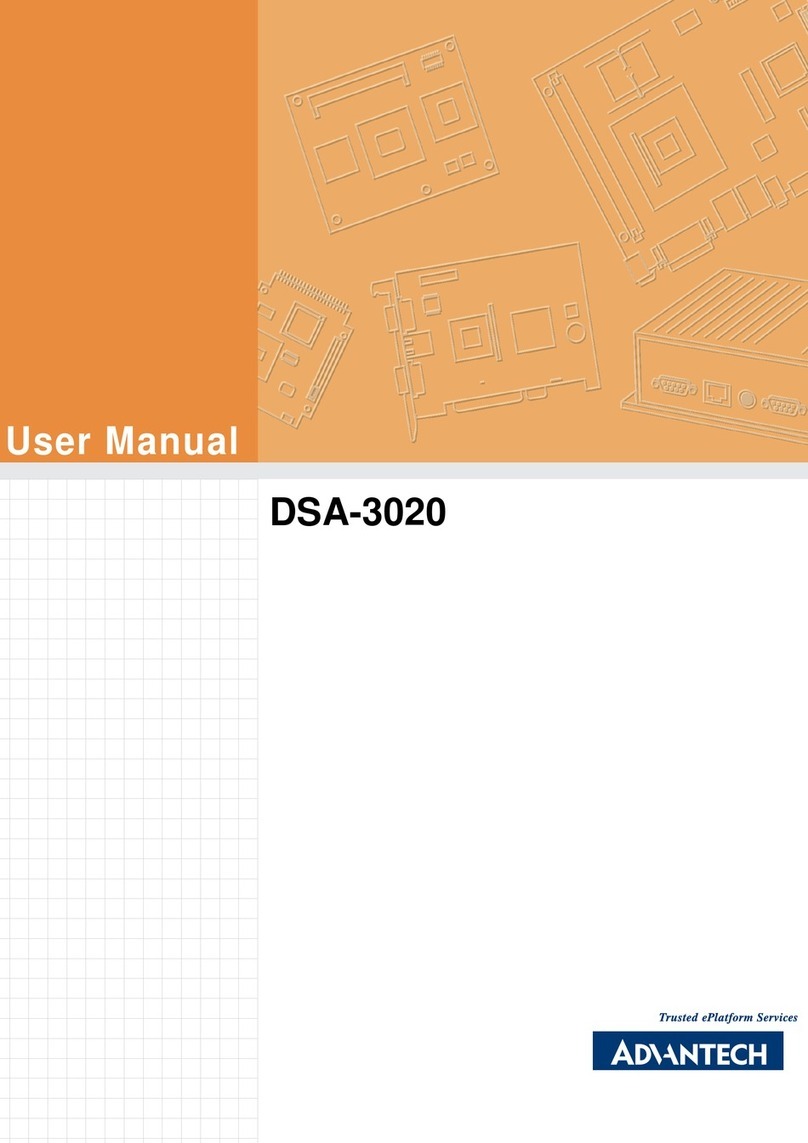
Advantech
Advantech DSA-3020 User manual