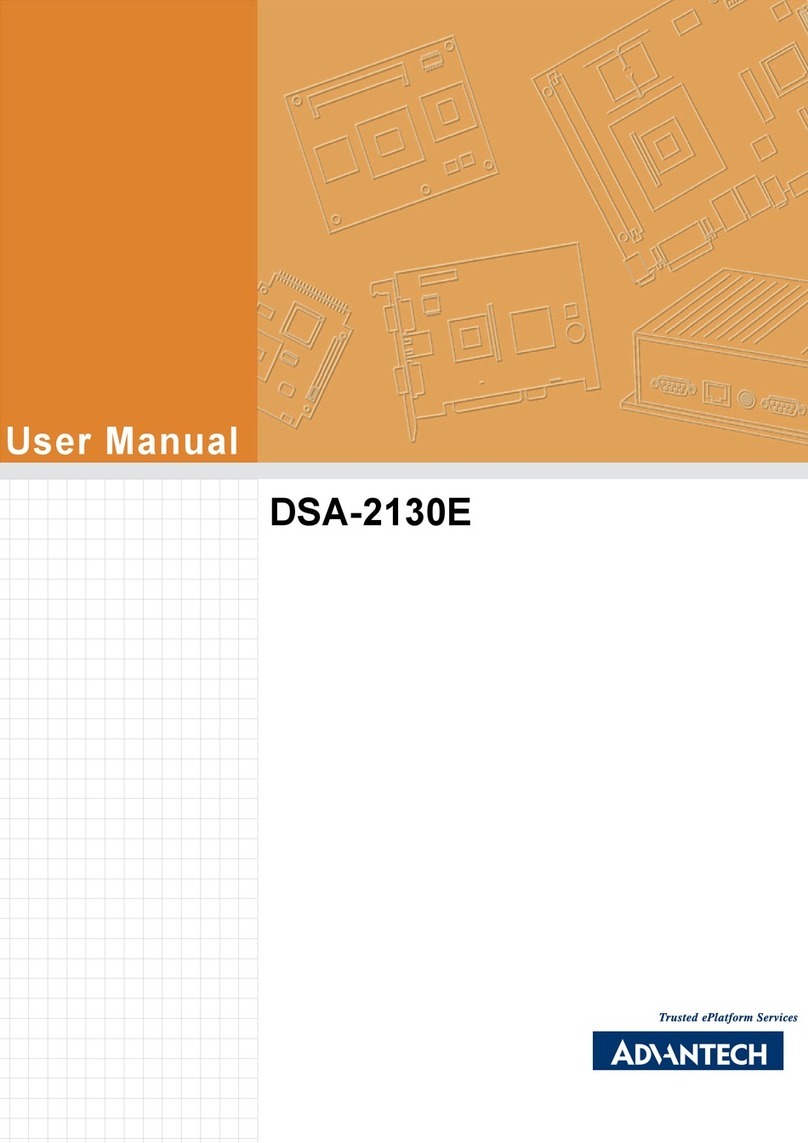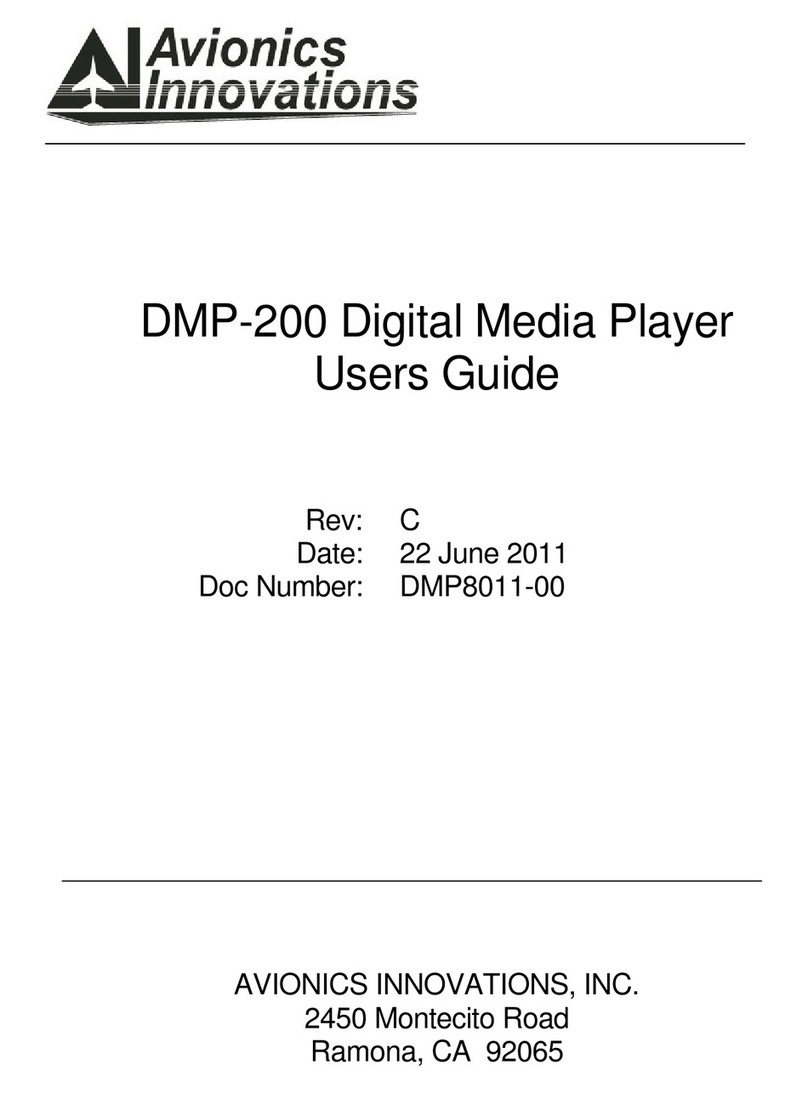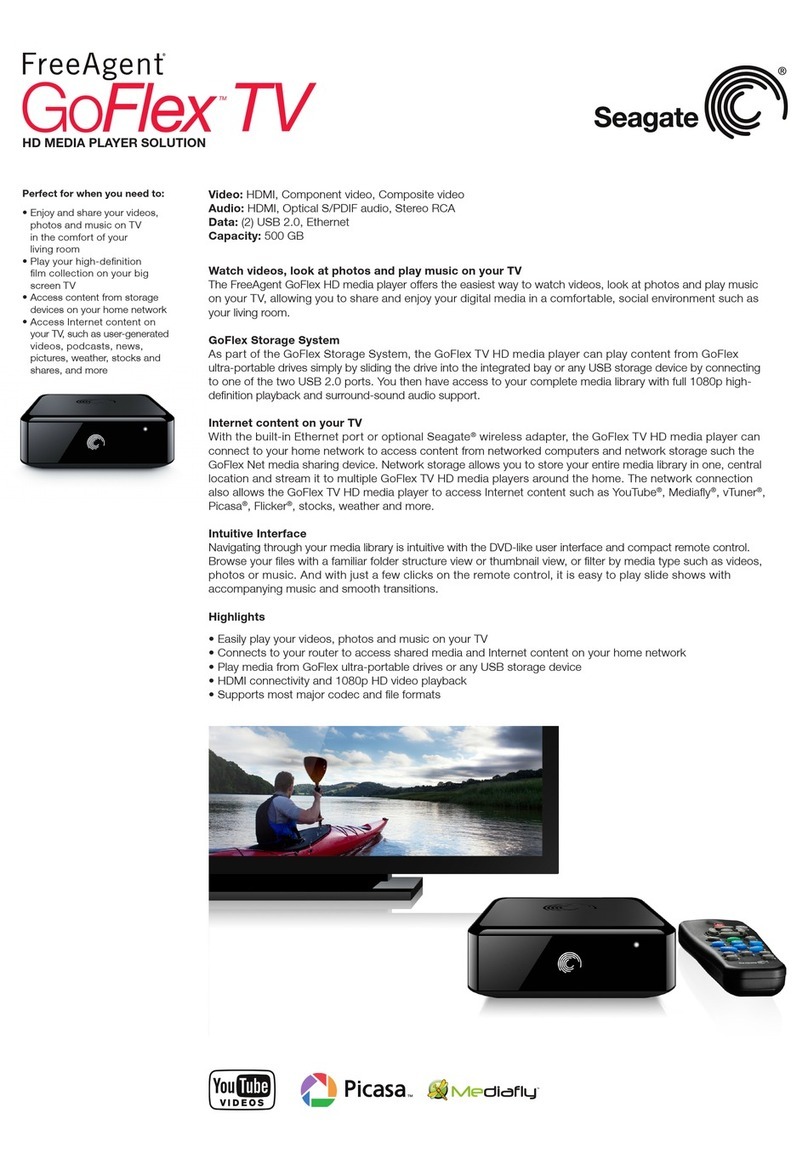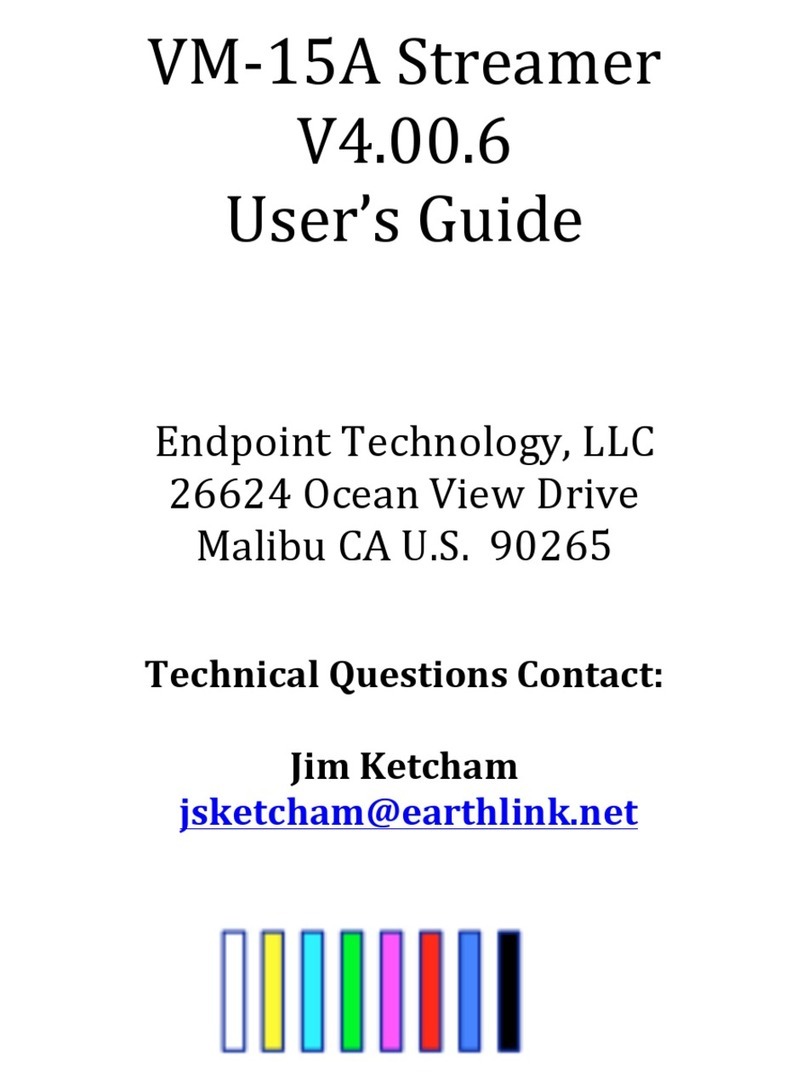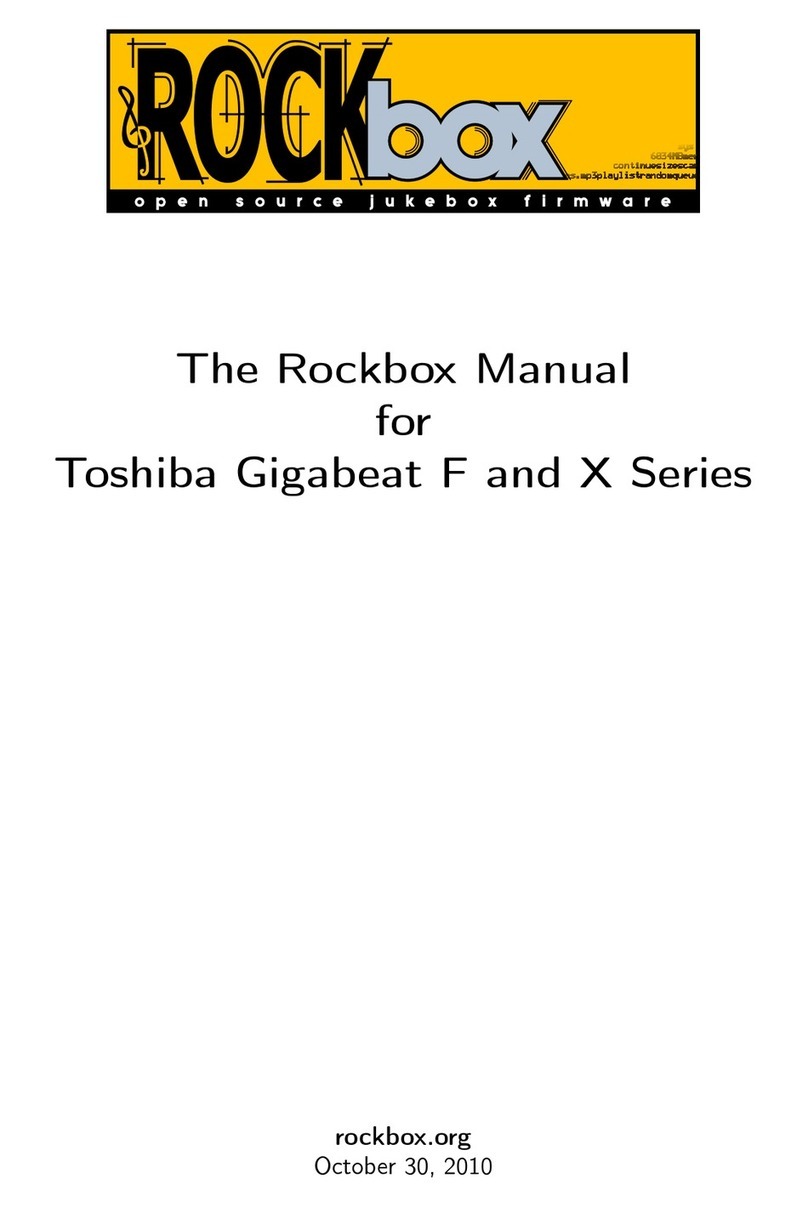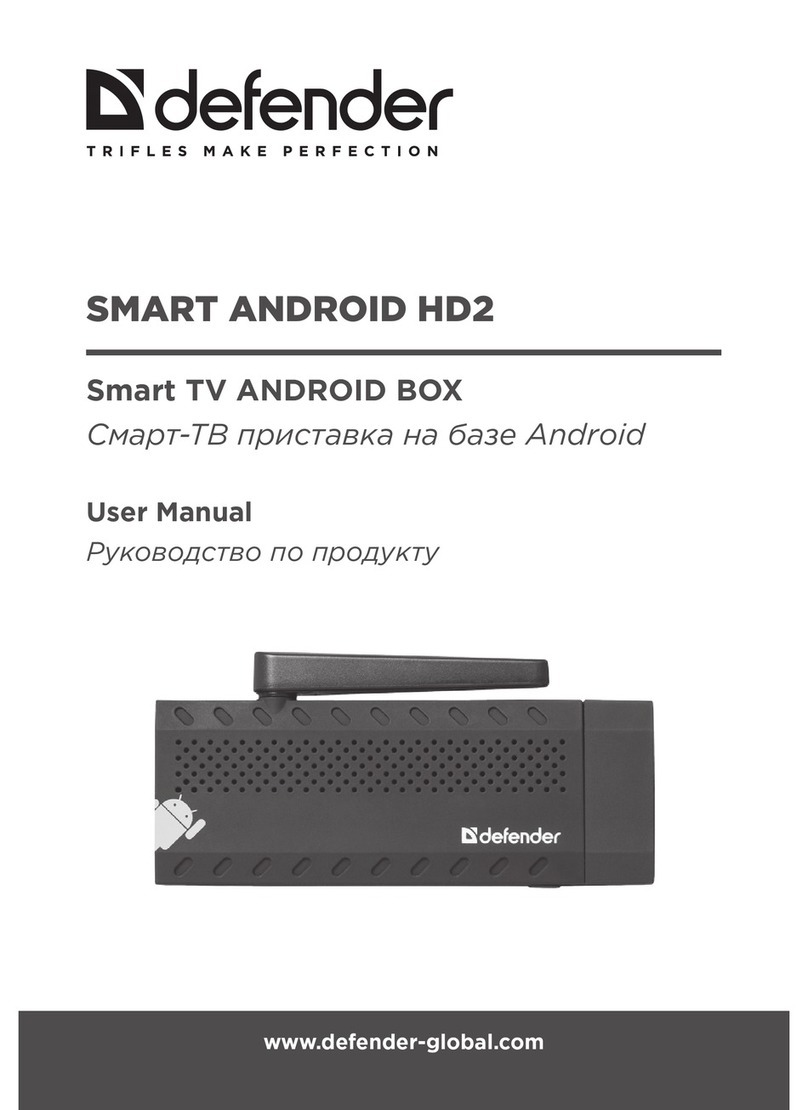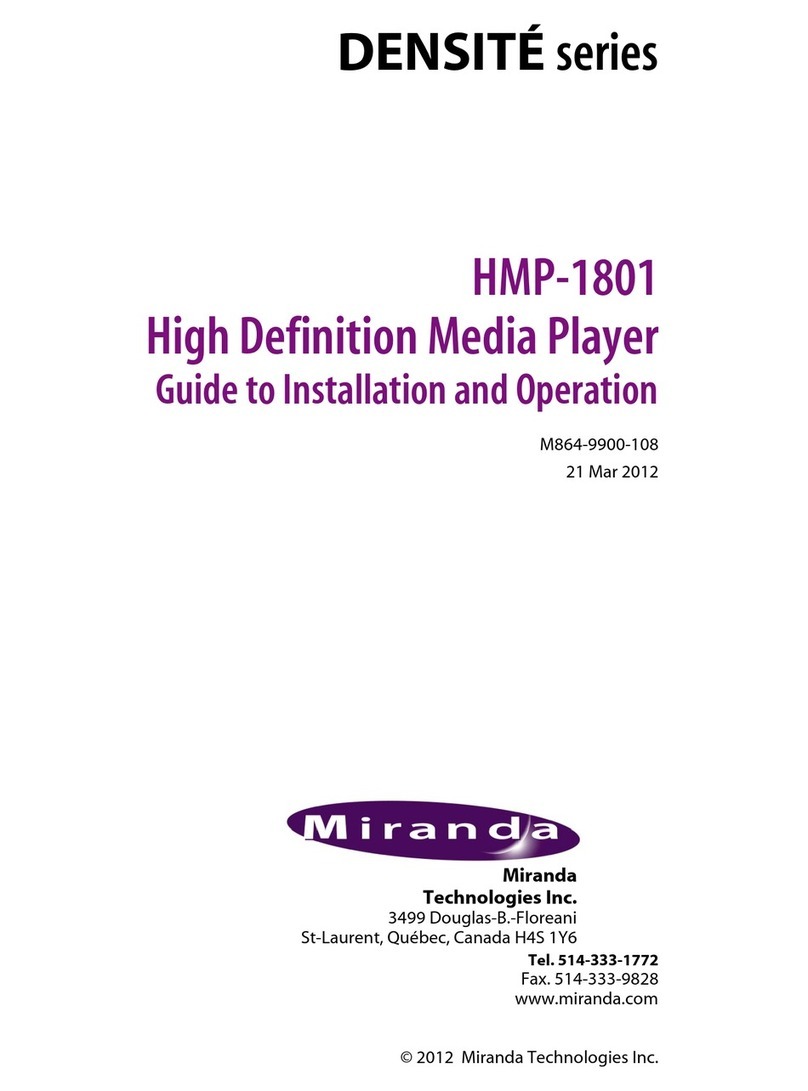Advantech DSA-3020 User manual

User Manual
DSA-3020

DSA-3020 User Manual ii
Copyright
The documentation and the software included with this product are copyrighted 2006
by Advantech Co., Ltd. All rights are reserved. Advantech Co., Ltd. reserves the right
to make improvements in the products described in this manual at any time without
notice. No part of this manual may be reproduced, copied, translated or transmitted
in any form or by any means without the prior written permission of Advantech Co.,
Ltd. Information provided in this manual is intended to be accurate and reliable. How-
ever, Advantech Co., Ltd. assumes no responsibility for its use, nor for any infringe-
ments of the rights of third parties, which may result from its use.
Acknowledgements
Intel and Pentium are trademarks of Intel Corporation.
Microsoft Windows and MS-DOS are registered trademarks of Microsoft Corp.
All other product names or trademarks are properties of their respective owners.
Product Warranty (2 years)
Advantech warrants to you, the original purchaser, that each of its products will be
free from defects in materials and workmanship for two years from the date of pur-
chase.
This warranty does not apply to any products which have been repaired or altered by
persons other than repair personnel authorized by Advantech, or which have been
subject to misuse, abuse, accident or improper installation. Advantech assumes no
liability under the terms of this warranty as a consequence of such events.
Because of Advantech’s high quality-control standards and rigorous testing, most of
our customers never need to use our repair service. If an Advantech product is defec-
tive, it will be repaired or replaced at no charge during the warranty period. For out-
of-warranty repairs, you will be billed according to the cost of replacement materials,
service time and freight. Please consult your dealer for more details.
If you think you have a defective product, follow these steps:
1. Collect all the information about the problem encountered. (For example, CPU
speed, Advantech products used, other hardware and software used, etc.) Note
anything abnormal and list any onscreen messages you get when the problem
occurs.
2. Call your dealer and describe the problem. Please have your manual, product,
and any helpful information readily available.
3. If your product is diagnosed as defective, obtain an RMA (return merchandize
authorization) number from your dealer. This allows us to process your return
more quickly.
4. Carefully pack the defective product, a fully-completed Repair and Replacement
Order Card and a photocopy proof of purchase date (such as your sales receipt)
in a shippable container. A product returned without proof of the purchase date
is not eligible for warranty service.
5. Write the RMA number visibly on the outside of the package and ship it prepaid
to your dealer.
Part No. 2008302000 Edition 1
June 2009

iii DSA-3020 User Manual
Declaration of Conformity
CE
This product has passed the CE test for environmental specifications when shielded
cables are used for external wiring. We recommend the use of shielded cables. This
kind of cable is available from Advantech. Please contact your local supplier for
ordering information.
CE
This product has passed the CE test for environmental specifications. Test conditions
for passing included the equipment being operated within an industrial enclosure. In
order to protect the product from being damaged by ESD (Electrostatic Discharge)
and EMI leakage, we strongly recommend the use of CE-compliant industrial enclo-
sure products.
FCC Class A
Note: This equipment has been tested and found to comply with the limits for a Class
A digital device, pursuant to part 15 of the FCC Rules. These limits are designed to
provide reasonable protection against harmful interference when the equipment is
operated in a commercial environment. This equipment generates, uses, and can
radiate radio frequency energy and, if not installed and used in accordance with the
instruction manual, may cause harmful interference to radio communications. Opera-
tion of this equipment in a residential area is likely to cause harmful interference in
which case the user will be required to correct the interference at his own expense.
FCC Class B
Note: This equipment has been tested and found to comply with the limits for a Class
B digital device, pursuant to part 15 of the FCC Rules. These limits are designed to
provide reasonable protection against harmful interference in a residential installa-
tion. This equipment generates, uses and can radiate radio frequency energy and, if
not installed and used in accordance with the instructions, may cause harmful inter-
ference to radio communications. However, there is no guarantee that interference
will not occur in a particular installation. If this equipment does cause harmful interfer-
ence to radio or television reception, which can be determined by turning the equip-
ment off and on, the user is encouraged to try to correct the interference by one or
more of the following measures:
Reorient or relocate the receiving antenna.
Increase the separation between the equipment and receiver.
Connect the equipment into an outlet on a circuit different from that to which the
receiver is connected.
Consult the dealer or an experienced radio/TV technician for help.
FM
This equipment has passed the FM certification. According to the National Fire Pro-
tection Association, work sites are classified into different classes, divisions and
groups, based on hazard considerations. This equipment is compliant with the speci-
fications of Class I, Division 2, Groups A, B, C and D indoor hazards.

DSA-3020 User Manual iv
Technical Support and Assistance
1. Visit the Advantech web site at www.advantech.com/support where you can find
the latest information about the product.
2. Contact your distributor, sales representative, or Advantech's customer service
center for technical support if you need additional assistance. Please have the
following information ready before you call:
–Product name and serial number
–Description of your peripheral attachments
–Description of your software (operating system, version, application software,
etc.)
–A complete description of the problem
–The exact wording of any error messages
Warnings, Cautions and Notes
Document Feedback
To assist us in making improvements to this manual, we would welcome comments
and constructive criticism. Please send all such - in writing to: support@advan-
tech.com
Warning! Warnings indicate conditions, which if not observed, can cause personal
injury!
Caution! Cautions are included to help you avoid damaging hardware or losing
data. e.g.
There is a danger of a new battery exploding if it is incorrectly installed.
Do not attempt to recharge, force open, or heat the battery. Replace the
battery only with the same or equivalent type recommended by the man-
ufacturer. Discard used batteries according to the manufacturer's
instructions.
Note! Notes provide optional additional information.

v DSA-3020 User Manual
Packing List
Before setting up the system, check that the items listed below are included and in
good condition. If any item does not accord with the table, please contact your dealer
immediately.
DSA-3020
CD-ROM
VESA Mounting Bracket
DVI-D to HDMI Converter
Power Adaptor
Accessary List
TV tuner
WiFi module
USA power cord
European power cord
UK power cord
Power Code Option
1700001524 Power cord, 180cm, 180D, US/UL
170203183C Power cord, 183cm, 180D, EU
170203180A Power cord, 180cm, 180D, UK

DSA-3020 User Manual vi
Safety Instructions
1. Read these safety instructions carefully.
2. Keep this User Manual for later reference.
3. Disconnect this equipment from any AC outlet before cleaning. Use a damp
cloth. Do not use liquid or spray detergents for cleaning.
4. For plug-in equipment, the power outlet socket must be located near the equip-
ment and must be easily accessible.
5. Keep this equipment away from humidity.
6. Put this equipment on a reliable surface during installation. Dropping it or letting
it fall may cause damage.
7. The openings on the enclosure are for air convection. Protect the equipment
from overheating. DO NOT COVER THE OPENINGS.
8. Make sure the voltage of the power source is correct before connecting the
equipment to the power outlet.
9. Position the power cord so that people cannot step on it. Do not place anything
over the power cord.
10. All cautions and warnings on the equipment should be noted.
11. If the equipment is not used for a long time, disconnect it from the power source
to avoid damage by transient overvoltage.
12. Never pour any liquid into an opening. This may cause fire or electrical shock.
13. Never open the equipment. For safety reasons, the equipment should be
opened only by qualified service personnel.
14. If one of the following situations arises, get the equipment checked by service
personnel:
15. The power cord or plug is damaged.
16. Liquid has penetrated into the equipment.
17. The equipment has been exposed to moisture.
18. The equipment does not work well, or you cannot get it to work according to the
user's manual.
19. The equipment has been dropped and damaged.
20. The equipment has obvious signs of breakage.
21. DO NOT LEAVE THIS EQUIPMENT IN AN ENVIRONMENT WHERE THE
STORAGE TEMPERATURE MAY GO BELOW -20° C (-4° F) OR ABOVE 60° C
(140° F). THIS COULD DAMAGE THE EQUIPMENT. THE EQUIPMENT
SHOULD BE IN A CONTROLLED ENVIRONMENT.
22. CAUTION: DANGER OF EXPLOSION IF BATTERY IS INCORRECTLY
REPLACED. REPLACE ONLY WITH THE SAME OR EQUIVALENT TYPE
RECOMMENDED BY THE MANUFACTURER, DISCARD USED BATTERIES
ACCORDING TO THE MANUFACTURER'S INSTRUCTIONS.
23. The sound pressure level at the operator's position according to IEC 704-1:1982
is no more than 70 dB (A).
DISCLAIMER: This set of instructions is given according to IEC 704-1. Advantech
disclaims all responsibility for the accuracy of any statements contained herein.

vii DSA-3020 User Manual
Wichtige Sicherheishinweise
1. Bitte lesen sie Sich diese Hinweise sorgfältig durch.
2. Heben Sie diese Anleitung für den späteren Gebrauch auf.
3. Vor jedem Reinigen ist das Gerät vom Stromnetz zu trennen. Verwenden Sie
Keine Flüssig-oder Aerosolreiniger. Am besten dient ein angefeuchtetes Tuch
zur Reinigung.
4. Die NetzanschluBsteckdose soll nahe dem Gerät angebracht und leicht
zugänglich sein.
5. Das Gerät ist vor Feuchtigkeit zu schützen.
6. Bei der Aufstellung des Gerätes ist auf sicheren Stand zu achten. Ein Kippen
oder Fallen könnte Verletzungen hervorrufen.
7. Die Belüftungsöffnungen dienen zur Luftzirkulation die das Gerät vor überhit-
zung schützt. Sorgen Sie dafür, daB diese Öffnungen nicht abgedeckt werden.
8. Beachten Sie beim. AnschluB an das Stromnetz die AnschluBwerte.
9. Verlegen Sie die NetzanschluBleitung so, daB niemand darüber fallen kann. Es
sollte auch nichts auf der Leitung abgestellt werden.
10. Alle Hinweise und Warnungen die sich am Geräten befinden sind zu beachten.
11. Wird das Gerät über einen längeren Zeitraum nicht benutzt, sollten Sie es vom
Stromnetz trennen. Somit wird im Falle einer Überspannung eine Beschädigung
vermieden.
12. Durch die Lüftungsöffnungen dürfen niemals Gegenstände oder Flüssigkeiten in
das Gerät gelangen. Dies könnte einen Brand bzw. elektrischen Schlag aus-
lösen.
13. Öffnen Sie niemals das Gerät. Das Gerät darf aus Gründen der elektrischen
Sicherheit nur von authorisiertem Servicepersonal geöffnet werden.
14. Wenn folgende Situationen auftreten ist das Gerät vom Stromnetz zu trennen
und von einer qualifizierten Servicestelle zu überprüfen:
15. Netzkabel oder Netzstecker sind beschädigt.
16. Flüssigkeit ist in das Gerät eingedrungen.
17. Das Gerät war Feuchtigkeit ausgesetzt.
18. Wenn das Gerät nicht der Bedienungsanleitung entsprechend funktioniert oder
Sie mit Hilfe dieser Anleitung keine Verbesserung erzielen.
19. Das Gerät ist gefallen und/oder das Gehäuse ist beschädigt.
20. Wenn das Gerät deutliche Anzeichen eines Defektes aufweist.
21. VOSICHT: Explisionsgefahr bei unsachgemaben Austausch der Batterie.Ersatz
nur durch densellben order einem vom Hersteller empfohlene-mahnlichen Typ.
Entsorgung gebrauchter Batterien navh Angaben des Herstellers.
22. ACHTUNG: Es besteht die Explosionsgefahr, falls die Batterie auf nicht fach-
männische Weise gewechselt wird. Verfangen Sie die Batterie nur gleicher oder
entsprechender Type, wie vom Hersteller empfohlen. Entsorgen Sie Batterien
nach Anweisung des Herstellers.
23. Der arbeitsplatzbezogene Schalldruckpegel nach DIN 45 635 Teil 1000 beträgt
70dB(A) oder weiger.
Haftungsausschluss: Die Bedienungsanleitungen wurden entsprechend der IEC-
704-1 erstellt. Advantech lehnt jegliche Verantwortung für die Richtigkeit der in
diesem Zusammenhang getätigten Aussagen ab.

DSA-3020 User Manual viii
Safety Precaution - Static Electricity
Follow these simple precautions to protect yourself from harm and the products from
damage.
To avoid electrical shock, always disconnect the power from your PC chassis
before you work on it. Don't touch any components on the CPU card or other
cards while the PC is on.
Disconnect power before making any configuration changes. The sudden rush
of power as you connect a jumper or install a card may damage sensitive elec-
tronic components.

ix DSA-3020 User Manual
Contents
Chapter 1 Overview...............................................1
1.1 Introduction ...............................................................................................2
1.2 Specifications............................................................................................2
1.2.1 Processing System.......................................................................2
1.2.2 Graphic .........................................................................................2
1.2.3 Memory.........................................................................................2
1.2.4 Network.........................................................................................2
1.2.5 I/O Ports........................................................................................2
1.2.6 Media formats...............................................................................2
1.2.7 Display Compatibility.....................................................................3
1.2.8 Player Function.............................................................................3
1.2.9 Storage .........................................................................................3
1.2.10 Power............................................................................................3
1.2.11 Environment..................................................................................3
1.2.12 Physical.........................................................................................3
1.2.13 Watchdog timer.............................................................................3
1.2.14 Certification...................................................................................3
1.3 Features....................................................................................................4
1.4 System Architecture..................................................................................4
1.5 Layout .......................................................................................................5
Figure 1.1 DSA-3020 Top View...................................................5
Figure 1.2 DSA-3020 Rear View .................................................5
Chapter 2 Hardware Functionality.......................7
2.1 Introduction of DSA-3020 External I/O Connectors ..................................8
Figure 2.1 DSA-3020 front metal face plate external I/O connec-
tors..............................................................................8
Figure 2.2 DSA-3020 rear metal face plate I/O connectors.........8
2.2 DSA-3020 front plate external I/O connectors ..........................................8
2.2.1 Power ON/OFF Button..................................................................8
Figure 2.3 DSA-3020 power button.............................................8
2.2.2 LED Indicators ..............................................................................8
Figure 2.4 DSA-3020 LED indicators...........................................8
2.2.3 DVI Connector ..............................................................................9
Figure 2.5 DVI Connector............................................................9
Table 2.1: DVI VIdeo Connector..................................................9
2.2.4 Line-in, Line-out............................................................................9
Figure 2.6 Line in, Line out..........................................................9
2.2.5 RS232.........................................................................................10
Figure 2.7 RS-232 .....................................................................10
2.2.6 Ethernet Connector (LAN) ..........................................................10
Figure 2.8 Ethernet connector...................................................10
Table 2.2: Ethernet connector pin assignments ........................10
2.2.7 USB Connector...........................................................................10
Figure 2.9 USB connector .........................................................11
Table 2.3: USB connector pin assignments ..............................11
2.3 Connect the Power..................................................................................11
Figure 2.10Power port................................................................11
2.4 Connect to a Display...............................................................................11
Chapter 3 Hardware Installation and Upgrade .13

DSA-3020 User Manual x
3.1 Jumpers and Connectors........................................................................ 14
3.2 Installing the DDR2 SDRAM Memory Module........................................ 14
Figure 3.1 The left side of DSA-3020........................................ 14
Figure 3.2 The right side of DSA-3020...................................... 15
Figure 3.3 The top side of DSA-3020........................................ 15
Figure 3.4 The bottom side of DSA-3020.................................. 16
3.3 Installing the 2.5" Hard Disk Drive (HDD)............................................... 16
Figure 3.5 Installing the 2.5" Hard Disk Drive (HDD)................. 16
Chapter 4 Award BIOS Setup............................19
4.1 BIOS Introduction.................................................................................... 20
4.2 BIOS Setup............................................................................................. 20
4.2.1 Main Menu.................................................................................. 21
4.2.2 Standard CMOS Features.......................................................... 22
4.2.3 Advanced BIOS Features........................................................... 23
4.2.4 Advanced Chipset Features ....................................................... 25
4.2.5 Integrated Peripherals ................................................................ 25
4.2.6 Power Management Setup......................................................... 28
4.2.7 PnP/PCI Configurations.............................................................. 30
4.2.8 Load Setup Defaults................................................................... 31
4.2.9 Set Password.............................................................................. 31
4.2.10 Save & Exit Setup....................................................................... 33
4.2.11 Quit Without Saving.................................................................... 33
4.2.12 How to Update BIOS in Windows XP......................................... 34
4.3 Firmware Update .................................................................................... 37
4.4 Update BIOS........................................................................................... 37
Chapter 5 System Setup.................................... 39
5.1 Introduction............................................................................................. 40
5.1.1 Display type................................................................................ 40
5.2 Installation of needed driver.................................................................... 40
5.2.1 Installation of a licensed Windows OS........................................ 40
5.2.2 Installation of chipset driver........................................................ 40
5.2.3 Install the graphic driver.............................................................. 40
5.2.4 Install the LAN driver .................................................................. 40
5.2.5 Install the audio driver................................................................. 41
5.2.6 Install the Wireless module driver (only optional Wireless model)
.................................................................................................... 41
5.2.7 Install the TV Tuner driver (only optional TV tuner model)......... 41

Chapter 1
1Overview

DSA-3020 User Manual 2
1.1 Introduction
DSA-3020 is a small profile, all-in-one Windows XPE ready network appliance and
control box. For digital signage applictions the Intel Silverthorne XL processor pro-
vides the power for HDTV decoding and multiple media processing. This easy-to-
implement network appliance enables centralized control, scheduling and delivery of
multimedia content through IP/Ethernet networks. Built on an x86 platform and XP
Embedded OS, it is easy for application development. The compact -size design and
the standard mounting bracket of DSA-3020 means it can be easily mounted behind
signage display devices.
1.2 Specifications
1.2.1 Processing System
CPU: Intel® AtomTM Processor Z530P (Silverthorne XL), 1.6 GHz
Chipset: Intel Poulsbo XL
L2 Cache: 521 KB
BIOS: AWARD 8M bit BIOS
Front Side Bus: 533 MHz
1.2.2 Graphic
Chipset: Poulsbo XL,with Intel® Graphics Media Accelerator 500, 200MHz
GFX Freq.
Memory Size: Shared system memory up to 8 MB
1.2.3 Memory
Technology: Single DDR2 533 SO-DIMM
Max. Capacity: 2 GB
1.2.4 Network
LAN: GigaLAN 1 x RJ45
Wireless: Optional (via MiniPCIe module)
1.2.5 I/O Ports
Display: 1 x DVI-D
Audio: Azalia compatible audio codec to provide 1 x LINE-IN and 1 x LINE-
OUT
Mini-PCI: 1 x Mini-PCIe
USB 2.0: 2 x USB connector
Serial: 1 x RS-232
PSW: External power switch connector
1.2.6 Media formats
Video codec**: WMV, H.264, MPEG 4 (With AP)
Video format: WMV, MOV, AVI (With AP)
Audio codec: 2 channels, MPEG-1 Layers I, II and III (MP3), 16-bit PCM, bit
rate up to 384 kbps, sample rate up to 48 KH, AC3, AAC.., etc (depends on S/W
codec)

3 DSA-3020 User Manual
Chapter 1 Overview
Still image format: JPEG, BMP, TIFF, GIF, PNG
Flash format: SWF
Text: Fixed Text, Live RSS Feed
** (limity on CPU performance & decoder from 480P to 1080P)
1.2.7 Display Compatibility
Aspect ratio: 4:3, 16:9, 3:4, 9:16
Output resolution: 4:3 ratio - 640 x 480, 800 x 600, 1024 x 768, 1280 x 1024
16:9 - 1280 x 720 (720p), 1920 x 1080 (1080p)
Display connector: DVI-D (with DVI-D to HDMI convertor)
1.2.8 Player Function
Program update: Through LAN, WAN or USB storage
Scrolling text: Variable scrolling speed and position
Playlist: Scheduling playback, endless loop playback, auto play after power on
1.2.9 Storage
IDE-0: CF Card with Type II Slot
IDE-1: Optional 2.5" SATA HDD (with PATA to SATA adapter board)
1.2.10 Power
Power consumption: Average 12 W
Power supply: 12 V DC ~ 19 V DC
System alarm: N/A
1.2.11 Environment
Temperture: 0 ~ 40°C, 0 ~ 55°C Optional
Relative humidity: 95% @ 40°C (non-condensing), Operating
Viration resistance: 1 Grms, IEC 60068-2-64, Random, 5 ~ 500 Hz, 1hr/axis
1.2.12 Physical
Dimension: 170 x 110.6 x 32 mm
Weight: 0.8 kg (1.76 lb)
1.2.13 Watchdog timer
Output: Interrupt, system reset
Interval: Programmable 1 ~ 255 sec.
1.2.14 Certification
Electromagnetic: CE, FCC
Safety: UL, CB, CCC
Environmental protection: RoHS, WEEE

DSA-3020 User Manual 4
1.3 Features
Compact size for easy installation & mounting
Fanless design for better reliability
Supports Intel® Silverthorne XL processor
Supports both landscape and portrait mode of display and dual display
Supports Windows XPe & Linux
Watchdog timer
1.4 System Architecture

5 DSA-3020 User Manual
Chapter 1 Overview
1.5 Layout
Figure 1.1 DSA-3020 Top View
Figure 1.2 DSA-3020 Rear View

DSA-3020 User Manual 6

Chapter 2
2Hardware
Functionality

DSA-3020 User Manual 8
2.1 Introduction of DSA-3020 External I/O
Connectors
The following two figures show the external I/O connectors on DSA-3020. The follow-
ing sections give you detailed information about the function of each I/O connector.
Figure 2.1 DSA-3020 front metal face plate external I/O connectors
Figure 2.2 DSA-3020 rear metal face plate
2.2 DSA-3020 front plate external I/O connectors
2.2.1 Power ON/OFF Button
The DSA-30 comes with a Power On/Off button, that supports On/Off (Instant off or 4
second delay), and Suspend.
Figure 2.3 DSA-3020 power button
2.2.2 LED Indicators
There are two LEDs on the DSA-3020 front face plate for indicating system status:
PWR LED is for power status and flashes in green color; and HDD LED is for hard
disk and compact flash disk status, which flashes in a red color.
Figure 2.4 DSA-3020 LED indicators

9 DSA-3020 User Manual
Chapter 2 Hardware Functionality
2.2.3 DVI Connector
Figure 2.5 DVI Connector
The DSA-3020 can support DVI-D output. The pin definition for the video connector
and video cable follows:
2.2.4 Line-in, Line-out
Figure 2.6 Line in, Line out
Table 2.1: DVI VIdeo Connector
PIN NO# Signal PIN NO# Signal
1TMDS2-2TMDS2+
3GND4 NC
5 NC 6 DDCCLK
7 DDCDAT 8 NC
9 TMDS1- 10 TMDS1+
11 GND 12 NC
13 NC 14 VCC
15 GND 16 DETECT
17 TMDS0- 18 TMDS0+
19 GND 20 NC
21 NC 22 NC
23 TMDSCLK+ 24 TMDSCLK-

DSA-3020 User Manual 10
2.2.5 RS232
Pure RS-232 standard compliant, but does not support wake-up from ring function.
and Pin 9 is for "Ring" only.
Figure 2.7 RS-232
2.2.6 Ethernet Connector (LAN)
The DSA-3020 is equipped with an Intel MARVEL 88E8071(WOL supported) Fast
Ethernet controller that is fully compliant with 10/100/1000 IEEE 802.3. The Ethernet
port provides a standard RJ-45 jack connector with LED indicators on the front side
to show its Active/Link status (Green LED) and Speed status (white LED).
Figure 2.8 Ethernet connector
2.2.7 USB Connector
The DSA-3020 provides 2 connectors for USB interface, which gives complete Plug
& Play and hot swapping for up to 127 external devices. The USB interface complies
with USB UHCI, Rev. 2.0. The USB interface can be disabled in the system BIOS
setup. The USB interface supports Plug and Play, which enables you to connect or
disconnect to a device whenever you want, without turning off the computer.
Table 2.2: Ethernet connector pin assignments
Pin 10/100 Base Signal Name
1 XMT+
2 XMT-
3 RCV+
4 No Connection
5 No Connection
6 RCV-
7 No Connection
8 No Connection
Table of contents
Other Advantech Media Player manuals
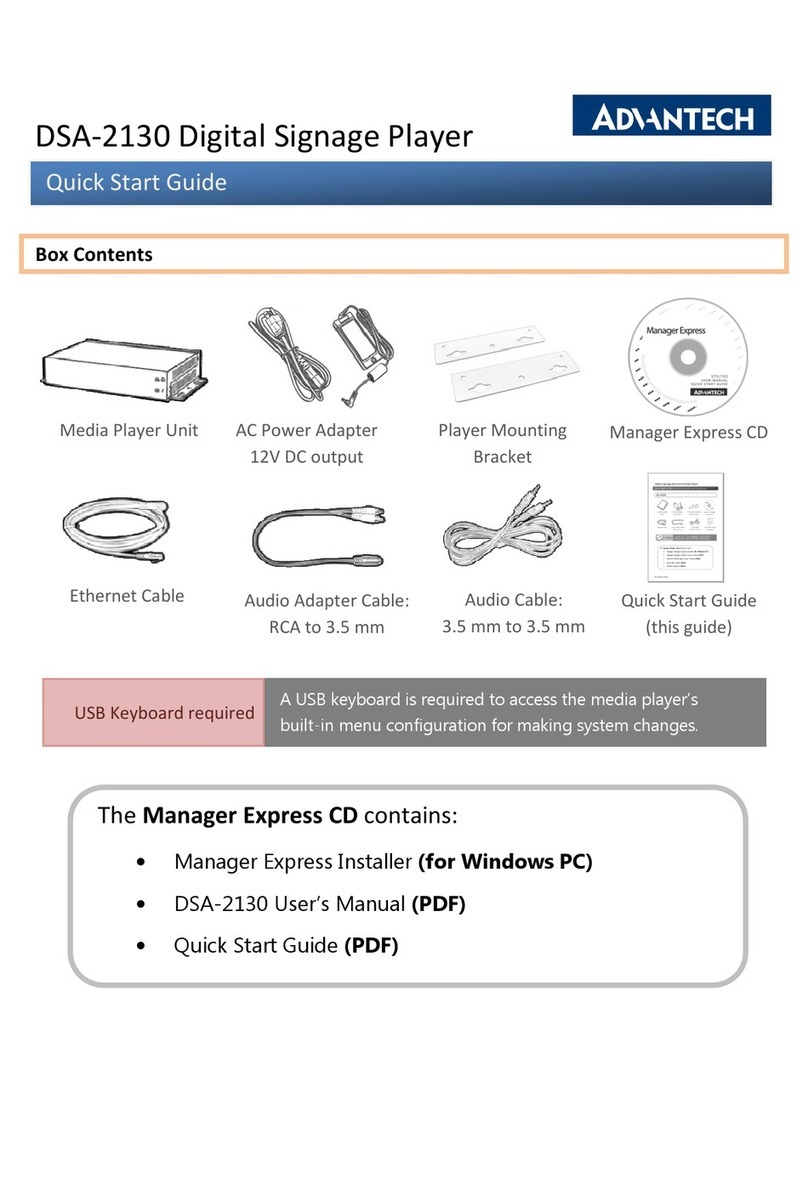
Advantech
Advantech DSA-2130 User manual
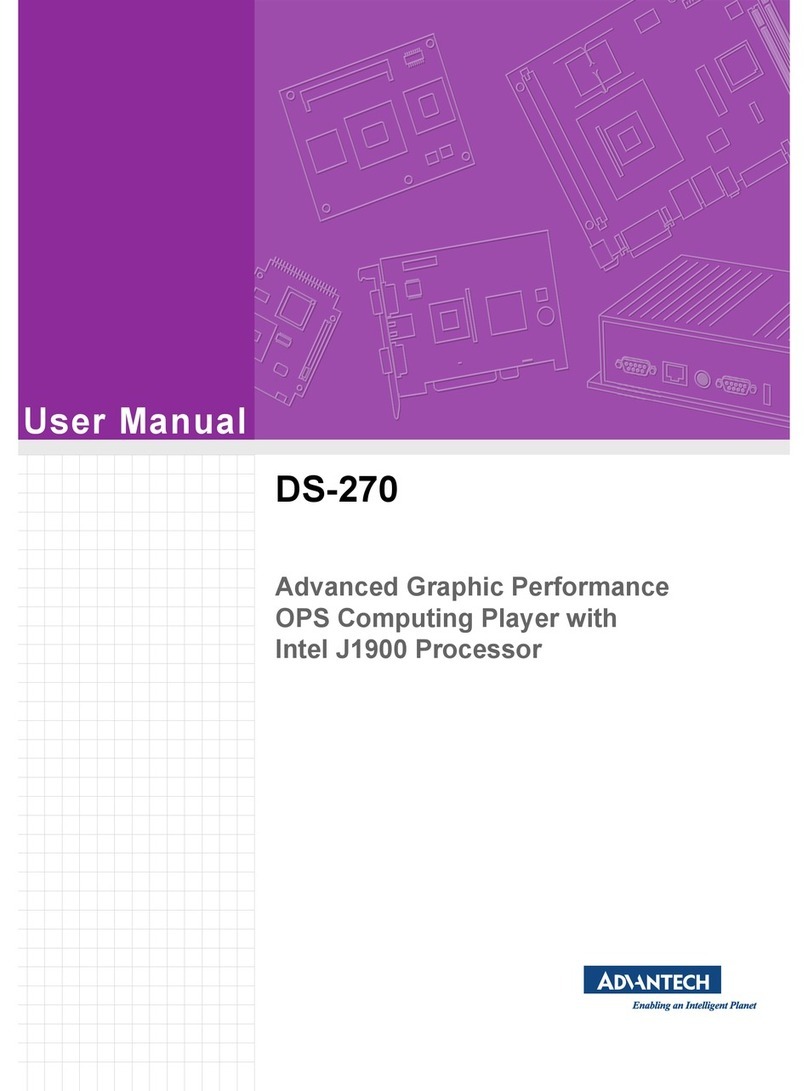
Advantech
Advantech DS-270 User manual

Advantech
Advantech DS-081 Series User manual
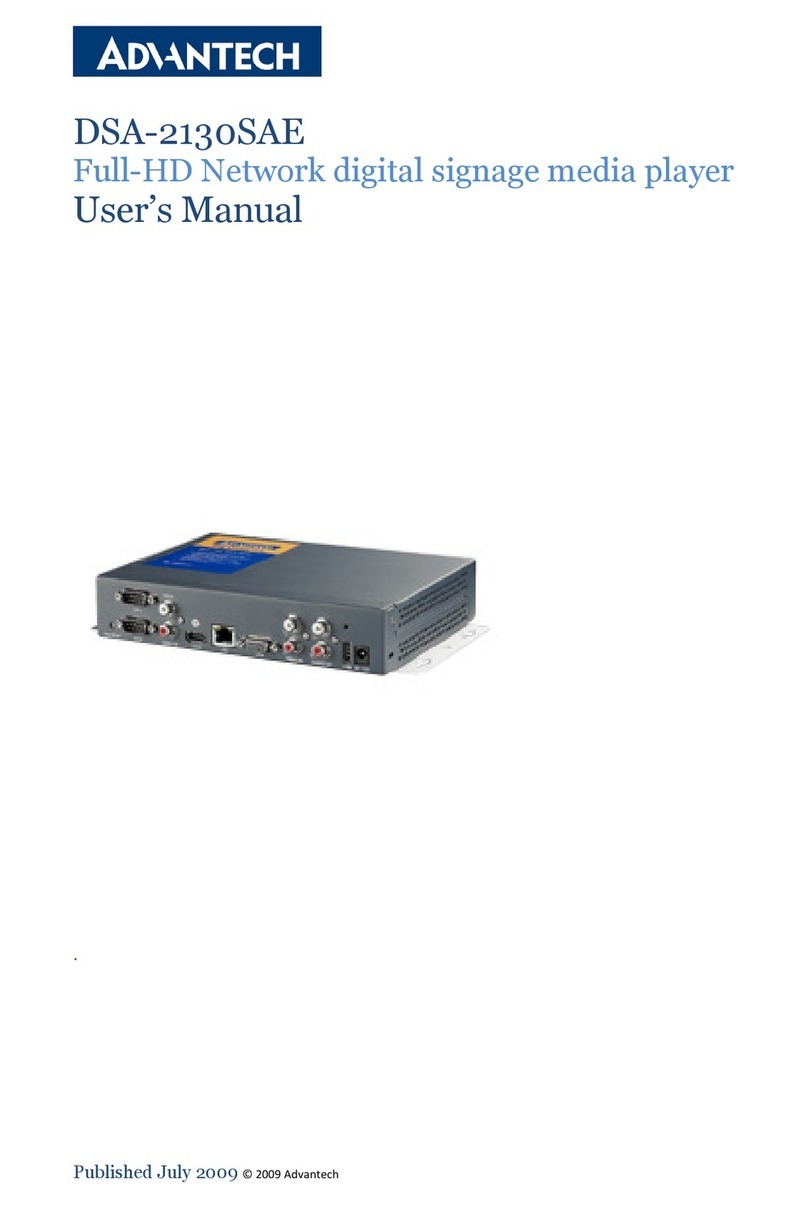
Advantech
Advantech DSA-2130SAE User manual

Advantech
Advantech DS-082 Series User manual
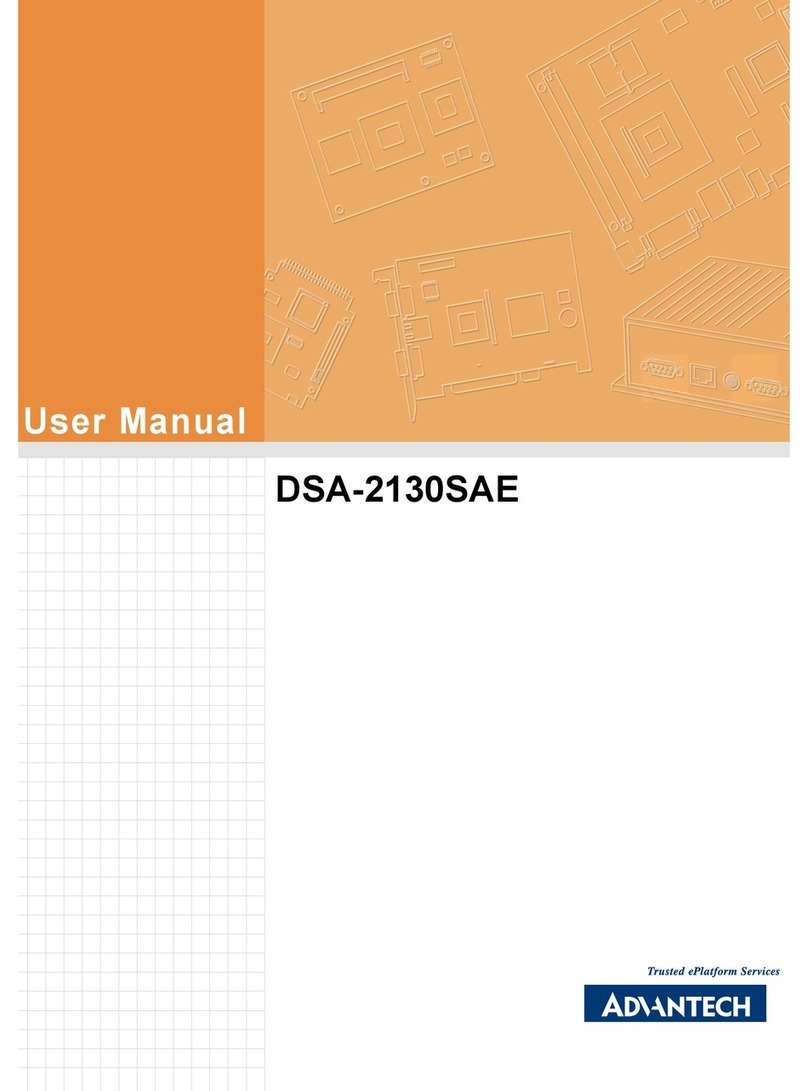
Advantech
Advantech DSA-2130SAE User manual
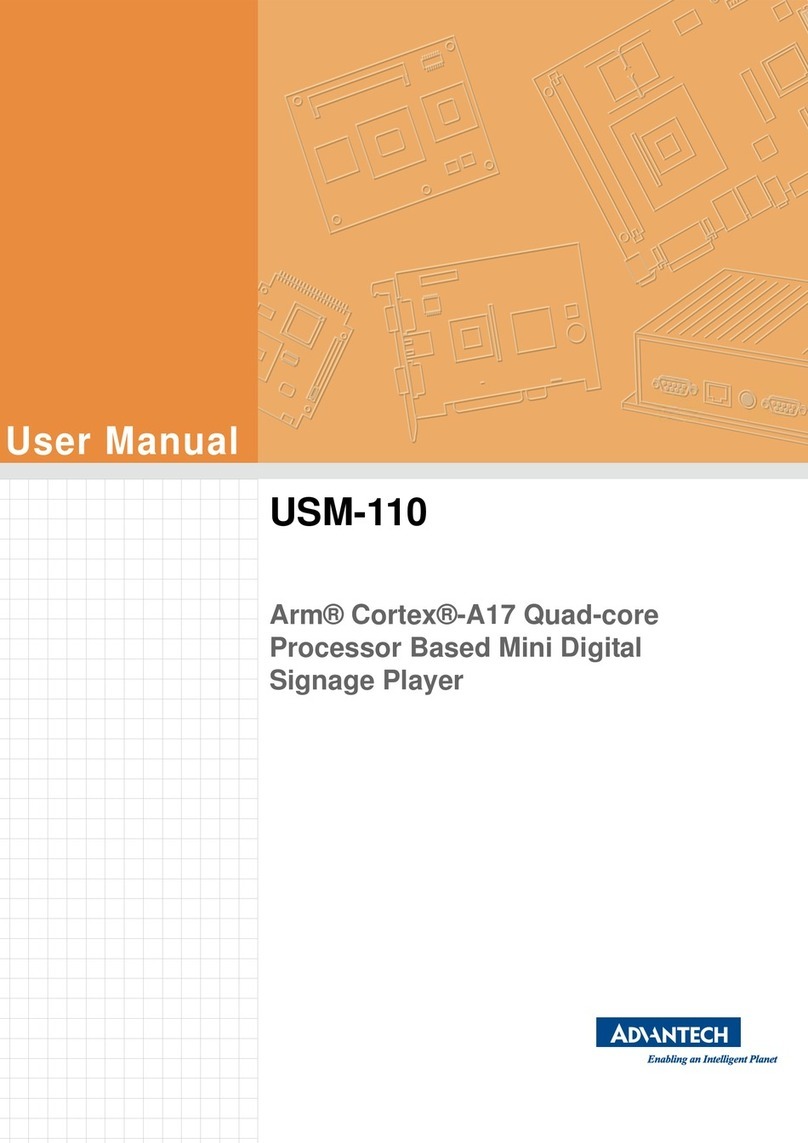
Advantech
Advantech USM-110 Delight User manual
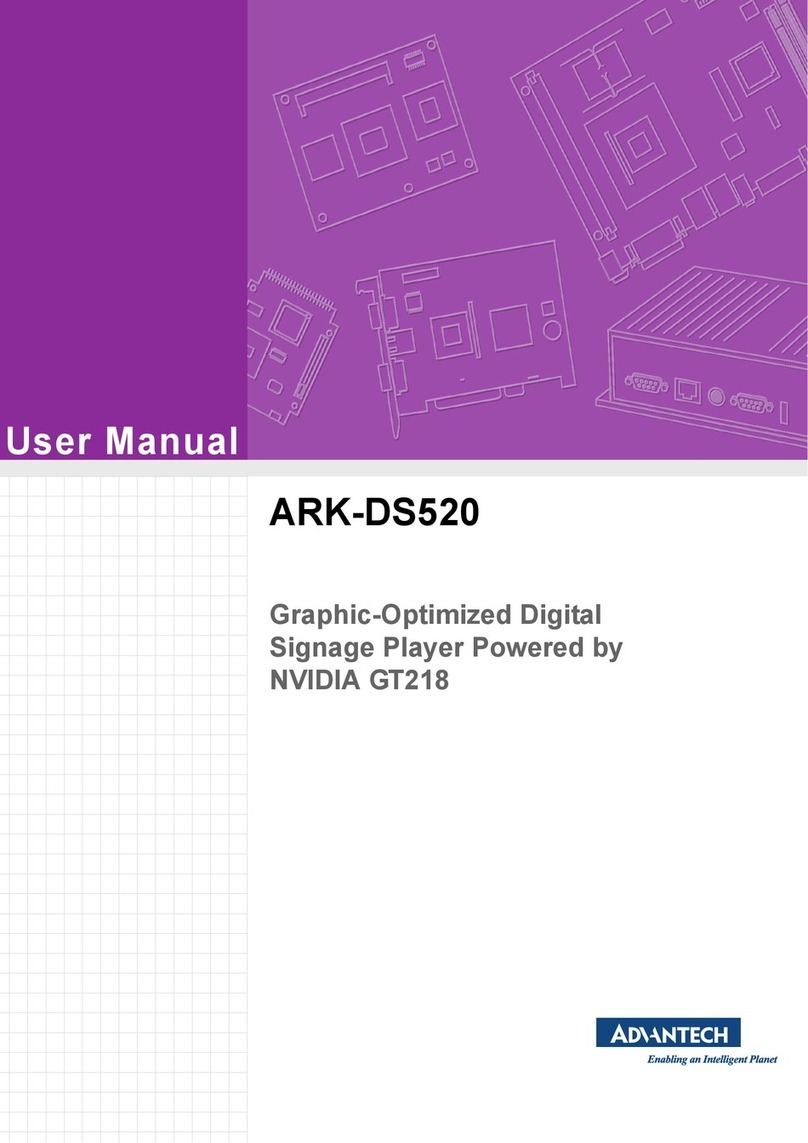
Advantech
Advantech ARK-DS520 User manual
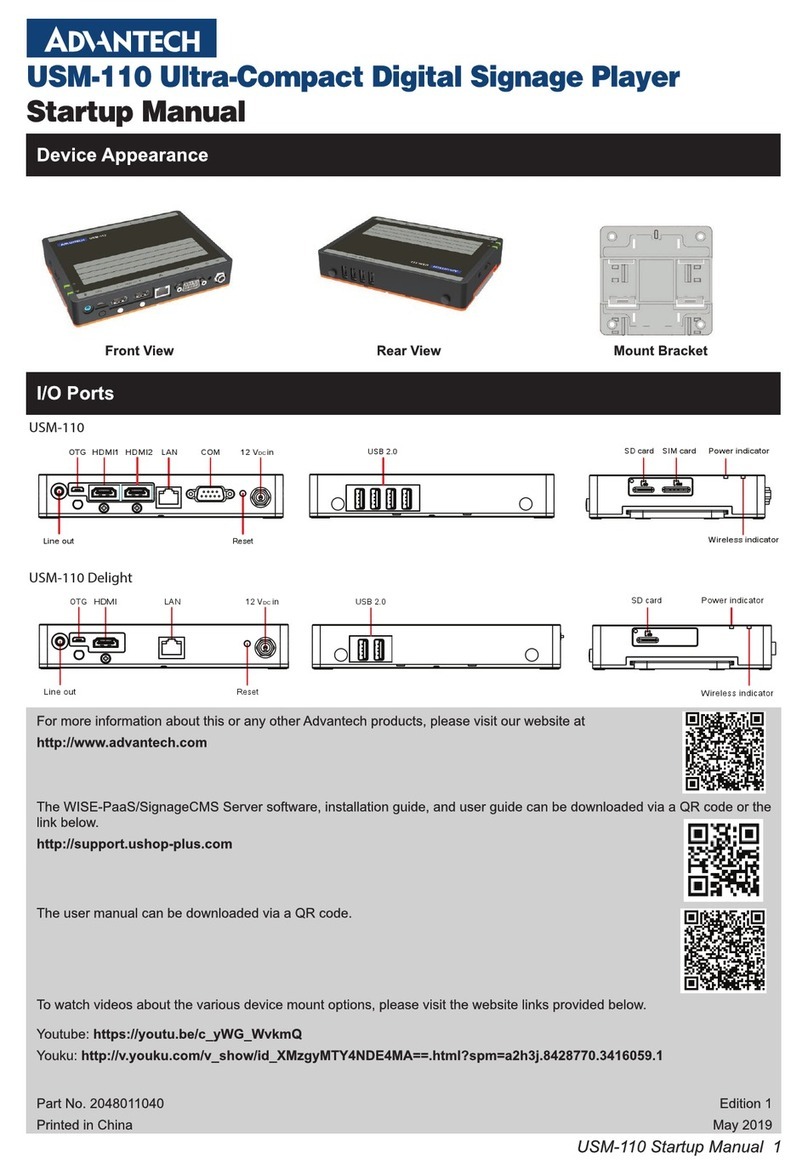
Advantech
Advantech USM-110 Delight Installation and operation manual
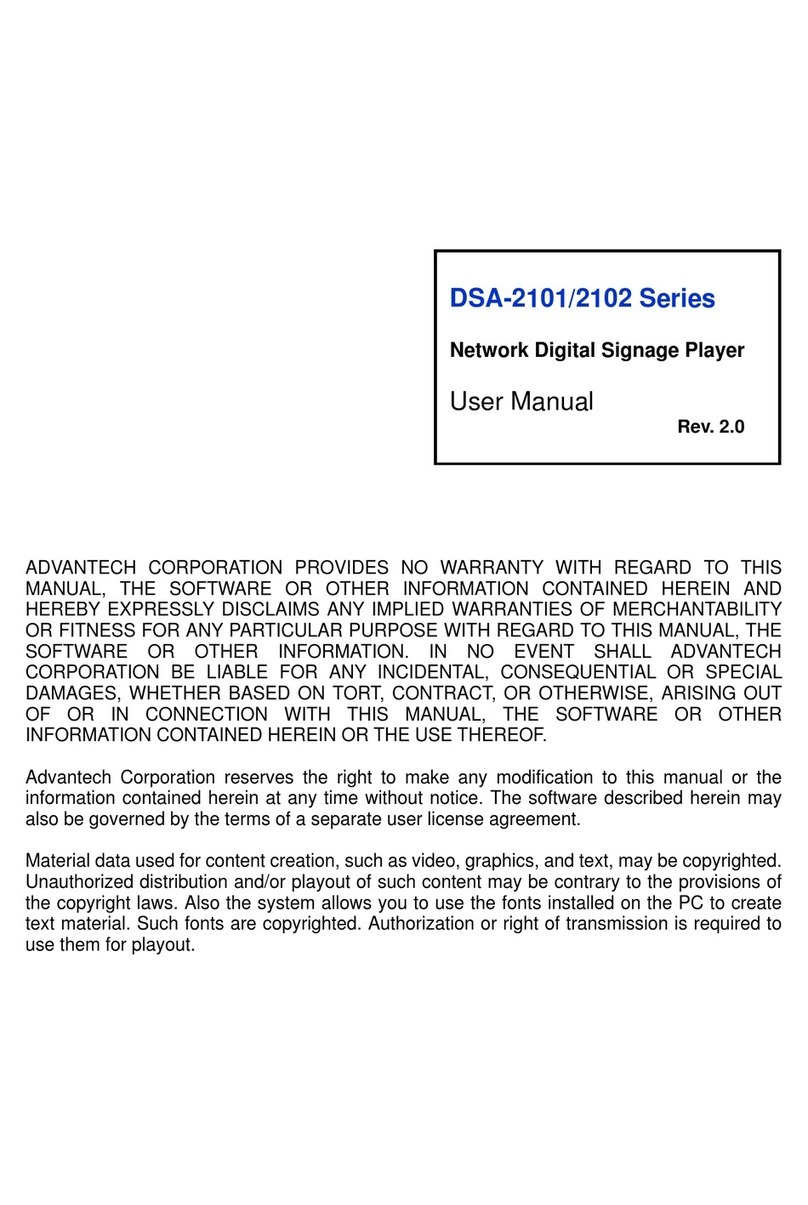
Advantech
Advantech DSA-2101 Series User manual