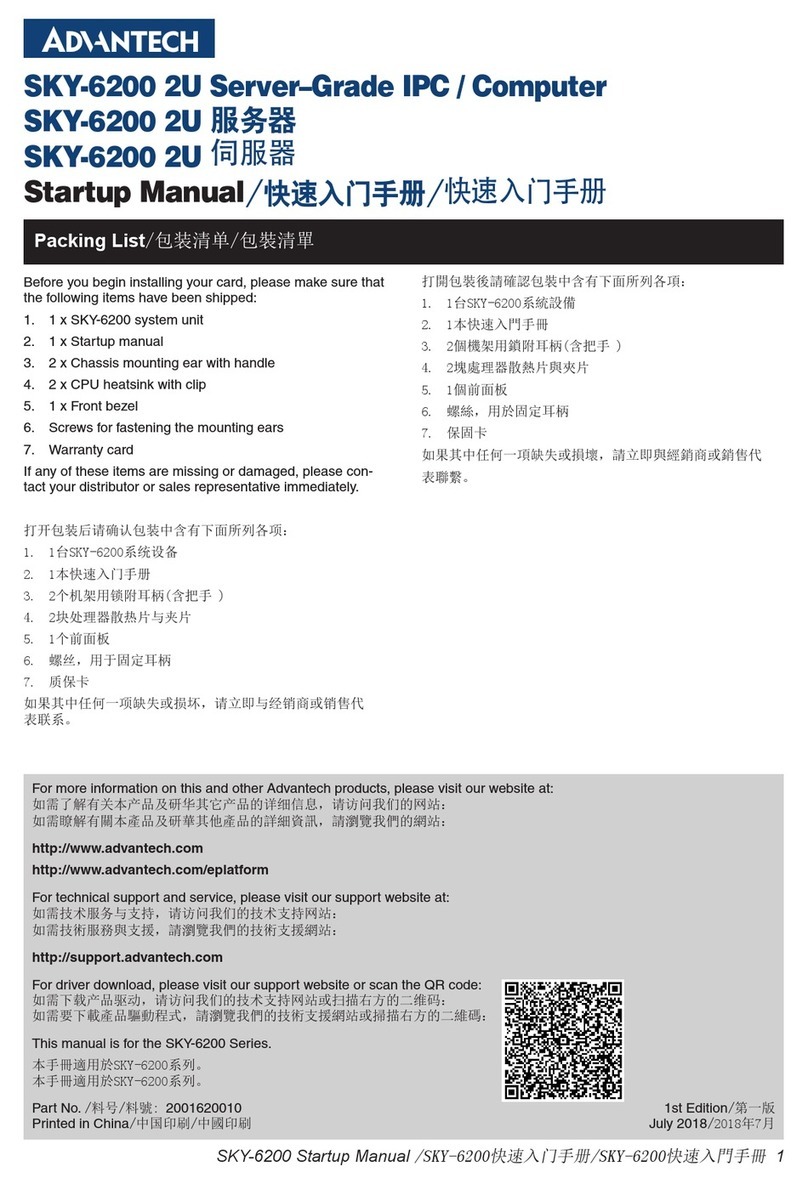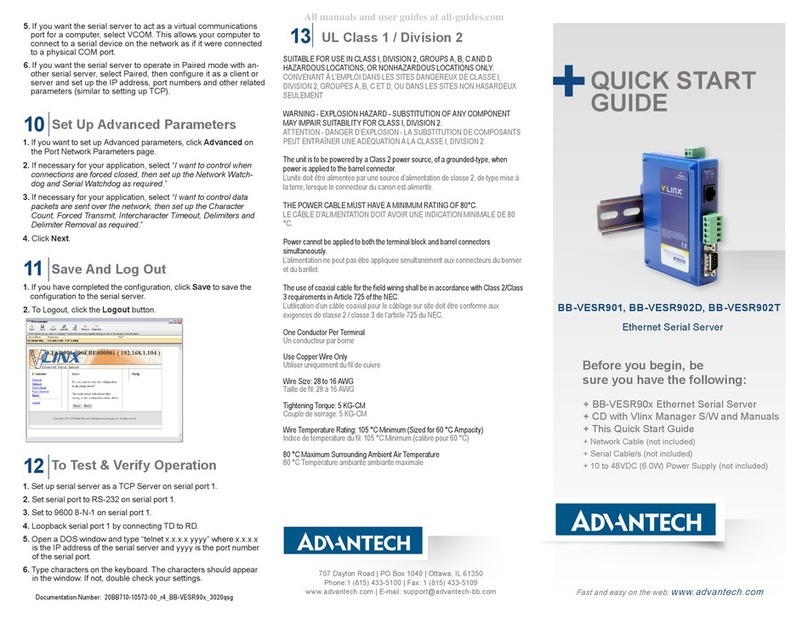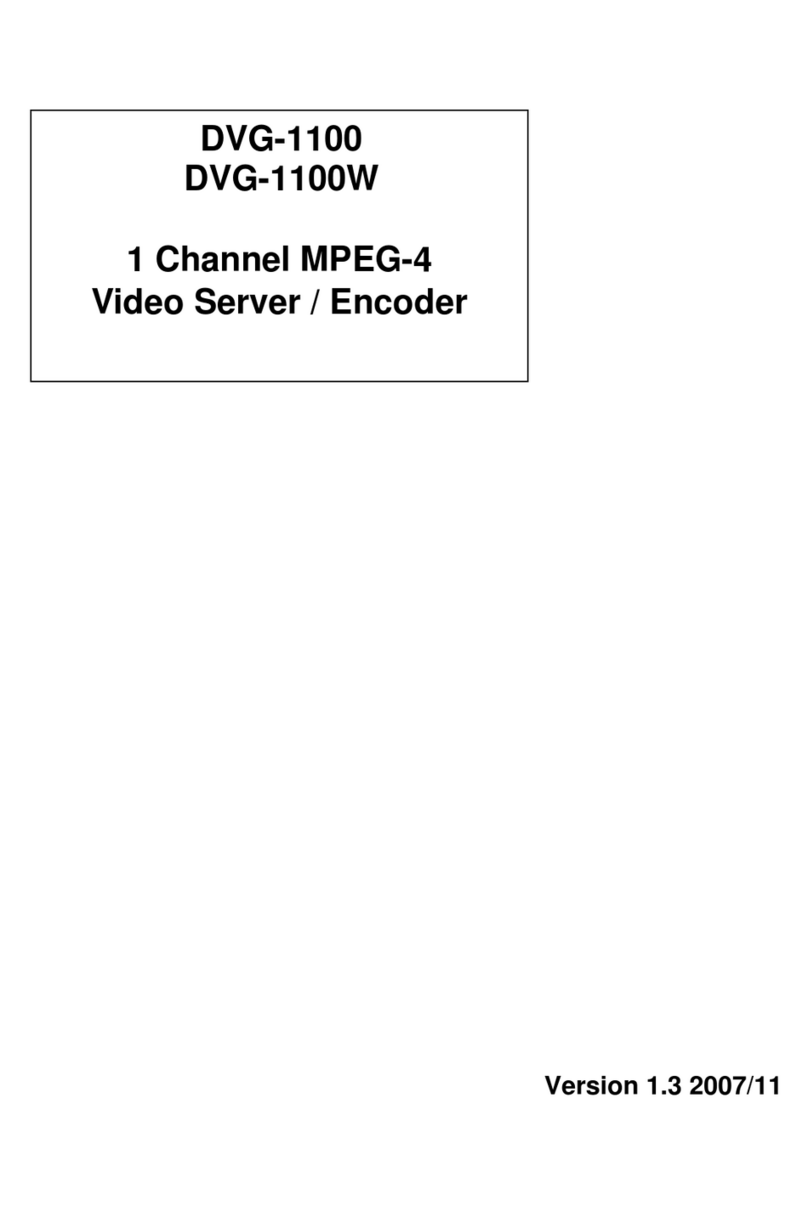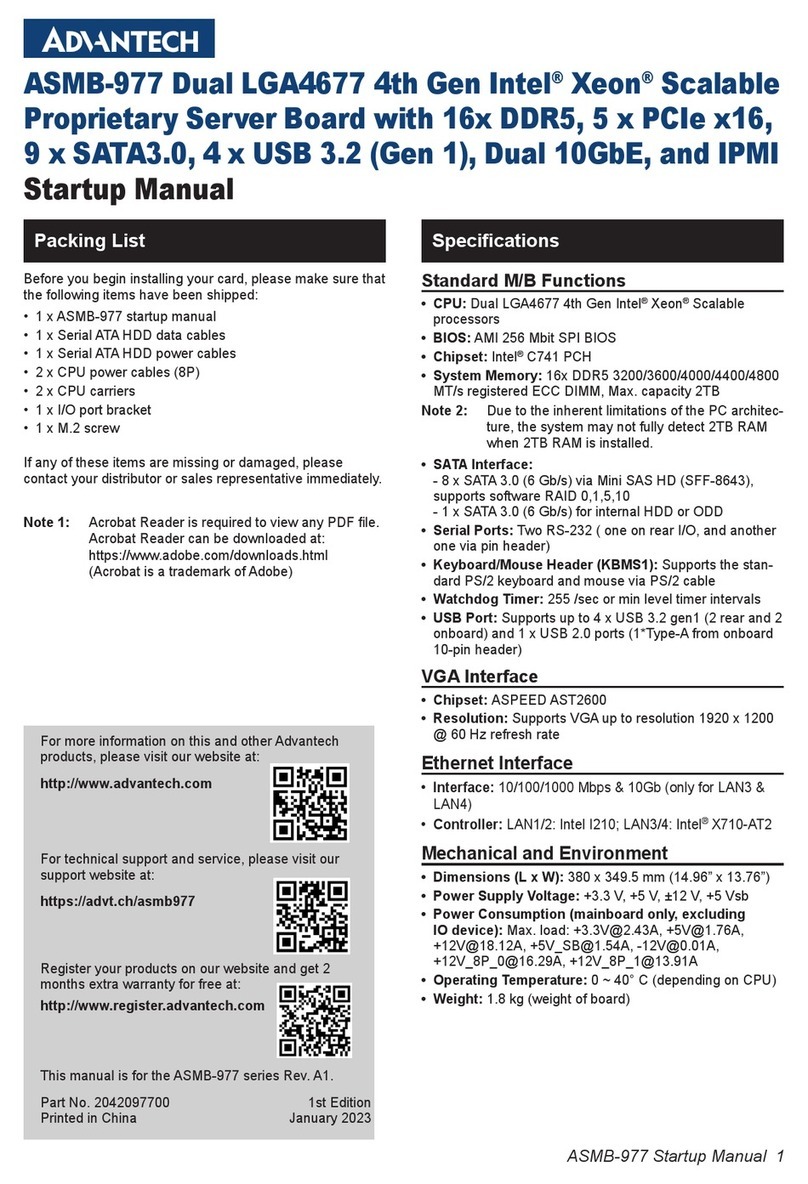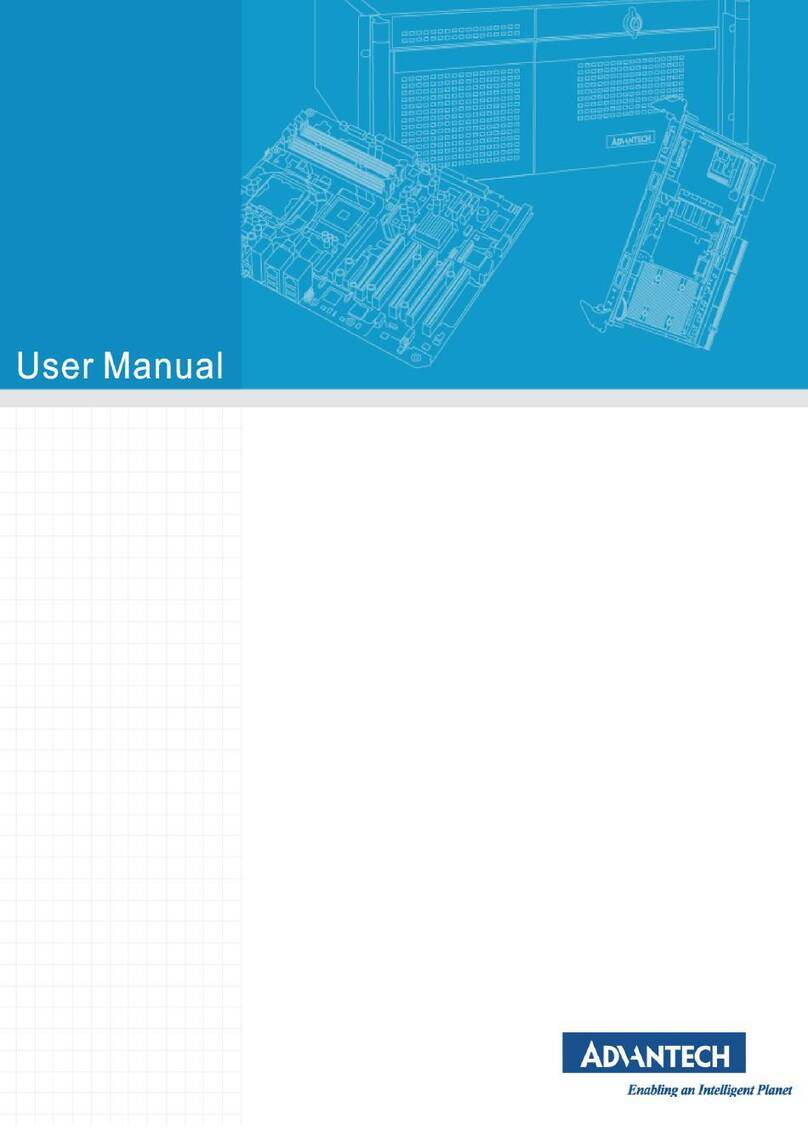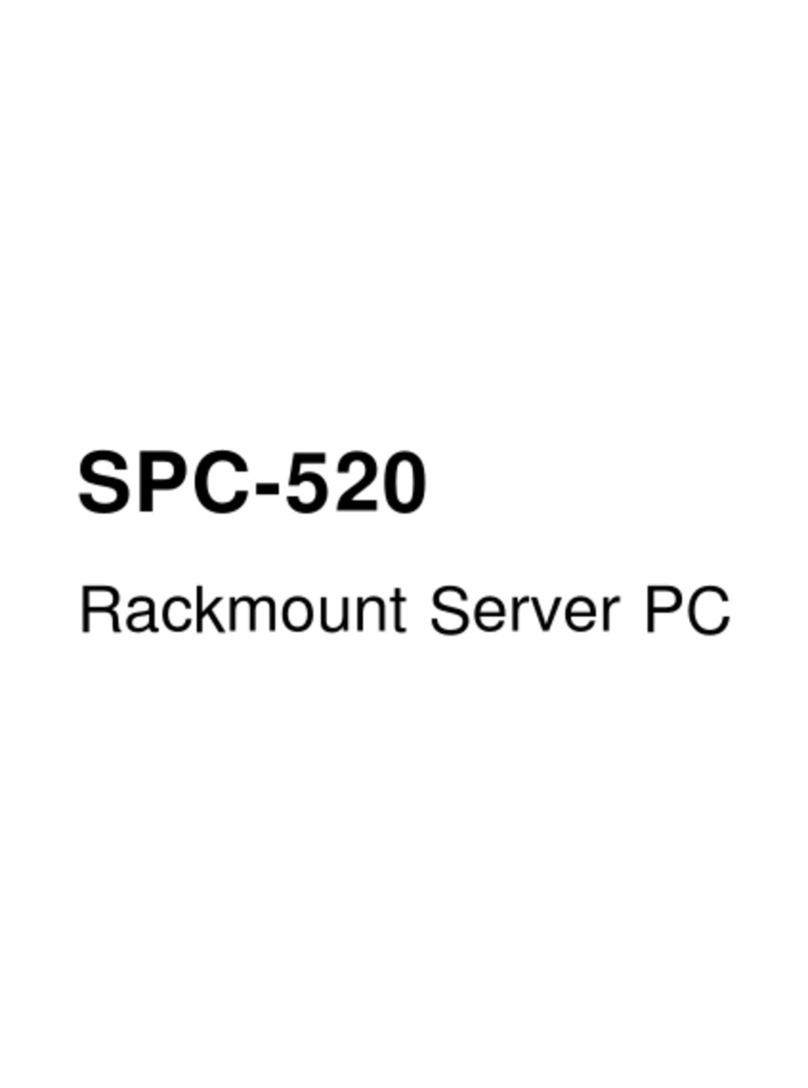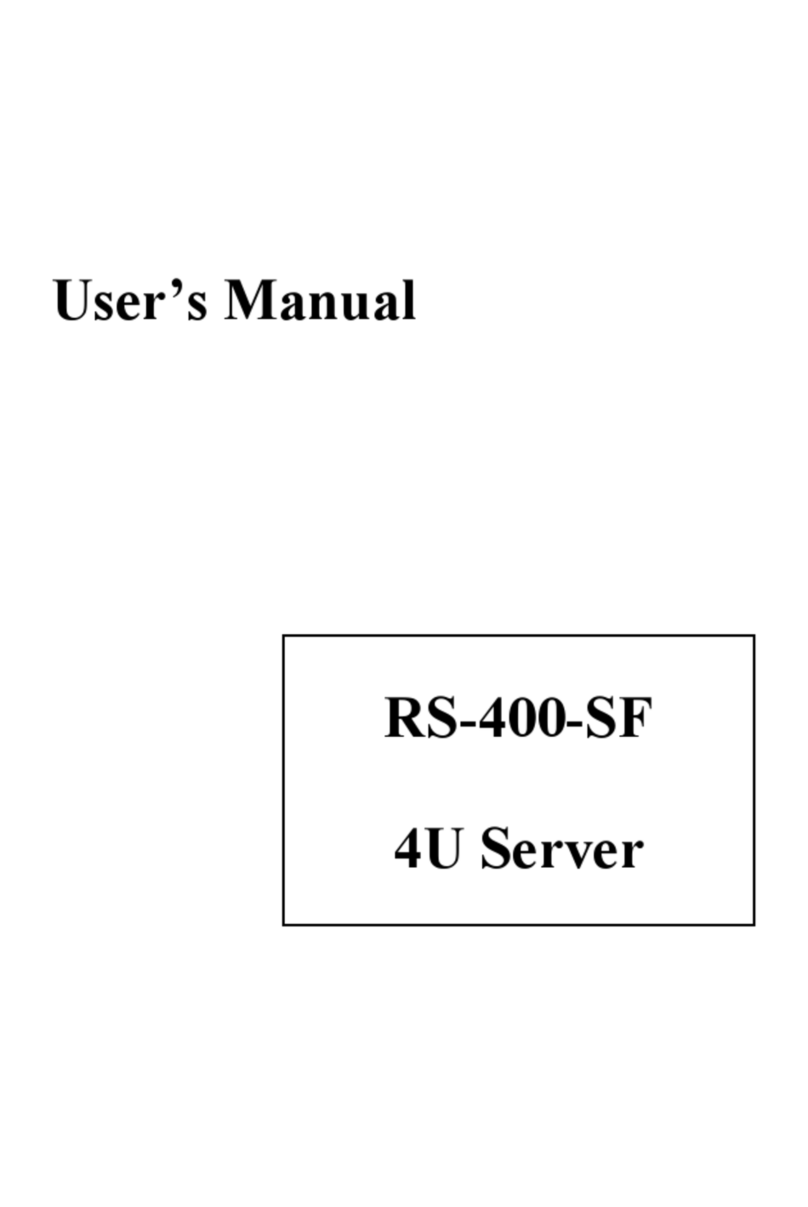Documentation Number: 20BB710-10572-00_r4_BB-VESR90x_3020qsg
Before you begin, be
sure you have the following:
BB-VESR901, BB-VESR902D, BB-VESR902T
Ethernet Serial Server
Fast and easy on the web:
www.advantech.com
QUICK START
GUIDE
+ BB-VESR90x Ethernet Serial Server
+ CD with Vlinx Manager S/W and Manuals
+ This Quick Start Guide
+ Network Cable (not included)
+ Serial Cable/s (not included)
+ 10 to 48VDC (6.0W) Power Supply (not included)
Set Up Advanced Parameters
10
1. If you want to set up Advanced parameters, click Advanced on
the Port Network Parameters page.
2. If necessary for your application, select “I want to control when
connections are forced closed, then set up the Network Watch-
dog and Serial Watchdog as required.”
3. If necessary for your application, select “I want to control data
packets are sent over the network, then set up the Character
Count, Forced Transmit, Intercharacter Timeout, Delimiters and
Delimiter Removal as required.”
4. Click Next.
Save And Log Out
11
1. If you have completed the conguration, click Save to save the
conguration to the serial server.
2. To Logout, click the Logout button.
To Test & Verify Operation
12
1. Set up serial server as a TCP Server on serial port 1.
2. Set serial port to RS-232 on serial port 1.
3. Set to 9600 8-N-1 on serial port 1.
4. Loopback serial port 1 by connecting TD to RD.
5. Open a DOS window and type “telnet x.x.x.x yyyy” where x.x.x.x
is the IP address of the serial server and yyyy is the port number
of the serial port.
6. Type characters on the keyboard. The characters should appear
in the window. If not, double check your settings.
SUITABLE FOR USE IN CLASS I, DIVISION 2, GROUPS A, B, C AND D
HAZARDOUS LOCATIONS, OR NONHAZARDOUS LOCATIONS ONLY.
CONVENANT À L’EMPLOI DANS LES SITES DANGEREUX DE CLASSE I,
DIVISION 2, GROUPES A, B, C ET D, OU DANS LES SITES NON HASARDEUX
SEULEMENT
WARNING - EXPLOSION HAZARD - SUBSTITUTION OF ANY COMPONENT
MAY IMPAIR SUITABILITY FOR CLASS I, DIVISION 2.
ATTENTION - DANGER D’EXPLOSION - LA SUBSTITUTION DE COMPOSANTS
PEUT ENTRAÎNER UNE ADÉQUATION À LA CLASSE I, DIVISION 2.
The unit is to be powered by a Class 2 power source, of a grounded-type, when
power is applied to the barrel connector.
L’unité doit être alimentée par une source d’alimentation de classe 2, de type mise à
la terre, lorsque le connecteur du canon est alimenté.
THE POWER CABLE MUST HAVE A MINIMUM RATING OF 80°C.
LE CÂBLE D’ALIMENTATION DOIT AVOIR UNE INDICATION MINIMALE DE 80
°C.
Power cannot be applied to both the terminal block and barrel connectors
simultaneously.
L’alimentation ne peut pas être appliquée simultanément aux connecteurs du bornier
et du barillet.
The use of coaxial cable for the eld wiring shall be in accordance with Class 2/Class
3 requirements in Article 725 of the NEC.
L’utilisation d’un câble coaxial pour le câblage sur site doit être conforme aux
exigences de classe 2 / classe 3 de l’article 725 du NEC.
One Conductor Per Terminal
Un conducteur par borne
Use Copper Wire Only
Utiliser uniquement du l de cuivre
Wire Size: 28 to 16 AWG
Taille de l: 28 à 16 AWG
Tightening Torque: 5 KG-CM
Couple de serrage: 5 KG-CM
Wire Temperature Rating: 105 °C Minimum (Sized for 60 °C Ampacity)
Indice de température du l: 105 °C Minimum (calibré pour 60 °C)
80 °C Maximum Surrounding Ambient Air Temperature
80 °C Température ambiante ambiante maximale
UL Class 1 / Division 2
13
5. If you want the serial server to act as a virtual communications
port for a computer, select VCOM. This allows your computer to
connect to a serial device on the network as if it were connected
to a physical COM port.
6. If you want the serial server to operate in Paired mode with an-
other serial server, select Paired, then congure it as a client or
server and set up the IP address, port numbers and other related
parameters (similar to setting up TCP).
707 Dayton Road | PO Box 1040 | Ottawa, IL 61350
Phone:1 (815) 433-5100 | Fax: 1 (815) 433-5109
www.advantech.com | E-mail: support@advantech-bb.com