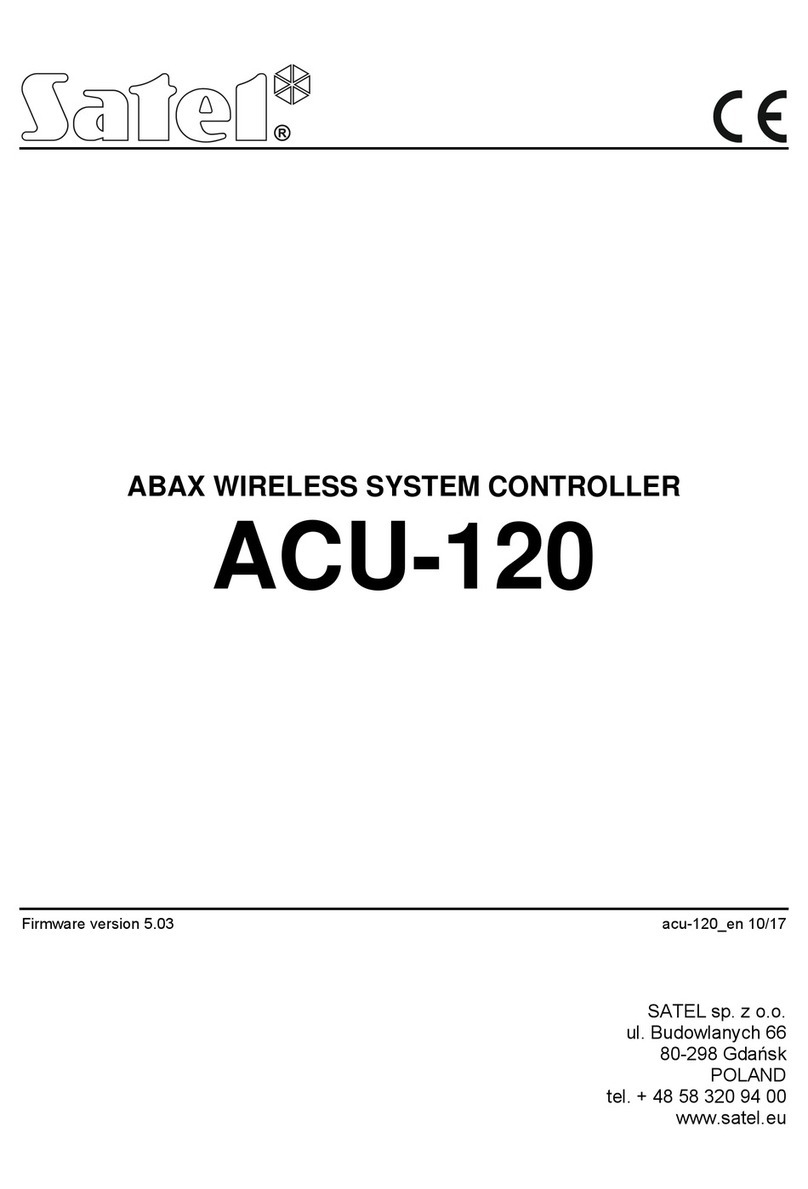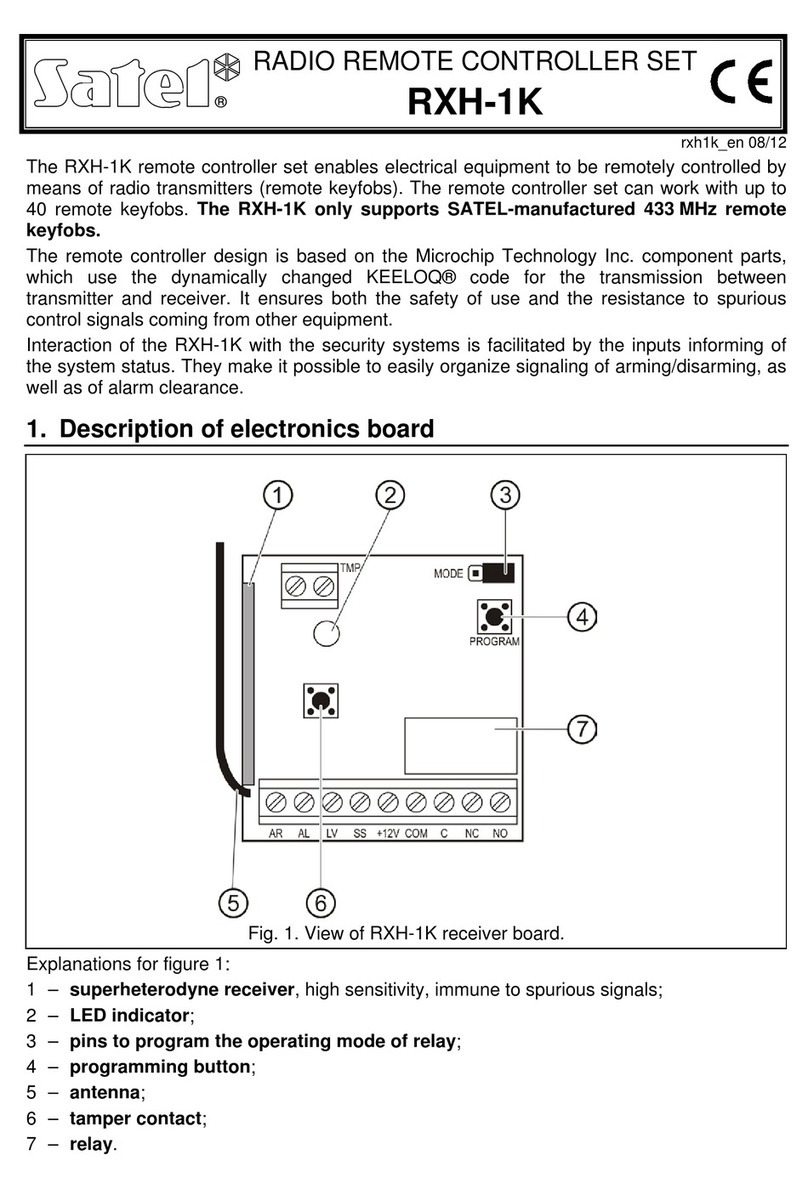CONTENTS
1. Introduction.......................................................................................................................3
2. Features ...........................................................................................................................3
3. Electronics board..............................................................................................................4
4. Installing the controller......................................................................................................5
5. Installing wireless devices ................................................................................................ 6
6. Programming the controller ..............................................................................................6
6.1 Service code..............................................................................................................6
6.2 Programming using buttons.......................................................................................7
6.2.1
Entering service mode.................................................................................................... 7
6.2.2
Button functions.............................................................................................................. 7
6.2.3
Exiting service mode or function..................................................................................... 7
6.2.4
List of service functions .................................................................................................. 7
6.3 Programming using MTX soft program.................................................................... 10
6.3.1
Establishing connection................................................................................................ 10
6.3.2
Program description ..................................................................................................... 11
6.4 Description of parameters and options ....................................................................14
6.5 Description of signaling ........................................................................................... 15
6.5.1
Acoustic signaling......................................................................................................... 15
6.5.2
Optical signaling ........................................................................................................... 15
6.6 Adding keyfob, detector or siren.............................................................................. 15
6.6.1
Using controller buttons................................................................................................ 15
6.6.2
Using MTX soft program .............................................................................................. 15
6.7 Configuring keyfobs.................................................................................................16
6.7.1
Using controller buttons................................................................................................ 16
6.7.2
Using MTX soft program .............................................................................................. 17
6.8 Configuring detectors .............................................................................................. 17
6.8.1
Using controller buttons................................................................................................ 17
6.8.2
Using MTX soft program .............................................................................................. 18
6.9 Configuring sirens.................................................................................................... 18
6.9.1
Using controller buttons................................................................................................ 18
6.9.2
Using MTX soft program .............................................................................................. 18
6.10 Programming signaling parameters......................................................................... 18
6.10.1
Using controller buttons................................................................................................ 19
6.10.2
Using MTX soft program .............................................................................................. 19
6.11 Deleting keyfob........................................................................................................19
6.11.1
Using controller buttons................................................................................................ 19
6.11.2
Using MTX soft program .............................................................................................. 19
6.12 Deleting detector .....................................................................................................20
6.12.1
Using controller buttons................................................................................................ 20
6.12.2
Using MTX soft program .............................................................................................. 20
6.13 Deleting siren...........................................................................................................20
6.13.1
Using controller buttons................................................................................................ 20
6.13.2
Using MTX soft program .............................................................................................. 20
7. Diagnostics .....................................................................................................................20
7.1 Controller display.....................................................................................................20
7.1.1
Entering diagnostic menu............................................................................................. 20