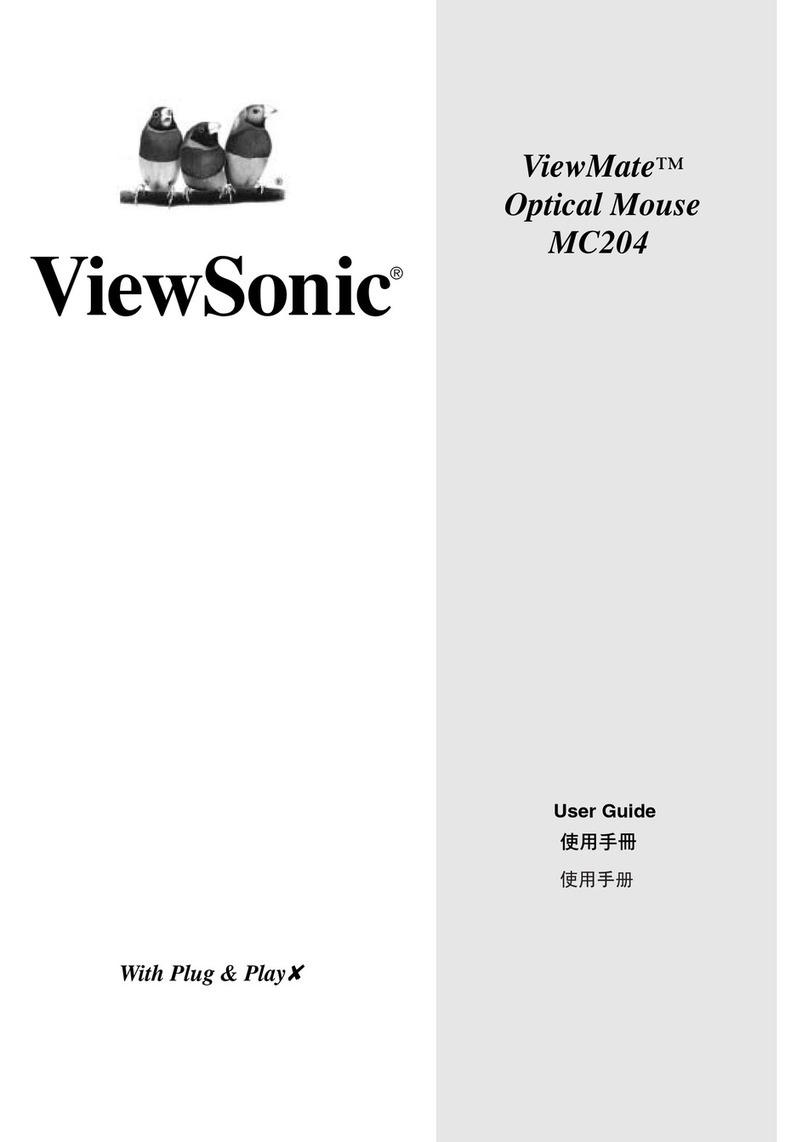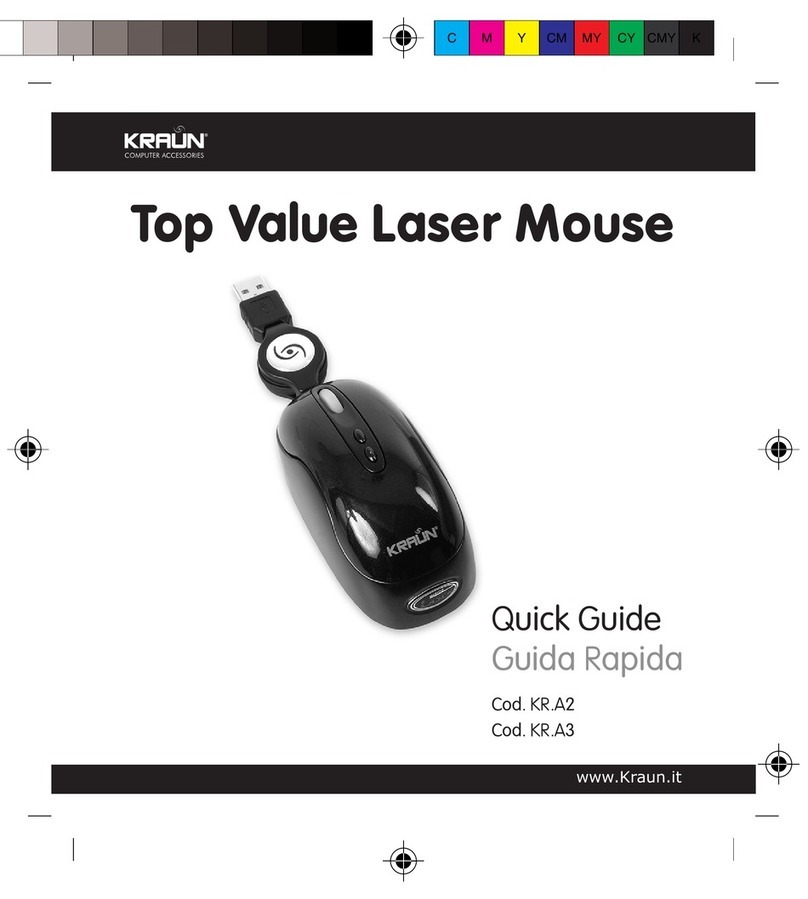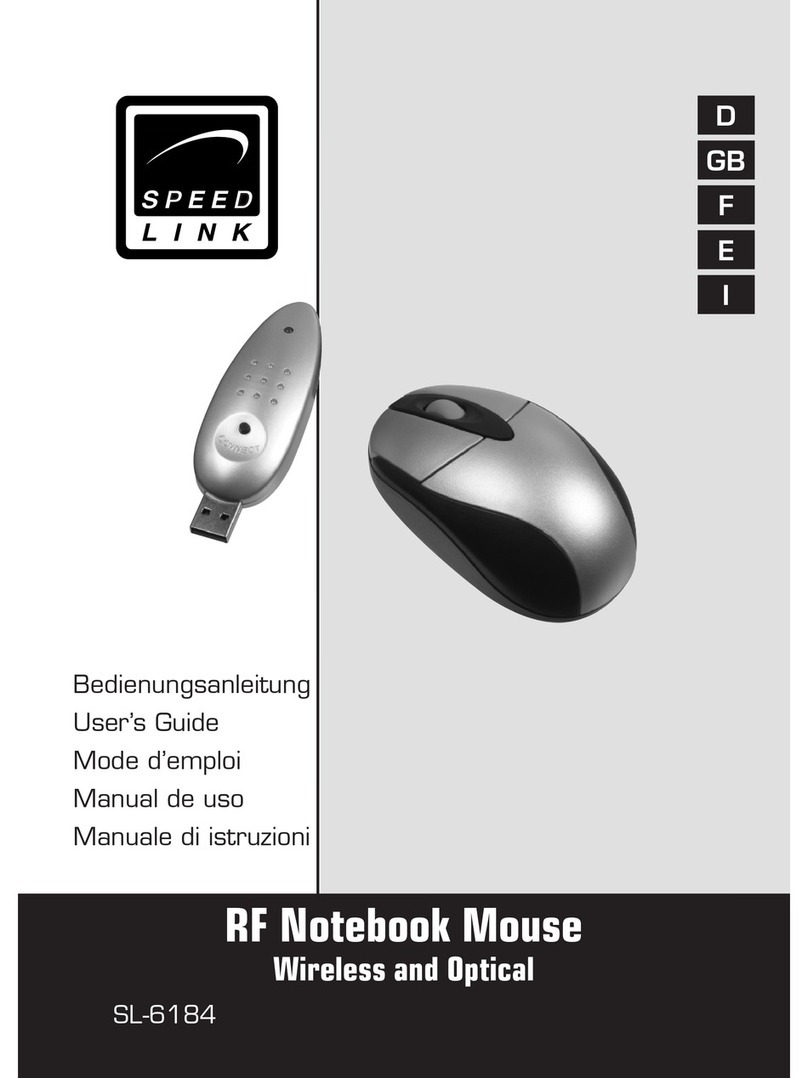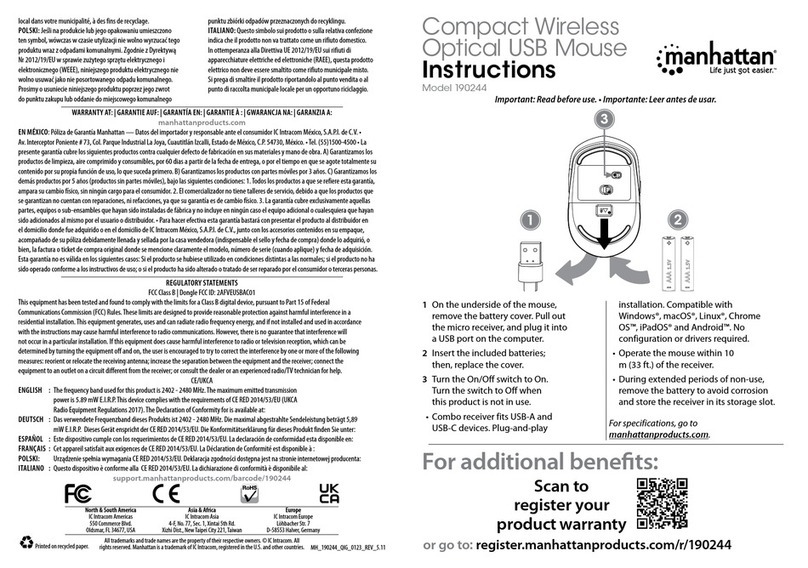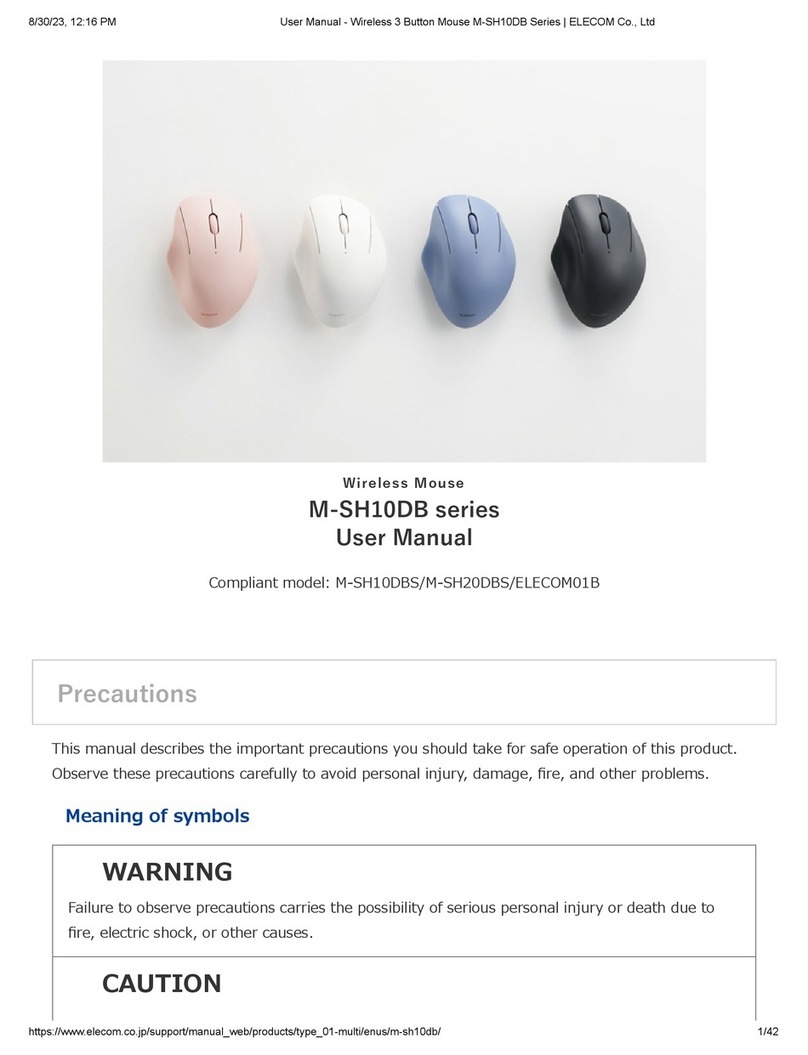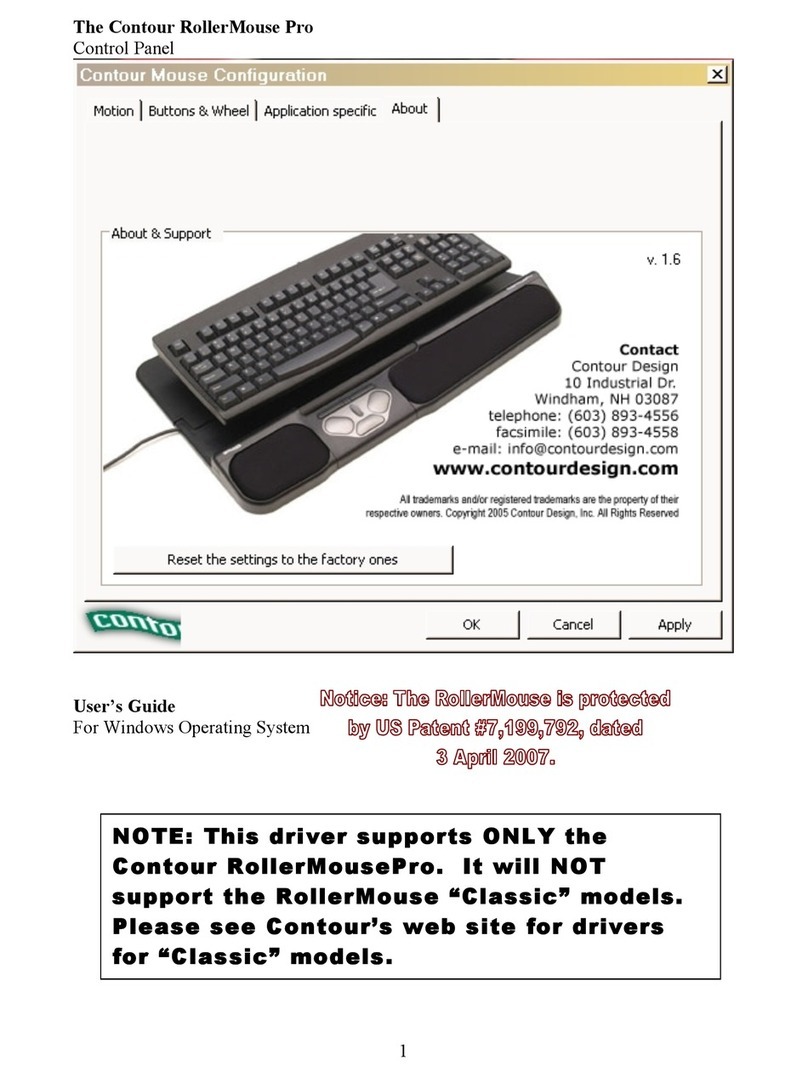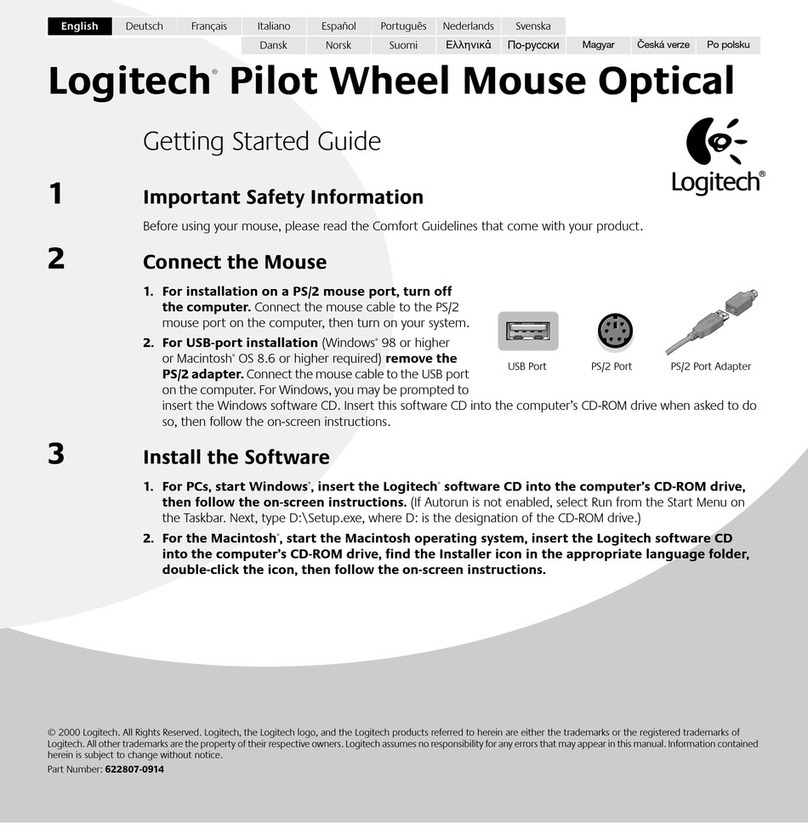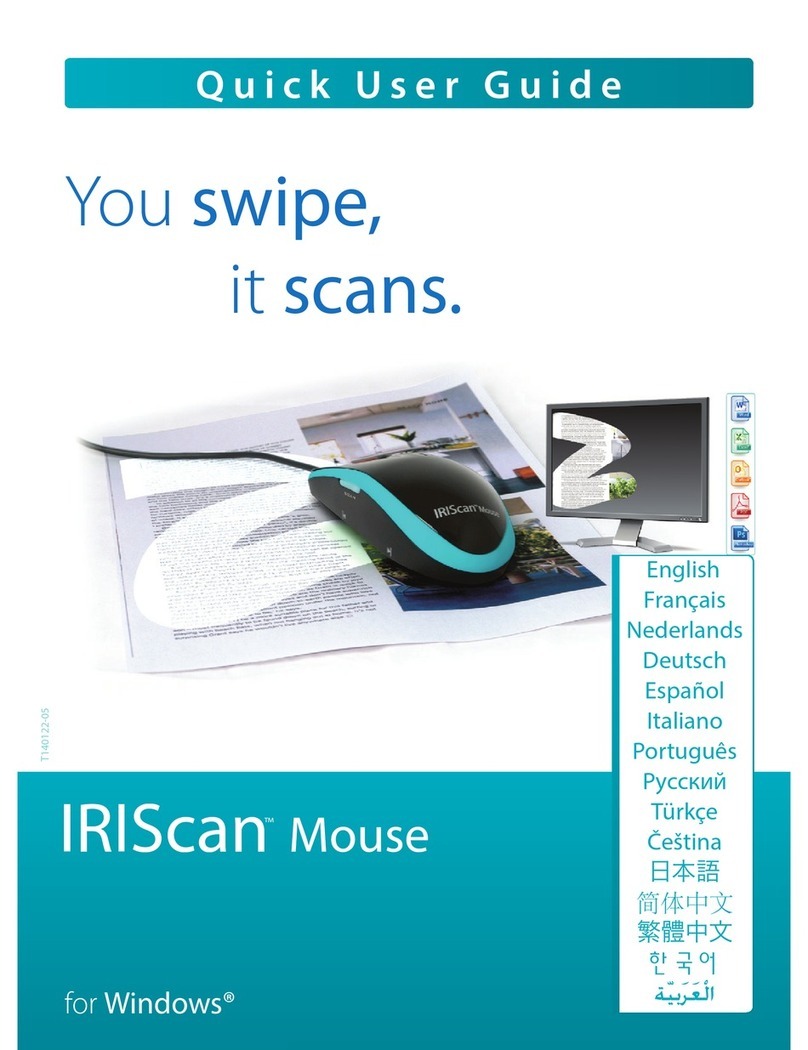ADX Firepower WMK07 User manual

FIREPOWER
WMK07
WIRELESS
RGB GAMING MOUSE
INSTRUCTION MANUAL
ADXWM0720

Contents
Safety Warnings................................................................................. 3
Unpacking.......................................................................................... 4
Product Overview.............................................................................. 5
System Requirements ....................................................................... 5
Software Installation......................................................................... 5
User Interface..................................................................................... 6
DPI Setting ......................................................................................... 7
Lighting Eect.................................................................................... 8
Performance....................................................................................... 9
Polling Rate...................................................................................... 10
Macro Editor..................................................................................... 11
Hints and Tips................................................................................... 12
Specications................................................................................... 12

Safety Warnings
Never point the optical sensor towards the face, particularly
the eyes, to avoid possible injury.
• While the mouse is functioning, the optical light is visible to the
naked eye. Avoid looking directly into the emitter hole while the
mouse is active.
• Your product complies with CE rules.
• This product has no serviceable parts. Use of controls or
adjustments of procedures other than the Instruction Manual may
result in danger.

4
Unpacking
Remove all items from the packaging. Retain the packaging. If you
dispose of it please do so according to local regulations.
The following items are included:
Thank you for purchasing your new product.
We recommend that you spend some time reading this
instruction manual in order that you fully understand all
the operational features it oers. You will also nd some
hints and tips to help you resolve any issues.
Read all the safety instructions carefully before use and
keep this instruction manual for future reference.
Gaming Mouse (with dongle)
USB Cable

5
1. Right Button
2. Scroll Wheel
3. Left Button
1. Wireless ON/OFF
2. Brightness Switch
3. Polling Rate Switch
1
2
1
2
3
3
4. DPI Button
Select dierent dpi.
5. Forward/Backward
Buttons
4. DPI Indicators
5. Dongle Compartment
Product Overview
Top View
Bottom View
4
54
5

6
System Requirements
Operating Systems: Microsoft® Windows® 8 / 10
Hardware: 1 available USB port
Wireless Connect
1. Ensure the Wireless Mode switch is in ON position. The
wireless function will enable.
2. Plug the dongle directly into your computer’s USB port. The
mouse will automatically connect to the computer.
Wired Connect
1. Ensure the Wireless Mode switch is in OFF position. The
wireless function will disable.
2. Connect your computer and the mouse with the USB type C
cable.
The Wireless Mode switch to OFF position, the wireless
function is disable. If necessary, remove the nano dongle
and insert it in the dongle dock at the rear of the mouse
as the dongle is very small and can be easily lost.

7
Charging the Battery
When using the unit for the rst time, charge it fully rst.
1. Connect the USB type C cable to the mouse.
2. Connect the other end of the USB charging cable to a powered
USB device.
Energy Saving
If the mouse does not use for a long period, switch the Charging
Mode switch into the OFF position and turn the Brightness
button to OFF mode to conserve energy.
The mouse will automatically power down when it is idled for
5 minutes. To wake it up press any key.
Software Installation
1. Plug the unit into the USB port of your computer.
2. Download the latest gaming software from
https://downloads.adxgaming.com
3. Run the software installer.
4. Follow the installation instruction to complete the installation.
5. Choose ADX ADXWM0720.exe from the desktop to start the
software.
Status LED Indicator
Low battery The indicator will flash.
Charging The indicator will light up.
Fully charged The indicator will turn off.
To achieve the best charging speed, turn the Charging
Mode switch to ON position. However, the wireless
connection will be disconnected.
The software is not available for MAC OS.

8
Lighting DPI Parameter Macro
Steady
Brightness
Dark Bright
Color
R
G
B
26
100
255
Restore Apply
Left Click
1
Right Click
2
Middle Click
3
PDI +
4
PDI –
5
Forward
6
Backward
7
Profile 1
Profile 2
Profile 3
Polling Rate
Electronic Sports
500Hz
1000Hz
250Hz
125Hz
Lighting
User Interface
Choose ADX ADXWM0720.exe from the desktop to start the
software.
1. Setting Options
2. Minimise the software
3. Exit the software
4. Select prole
5. Selected setting option
6. Customising the Buttons
• Change the mouse button
into desired functions
from the function list.
• At least 1 mouse button
must remain as the
primary button (left click).
7. Polling Rate
The higher the polling
rate, the more often
the computer receives
information about the
status of your mouse, thus
increasing the mouse
pointer’s reaction time.
You can select among
125Hz (8ms), 500Hz (2ms)
and 1000Hz (1ms).
8. Restore to default setting
9. Save the current setting
2 3
1
98
5
46
7

9
Lighting DPI Parameter Macro
Steady
Brightness
Dark Bright
Color
R
G
B
26
100
255
Restore Apply
Left Click
1
Right Click
2
Middle Click
3
PDI +
4
PDI –
5
Forward
6
Backward
7
Profile 1
Profile 2
Profile 3
Polling Rate
Electronic Sports
500Hz
1000Hz
250Hz
125Hz
Lighting
Lighting Eect
Select Lighting Eect from the user interface.
1. Lighting eect option
2. Brightness level
3. Customise the colour
Select desired LED colour.
13
2

10
Restore Apply
Lighting DPI Parameter Macro
Left Click
1
Right Click
2
Middle Click
3
PDI +
4
PDI –
5
Forward
6
Backward
7
Profile 1
Profile 2
Profile 3
Polling Rate
Electronic Sports
500Hz
1000Hz
250Hz
125Hz
DPI Setting
DPI Stages
DPI 800
100 16000
6
1600 3200 6400 12000 16000
DPI Setting
Select PDI Setting from the user interface.
1. DPI Setting
Sensitivity (DPI) pertains to how much eort is needed to
move the mouse pointer in any direction. The higher the DPI,
the faster the mouse movement.
1

11
Lighting DPI Parameter Macro
Restore Apply
Left Click
1
Right Click
2
Middle Click
3
PDI +
4
PDI –
5
Forward
6
Backward
7
Profile 1
Profile 2
Profile 3
Polling Rate
Electronic Sports
500Hz
1000Hz
250Hz
125Hz
Parameter
Pointer Speed
Pointer Acceleration
10 Double-click 500
FastSlow
Scroll Wheel
Scroll for one page
3
Performance
Select Performance from the user interface.
1. Pointer Speed
Adjust the speed of your mouse pointer.
2. Scroll Wheel
Adjust the scrolling speed.
3. Double-click
Adjust the double click response time.
1
2
3

12
Lighting DPI Parameter Macro
Restore Apply
Profile 1
Profile 2
Profile 3
Macro list Key list
New Delete Modify Delete Start record
Record delay
Fire mode
Loop mode
Number of loop
Insert event
1 ~ 255
Macro Editor
Select MACRO from the user interface.
1. Macro List
A list of macro prole.
2. Keypress recorded
3. Create New Macro
Create new macro prole.
4. Delete Current Item
Delete selected macro or
command.
5. Modify
Edit the selected keypress
or delay.
6. Delete
Delete selected keypress
or delay.
7. Record Delays
Insert time delay between each
command while recording
macro.
* Delay (1sec = 1000ms)
8. Macro Type
Choose a macro type.
Fire mode: macro will repeat
as long as the button is clicked.
Loop mode: click once to start
looping the macro, click again
to stop.
Number of loops
9. Insert option
10. Start/Stop record
1 2 7
8
9
3 54 6 10

13
Specications
Mouse
Model ADXWM0720
Rated Input DC 5V 500mA
Wireless Frequency 2.4GHz
Operating Range < 8m (open space)
Frequency Band(s) 2400 – 2482 MHz
Max. Radio Frequency
Power Transmitted
Mouse: -1 dBm
Dongle: 2 dBm
Battery Life Up to 19 hrs
Charging Time 4.5 hrs
Operation Temp. 5 – 40 °C
Dimensions 131.7 × 69.4 × 41.4 mm
Net Weight 107 g
Batteries
Model ARS602040
Battery Type DC 3.7V 450mA
Battery Rating 3.7V 450mAh 1.66Wh
Number of Battery 1
Designation Code 1ICP6/20/40
Manufacturer Dongguan Airuisi Battery Co. Ltd.
Dimension 40.2 × 20.2 × 6.2 mm
Net Weight 9.4 g
Features and specications are subject to change without prior
notice.

14
Hints and Tips
• Restart the computer.
• If the software is not working properly, uninstall it and then
reboot the computer. Re-install the software.
• If the mouse is moving erratically, change the working surface
which the mouse is operating on.
Wireless Mode
• Recharge the battery if the mouse no longer reacts to input.
• If the Nano Receiver is plugged into a USB hub, try plugging it
directly into the computer.
• If mouse performance is slow or intermittent around a wireless
network, unplug the Nano Dongle from the USB port and then
reinsert it. To reactivate the mouse, switch it to OFF position
and to ON position again using the Wireless Mode switch on
the bottom of the mouse.
Wired Mode
• Make sure the USB plug is fully plugged into a USB port and
the computer is on or try to use a dierent USB port.
• If mouse performance is slow or intermittent, unplug the USB
cable from the USB port and then reinsert it.

15
Notes for battery disposal
The batteries used with this product contain chemicals that are
harmful to the environment.
To preserve our environment, dispose of used batteries according
to your local laws or regulations. Do not dispose of batteries with
normal household waste.
For more information, please contact the local authority or your retailer
where you purchased the product.
The symbol on the product or its packaging indicates that this
product must not be disposed of with your other household
waste. Instead, it is your responsibility to dispose of your waste
equipment by handing it over to a designated collection point for
the recycling of waste electrical and electronic equipment. The
separate collection and recycling of your waste equipment at the time of
disposal will help conserve natural resources and ensure that it is recycled in
a manner that protects human health and the environment.
For more information about where you can drop o your waste for recycling,
please contact your local authority, or where you purchased your product.
Windows is a registered trademark of Microsoft Corporation in the United
States and other countries.
All trademarks are the property of their respective owners and all rights are
acknowledged.
Declaration of Conformity (RED)
Hereby, DSG Retail Ltd. declares that the radio
equipment type [ADXWM0720] is in compliance
with Directive 2014/53/EU.
The full text of the EU declaration of conformity is
available at the following internet address:
https://www.teamknowhow.com/
Click on SEARCH and enter the model number.

IB-ADXWM0720-201009V1
DSG Retail Ltd. (co. no. 504877)
1 Portal Way, London, W3 6RS, UK
EU Representative
DSG Retail Ireland Ltd (259460)
3rd Floor Oce Suite
Omni Park SC, Santry, Dublin 9, Republic of Ireland
This manual suits for next models
1
Table of contents
Other ADX Mouse manuals

ADX
ADX FIREPOWER M05 User manual

ADX
ADX FIREPOWER V01 User manual
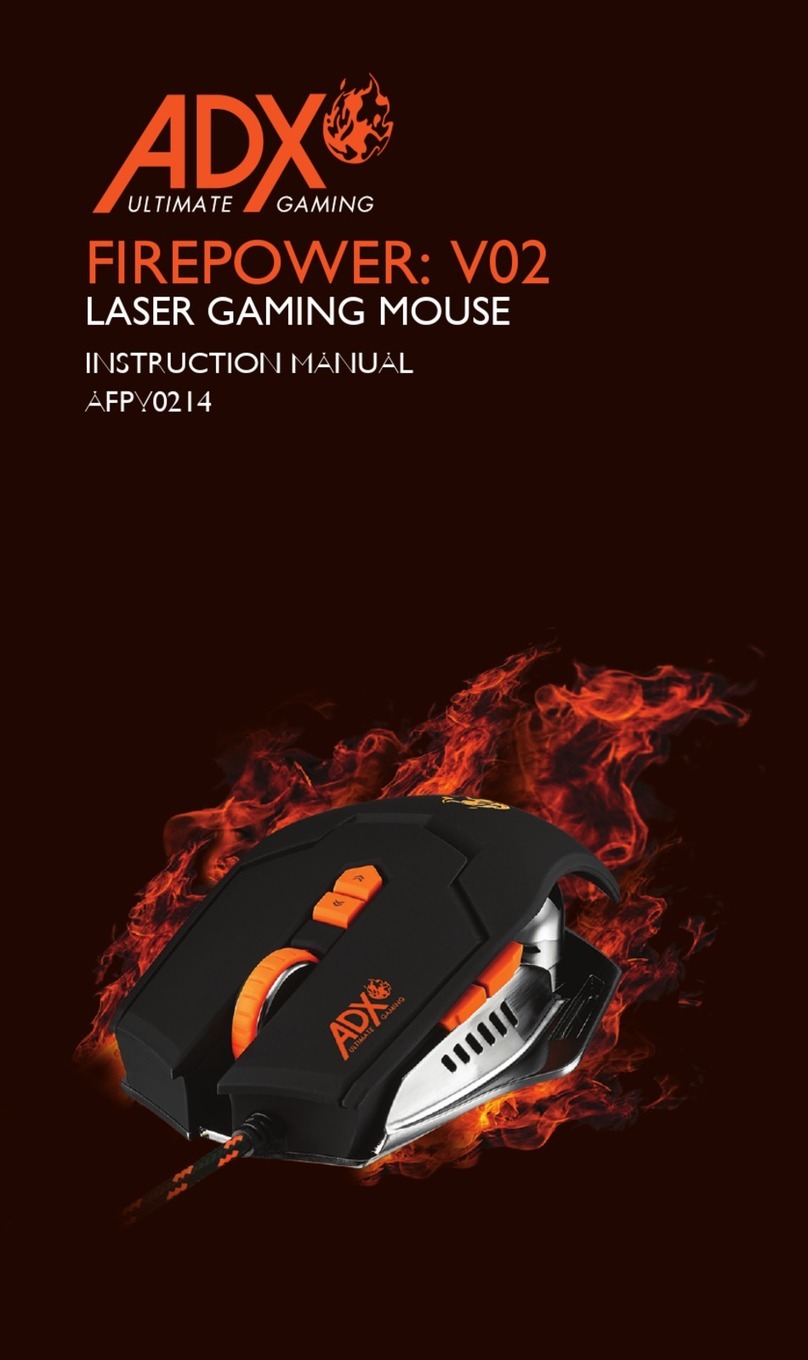
ADX
ADX FIREPOWER V02 User manual

ADX
ADX FIREPOWER H02 User manual

ADX
ADX FIREPOWER PRO 23 User manual

ADX
ADX FIREPOWER WIRELESS 23 User manual

ADX
ADX FIREPOWER MK06 User manual

ADX
ADX FIREPOWER V01 User manual

ADX
ADX FIREPOWER H01 User manual

ADX
ADX FIREPOWER H01 User manual

ADX
ADX FIREPOWER H02 User manual

ADX
ADX FIREPOWER A04 User manual

ADX
ADX FIREPOWER H05 User manual

ADX
ADX FIREPOWER ADV. 24 User manual
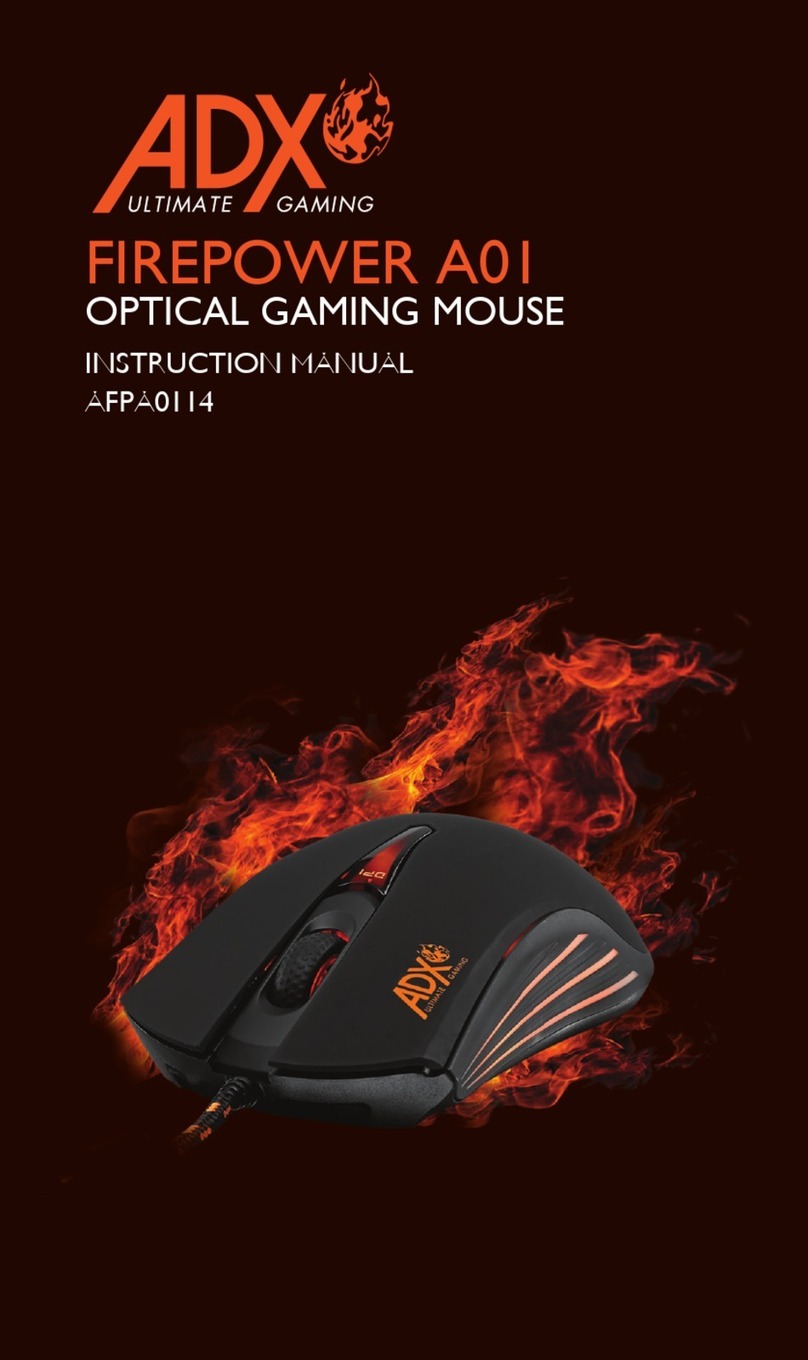
ADX
ADX FIREPOWER A01 User manual

ADX
ADX Firepower H03 User manual

ADX
ADX FIREPOWER ADV.23 User manual

ADX
ADX FIREPOWER M04 User manual

ADX
ADX FIREPOWER V02 User manual

ADX
ADX FIREPOWER V03 User manual