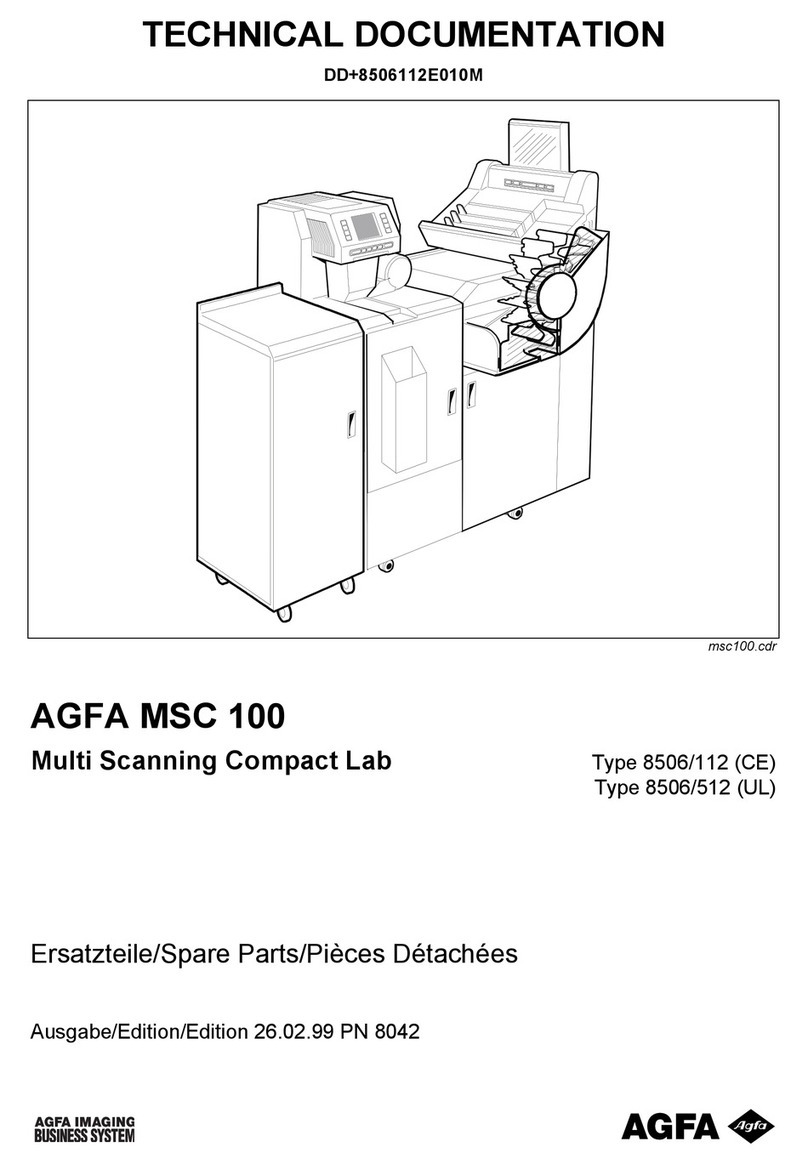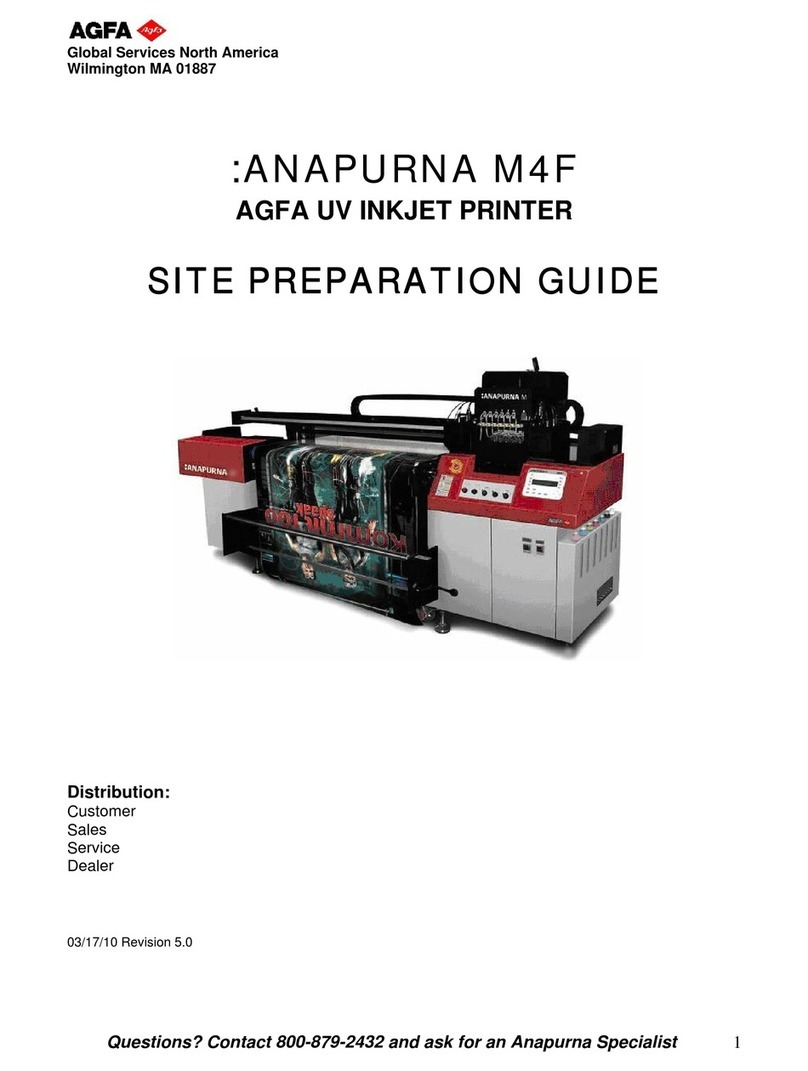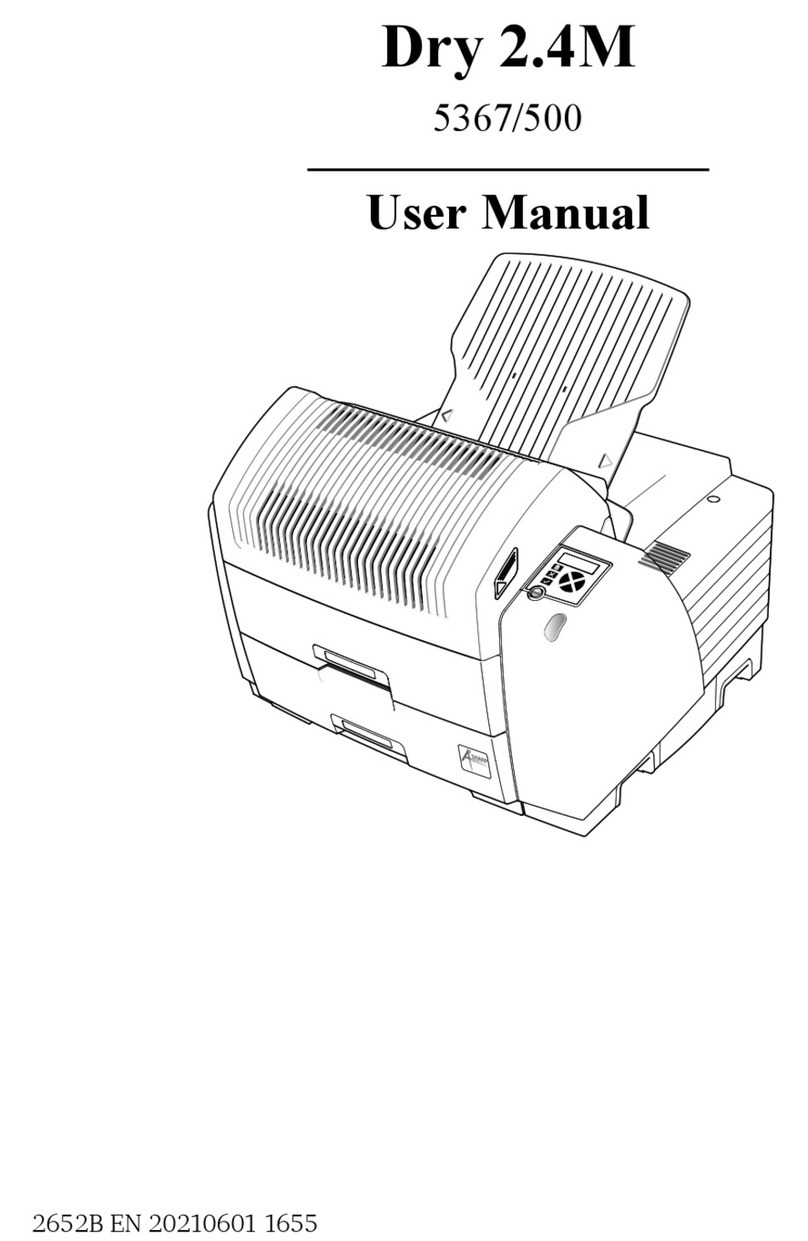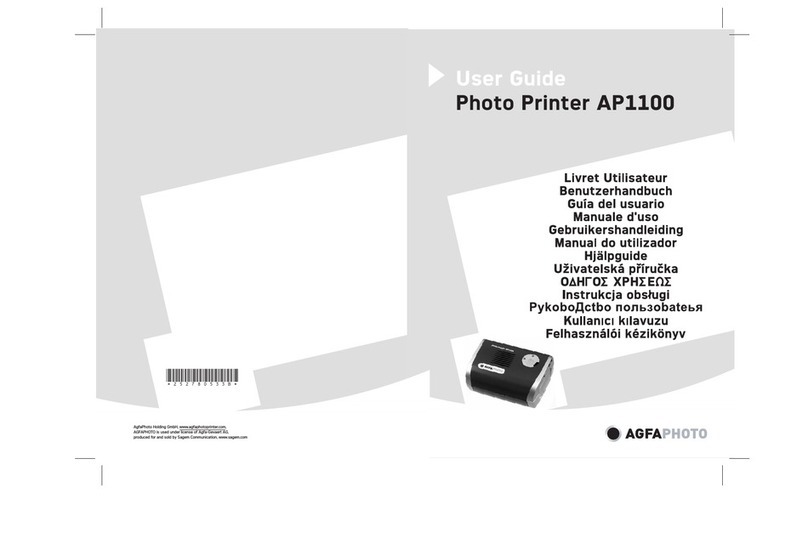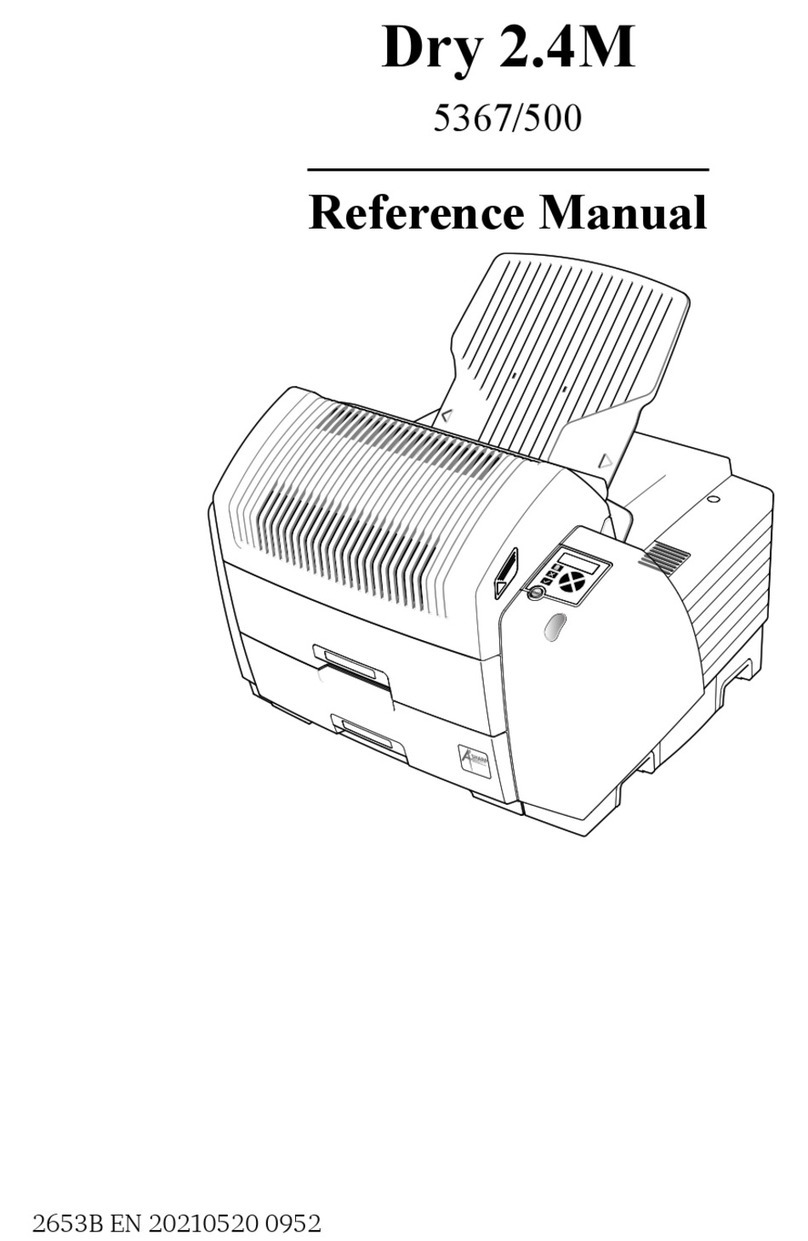ii
4.0.6.1 Soft Reset.............................................27
4.0.6.2 Level One Reset...................................27
4.0.6.3 Level Two Reset...................................27
4.1 The Menu System..............................................................28
4.1.1 Entrance and Exit Prompts..................................29
4.1.2 Media Settings.....................................................30
4.1.3 Print Control........................................................31
4.1.4 Printer Options ....................................................33
4.1.5 System Settings ..................................................35
4.1.6 Communications..................................................41
4.1.7 Diagnostics..........................................................47
4.2 Display Messages..............................................................48
4.2.1 User Prompts and Condition Messages...............48
4.3 Quick Test Mode................................................................50
4.3.1 Print Quality Label...............................................50
4.3.2 Configuration Label.............................................51
4.3.3 Quick Ribbon Test Label.....................................52
4.3.4 Dot Test Pattern Label.........................................53
4.3.5 Validation Label...................................................54
4.3.6 User Defined Label..............................................54
Adjusting and Maintaining the Printer
5.0 Media Sensor Calibration...................................................55
5.0.1 Standard Calibration............................................55
5.0.2 Advanced Entry Calibration.................................59
5.1 Printhead Adjustments.......................................................65
5.1.1 Leveling Cam Adjustment....................................65
5.1.2 Pressure Adjustment...........................................66
5.2 Maintenance Schedule ......................................................67
5.2.1 Cleaning the Printhead........................................68
5.2.2 Cleaning the Platen Roller...................................69
5.2.3 Cleaning Interior and Exterior Surfaces...............70
5.3 Application Program Updates ............................................70
5.3.1 Updating from the Ready Mode...........................71
5.3.2 Updating from the Download Mode .....................72
5.3.3 Possible Problems during an Update...................73
5.4 Boot Loader Program Updates ..........................................74