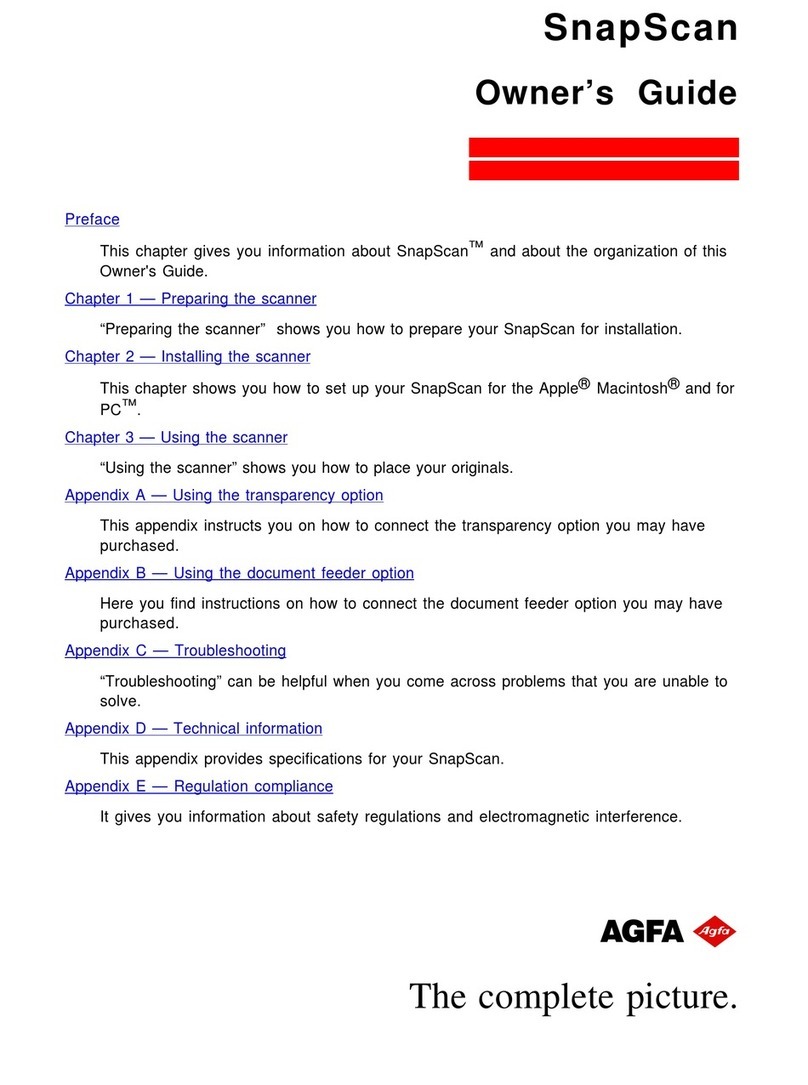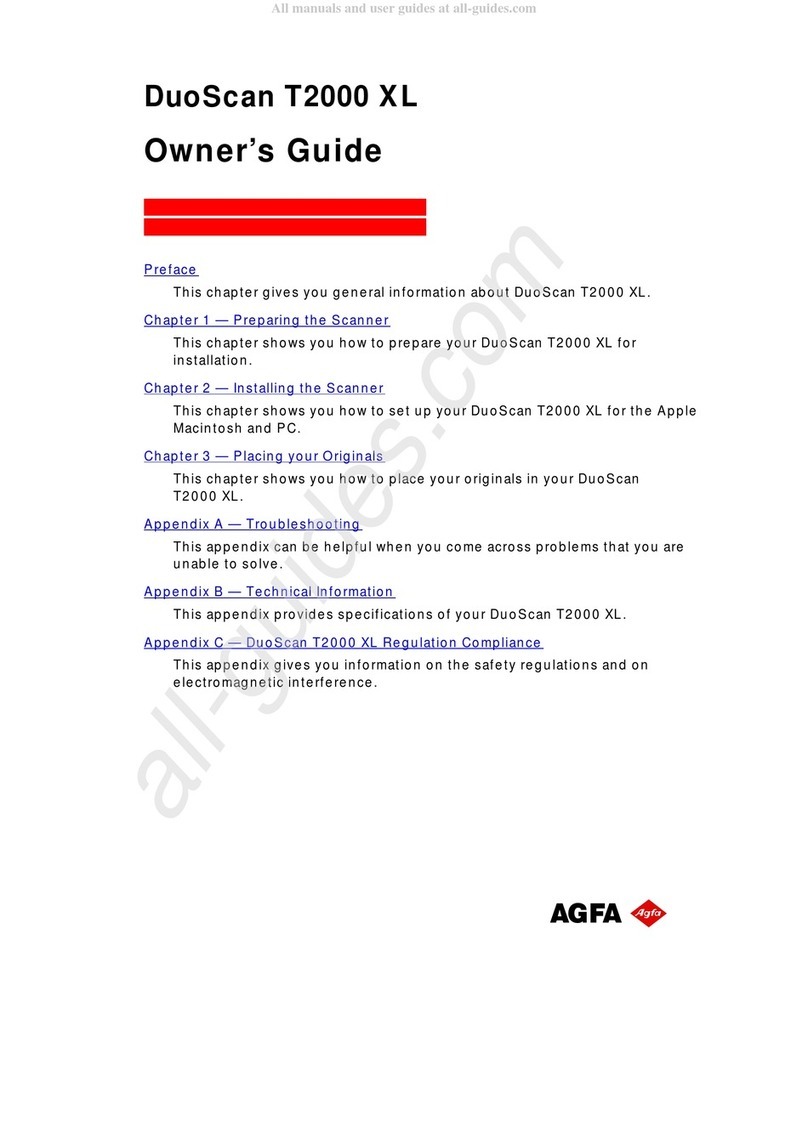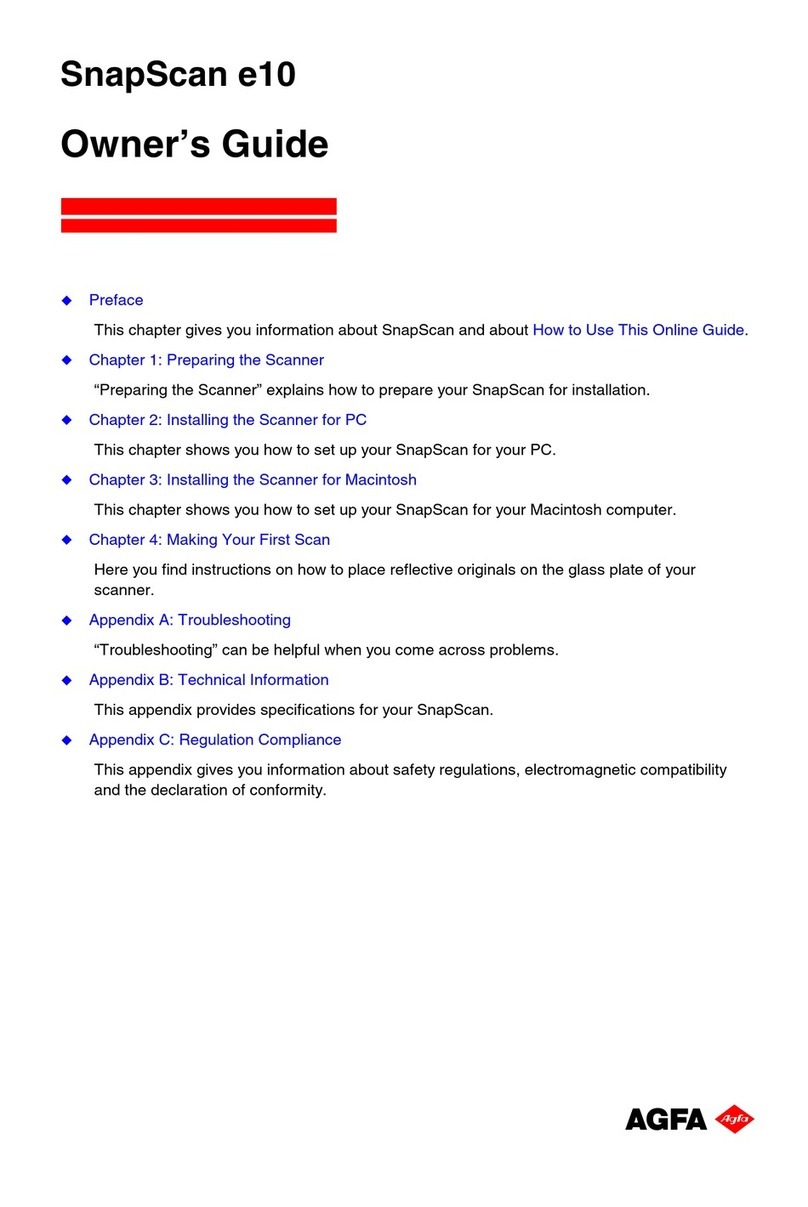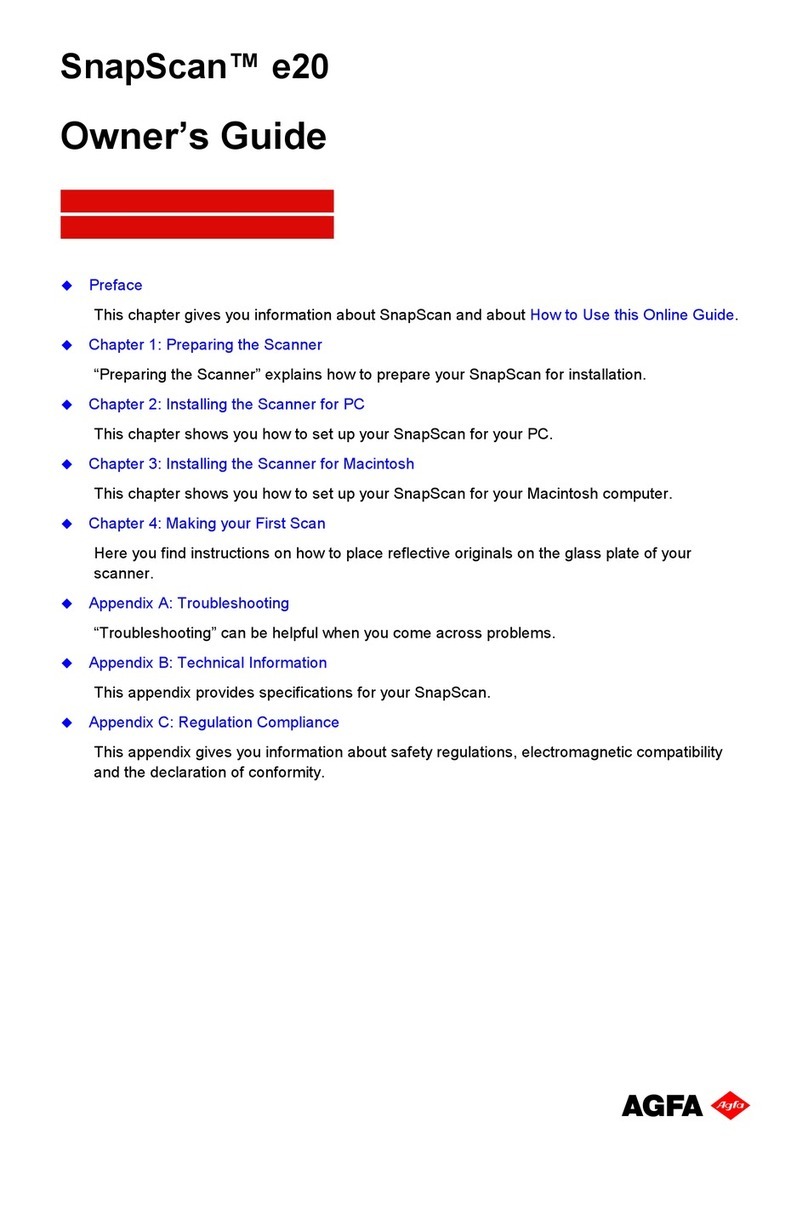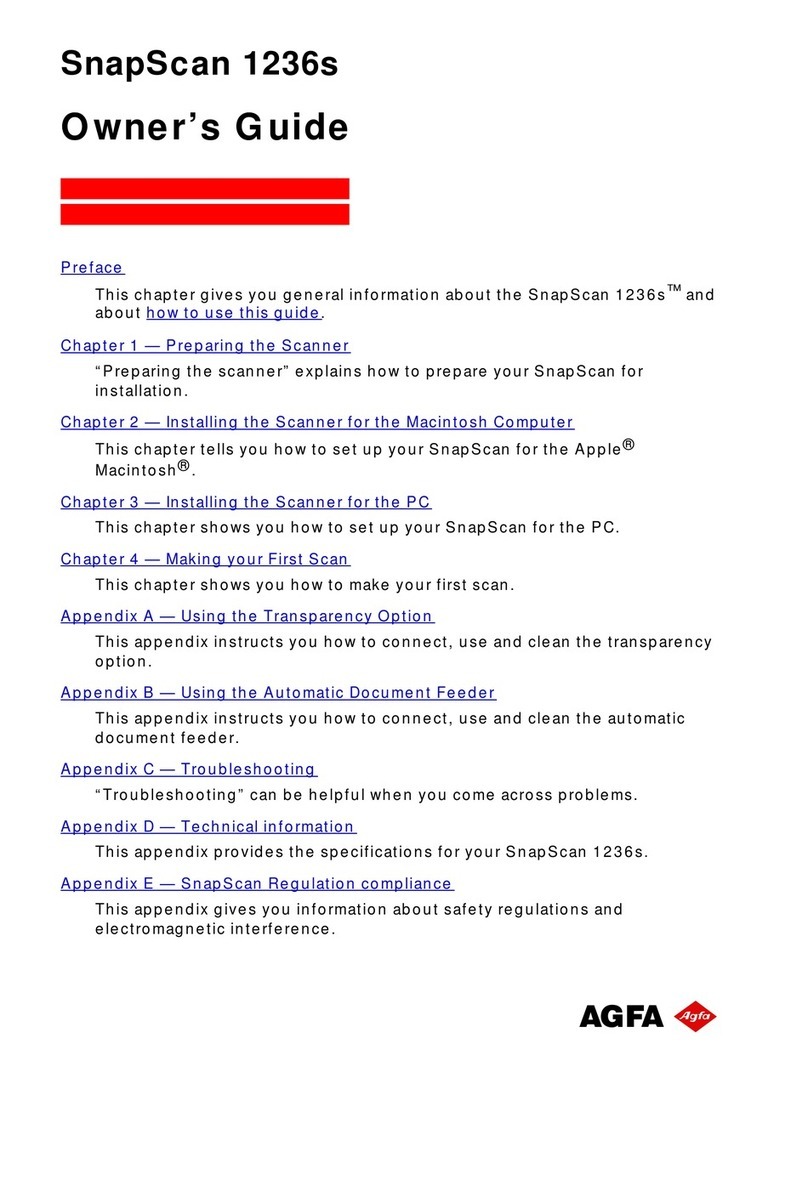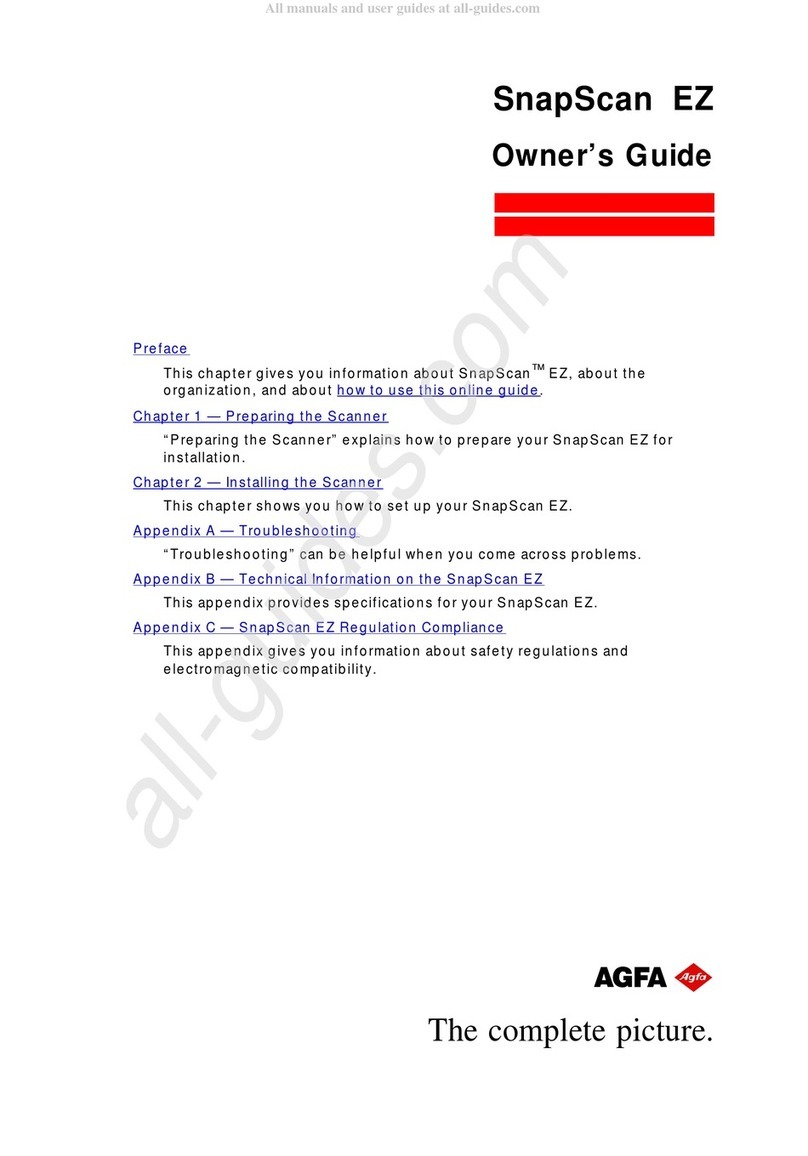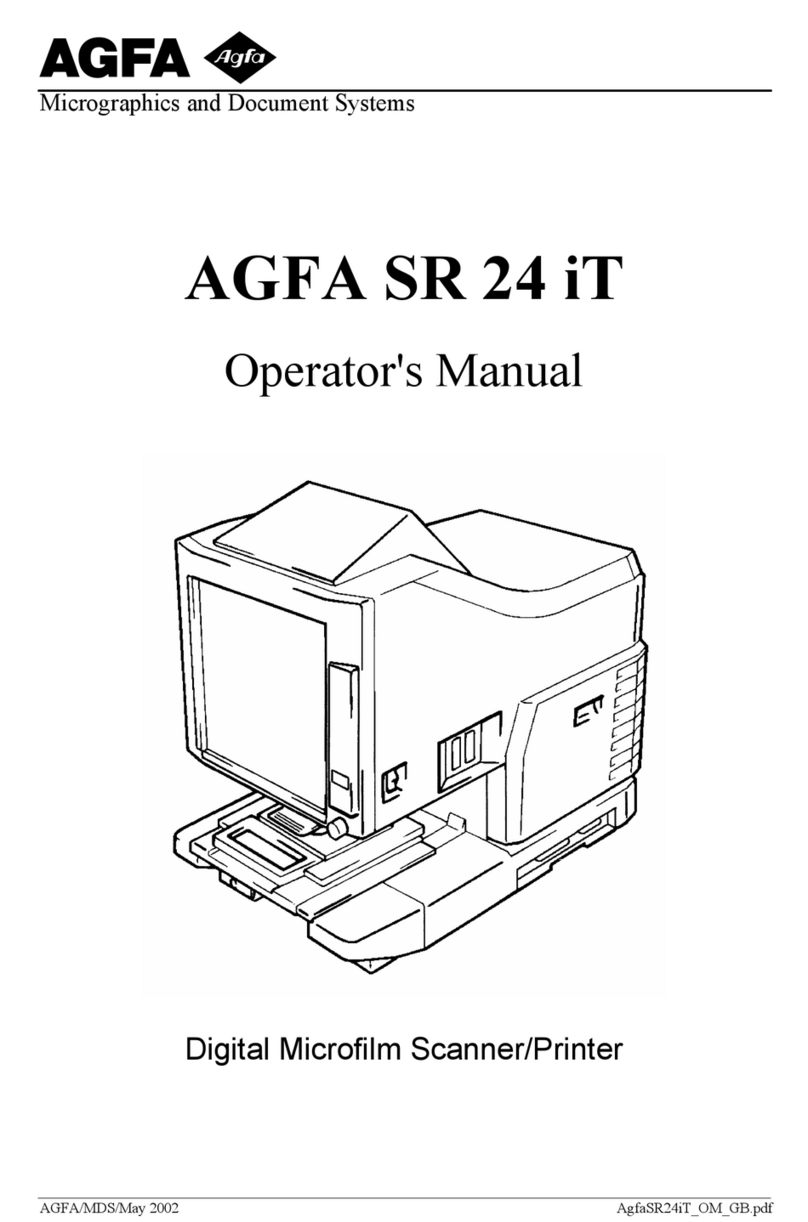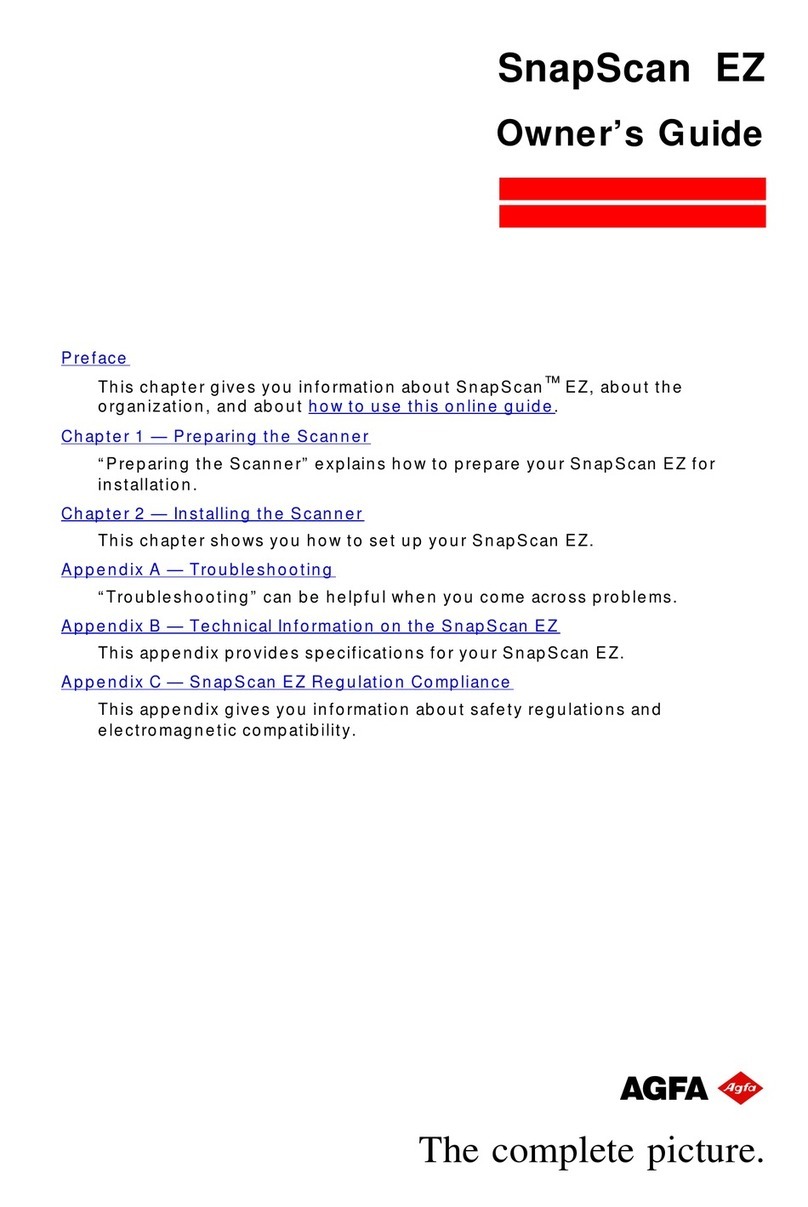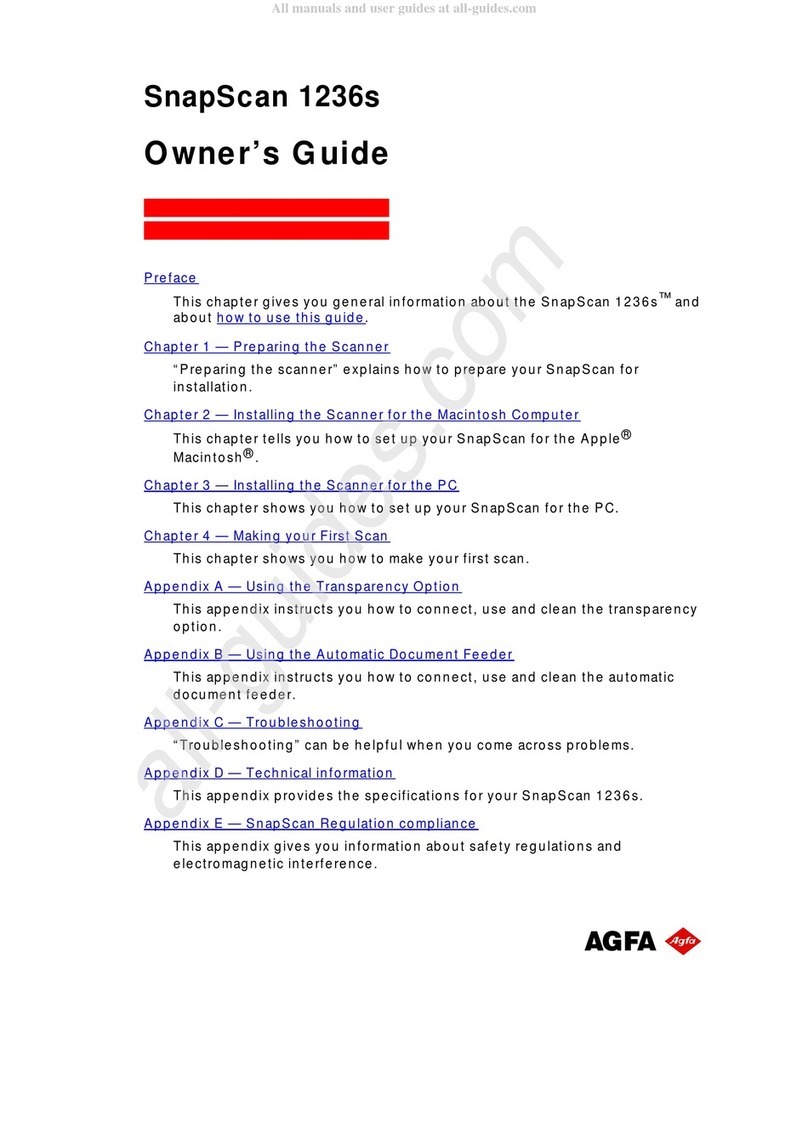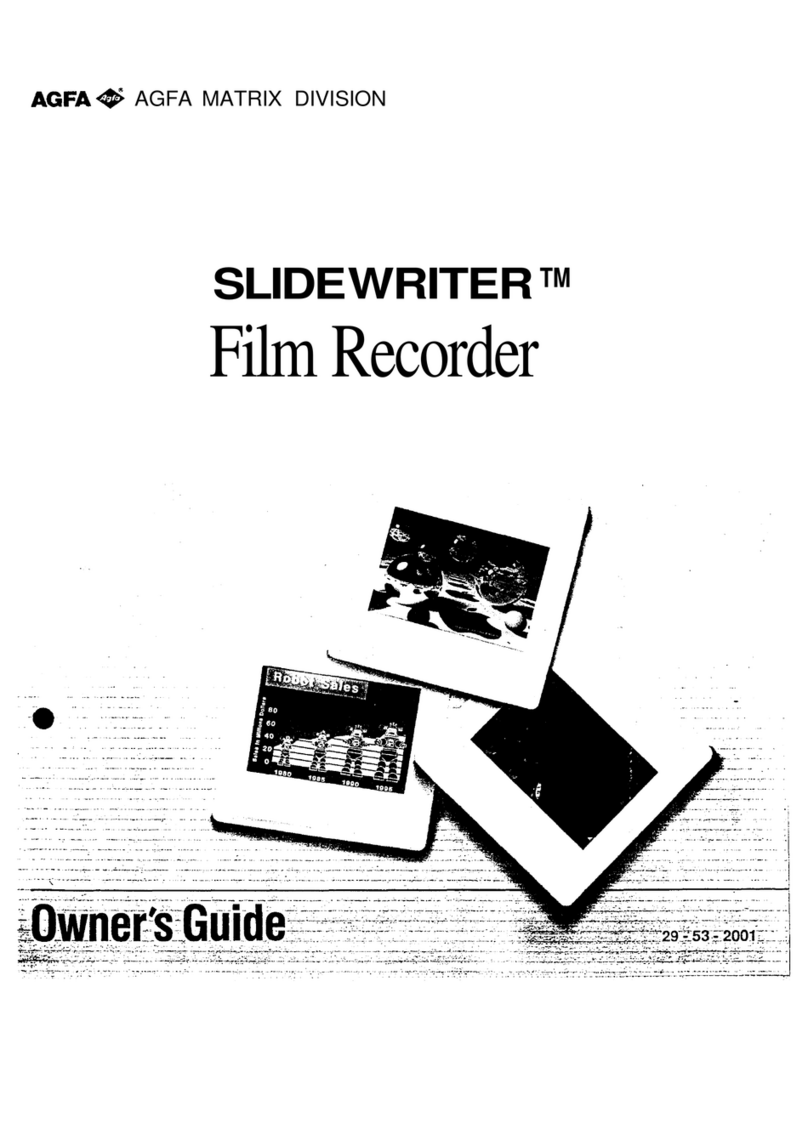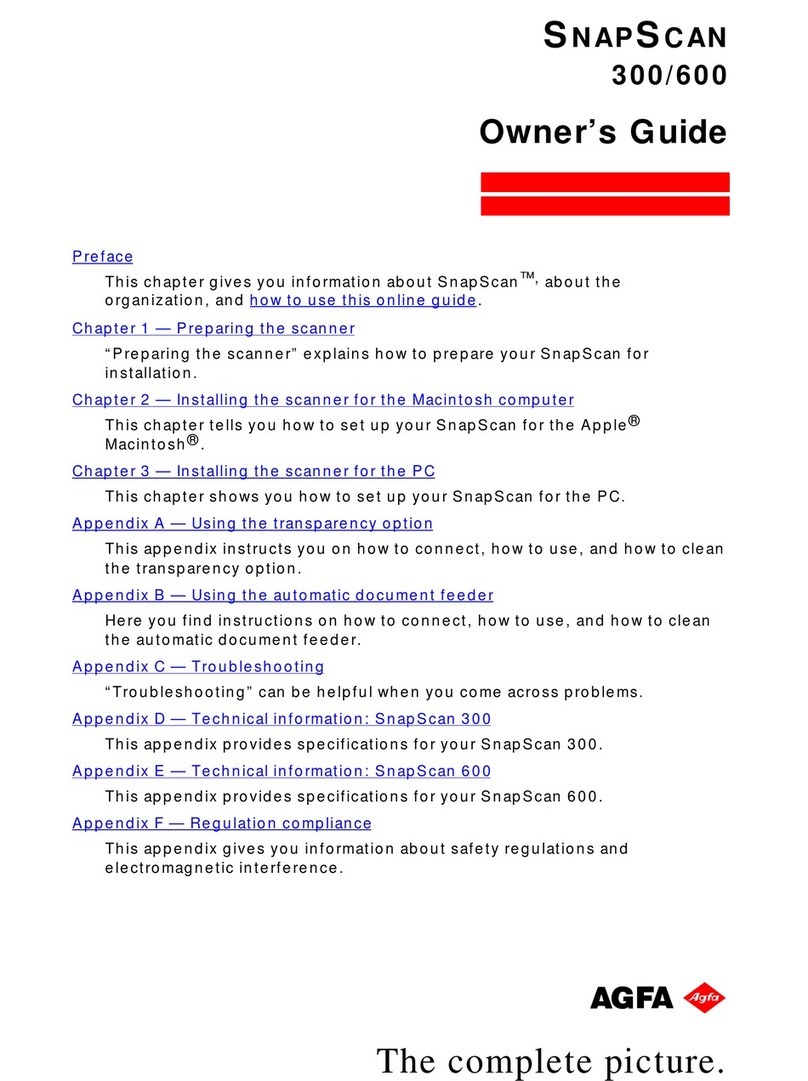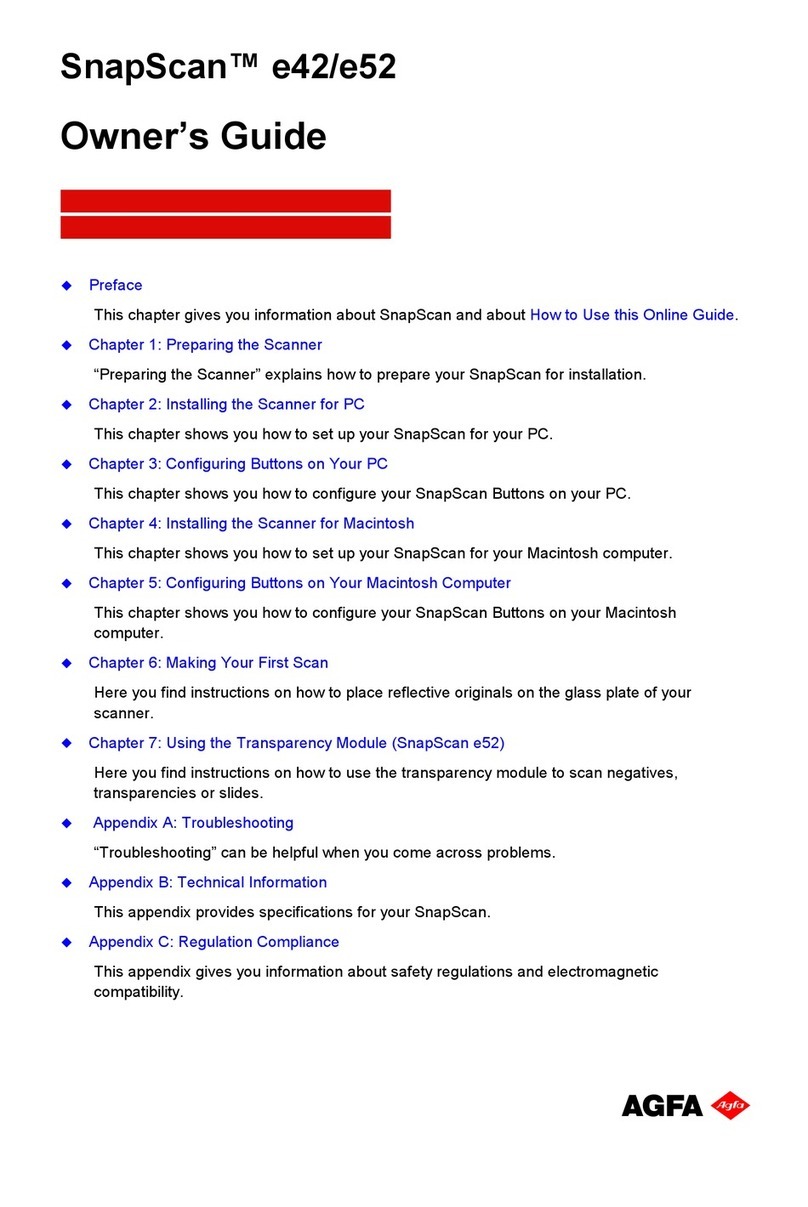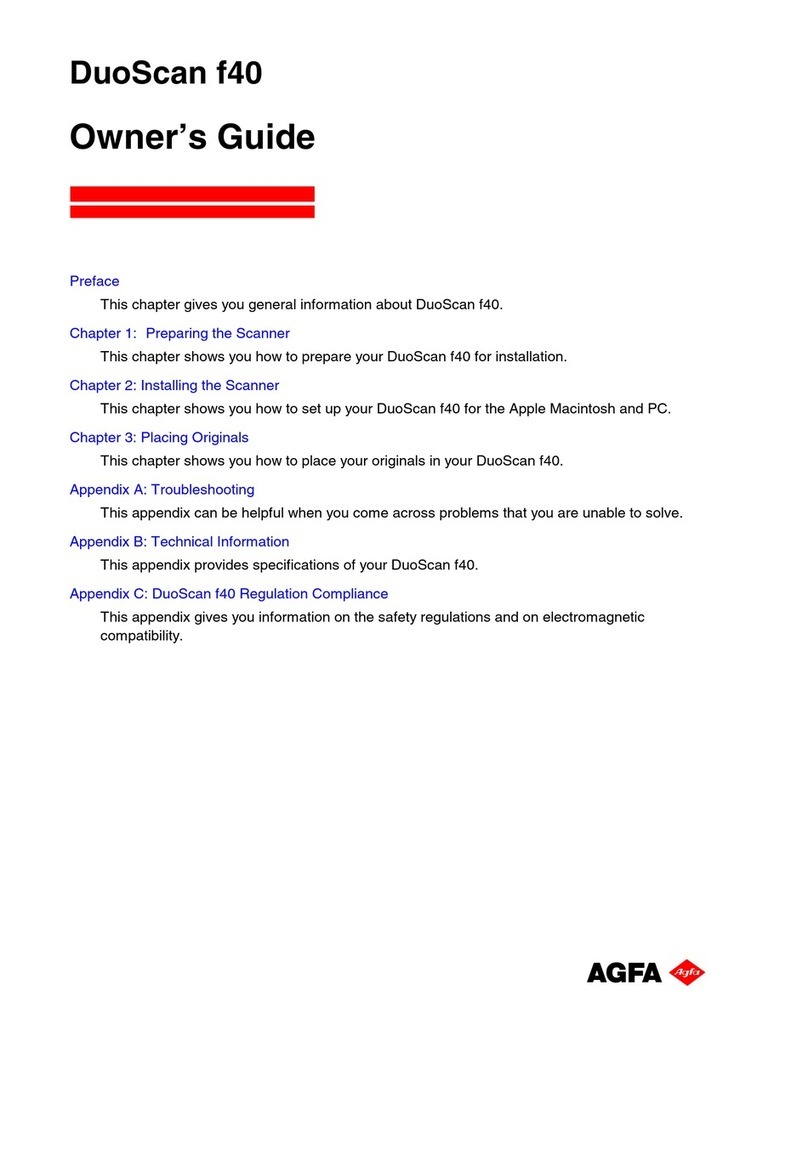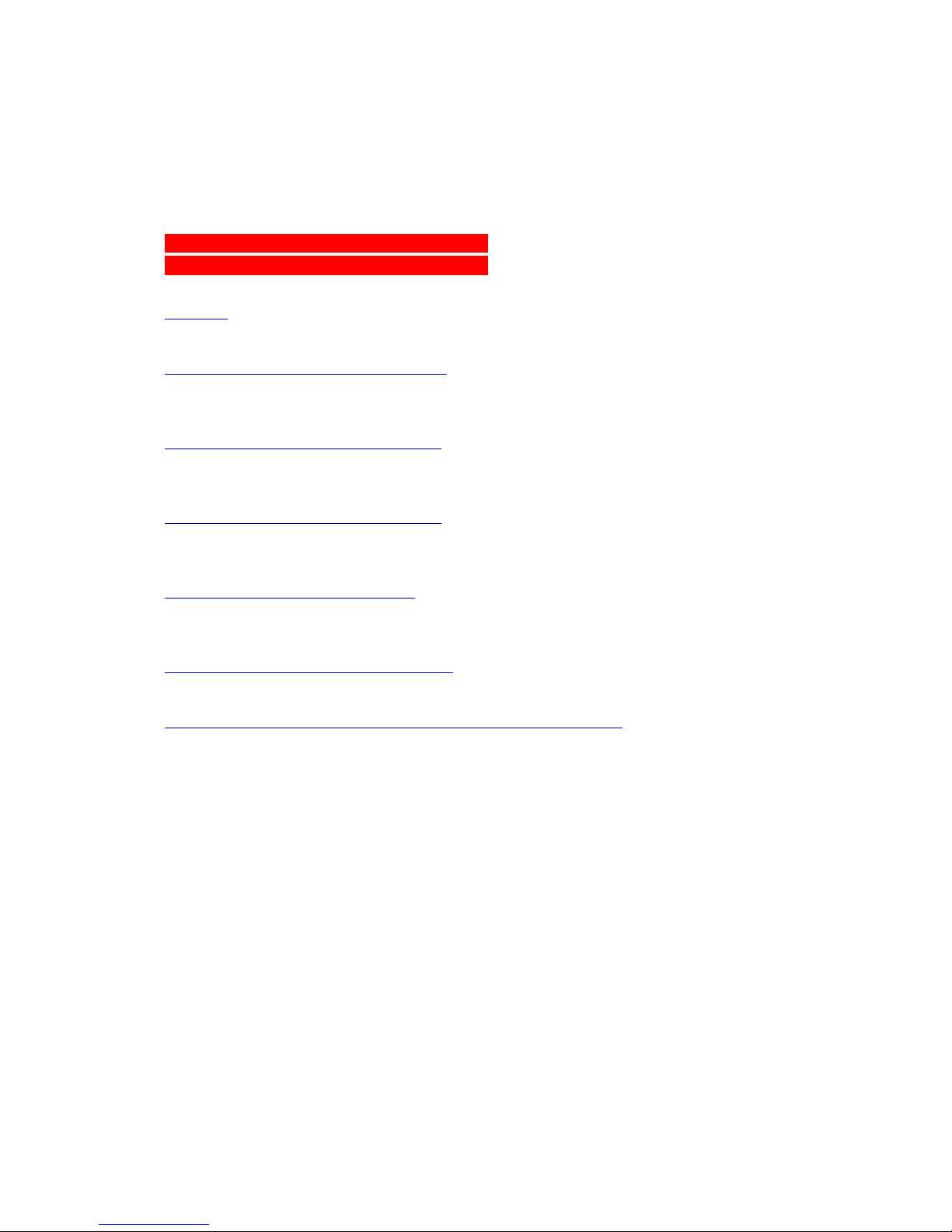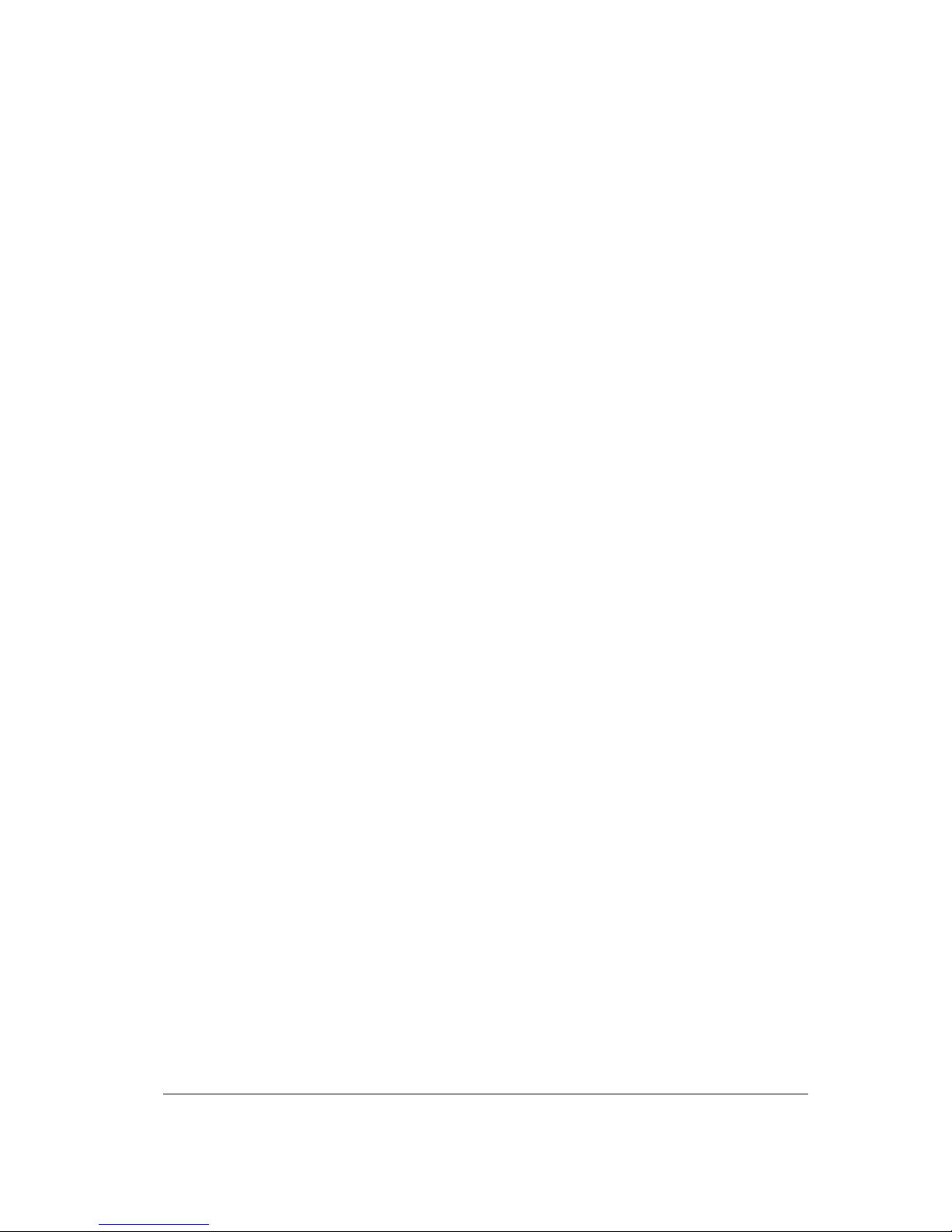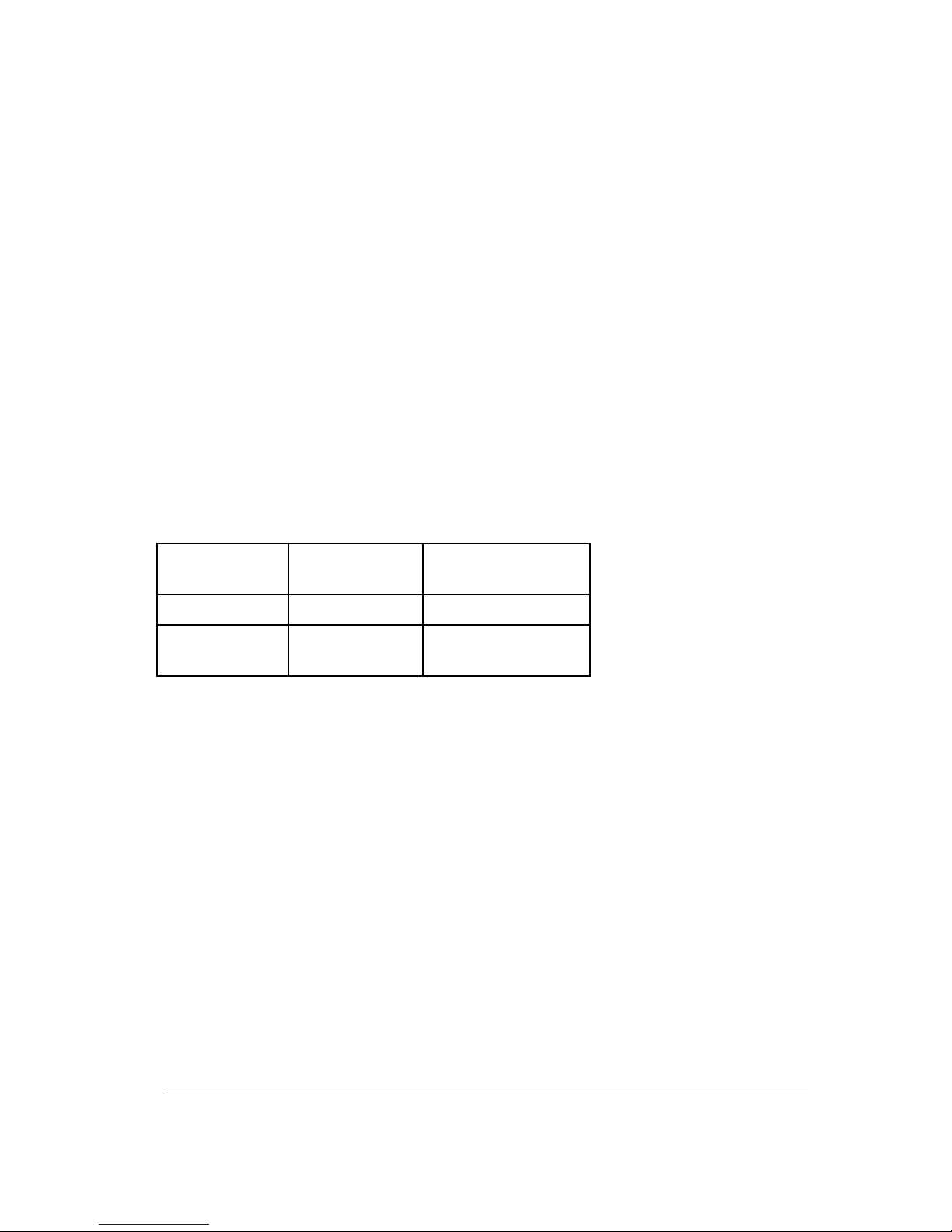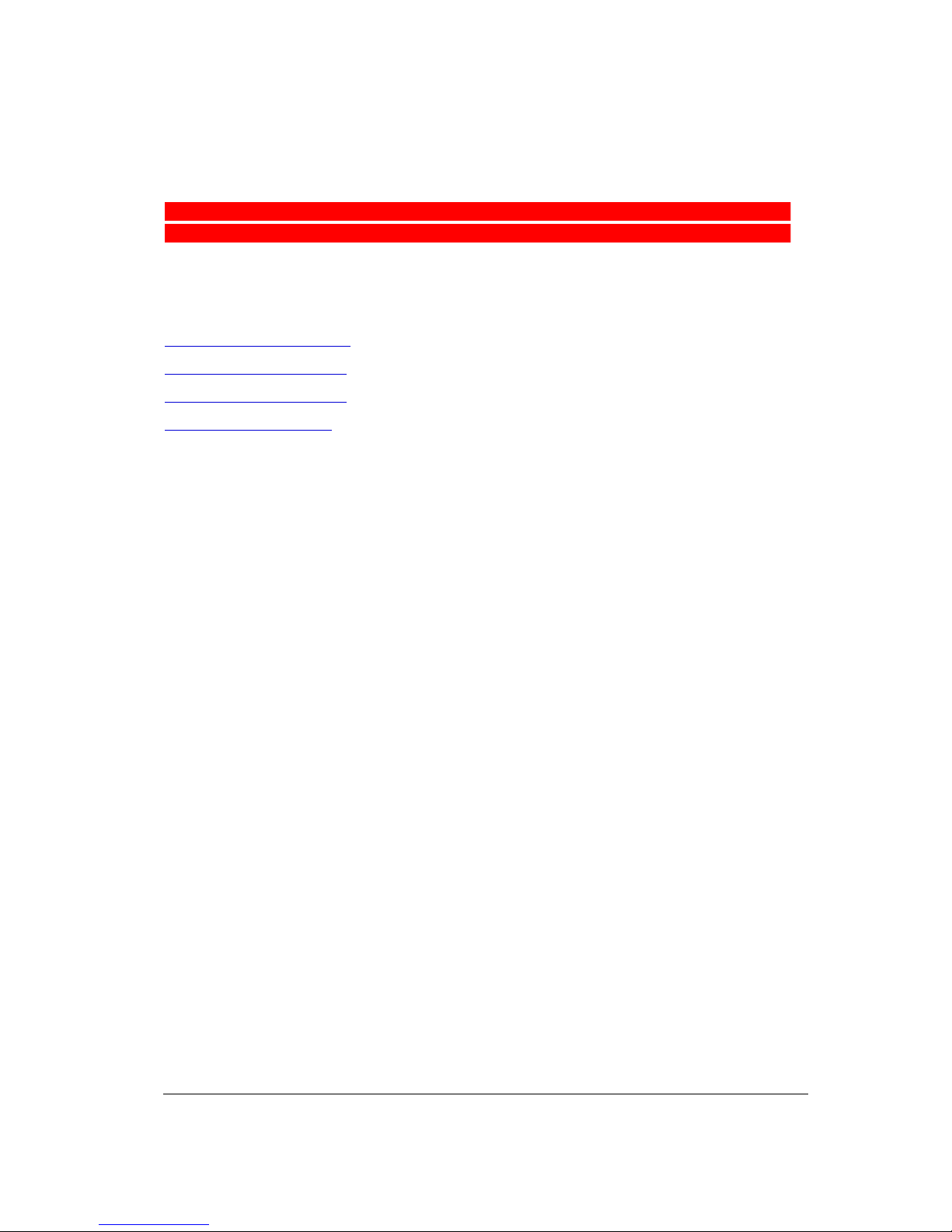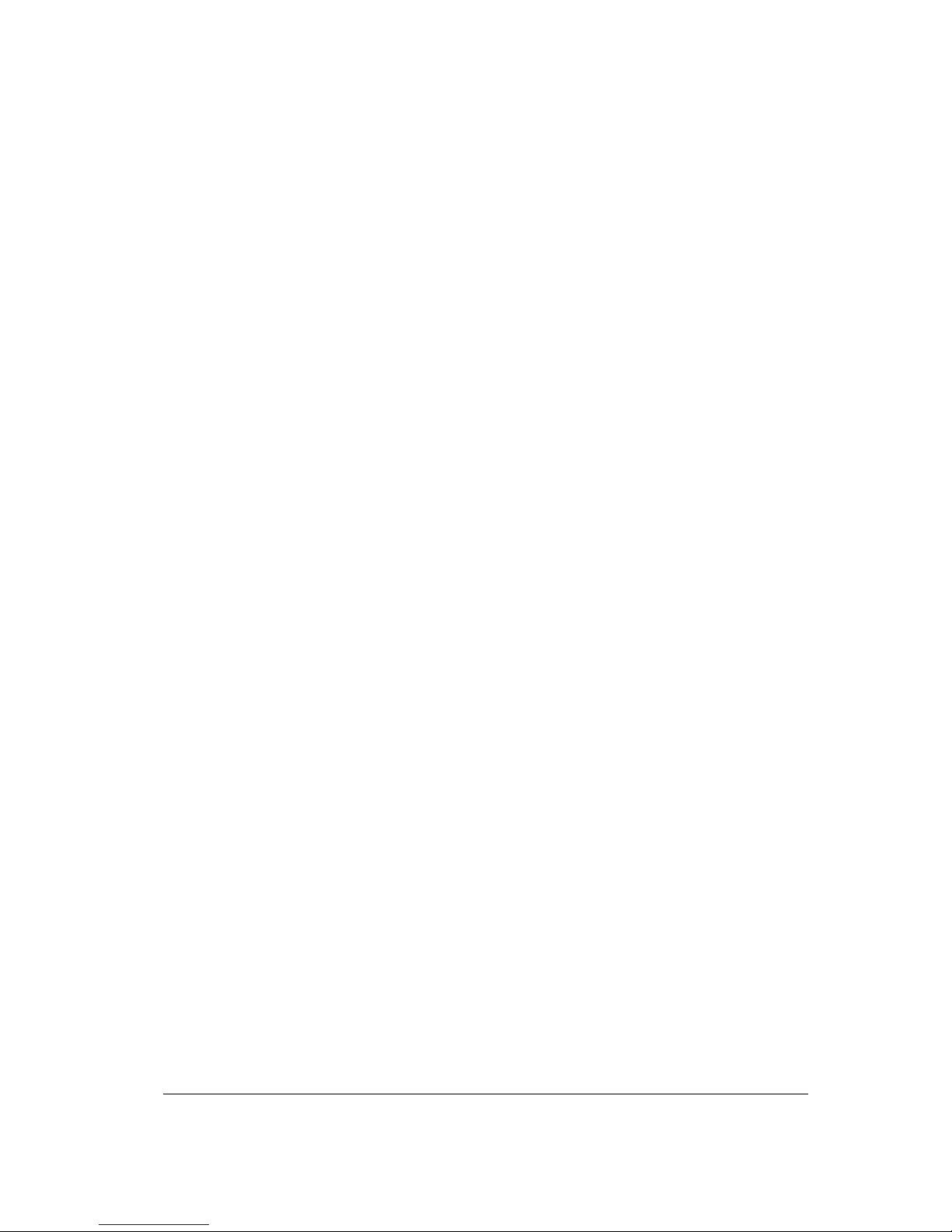Cont ent s 3
Contents
Preface ...............................................................................................5
About DuoScan T2000 XL .................................................................................................5
Chapter 1 — Preparing the Scanner...................................................7
Unpacking the Scanner......................................................................................................8
Unlocking the Scanner.......................................................................................................8
Relocking the Scanner.......................................................................................................9
Taking a Closer Look.......................................................................................................10
Chapter 2 — Installing the Scanner..................................................12
Minimum Hardware and Software Requirements ........................................................13
Environmental Requirements ........................................................................................14
Precautions.......................................................................................................................14
Cleaning your Scanner....................................................................................................15
Installation of the Software ............................................................................................15
SCSI Devices ....................................................................................................................16
Installation for the Apple Macintosh .............................................................................17
Which SCSI Interface Card......................................................................................17
Choosing a SCSI ID Number................................................................................... 17
Connecting the Scanner.........................................................................................20
Testing the Connection ..........................................................................................23
Installation for the PC......................................................................................................24
Which SCSI Interface Card......................................................................................24
Choosing a SCSI ID Number................................................................................... 24
Connecting the Scanner.........................................................................................26
Testing the Connection ..........................................................................................33
Performing a Power-on Test ..........................................................................................34
Chapter 3 — Placing your Originals..................................................35
Placing Reflective Originals...........................................................................................36
Scanning an Original in Full-Area Resolution Output........................................36
Scanning an Original in High-Resolution Output ...............................................37
Placing Transparent Originals........................................................................................38
Using the Glass Plate Holder..................................................................................40
Using the Single Slide Holders..............................................................................41
Using the Batch Slide Holders...............................................................................43