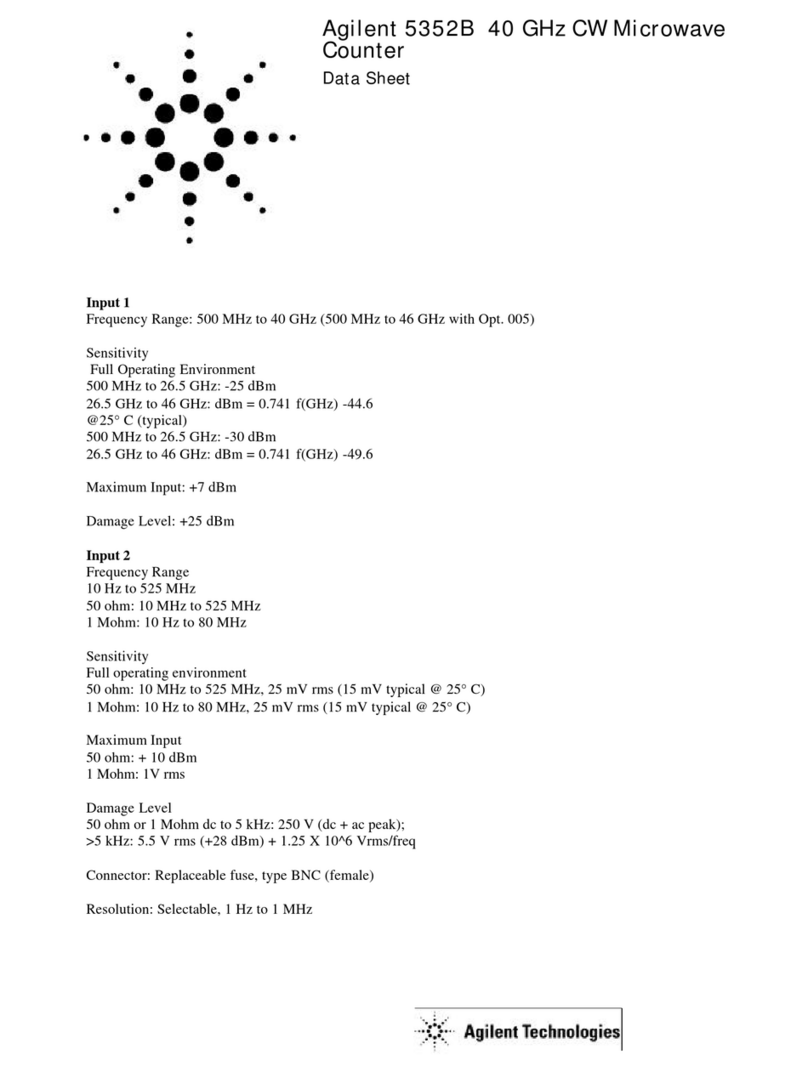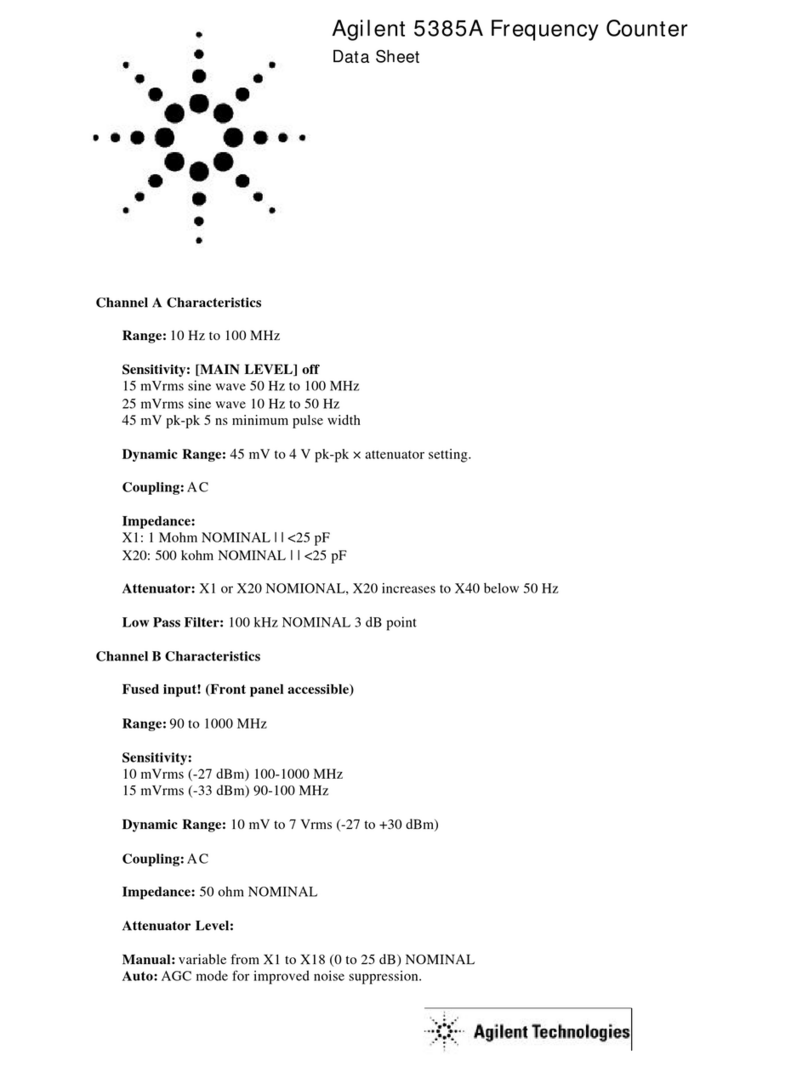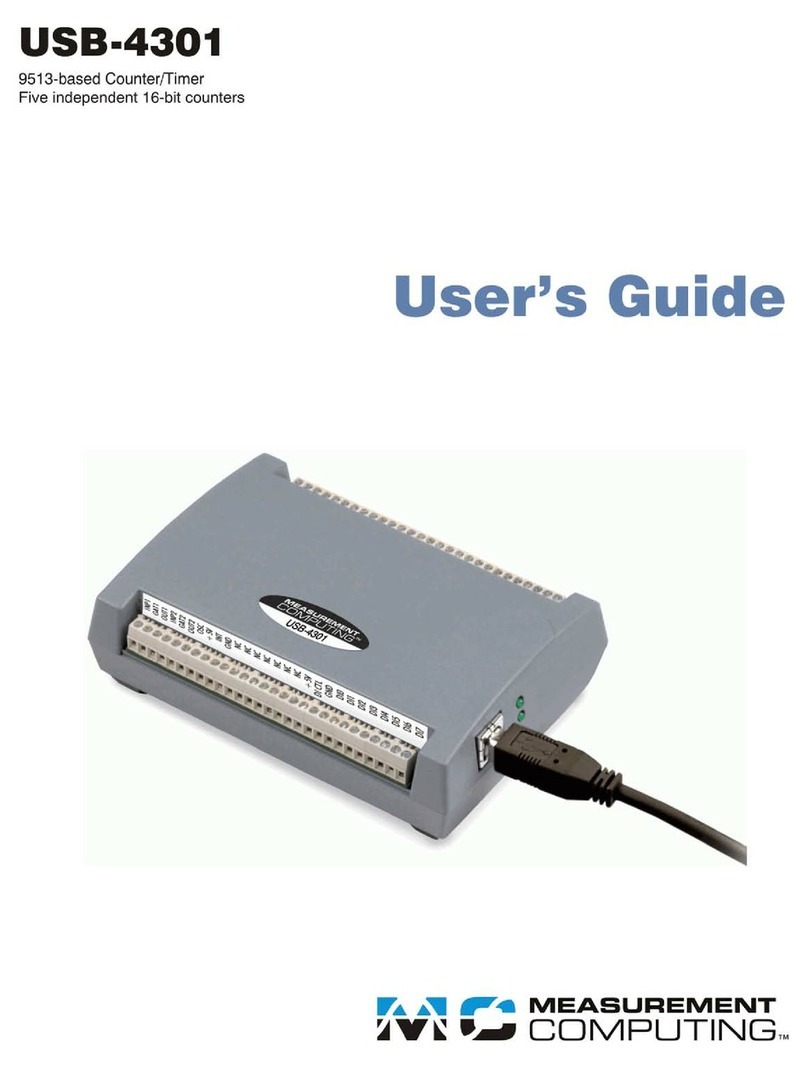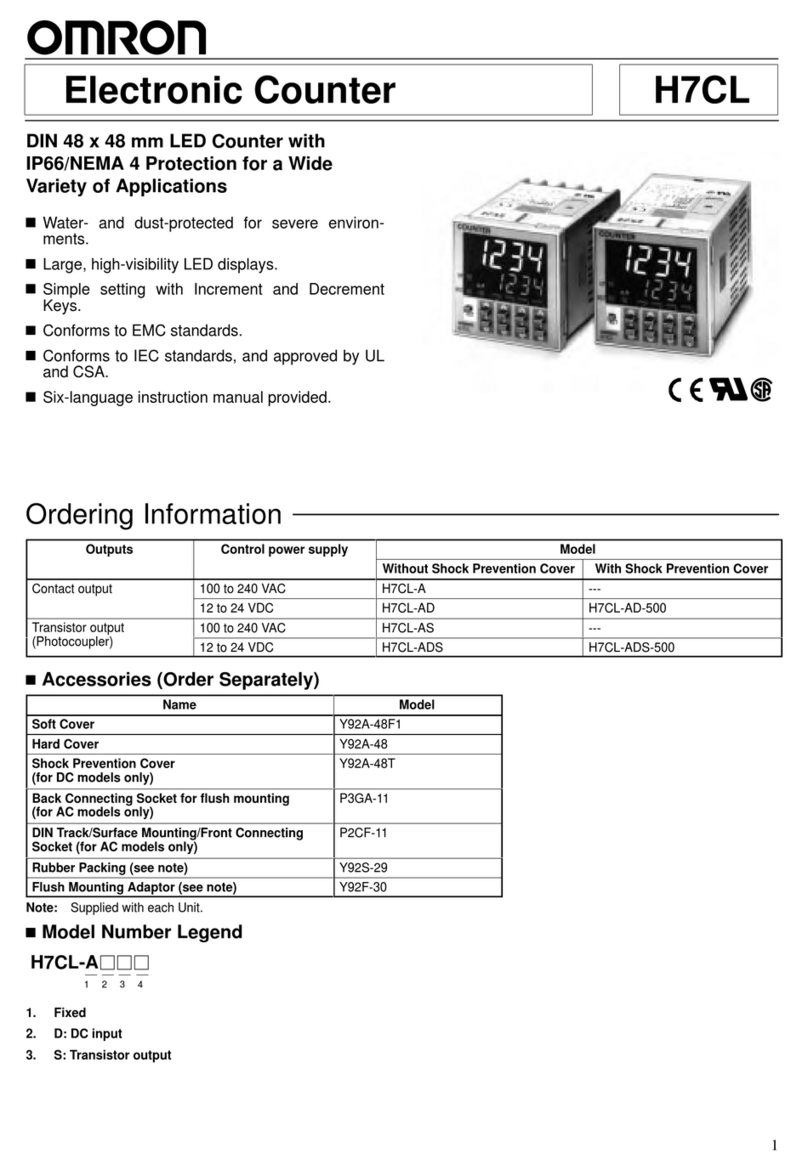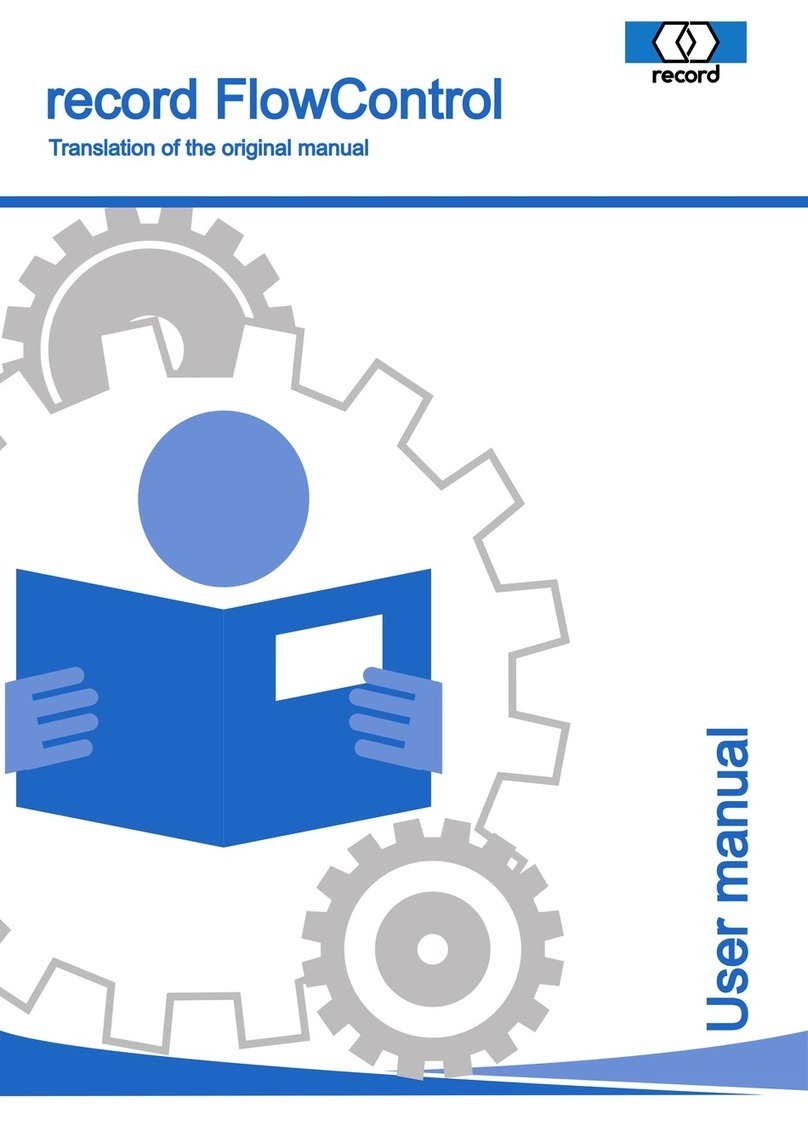53210A/53220A/53230A Option Installation 3
53210A/53220A/53230A Option Installation
Except for Option 010 (Ultra- high stability timebase), disconnect the
Option 300 internal battery, if installed, as described in the section “Mov-
ing the Internal Battery (Option 300)”.
To prevent Electrostatic Discharge (ESD) damage to the counter, place the
counter on a static- safe mat that is grounded to earth ground.
Ensure that you are wearing a static- safe wristband that is grounded to
the mat and to earth ground.
Removing the Cover and Rear Bezel
The follow steps are for removing the cover and rear bezel. The cover is
removed to access the board and cable assemblies, and all other internal
parts.
1. Turn off power and remove the power cord.
2. Remove the handle by rotating it to the vertical position and pulling the
ends outward as shown in Figure 1.
DO NOT swap the motherboard, the processor board, or the front panel board
from one instrument to another. These boards contain model number and serial
number information that uniquely identifies a specific unit, and boards that are
mismatched to the instrument may result in problems with its performance,
licensing, serviceability, importability/exportability or warranty.
When the cover is removed from the instrument line voltages are exposed which
are dangerous and may cause serious injury if touched. Disconnect power and
wait six minutes before starting.