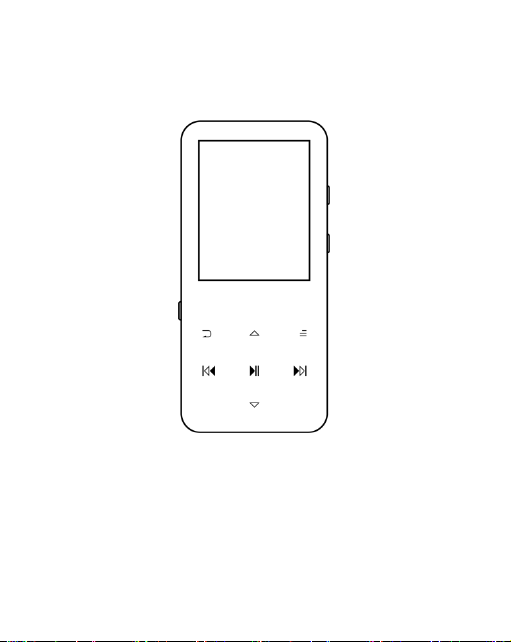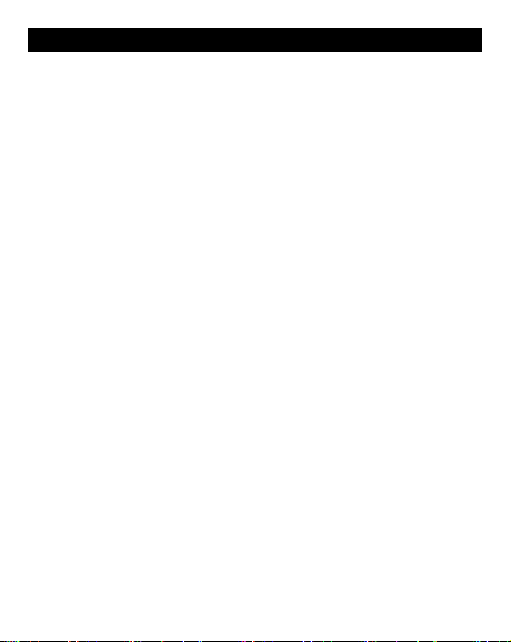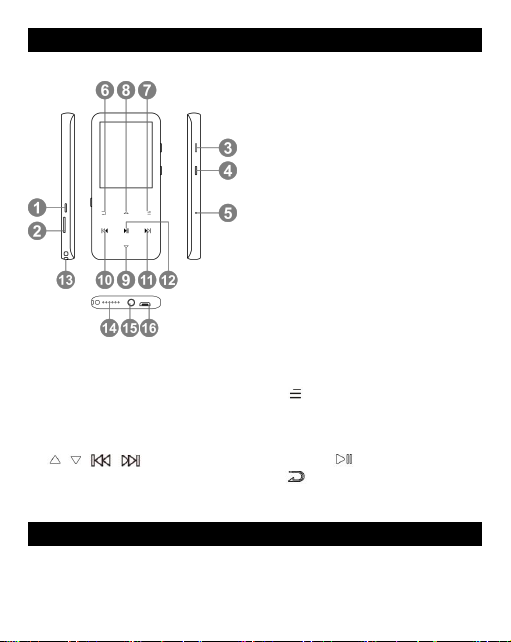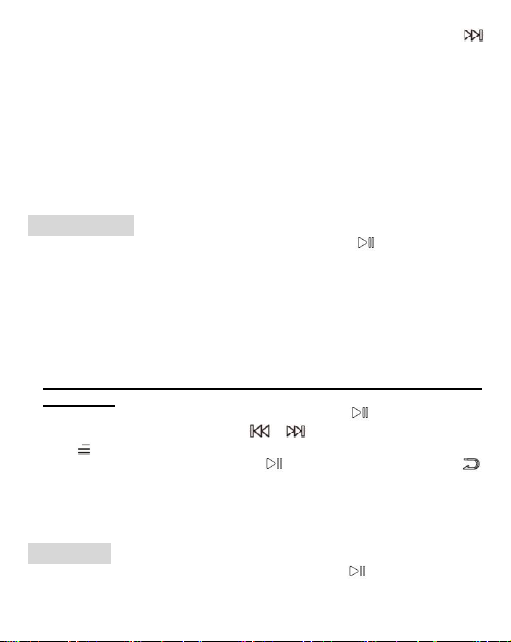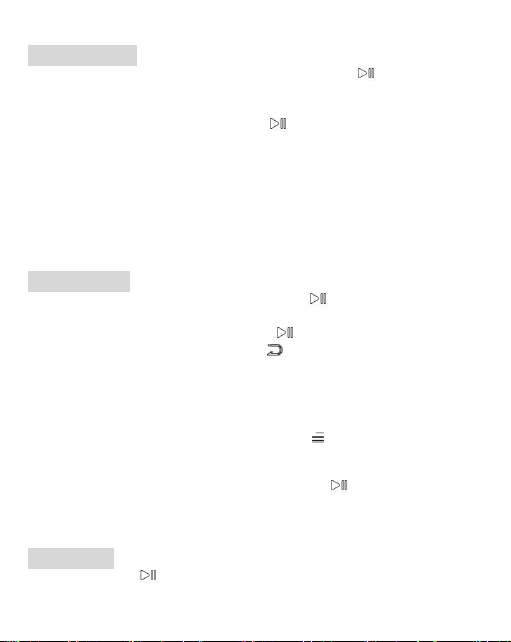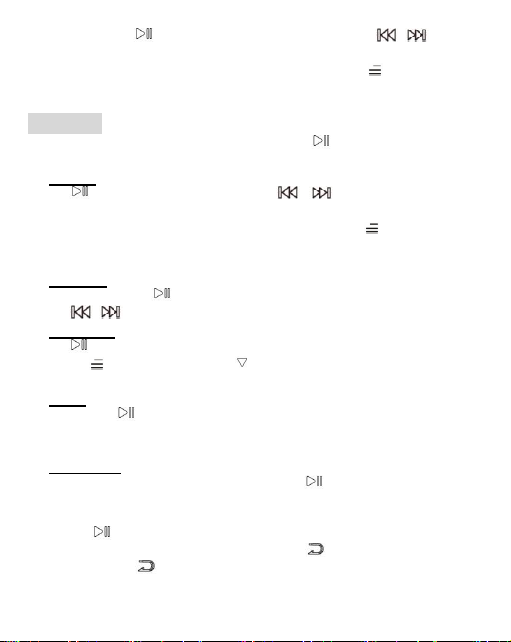•Press button to watch videos, press the button / to go to
previous/next video or hold to fast backward/forward.
•When it’s on video playing interface, press button to access to its
submenu, including: Brightness, Repeat, Delete Video, Update Playlist.
Set according to your preference.
Tools
Find “Tools” on Home menu with the button to access to its function.
A related list will show:
•Photos.
Press to view pictures, press the / to go to previous/next
picture.
When it’s on picture viewing interface, press button to access to its
submenu, including: Brightness, Backlight Timer, Slideshow Settings,
Delete Photos, Update Playlist. Set according to your preference.
•Calendar.
Press the button to switch among year|month|day, press the
button / to choose specific year|month|day.
•Stopwatch
Press to enter, press again to start the timer, then press again to stop
or press to resume. Press to start a new one. The maximum
Stopwatch list is 4.
•Clock.
Press button to enter, a related list will show: Alarm On/off, Alarm
Time, Alarm Cycle (Once/Daily/Work day), Alarm Music, Alarm Volume.
Set according to your preference.
•Pedometer.
Find "Pedometer" on Tools with the button to access to its function,
a related list will show:
1. Start.
1) Press to start counting your daily steps. Press it again to stop
counting steps and then press the button to exit it.
2) Press button and choose “Yes” to save the record in “History”. If
the history record is full, it will automatically cover the previous one.
2. Personal Info. Set your height, weight, and step length with button