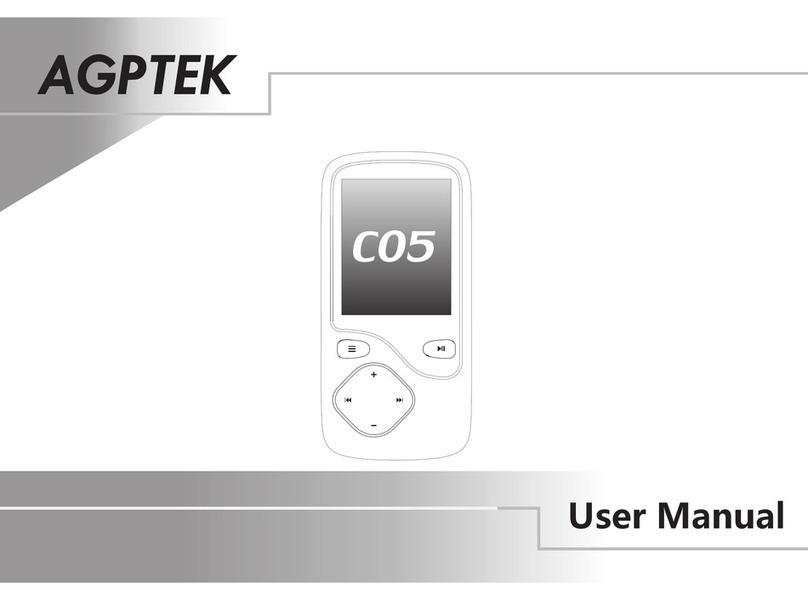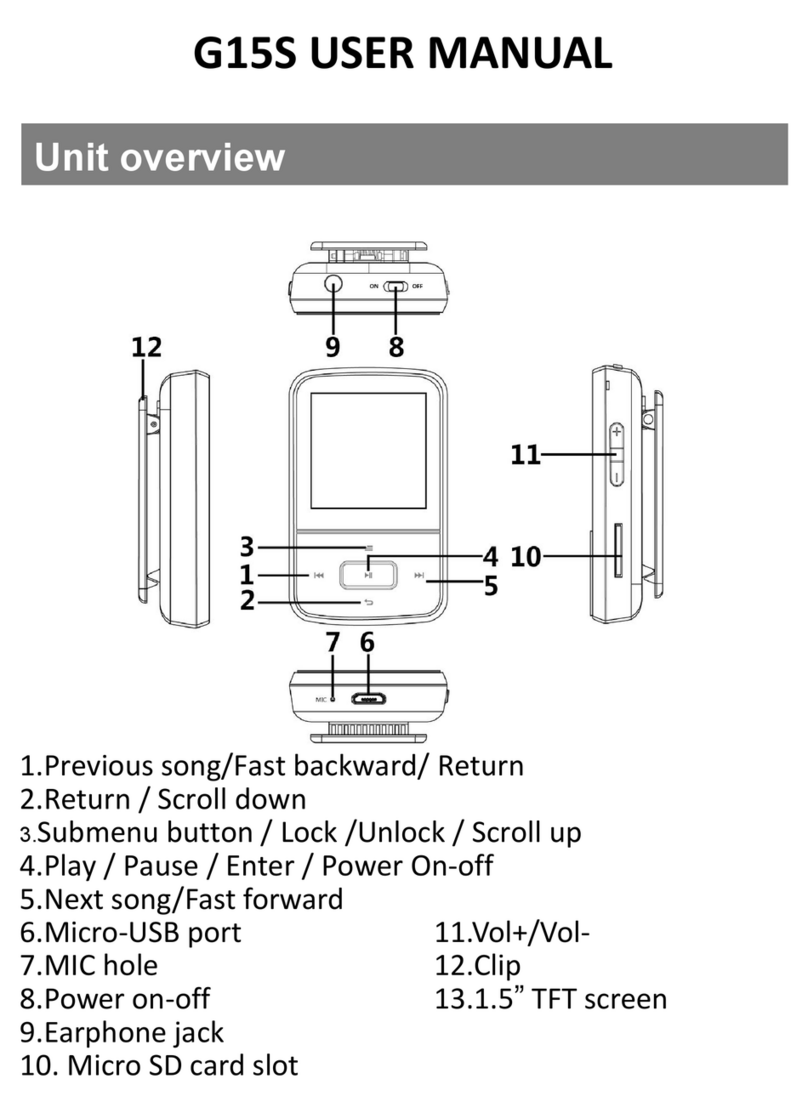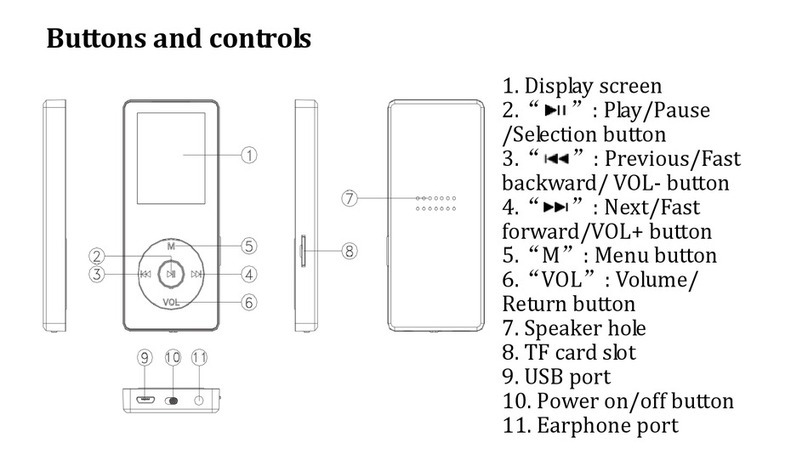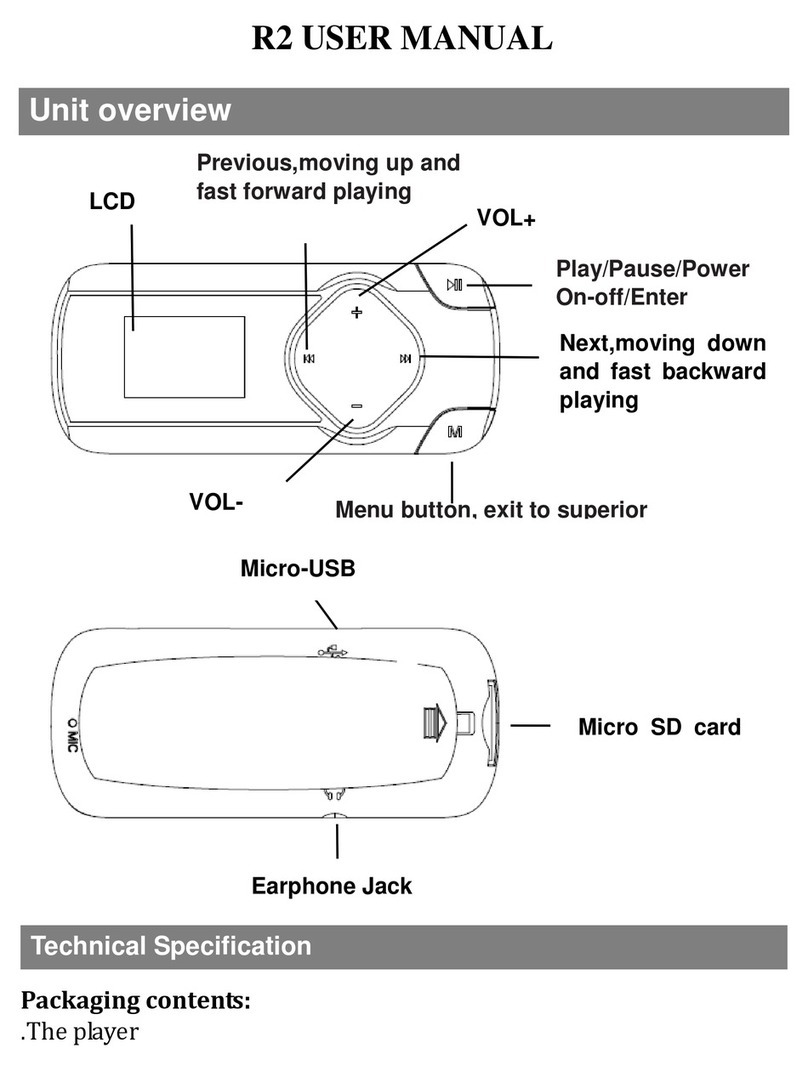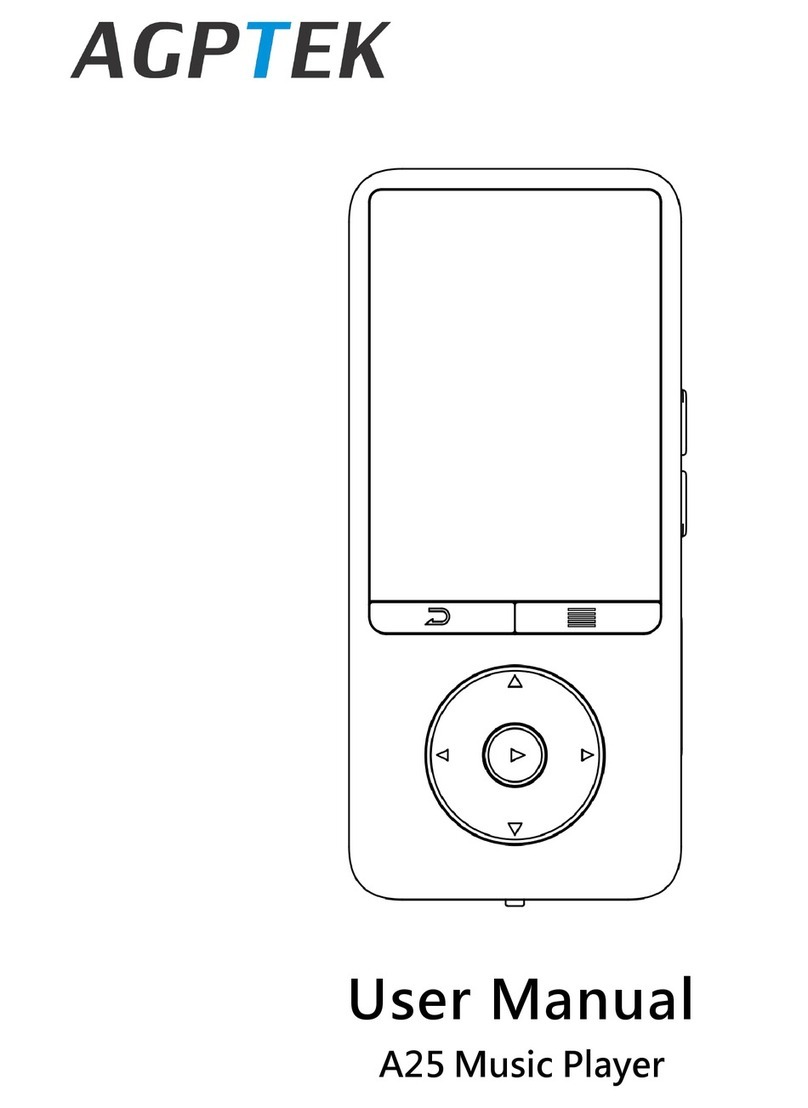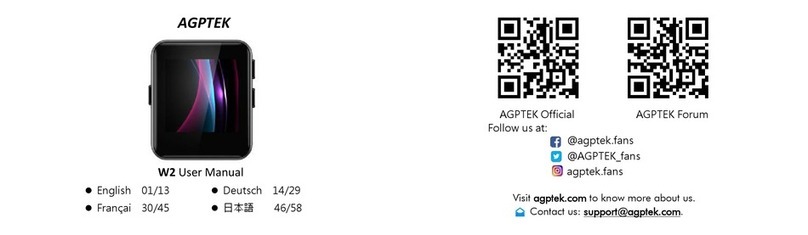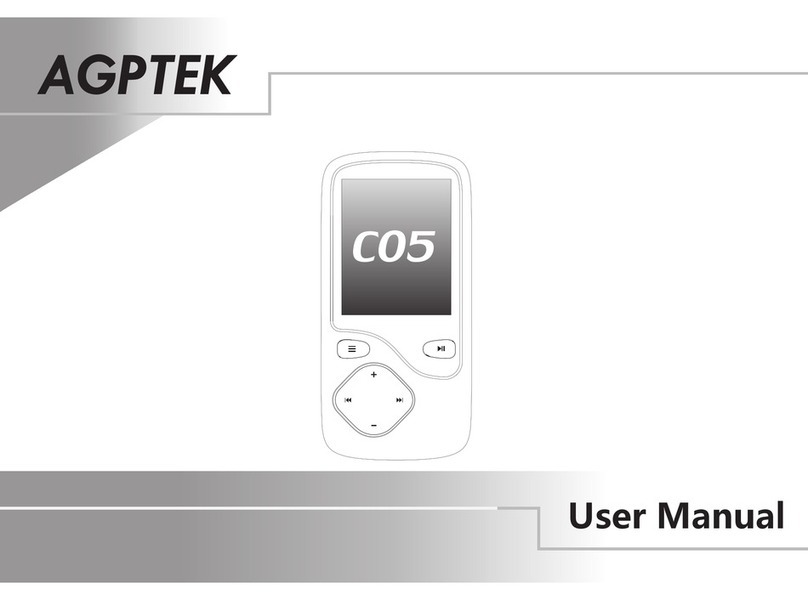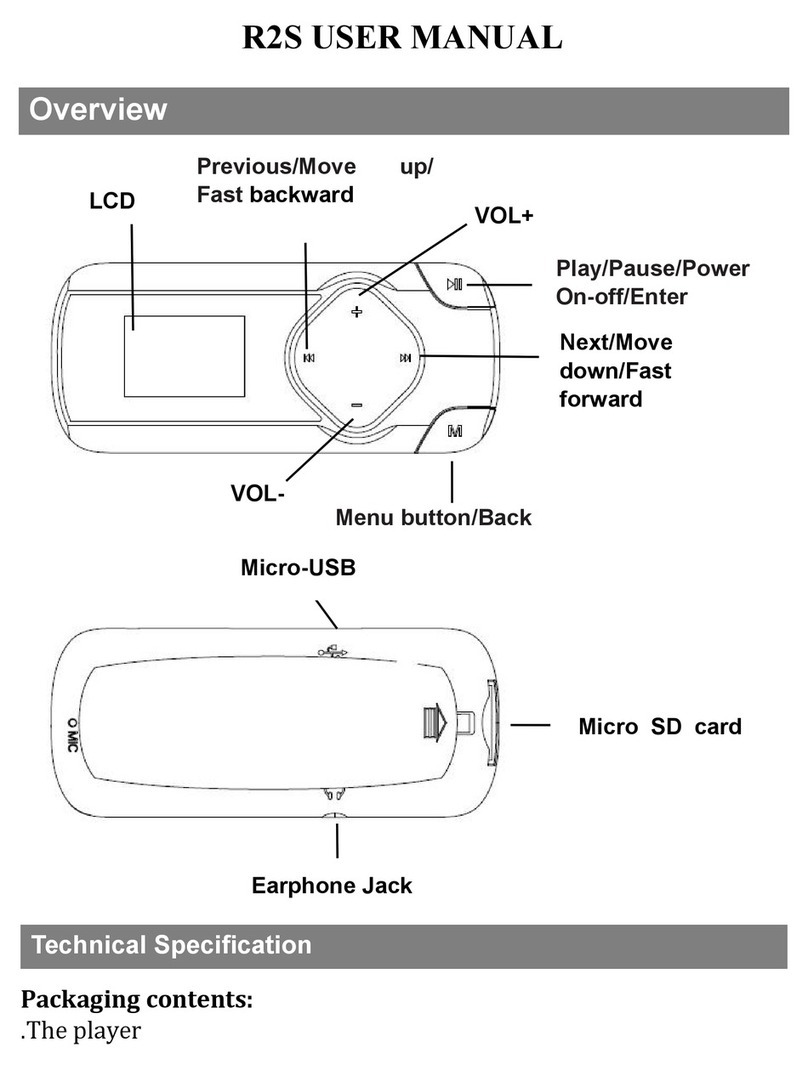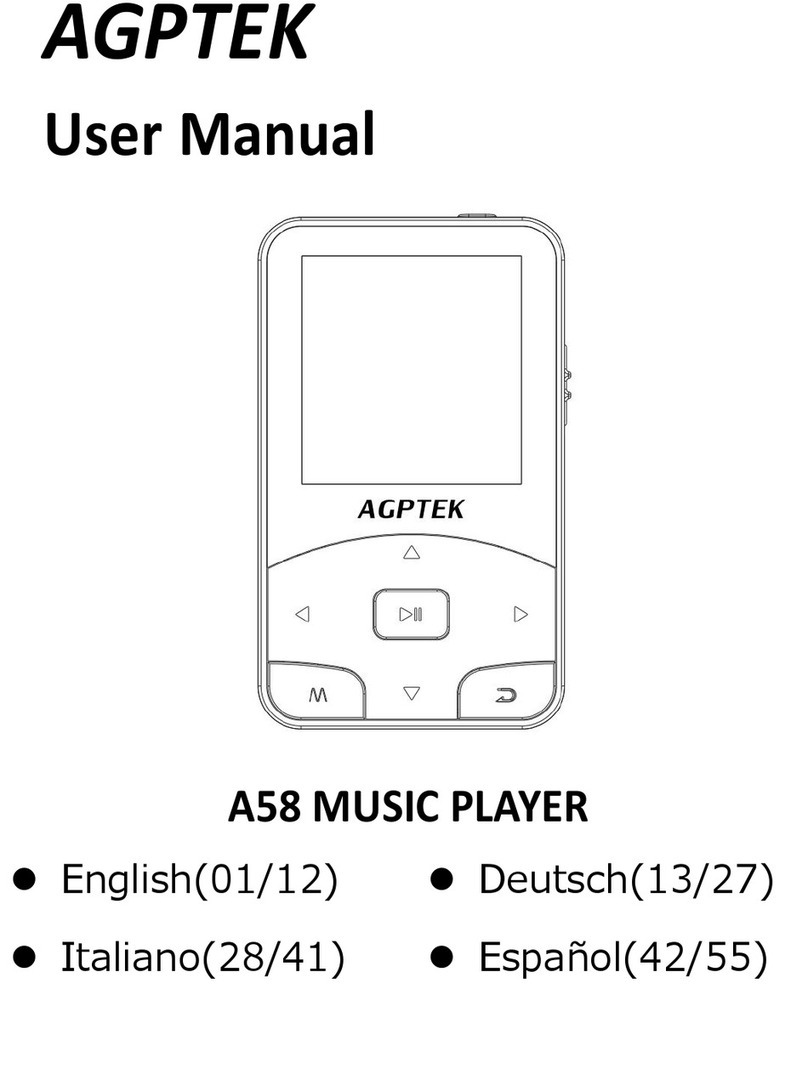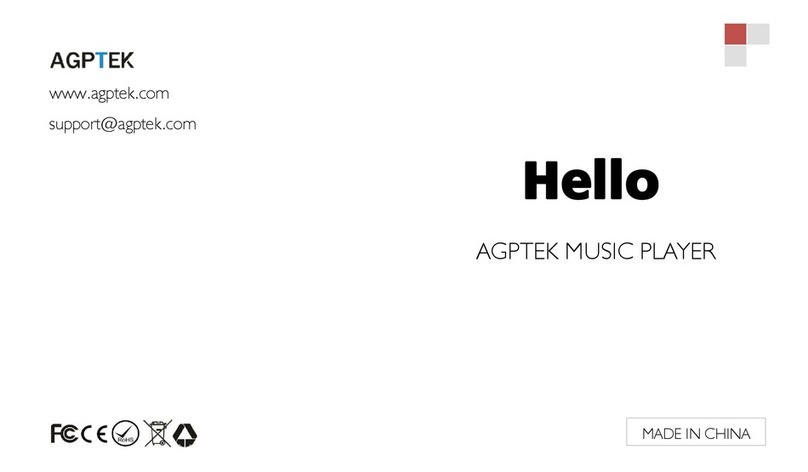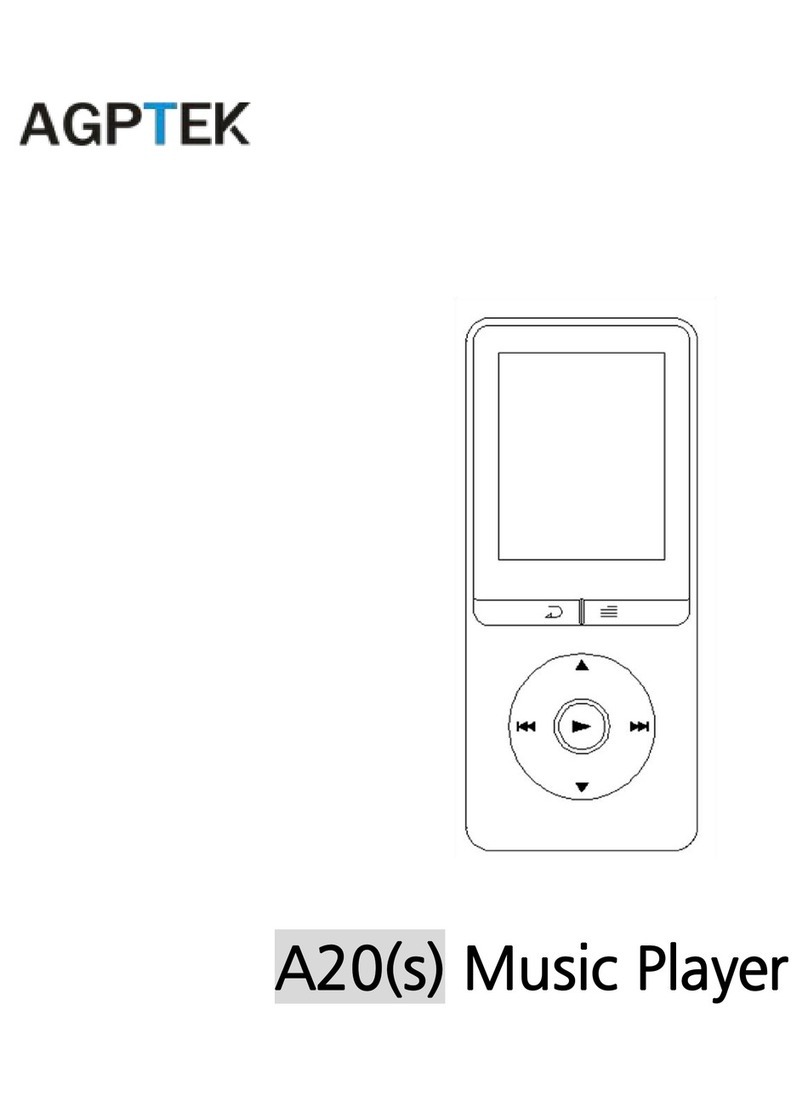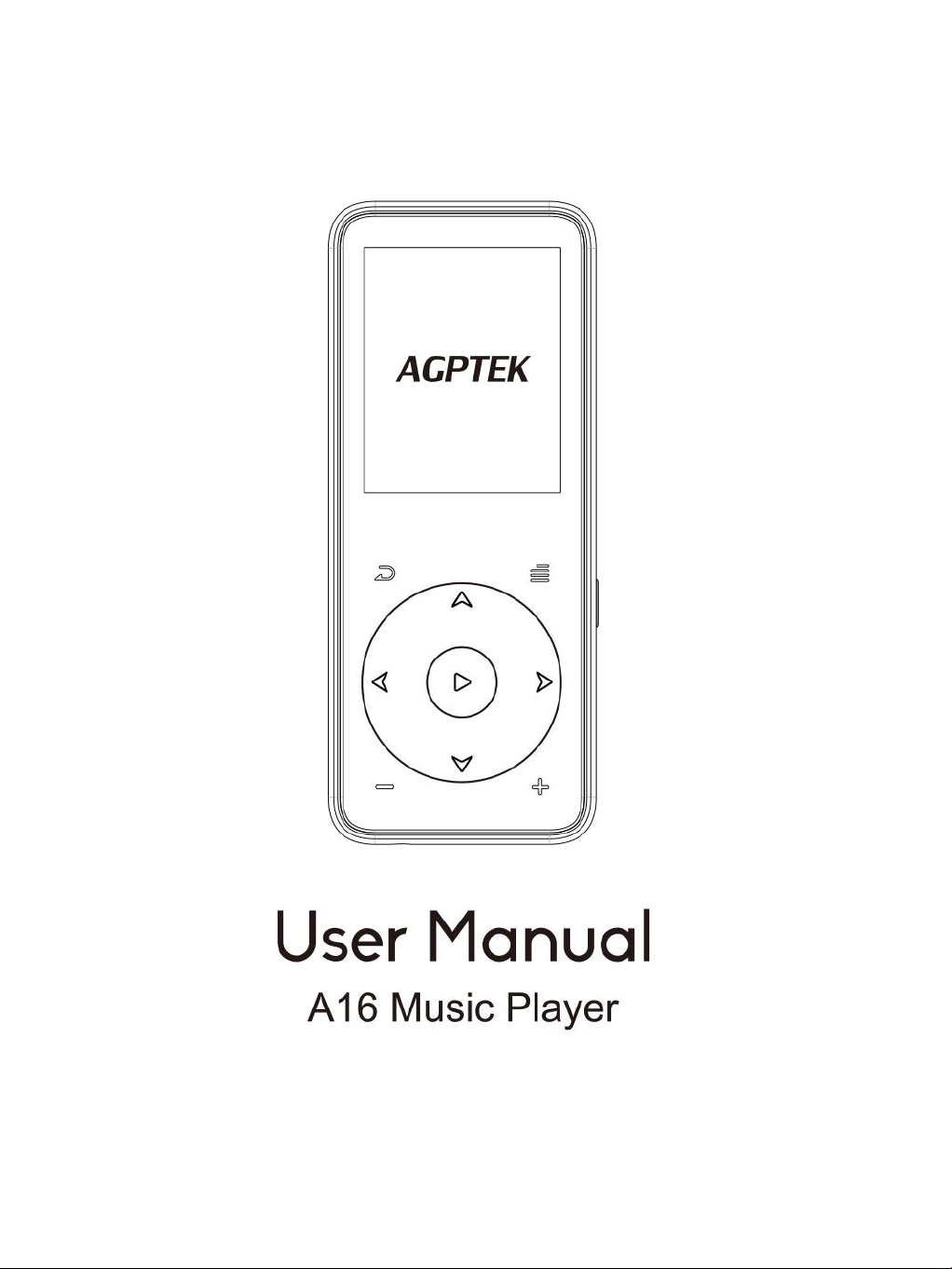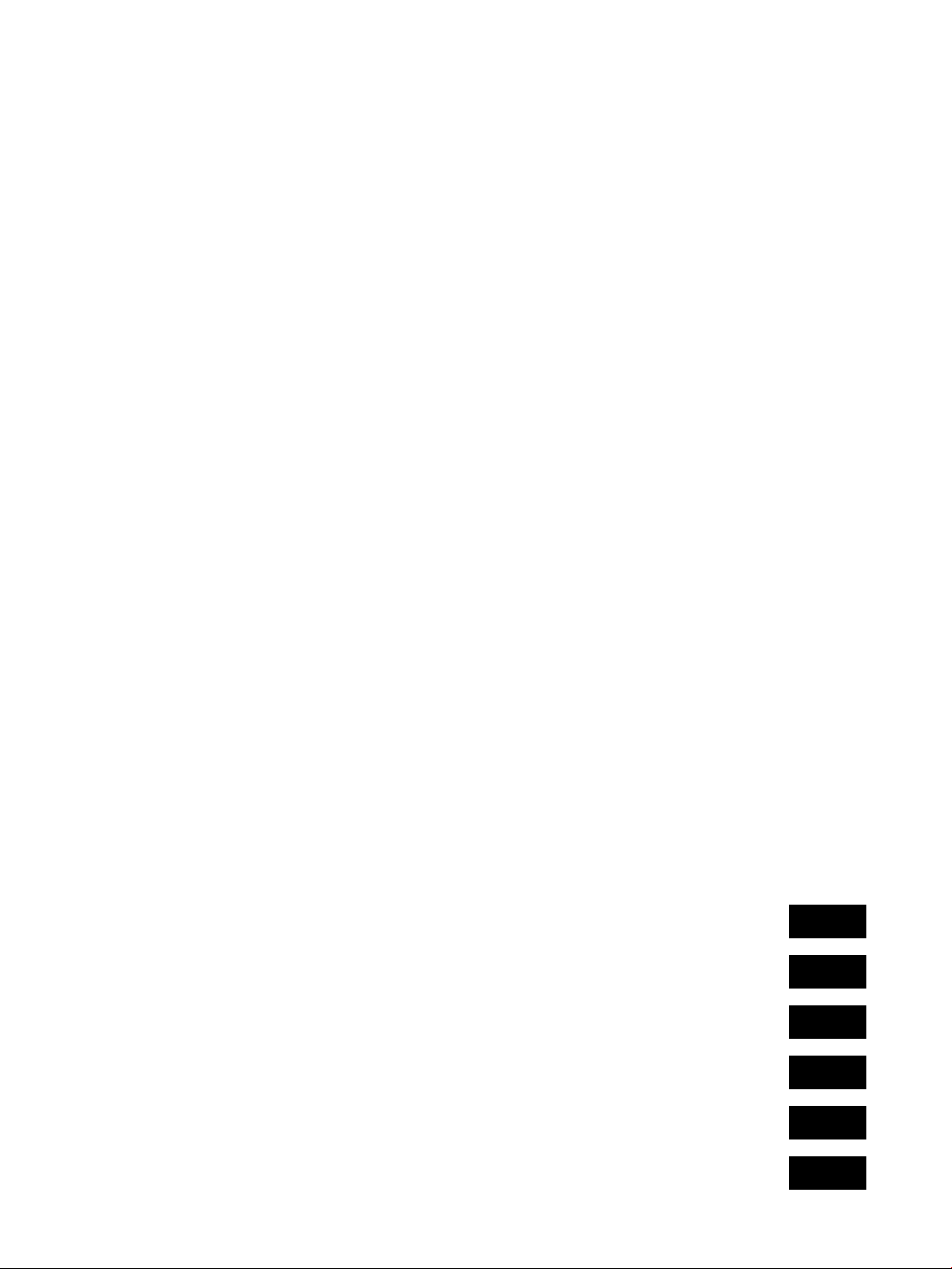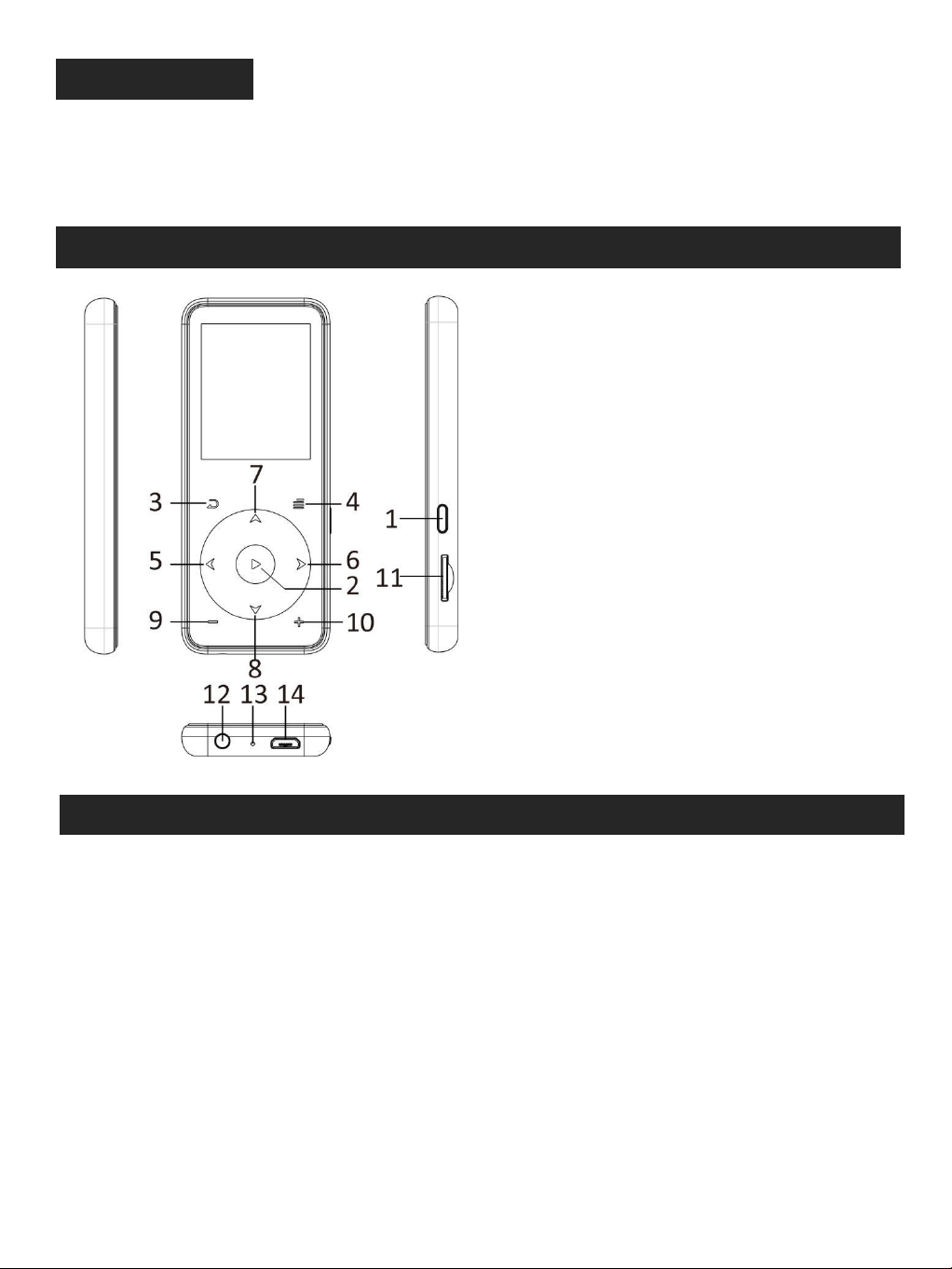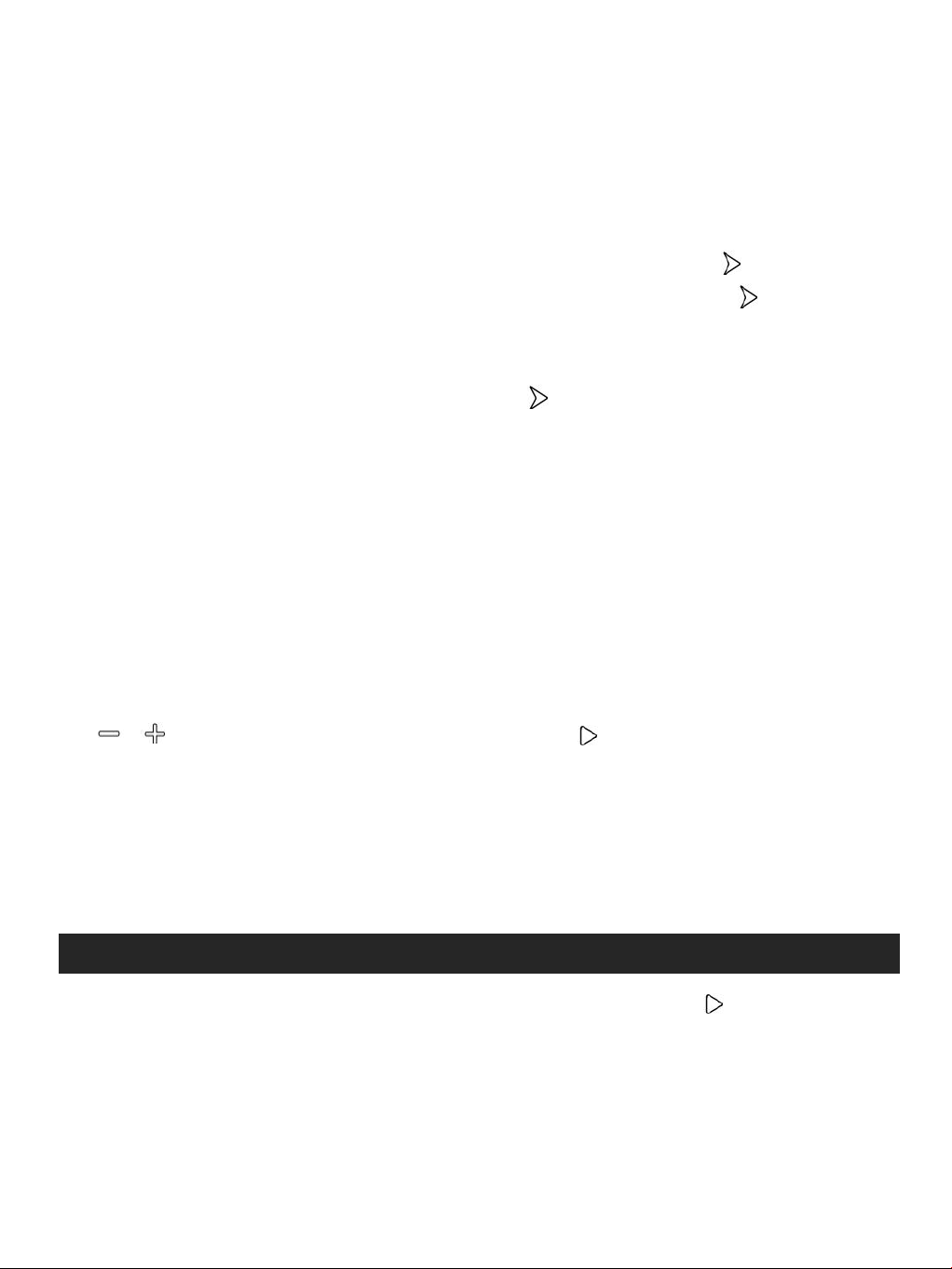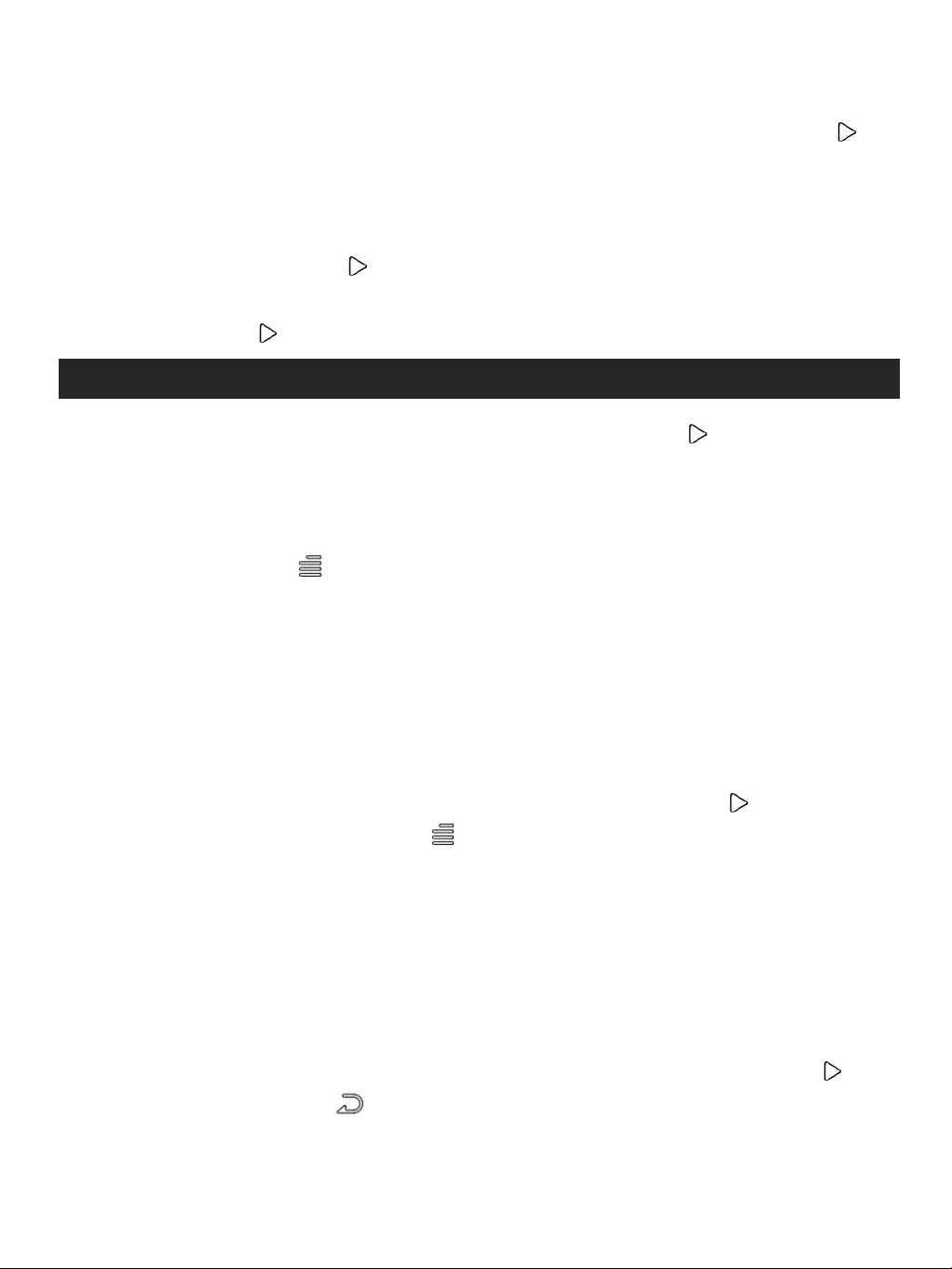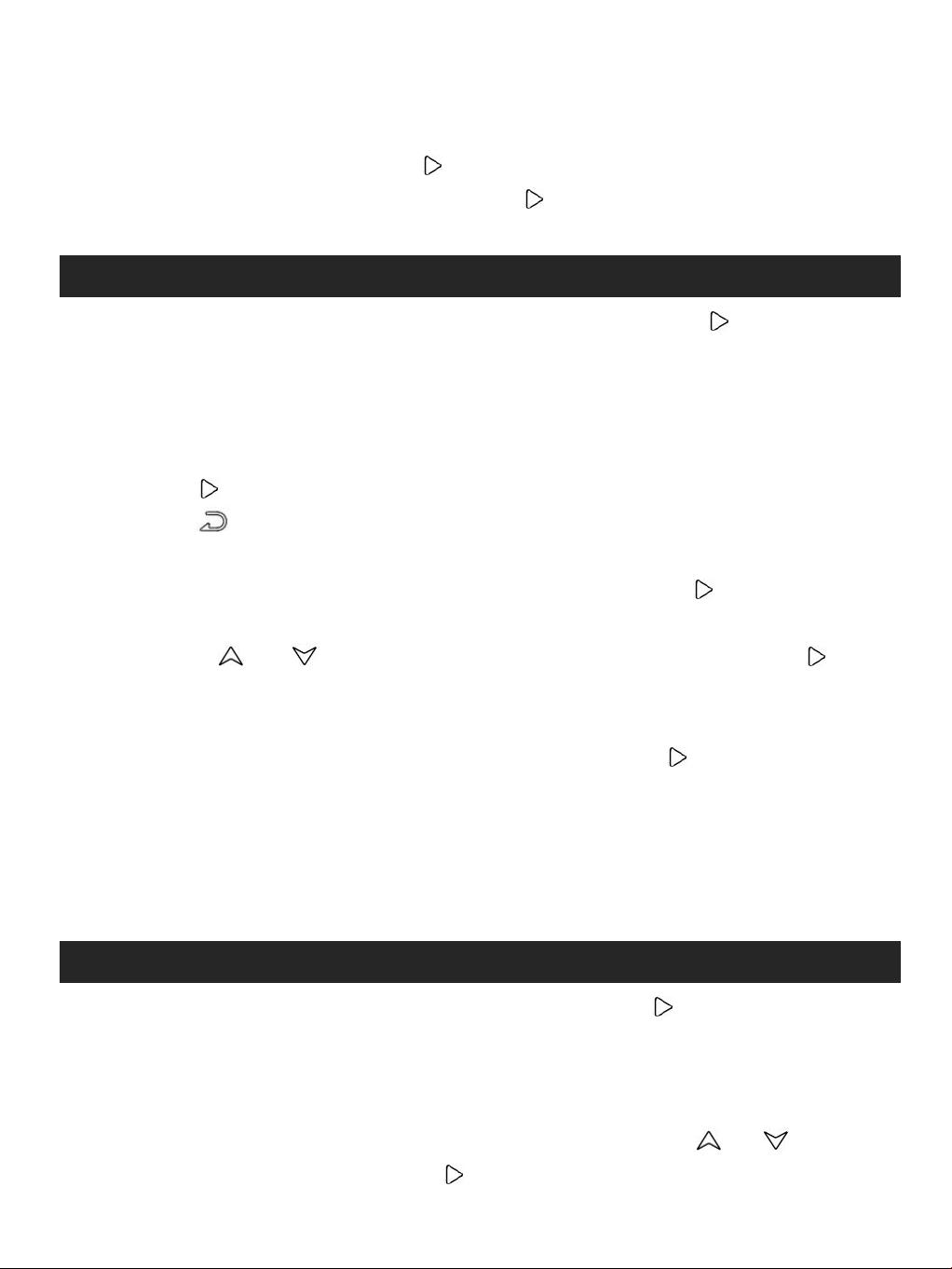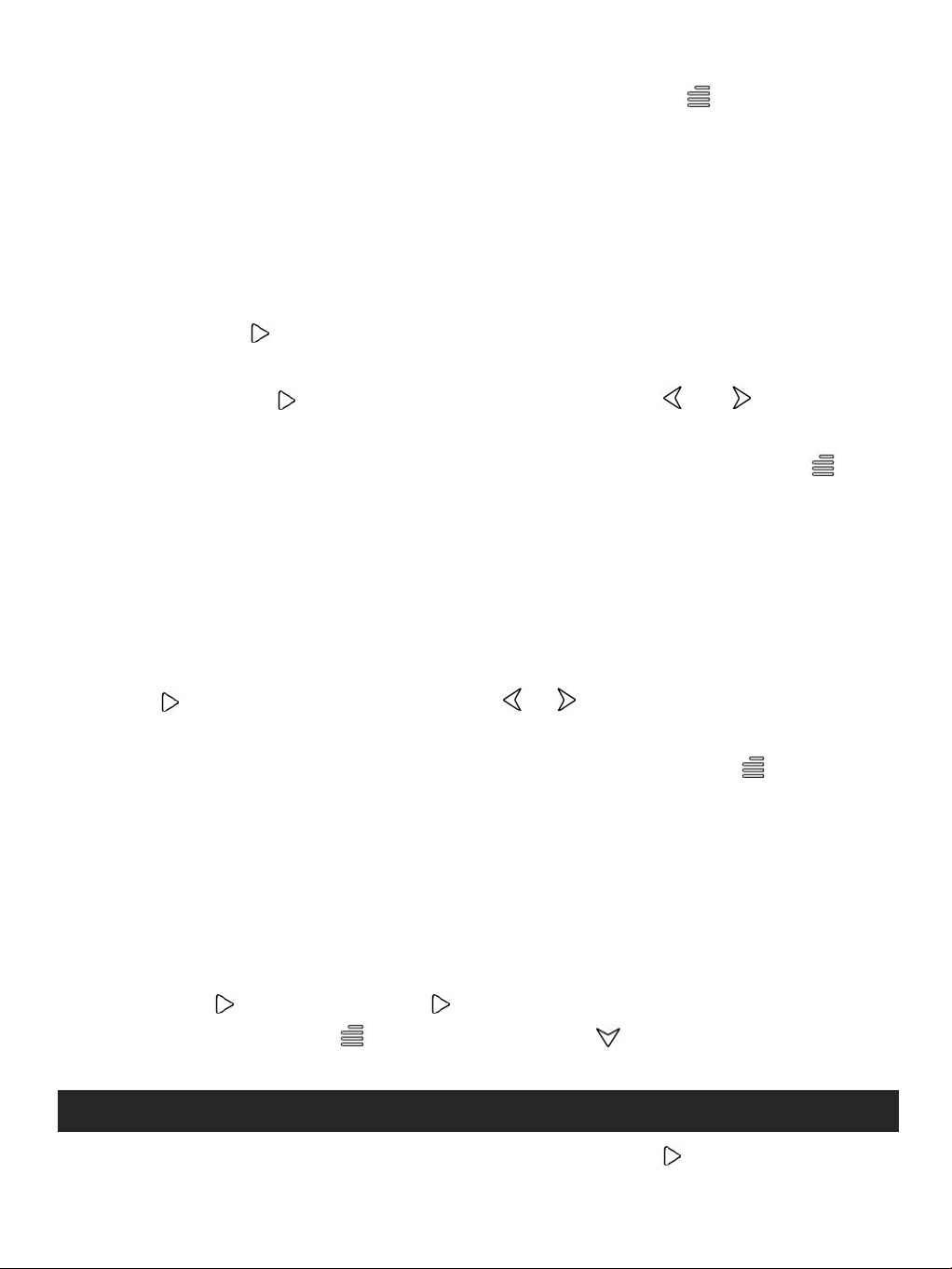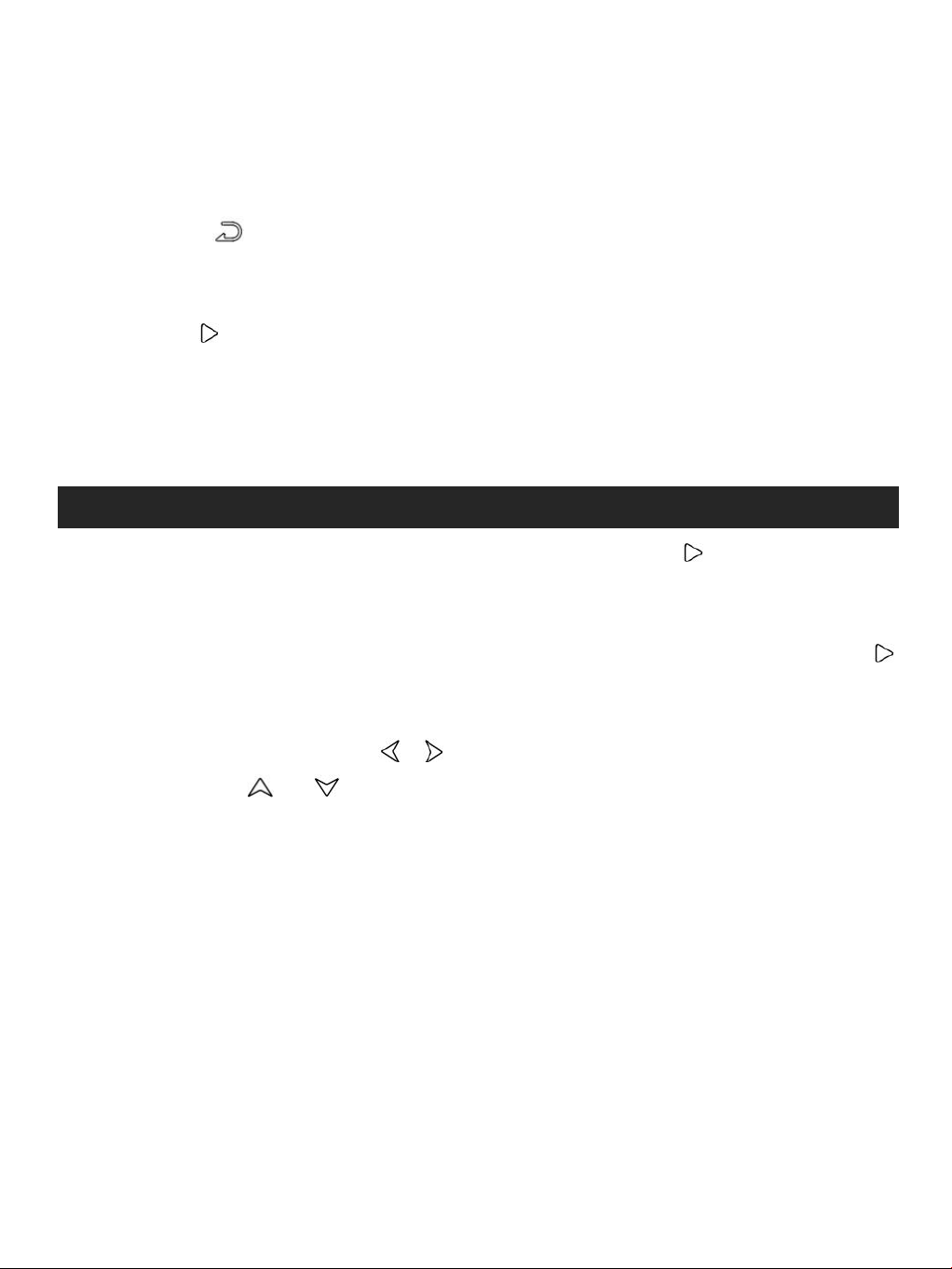- “Auto tune”, search stations automatically. You can see the
searched stations in “Presets”.
- “Save to preset”, save the station you are listening to “Playlist”.
- “Clear preset”, tap button to enter the preset list, choose the
station you want to clear, then tap and choose “yes” to clear
Find “Recordings” on the Home menu, tap button to access to
its function. The related list will show, including: Start voice
recording, Recordings library, Storage (only available when SD card
inserted),Record Format, Record Setting.
Start voice recording - Choose “Start voice recording” and tap
button to start voice recording, tap again to pause. Tap the
button and choose “Yes” to save the recording file.
Recordings library - Find the saved recordings in
Recordings >Recordings library. Tap button to play the
recording file. When it’s on recording file list interface, tap
button / to choose file and hold the button for 3
seconds and choose “Delete” to delete the file.
Storage - Choose to store your recordings in internal or external
memory. Confirm your selection with button .
Record Format - Choose the record format between MP3/WAV.
Record Settings - Track AVR mode. When you start recording
under AVR mode, the recorder will start recording automatically
if sound is detected and stop recording when no sound
Find "Tools" on the Home menu, tap button to access to its
function. A related list will show EBook, Videos, Calendar, Pictures,
While it’s on text playing interface, tap button / to turn
the pages. Tap the button to play automatically, click again