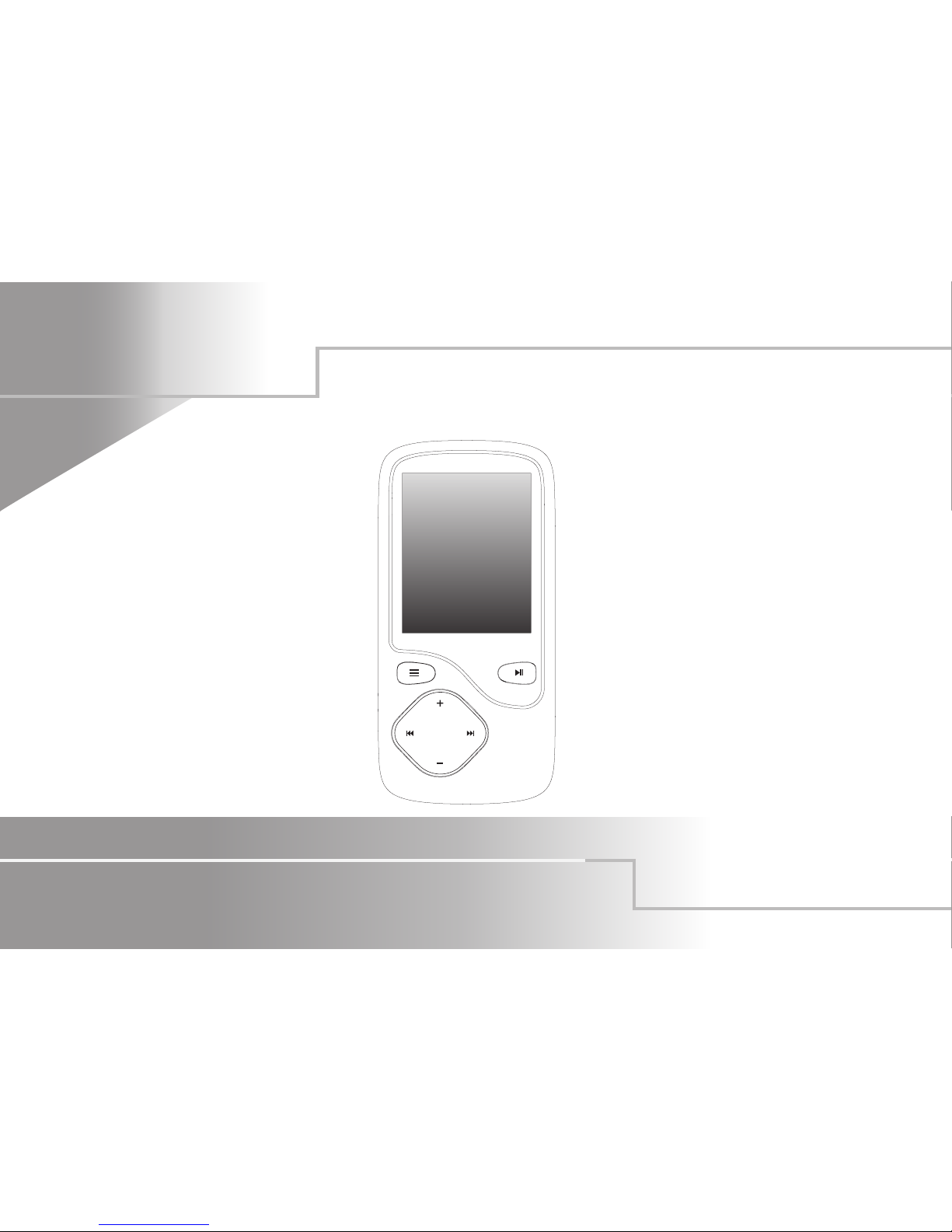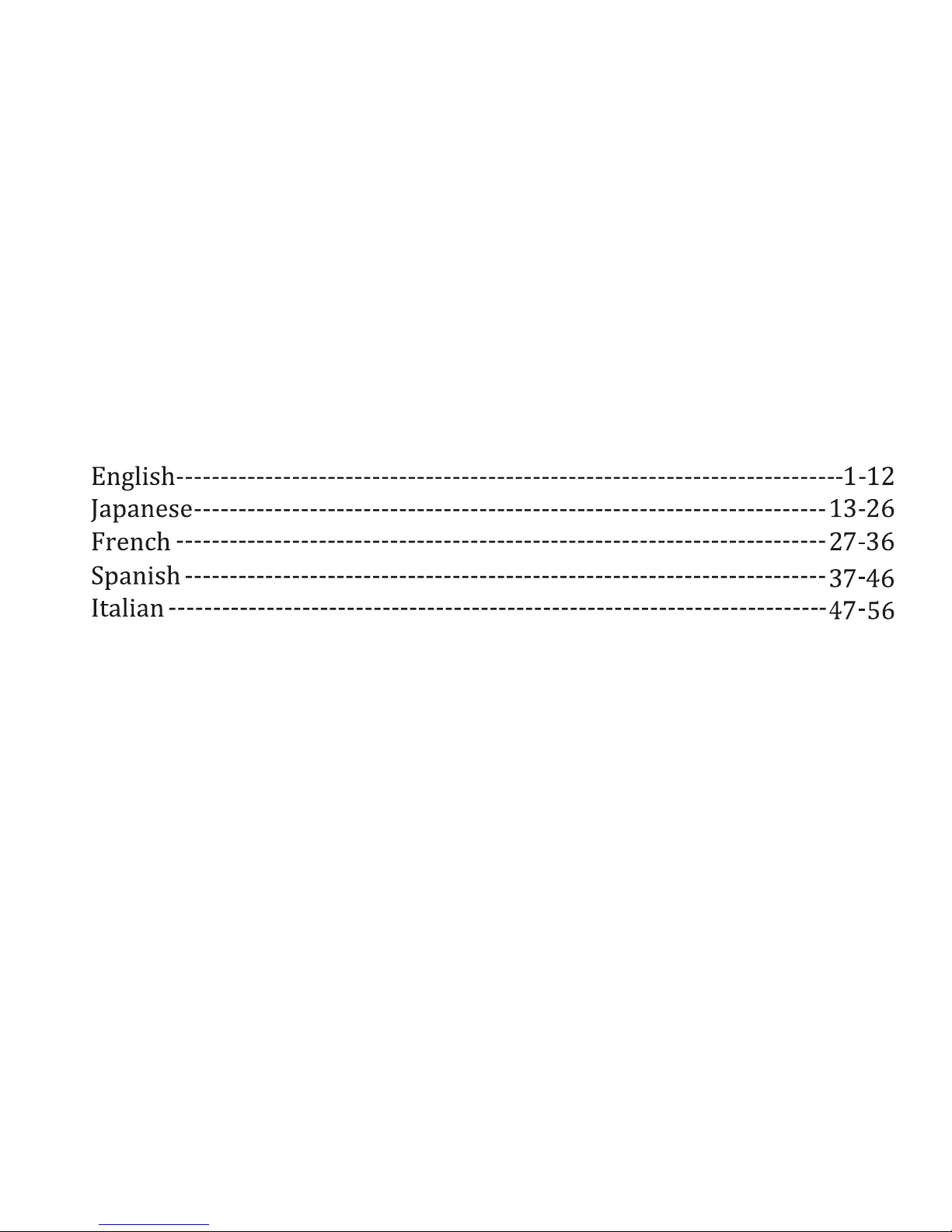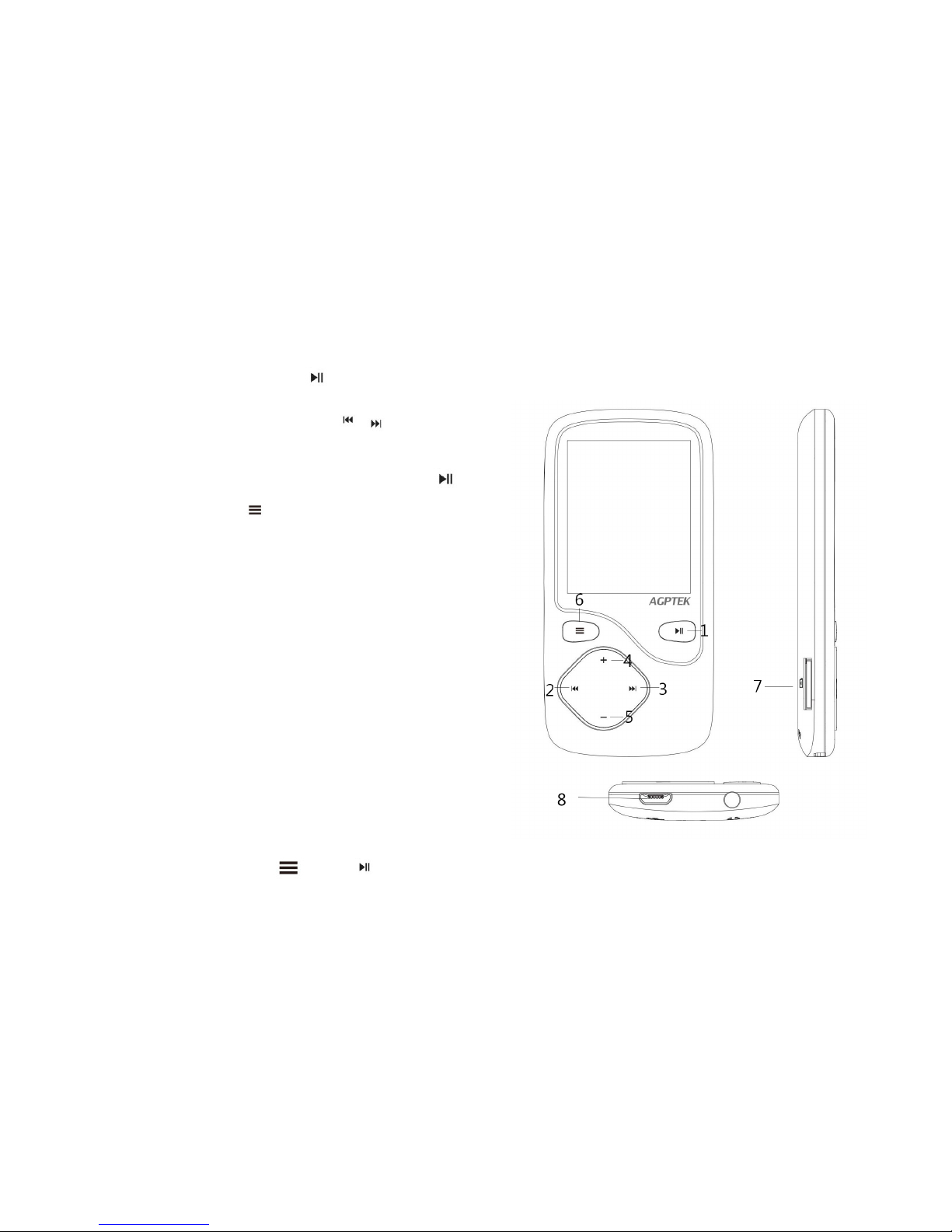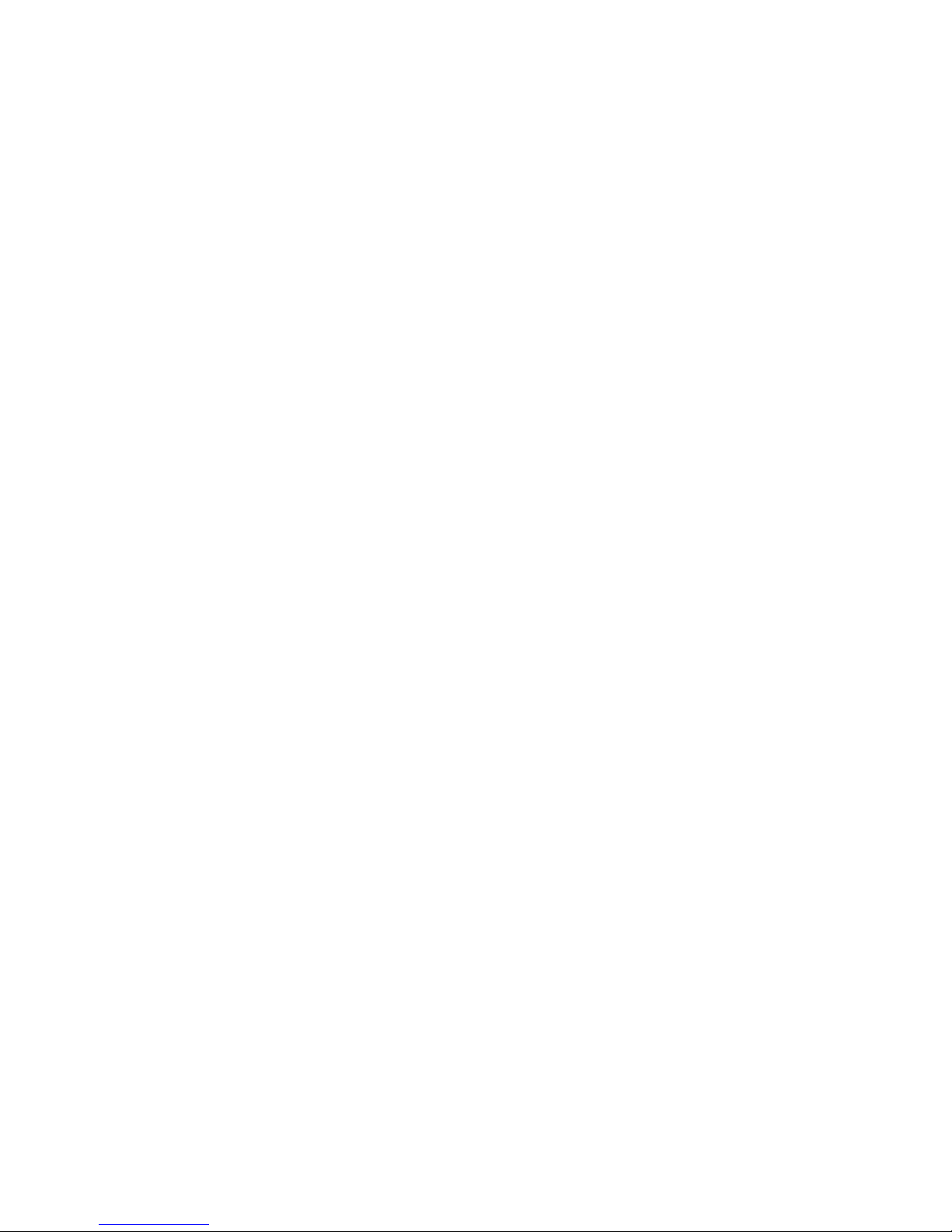“Folder”, it will shuffle songs by folder;
If you play songs through “Music”, it will only repeat in the folder
which your songs is included. If you play songs through “Folder”, it will
repeat by folder with the option “Repeat all”.
Playlist
To use the preset playlist
Long Press the button and then choose the option “Add to playlist”
for the song you want to operate. There are 3 items prepared for you,
including “Playlist on the go [1]”, “Playlist on the go [2]” and “Playlist
on the go [3]”, you can add the song to any one of these three as you
like.
To create the playlist by yourself
There is a free program called Media Go. It's the easiest program to use
for transferring playlists to the AGPTek. . Just create your playlists in
Media Go and then right-click its nameand select 'Add playlist to
X:( Which isyour MP3 player's disk) '.(You can download itat
Note: if you play the song through “Music”, it will only shuffle the songs
in the folder which your music is included. If you play the song through