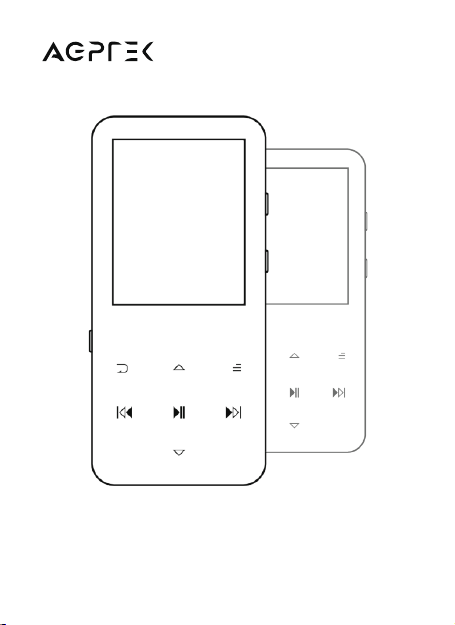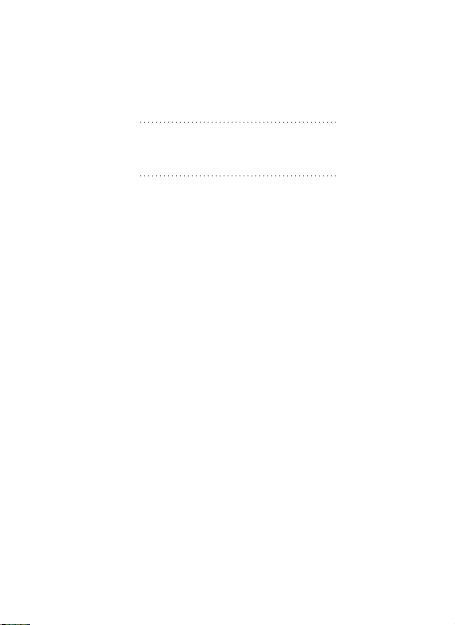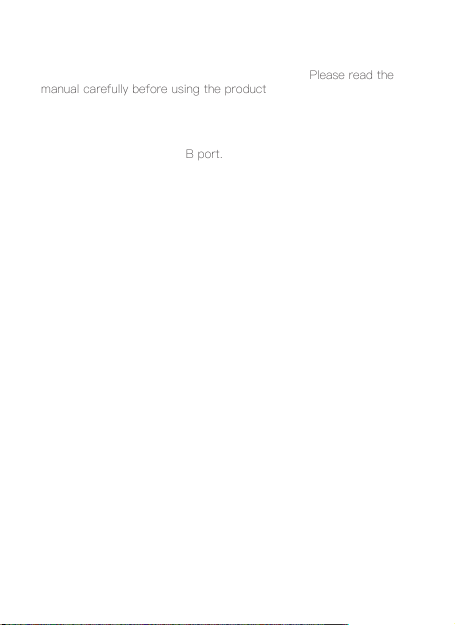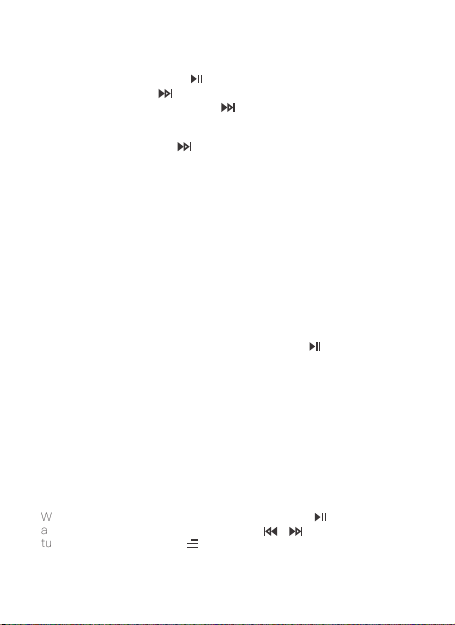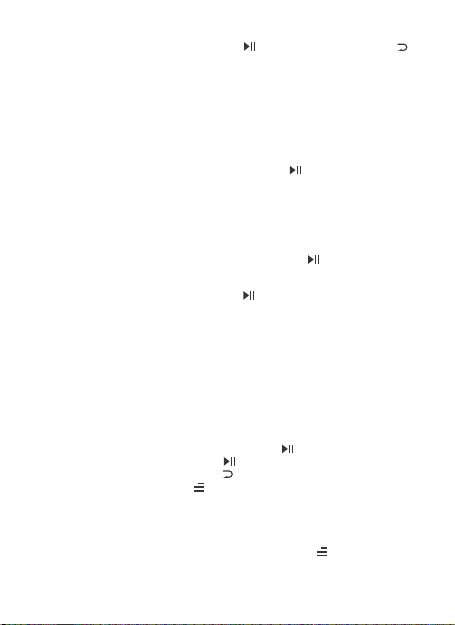• Clock.
Press button to enter, a related list will show: Alarm On/off,
Alarm Time, Alarm Cycle (Once/Daily/Work day), Alarm Music,
Alarm Volume. Set according to your preference.
• Pedometer.
Find "Pedometer" on Tools with the button to access to its
function, a related list will show:
• Calendar.
Press the button to switch among year|month|day, press the
button / to choose specific year | month | day.
Settings,Delete Photos, Update Playlist. Set according to your
preference.
Press to access its function. If the TF card is inserted, you need
to choose from a local folder or a card folder. While it’s on text
playing interface, press button / to turn the pages. Press the
button to play automatically, press again to stop.
E-book
2. Personal Info. Set your height, weight, and step length with
button to confirm.
3. History. All your saved step record will be listed here, and you
can save up to 7 records.
4. Clear history. You can choose to clear the history record you
want or clear all the history record.
1. Start.
1) Press to start counting your daily steps. Press it again to stop
counting steps and then press the button to exit it.
2) Press button and choose “Yes” to save the record in “History”.
If the history record is full, it will automatically cover the previous
one.
• Stopwatch
Press to enter, press again to start the timer, then press again
to stop or press to resume. Press to start a new one. The
maximum Stopwatch list is 4.
07