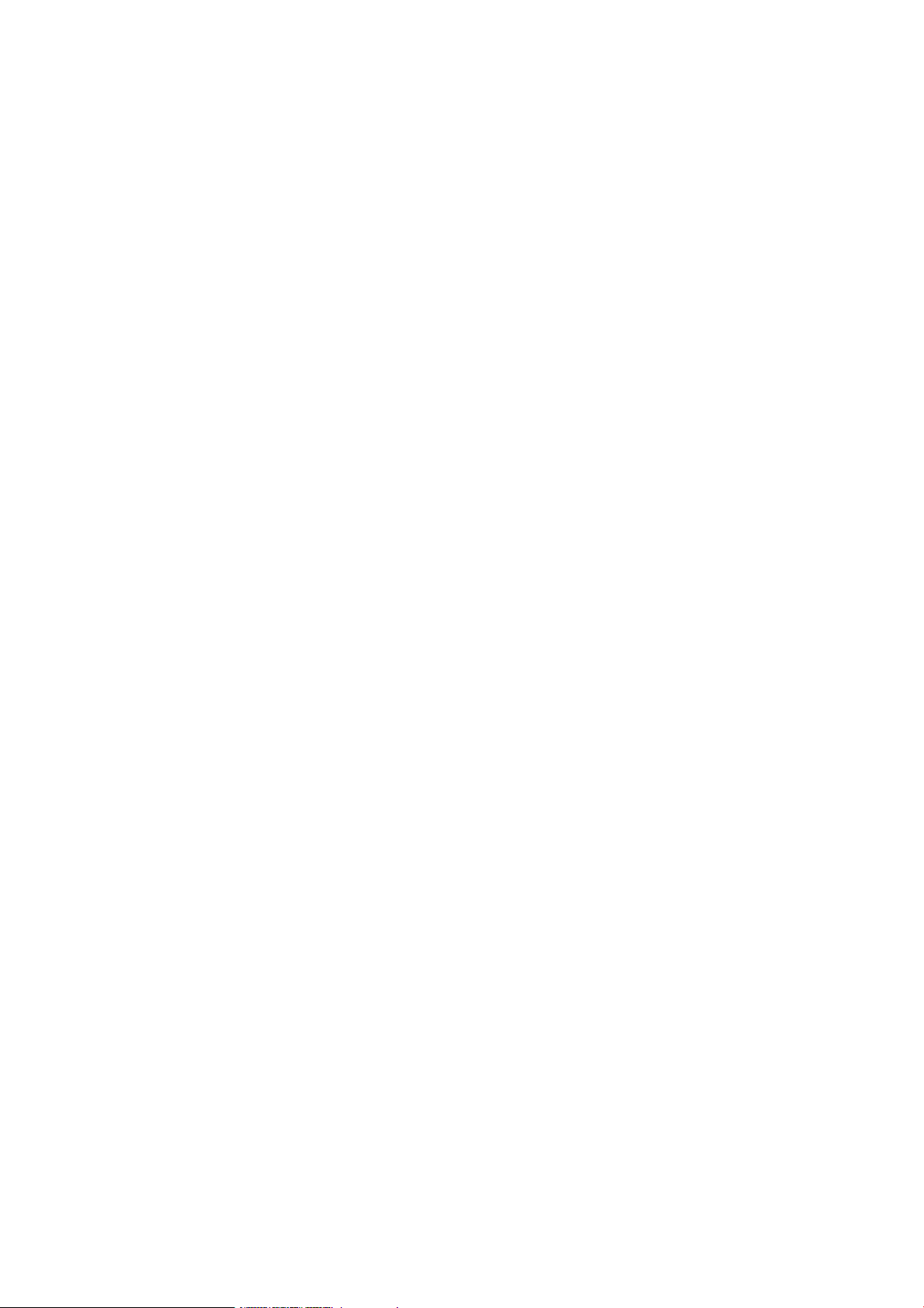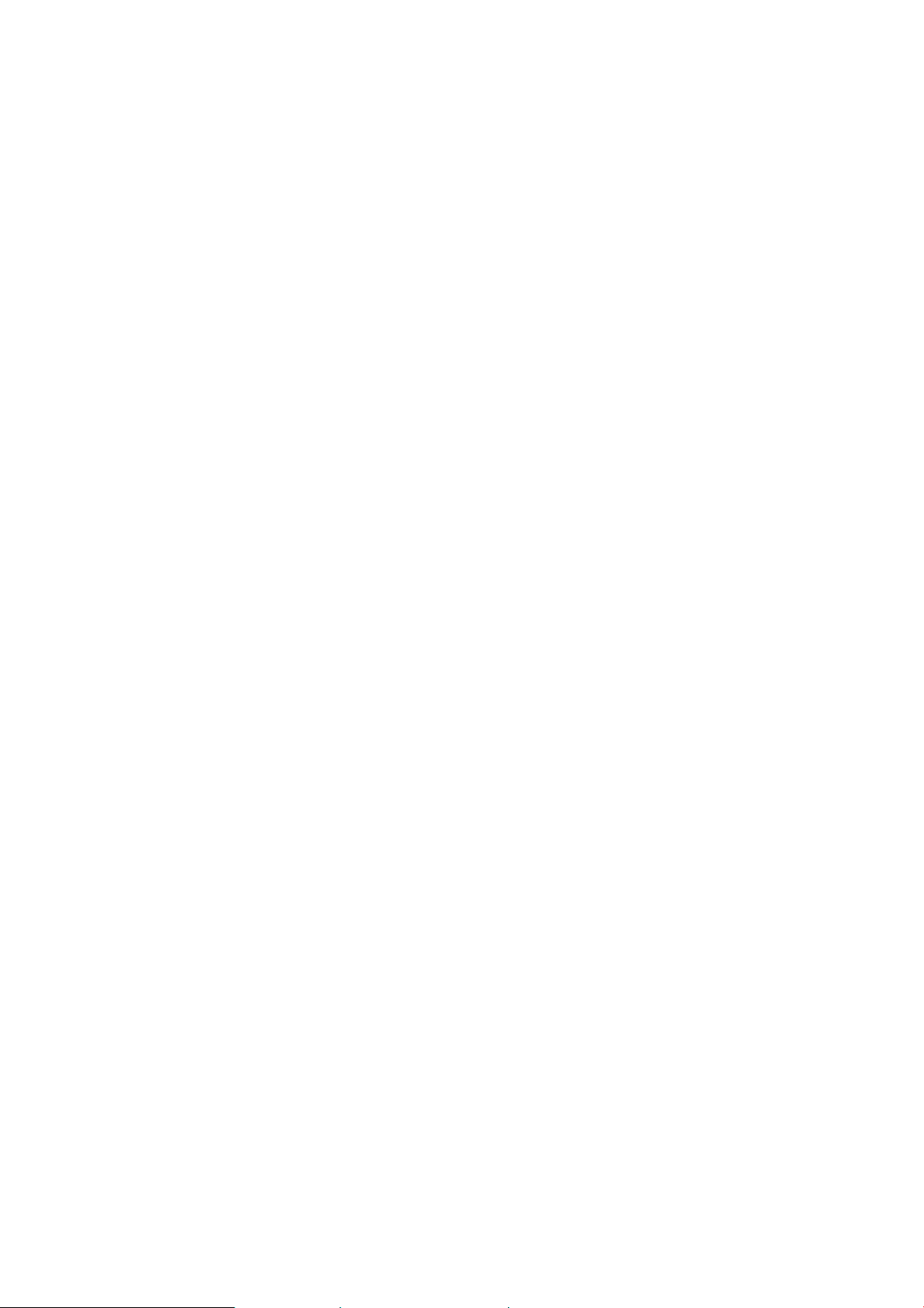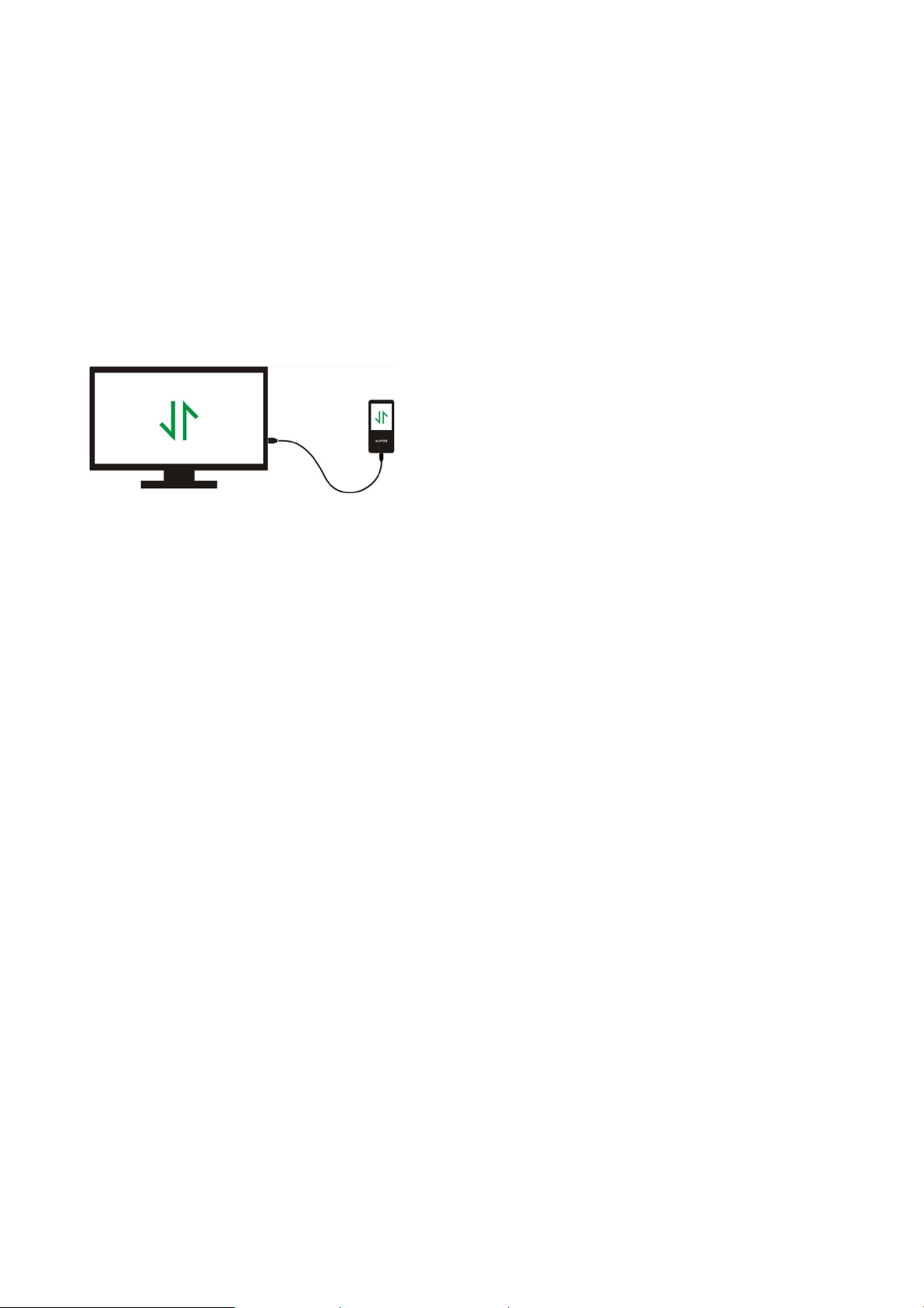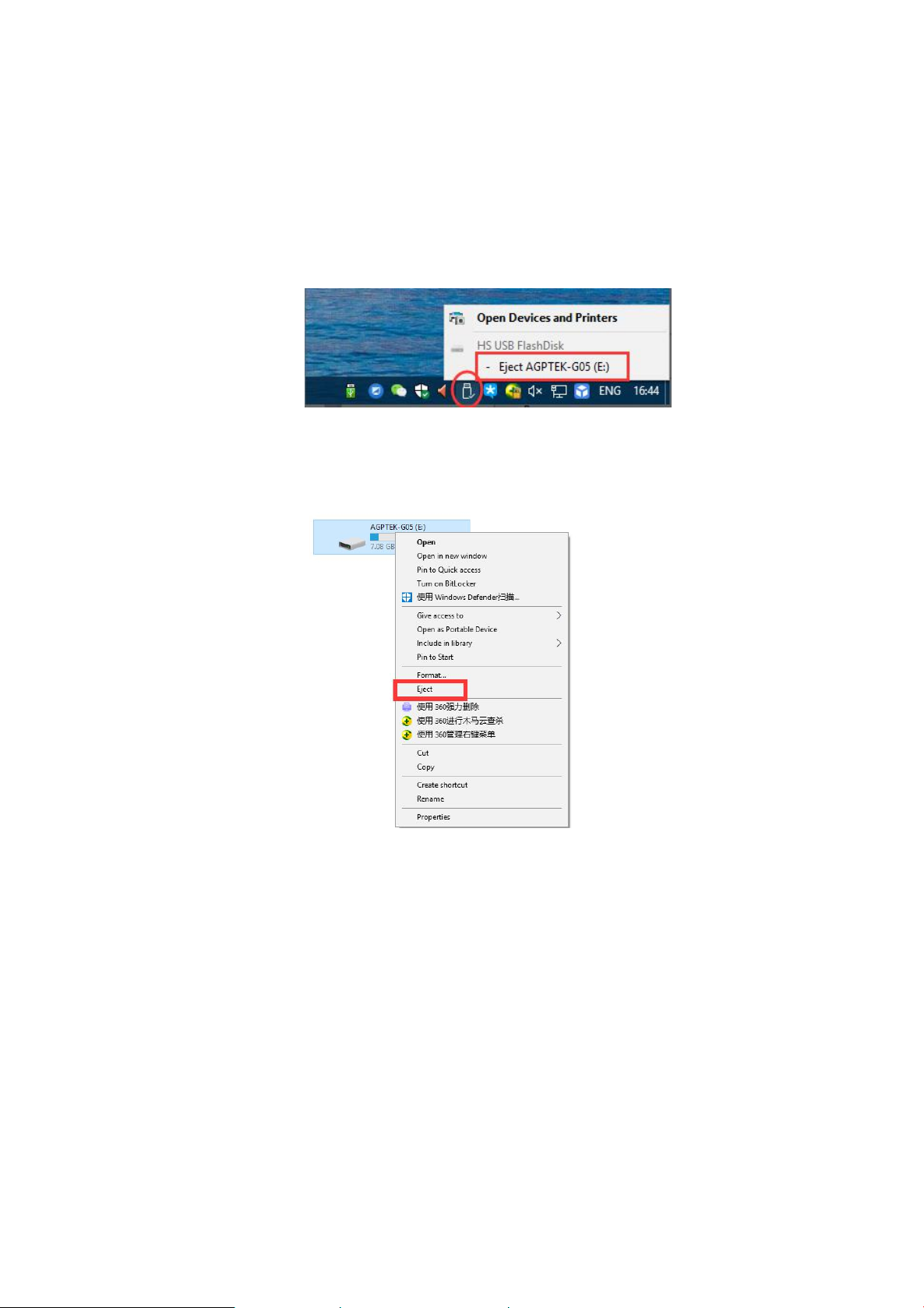Thank you for purchasing the AGPTEK product. Please read this [User Manual] carefully
before using the product, retain it in for future use.
Note: This [User Manual] can help you understand how to use and troubleshoot the problem
safely.
1) It is recommended to clean the player regularly with a soft, lint-free cloth.
2) Always place the player out of reach of children and it is not allowed to use alone by kids.
3) Do not use the player in a humid environment. This player may not work properly or
shorten its service life because of moisture.
4) The AGPTEK-C5/ C5M uses Micro USB port for charging and data transfer. Connect this
player to cables with different port forcefully may lead to serious damage.
5) Disassemble, squeeze, bend, incinerate, or soak the player may cause a fire or other
danger.
6) For disposition of this player, please refer to the local rules for waste disposal first. Please
do not discard the player at will, or it will do harm to others and the environment.
Tips:
1) Use a sound level that prevent yourself from hearing loss while enjoying the music.
2) Do not listen to music by headphones while driving, cycling or operating any large
machinery. This may distract you and cause accidents. In potentially dangerous situations,
use headphones with care while listening to music.
3) Please do not play music loudly in public. This may affect your hearing and people
around you.
4) Long-term exposure, repeated exposure to music or other noisy environments may result
in temporary or permanent noise-induced hearing loss.
5) The symptoms of hearing loss gradually increase with the exposure time. At the beginning,
you may not even be aware of the loss unless it is detected through a hearing test.
6) To protect your hearing, please adjust the volume so that the sound coming out of the
earphones is appropriate. When you can listen to the music clearly, it is recommended to
set a lower volume as much as possible. Studies have shown that when people's ears are
in an environment with a sound level of less than 80 dB for a long time, it will do no harm
to the hearing. Therefore, it is safe to listen to music by earphones at this volume.
Examples of Typical Approximate Sound Level:
Motorcycles and lawnmowers