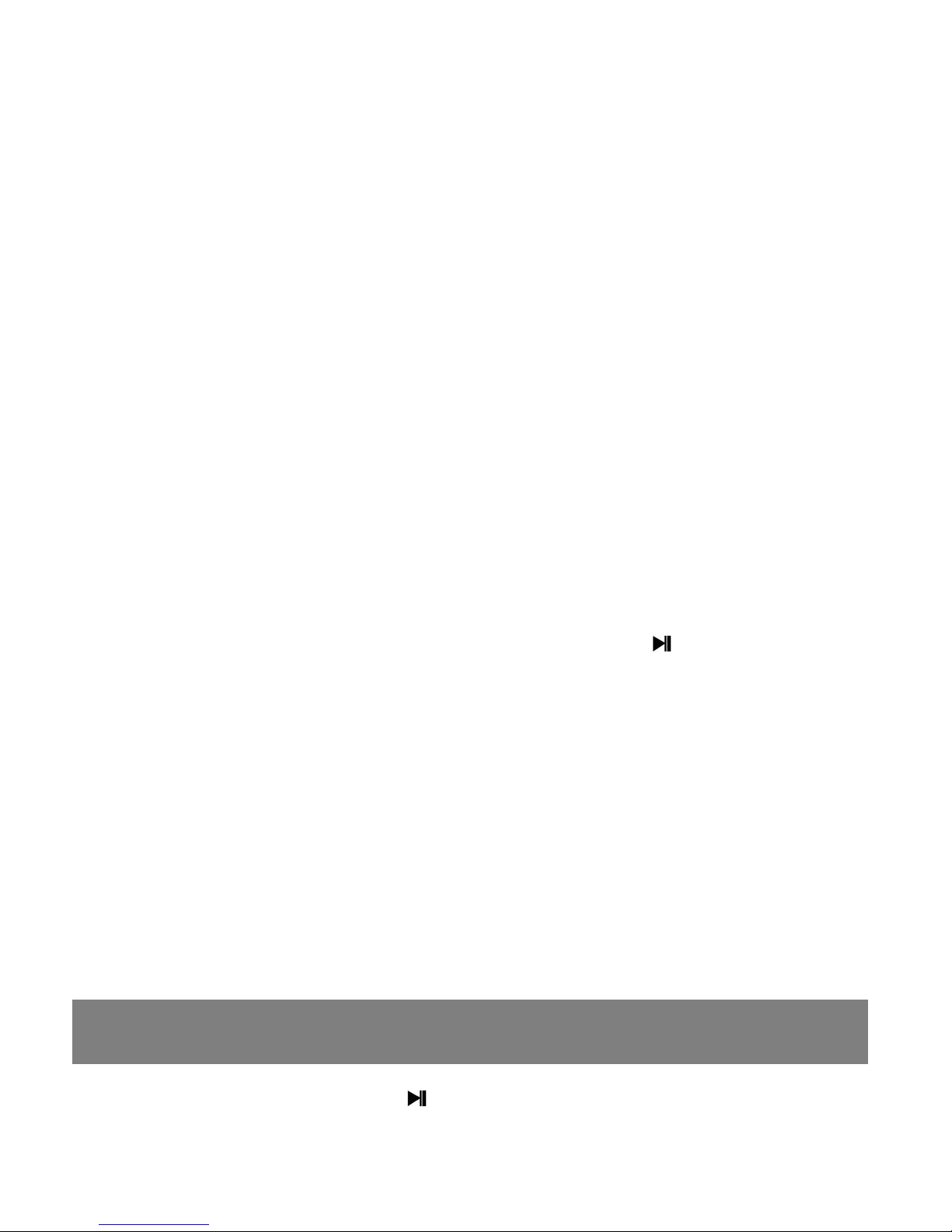mode”,“sound settings”,“Brightness”,”Backlight timer”,
“Sleep timer”,”Power off”,“Format device”,“Factory
Press to default your setting.
Sleep timer: When it reaches the sleep time you set, the
player will power off automatically;
Power off : When it reaches the power-off time you set, the
player will shut off automatically when the
MP3 is not playing and you have no action on it.
Select Off to make it always on;
Backlight timer: Set the backlight time of your player;
Screensave mode: Choose “Screen off”to turn off the
screensave mode, or choose the clock style to
select from the 4 clock styles. You can press
Language : Choose the language according to your need;
Information : See information about your player.
On record menu, press to enter voice recording. The
following lists will show: Start Voice Recording, Recordings
library, Recording Format and Record Settings. Press /
to select from these lists.
•Quick Record: scroll to “Start Voice Recording”, press
to start your recording, click button to resume or stop
recording, and press and choose YES to save the
•In recording library view recording files(such as
REC001.WAV, you can play it as music) and delete all files.