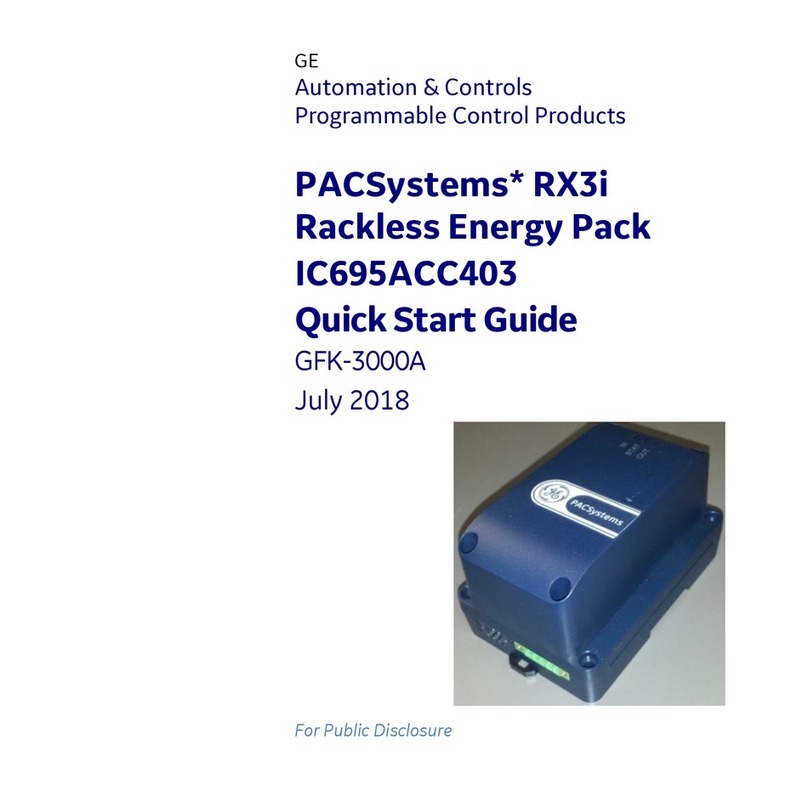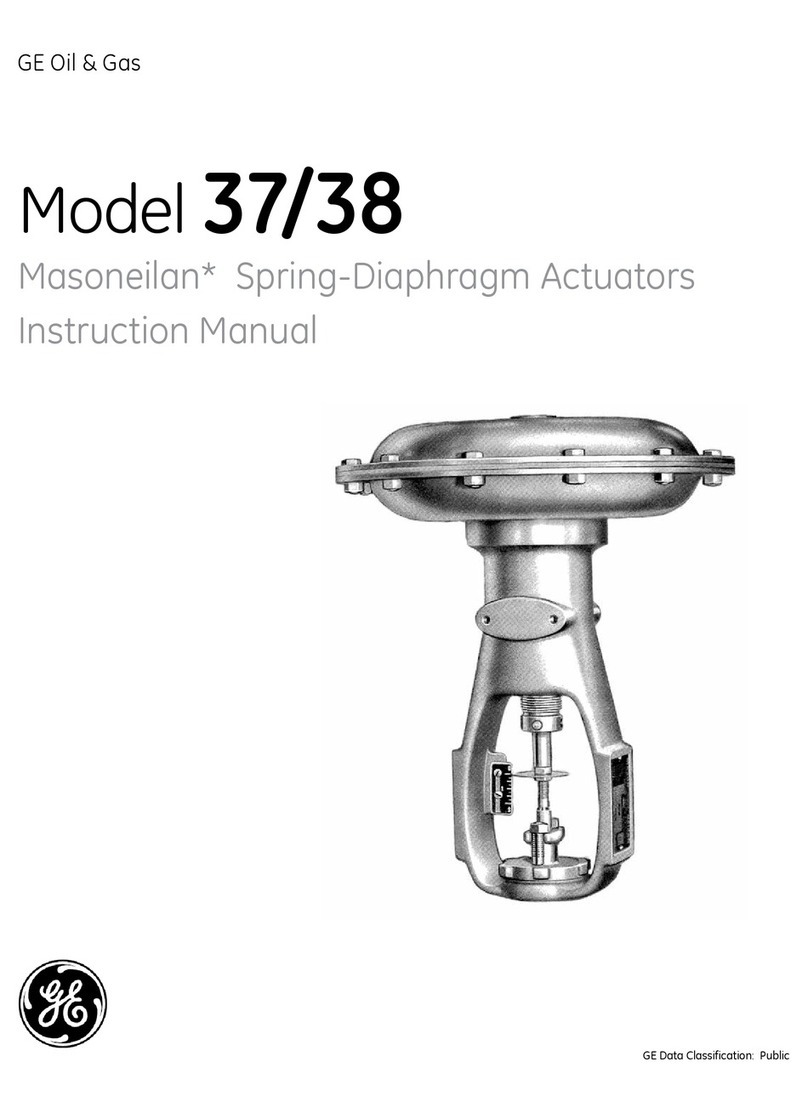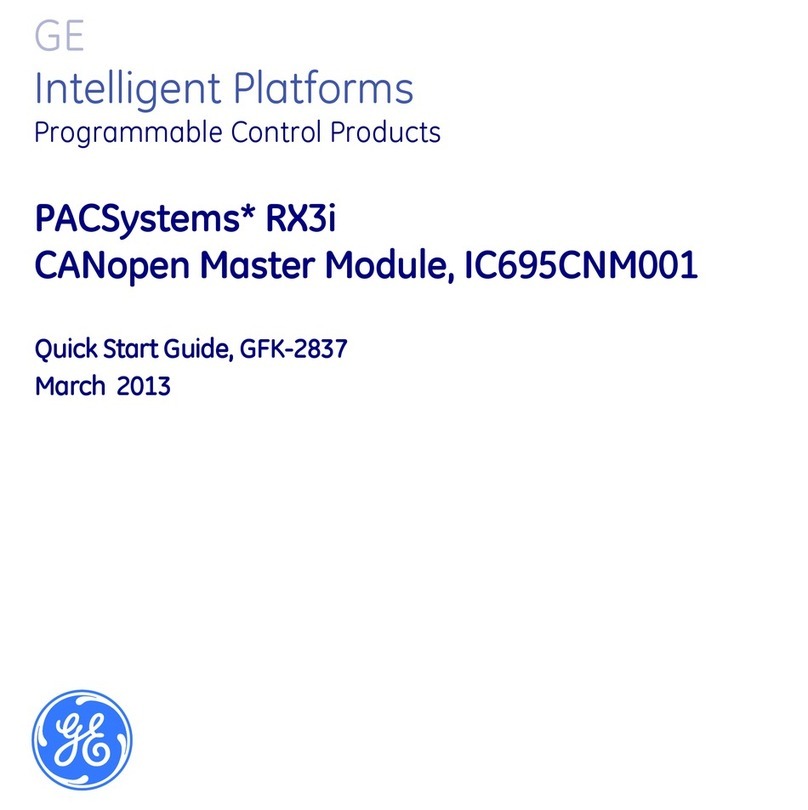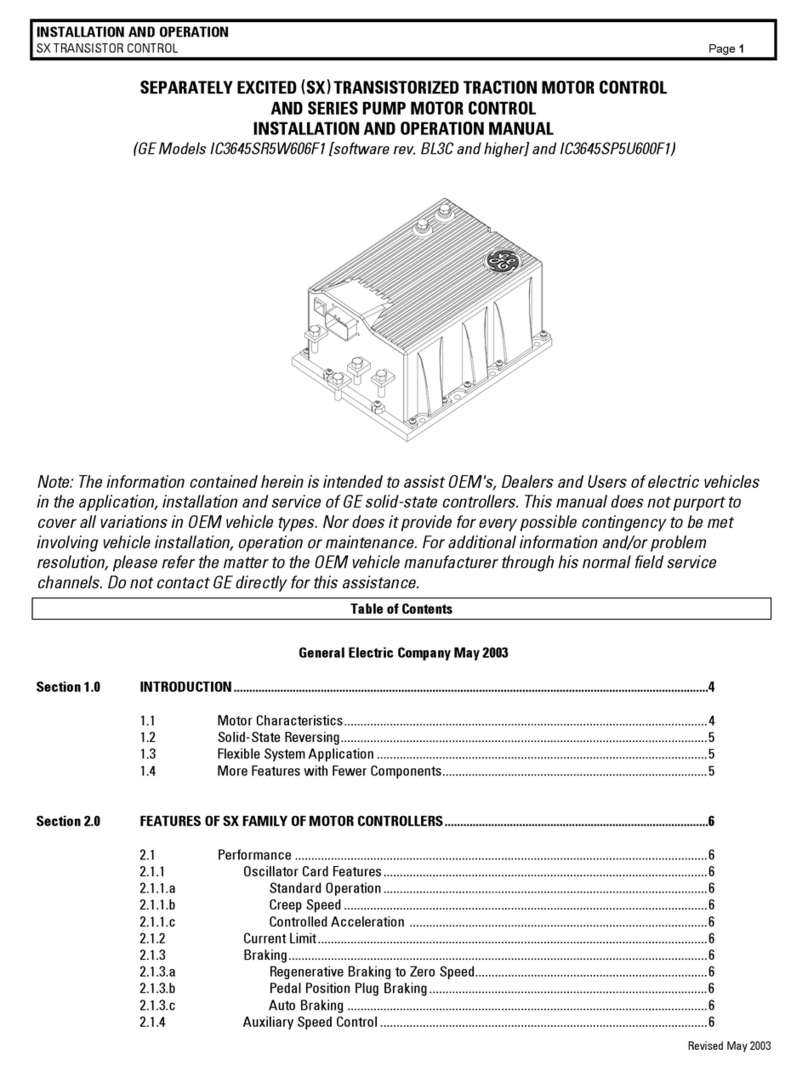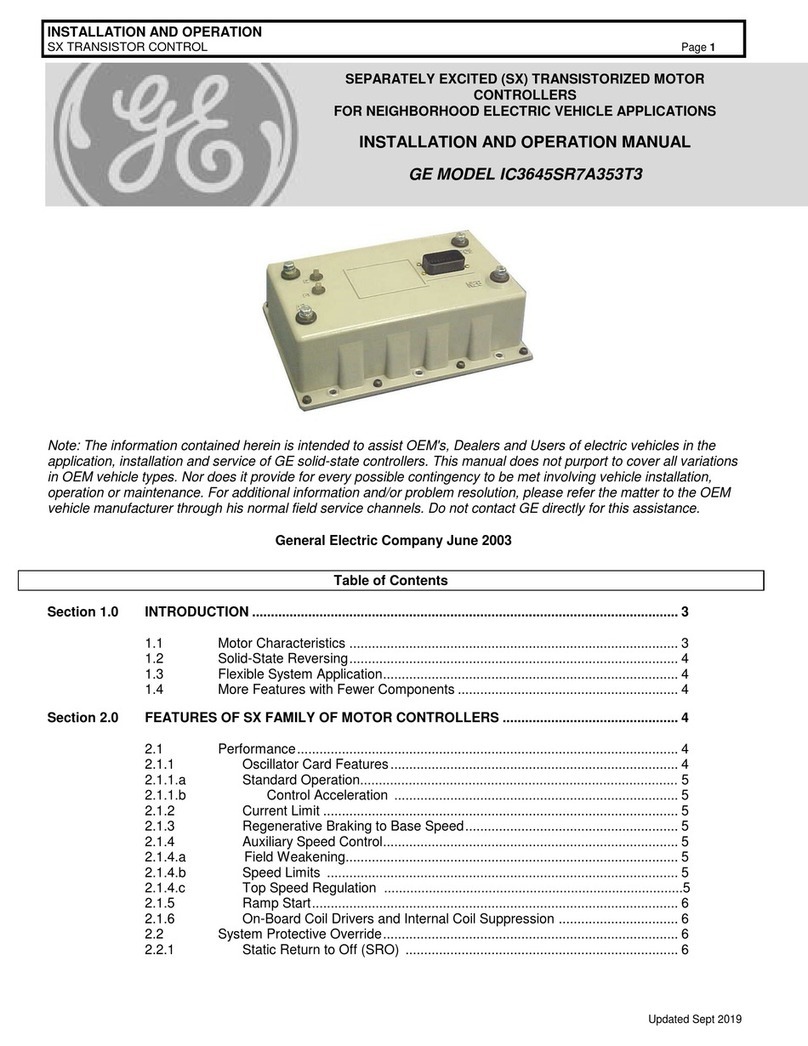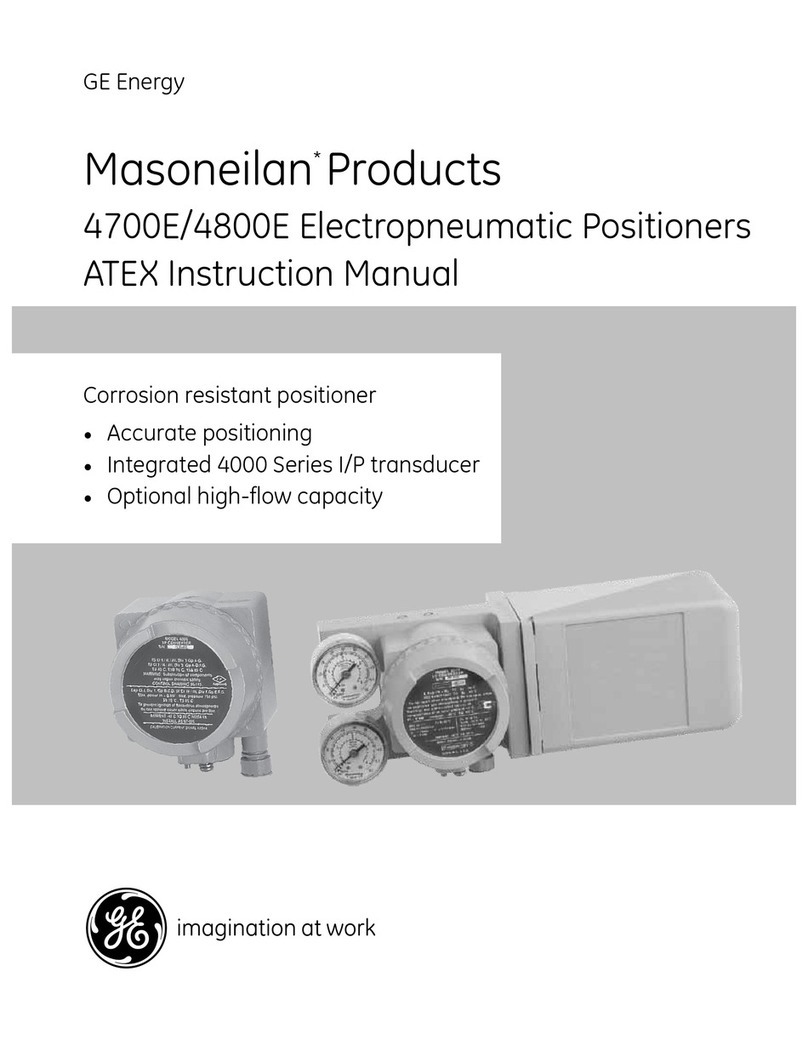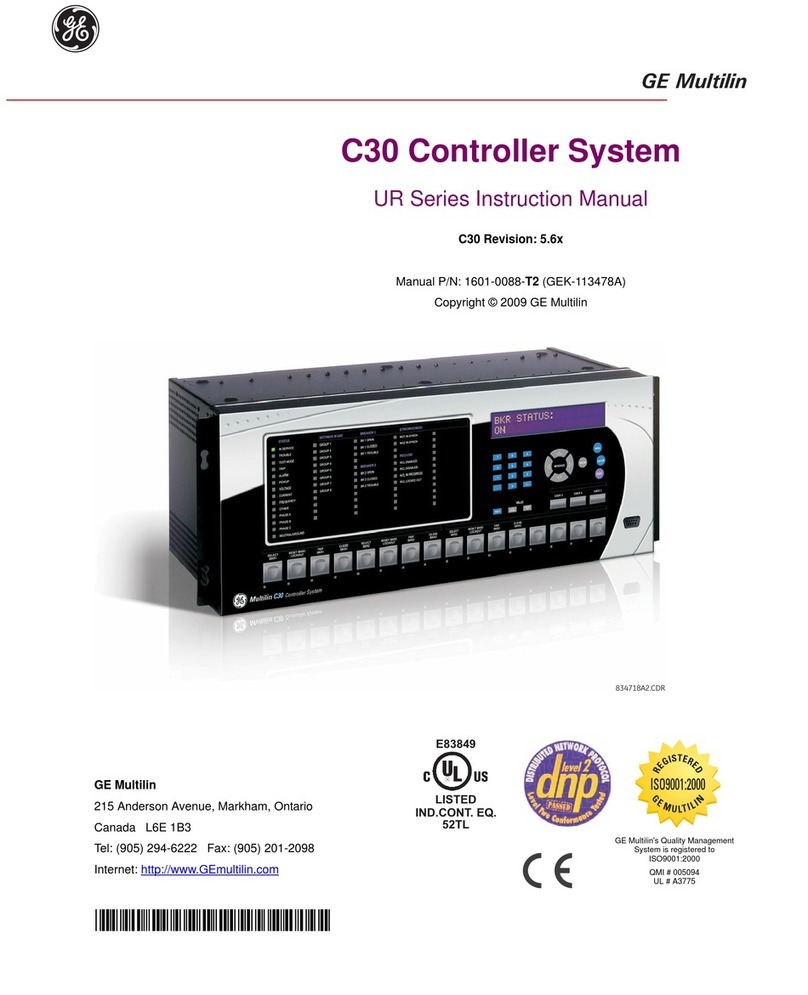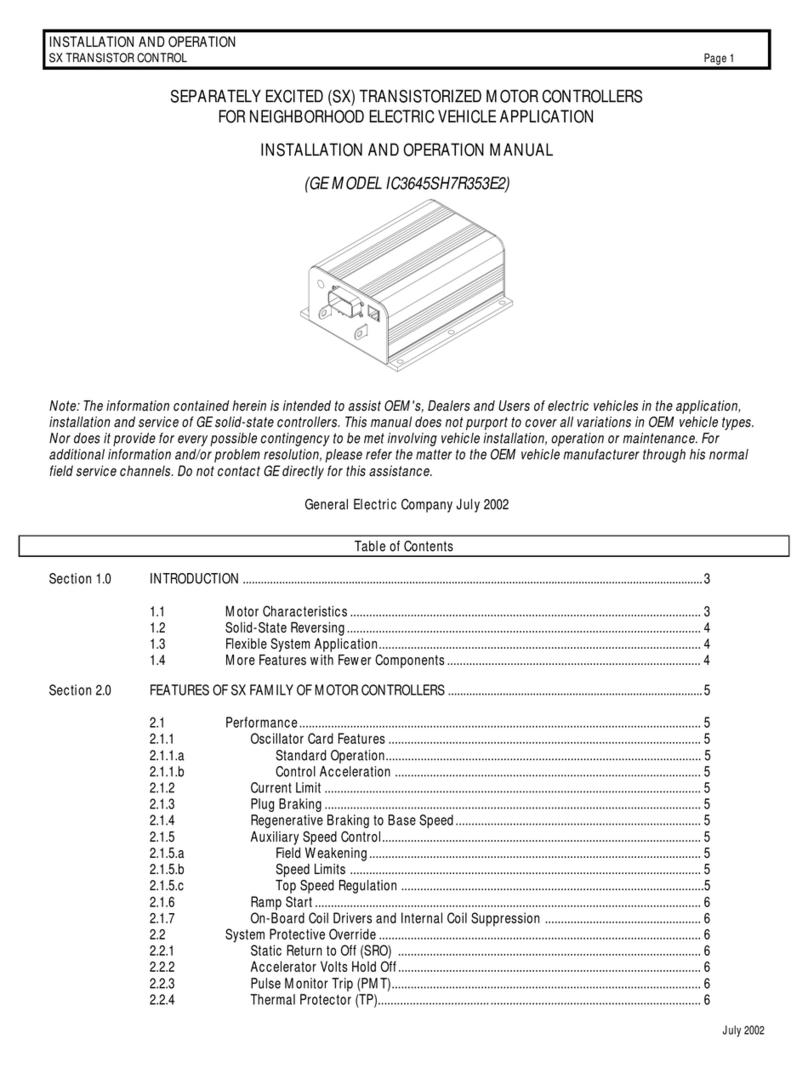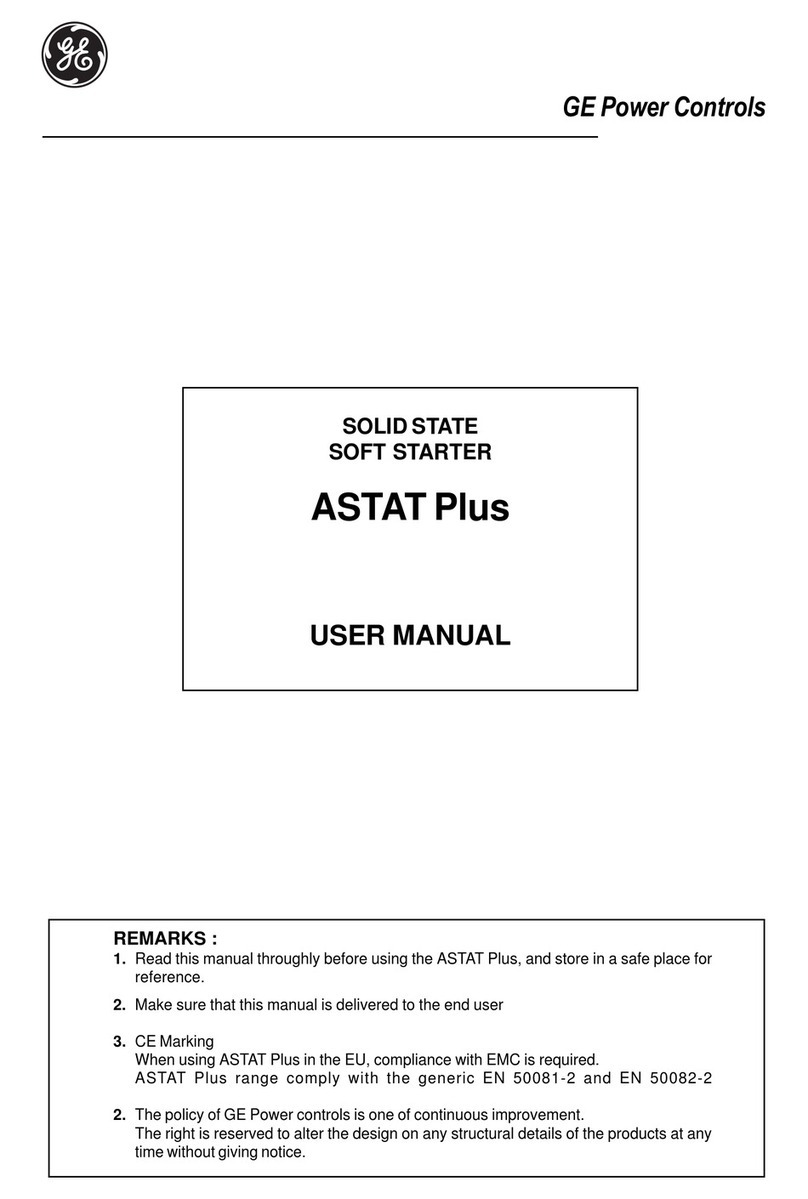GEK-113000T F650 Digital Bay Controller 1
TABLE OF CONTENTS
1. GETTING STARTED 1.1 IMPORTANT PROCEDURES
1.1.1 CAUTIONS AND WARNINGS...........................................................................1-1
1.1.2 INSPECTION CHECKLIST................................................................................1-4
1.1.3 SAFETY INSTRUCTIONS.................................................................................1-6
1.2 OVERVIEW
1.2.1 INTRODUCTION TO 650 FAMILY OF RELAYS ...............................................1-7
1.2.2 HARDWARE ARCHITECTURE.........................................................................1-7
1.2.3 SOFTWARE ARCHITECTURE..........................................................................1-9
1.2.4 COMMUNICATIONS ARCHITECTURE ............................................................1-9
1.3 ENERVISTA 650 SETUP SOFTWARE
1.3.1 SYSTEM REQUIREMENTS ............................................................................1-11
1.3.2 INSTALLATION................................................................................................1-11
1.3.3 CONNECTING ENERVISTA 650 SETUP WITH F650....................................1-15
1.4 650 HARDWARE
1.4.1 MOUNTING & WIRING....................................................................................1-17
1.4.2 650 COMMUNICATIONS.................................................................................1-17
1.4.3 FACEPLATE DISPLAY....................................................................................1-18
1.4.4 MAINTENANCE...............................................................................................1-18
2. PRODUCT DESCRIPTION 2.1 OVERVIEW
2.1.1 F650 OVERVIEW...............................................................................................2-1
2.2 SUMMARY
2.2.1 ANSI DEVICE NUMBERS AND FUNCTIONS...................................................2-2
2.2.2 OTHER DEVICE FUNCTIONS .......................................................................... 2-3
2.3 ORDERING CODE
2.4 TECHNICAL SPECIFICATIONS
2.4.1 PROTECTION ELEMENTS ...............................................................................2-6
2.4.2 CONTROL........................................................................................................2-16
2.4.3 MONITORING..................................................................................................2-20
2.4.4 USER-PROGRAMMABLE ELEMENTS...........................................................2-22
2.4.5 METERING......................................................................................................2-23
2.4.6 INPUTS............................................................................................................2-24
2.4.7 REAL TIME CLOCK.........................................................................................2-26
2.4.8 OUTPUTS........................................................................................................2-26
2.4.9 CONTROL POWER SUPPLY..........................................................................2-27
2.4.10 COMMUNICATIONS........................................................................................2-27
2.4.11 OPTIC FEATURES..........................................................................................2-29
2.4.12 ENVIRONMENTAL CHARACTERISTICS.......................................................2-30
2.4.13 PACKAGING AND WEIGHT............................................................................2-30
2.4.14 TYPE TESTS...................................................................................................2-30
2.4.15 APPROVALS ...................................................................................................2-30
2.5 EXTERNAL CONNECTIONS
3. HUMAN INTERFACES.
SETTINGS & ACTUAL
VALUES
3.1 ENERVISTA 650 SETUP SOFTWARE INTERFACE
3.1.1 INTRODUCTION................................................................................................3-1
3.1.2 ENERVISTA 650 SETUP SOFTWARE OVERVIEW.........................................3-1
3.1.3 MAIN SCREEN..................................................................................................3-3
3.1.4 COMMUNICATION MENU ................................................................................3-4
3.1.5 FILE MANAGEMENT.........................................................................................3-6
3.1.6 ENERVISTA 650 SETUP MENU STRUCTURE..............................................3-10
3.1.7 FILE MENU OVERVIEW..................................................................................3-11
3.1.8 SETPOINT MENU OVERVIEW.......................................................................3-15
3.1.9 ACTUAL VALUES MENU OVERVIEW............................................................3-23
3.1.10 OPERATIONS MENU OVERVIEW..................................................................3-26
3.1.11 COMMUNICATION MENU OVERVIEW..........................................................3-27
3.1.12 SECURITY MENU OVERVIEW.......................................................................3-30
3.1.13 VIEW MENU OVERVIEW................................................................................3-30