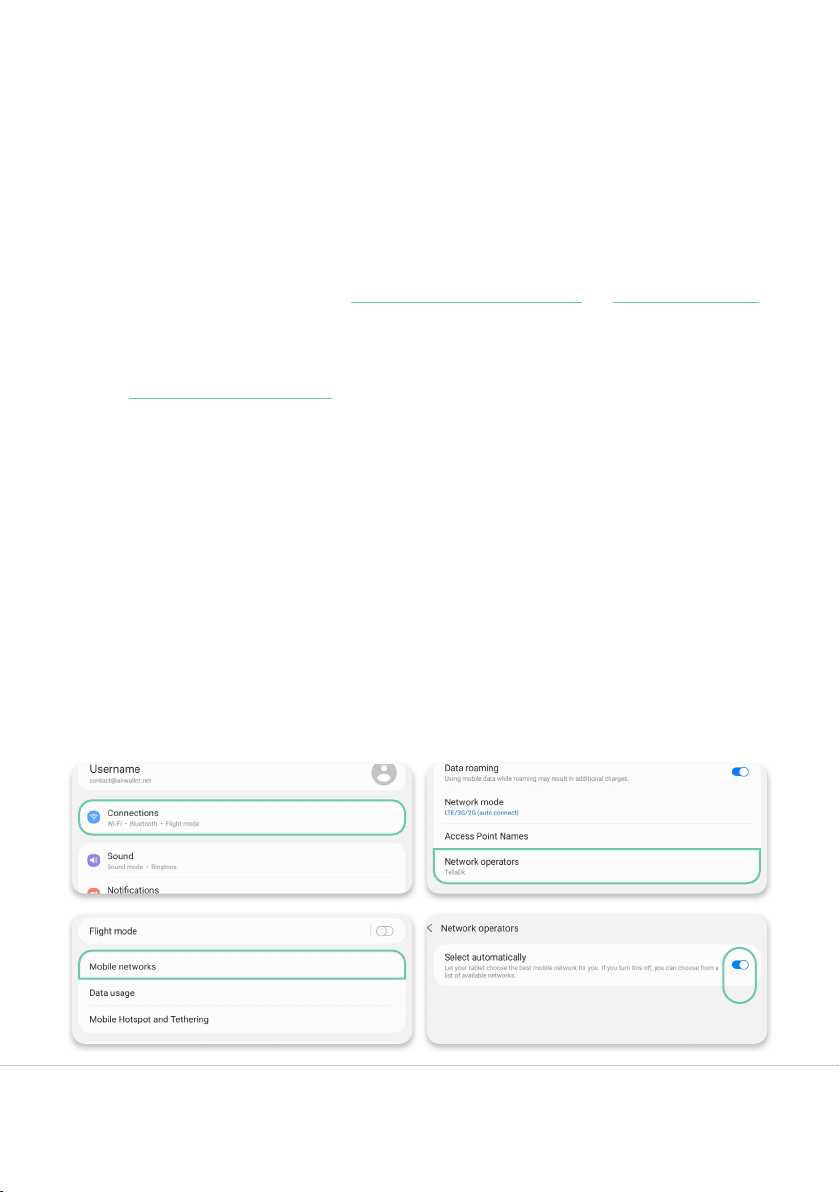4
Airwallet ANTON
Technical guide
II. Prior to installing the Anton
When you are considering the use of Anton at a particular
laundromat location, it’s advisable to test the internet connection
during your rst visit. You can make a speed test on your phone
using www.speedtest.net to check the network quality. If you
suspect a poor connection, you may consider if the Anton can be
connected to a Wi-Fi network instead. The speed test must achieve
a minimum of 8 Mbps or higher.
Additionally, please ensure that there is no timer on the power
supply (for instance, one that turns off at night), as the Anton
requires a continuous power supply.
Set up Anton on the Airwallet Dashboard
Before the Anton is given to the installer to be installed in the
laundromat it must be set up on the dashboard.
OBS: If this is your rst installation, ensure that the ‘Bank account
details’, ‘Stripe KYC’, and ‘Billing’ ow is complete before continuing.
It is located on the ‘Overview’ page on the dashboard.
1. To set up Anton on the dashboard, log into admin.airwallet.net.
2. Once in the Dashboard, click on the ‘Locations’ button in the
menu.
3. When in the specic location, click on the ‘Create terminal’
button.
4. Fill in the Serial Number, which can be found on the backside