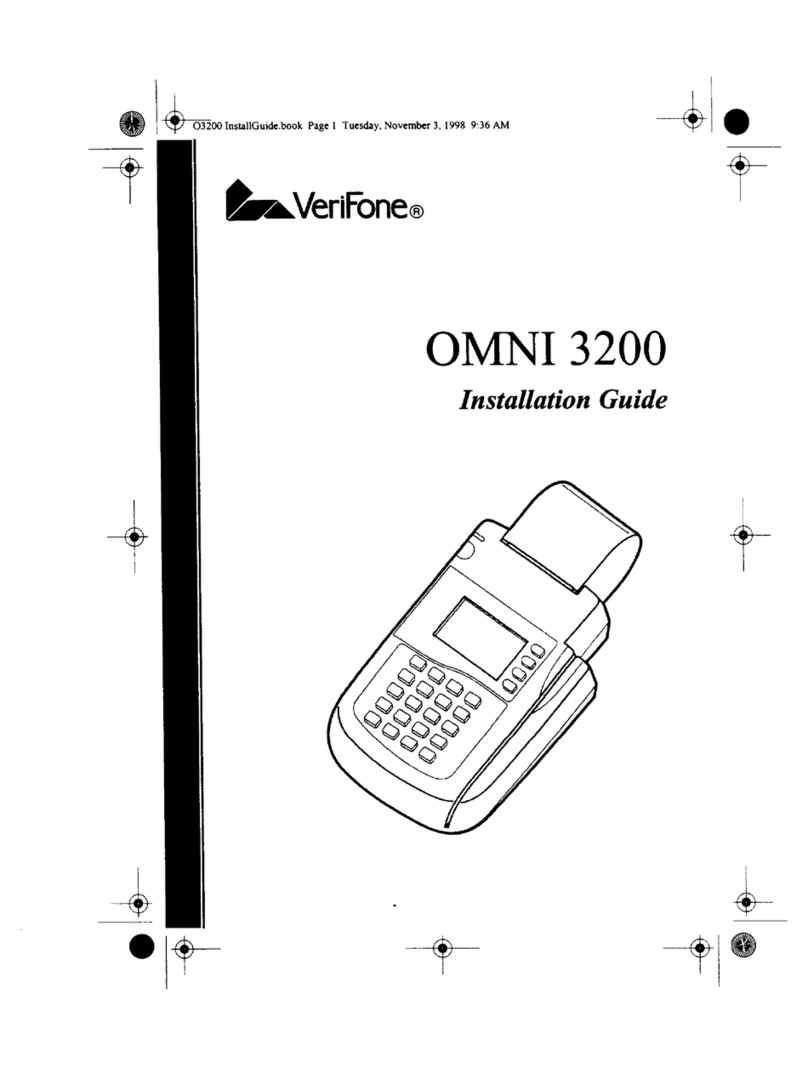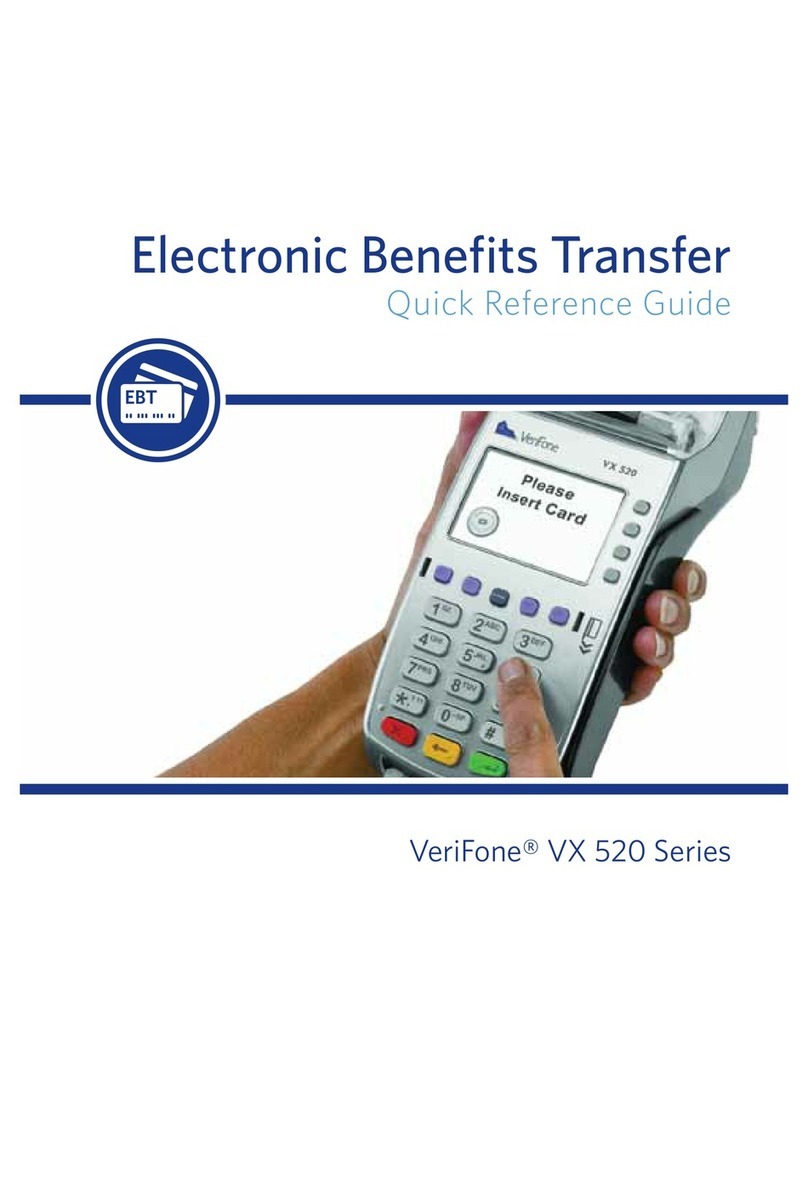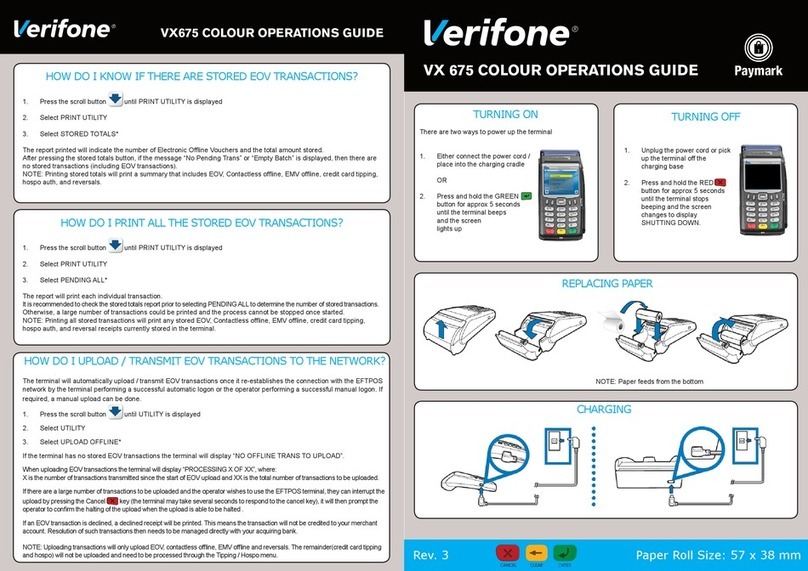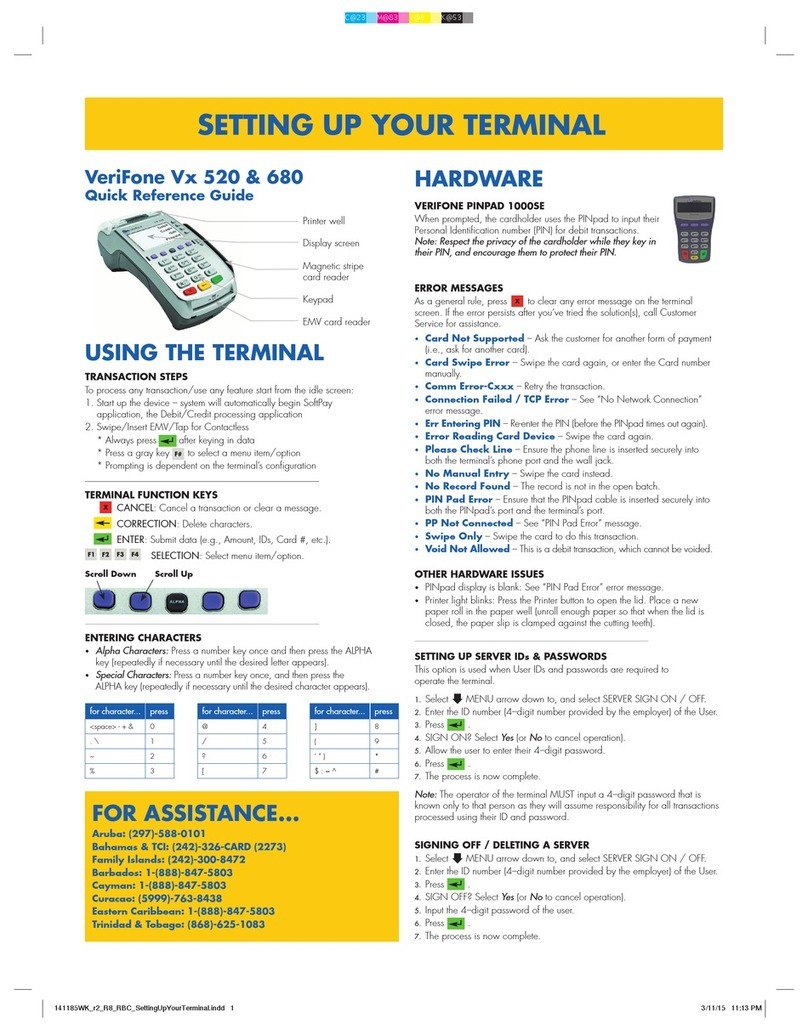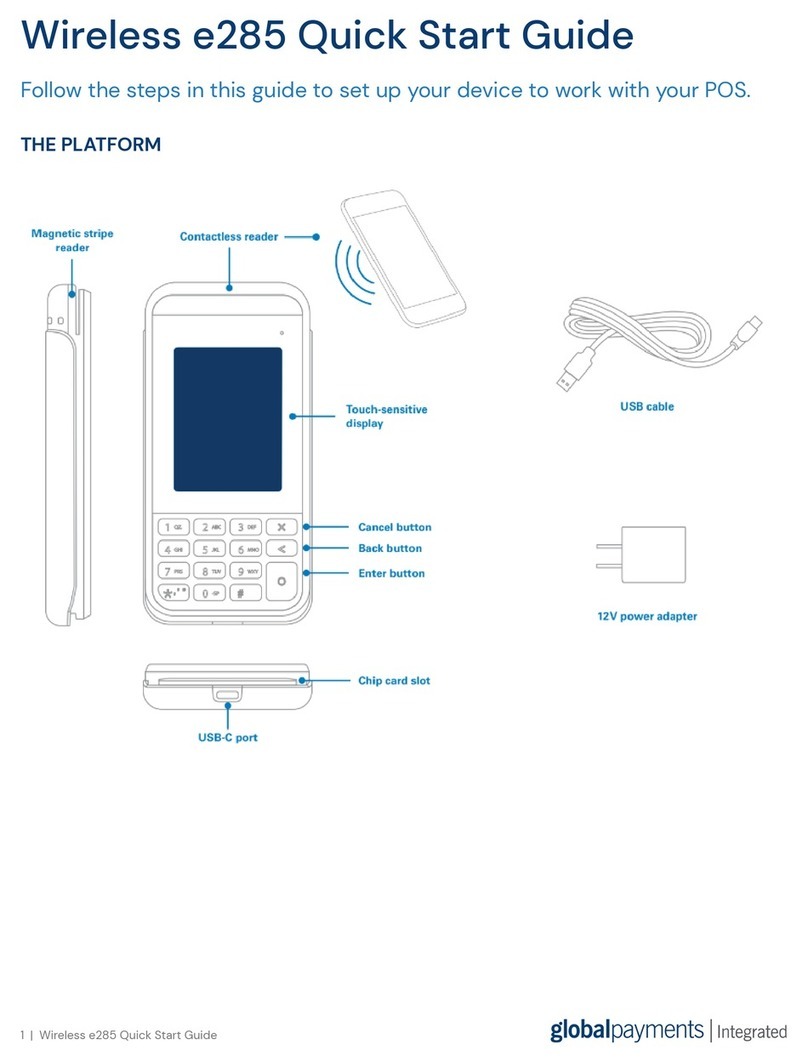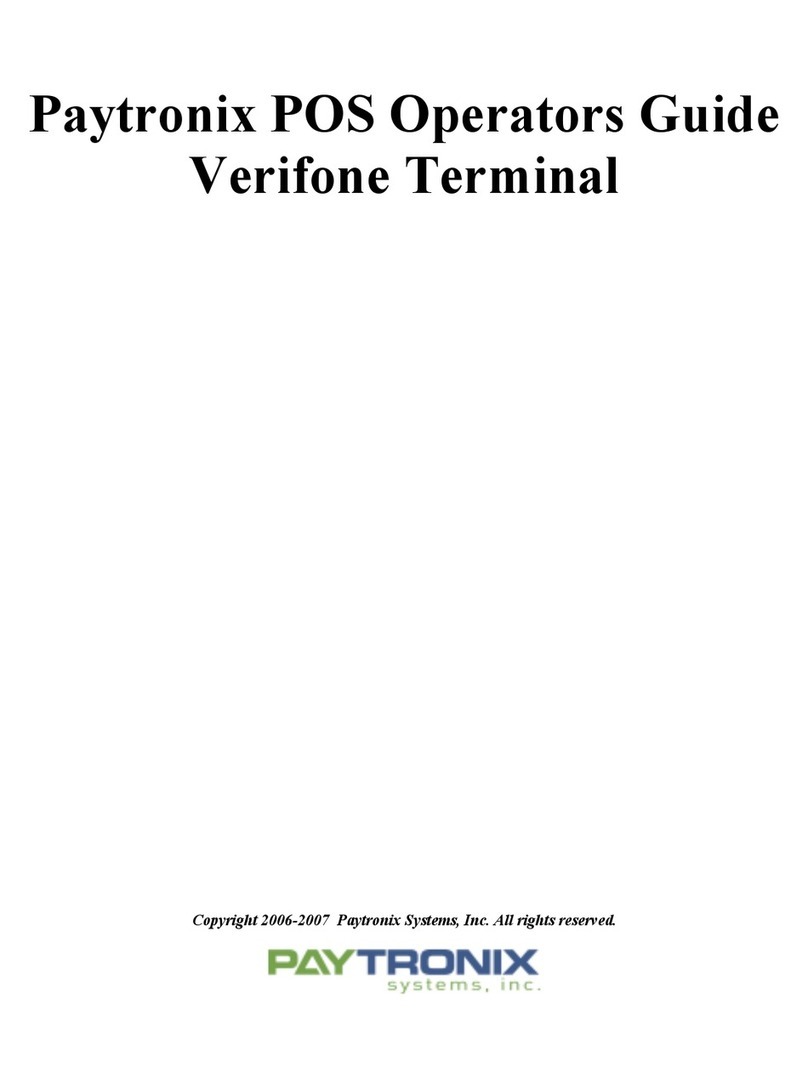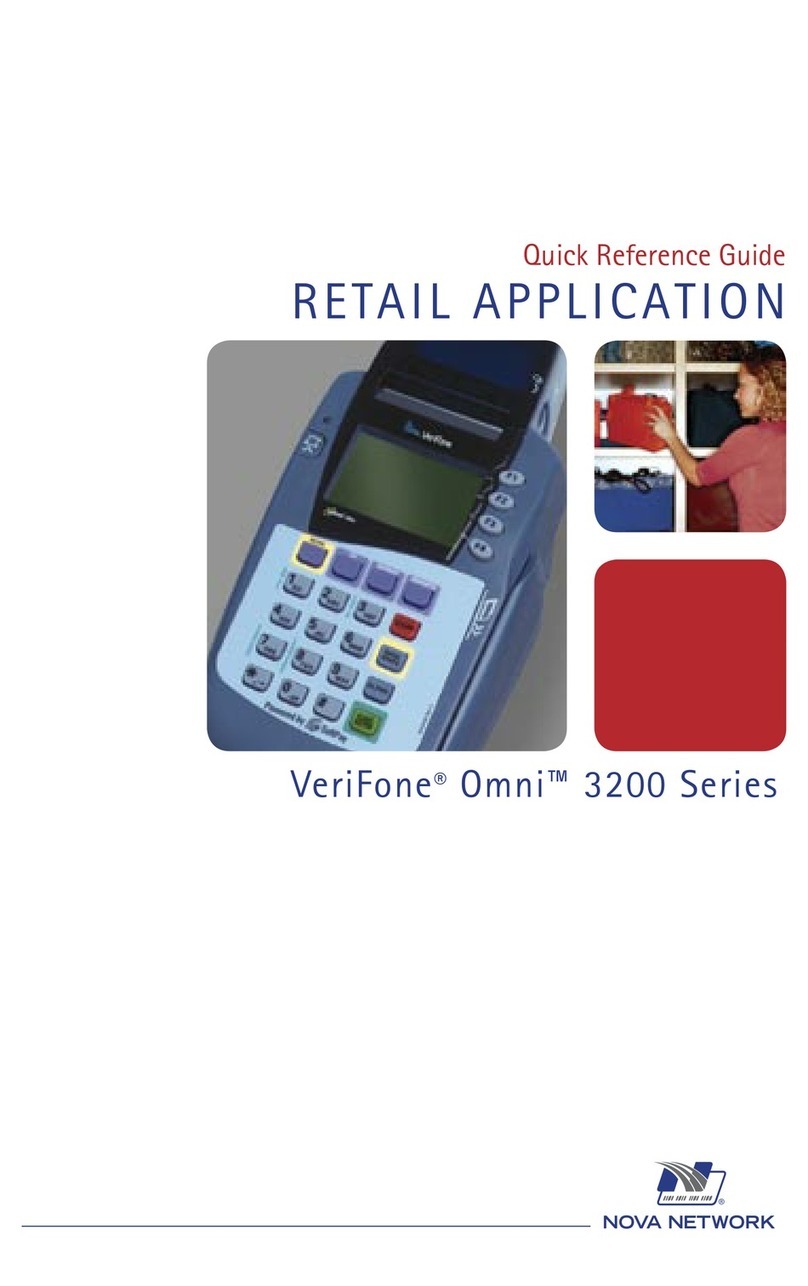CASH ADVANCE
• Select CASH ADVANCE
– Enter Teller ID and press ENTER
• Enter cash advance amount and press ENTER
• Select YES
• Swipe customer card, insert customer card, or
manually enter account number and press
ENTER
– Select the desired language
– Select CREDIT
– Enter first four digits of the card number and press
ENTER
– Enter expiration date (MMYY) and press ENTER
– Card present? Select YES
– Enter V-Code and press ENTER, or press ENTER
to bypass
– If bypassed, select V-Code option: NO (no V-
Code), XREAD (unreadable), or XPROV (not
provided)
– Enter billing street address and press ENTER
– Enter Zip Code and press ENTER
• Select ID Type
• Enter ID number and press ENTER
– Enter State code and press ENTER
• Enter expiration date of the ID card (MMYY) and
press ENTER
– Have customer enter PIN on PIN pad and press
ENTER
• Terminal dials out
– Select YES or NO to accept or decline transaction
by AVS Code result
– Remove the card
• Receipt prints
ADD TELLER
• Press ENTER
• Select TELLER SETUP
• Select ADD TELLER
– Enter password and press ENTER
• Enter teller ID (1-4 characters), and press ENTER
• Enter teller password (5-10 characters), and press
ENTER
• Re-enter the teller password, and press ENTER
• Repeat steps to add another teller
REVERSAL (FULL/PARTIAL)
Reversals may only be processed on cash
advance transactions within the current batch.
• Press the purple DOWN ARROW key until
Reversal displays
• Select REVERSAL
• Select FULL (full amount reversed) or PARTIAL
(partial amount reversed)
• Select retrieval method: INV# (invoice #) or AMT
(amount)
• Enter retrieval information, and press ENTER
• Transaction displays on screen; select YES
(reverses trans), NO (returns to last screen), or
NEXT (scrolls to next trans)
– If No or Next, follow prompts.
– If partial reversal, enter the dollar amount to be
reversed and press ENTER
• Terminal dials out, receipt prints
CASH ADVANCE FORCE
• Press the purple DOWN ARROW key until Cash
Adv Force displays
• Select CASH ADV FORCE
– Enter Teller ID and press ENTER
• Enter cash advance amount and press ENTER
• Select YES
• Swipe customer card, insert customer card, or
manually enter account number and press
ENTER
• Select CREDIT
– Enter first four digits of the card number and press
ENTER
– Enter expiration date (MMYY) and press ENTER
• Enter transaction ID (15 characters), and press
ENTER
• Enter approval code (six digits), and press
ENTER
• Select ID Type
• Enter ID number and press ENTER
– Enter State code and press ENTER
• Enter expiration date of the ID card (MMYY) and
press ENTER
• Receipt prints
REPRINT A RECEIPT
• Press the purple REPRINT key
• Select reprint option: LAST RECEIPT (last
transaction in batch) or ANY RECEIPT (desired
transaction in batch)
– If Any Receipt , enter invoice number and press
ENTER
• Receipt prints
TRANSACTION REVIEW
RB or QD response
• Terminal will display RB [NUMBER] or QD
[NUMBER]
• DO NOT delete batch or continue without Help
Desk
NOTE: Italicized steps are optional and may not be prompted for.
NOTE: Printing the customer copy is an option on all transactions.
REPORTS
• Press the purple REPORTS key
• Choose report: TOTALS (total amounts),
DETAIL (each transaction), or TELLER
REPORTS (teller totals/detail)
– If Teller Reports, select option: TOTALS or
DETAIL
– If Teller Detail, select ONE (one teller) or ALL (all
tellers)
– If One teller, enter the Teller ID, and press ENTER
• Report prints
TRANSACTION REVIEW
• Press the purple DOWN ARROW key until Batch
Review displays
• Select BATCH REVIEW
• Select retrieval method: SRVR (teller ID), AMT
(amount), ACCT (last 4 digits), or INV# (invoice #)
• Enter retrieval information, and press ENTER
• Transaction displays, select PREV or NEXT to
scroll transactions
VIEW TOTALS
• Press the purple DOWN ARROW key until Batch
Totals displays
• Select BATCH TOTALS
– Press PREV or NEXT to scroll hosts, then press
SLCT to select host
• Batch totals display, press ENTER to exit
BATCH SETTLEMENT
• Press the purple DOWN ARROW key until
Settlement displays
• Select SETTLEMENT
• Cash advance and refund totals display, press
ENTER to confirm
– Or key in the sale and refund totals and press
ENTER
• Terminal dials out, and displays GB XXXX
ACCEPTED
• Press ENTER
• Settlement report prints
AUTHENTICATE THE TERMINAL
• Press ENTER
• Select SETUP
– Enter password and press ENTER
• Select AUTHENTICATION
• Enter the Authentication Code and press
ENTER
• Enter your Zip Code and press ENTER
• Terminal dials out, then displays ACTIVATED
DEACTIVATE THE TERMINAL
• Press ENTER
• Select SETUP
– Enter password and press ENTER
• Select DEACTIVATION
• Terminal dials out, then displays
DEACTIVATED
• More merchants? Select NO
• The screen then displays Authentication Code.
The terminal must be authenticated before
transaction can be processed
ALPHA CHARACTERS
• Press key corresponding with desired letter
• Tap the ALPHA icon until desired letter
appears [Number + ALPHA = Letter]
CARD TYPES ACCEPTED
• Visa
• MasterCard
• Discover