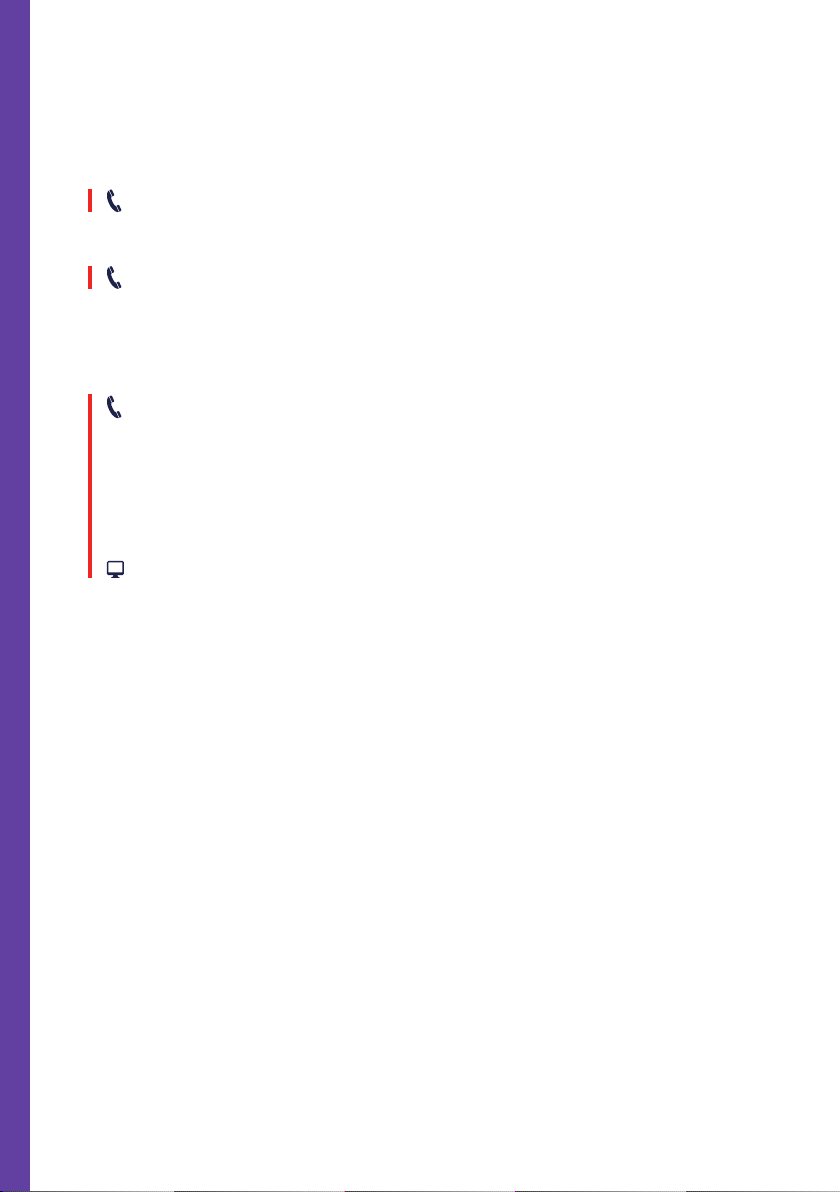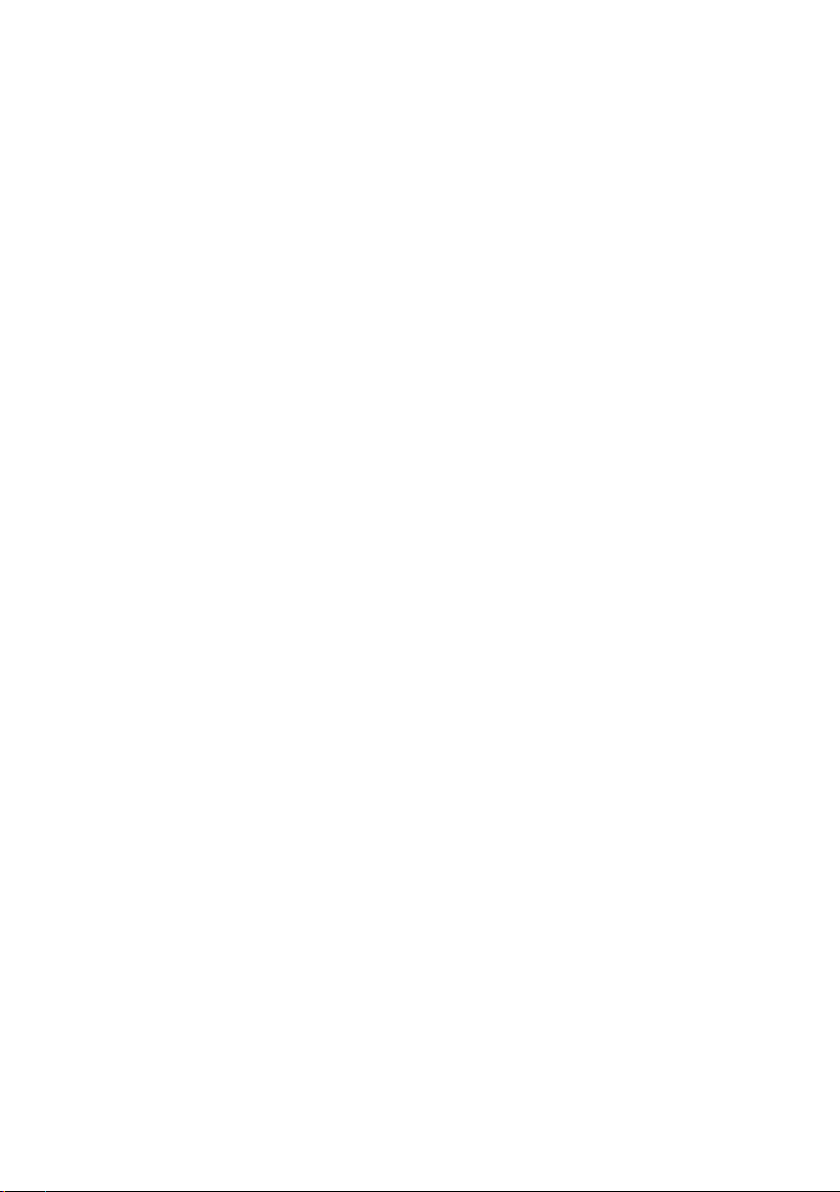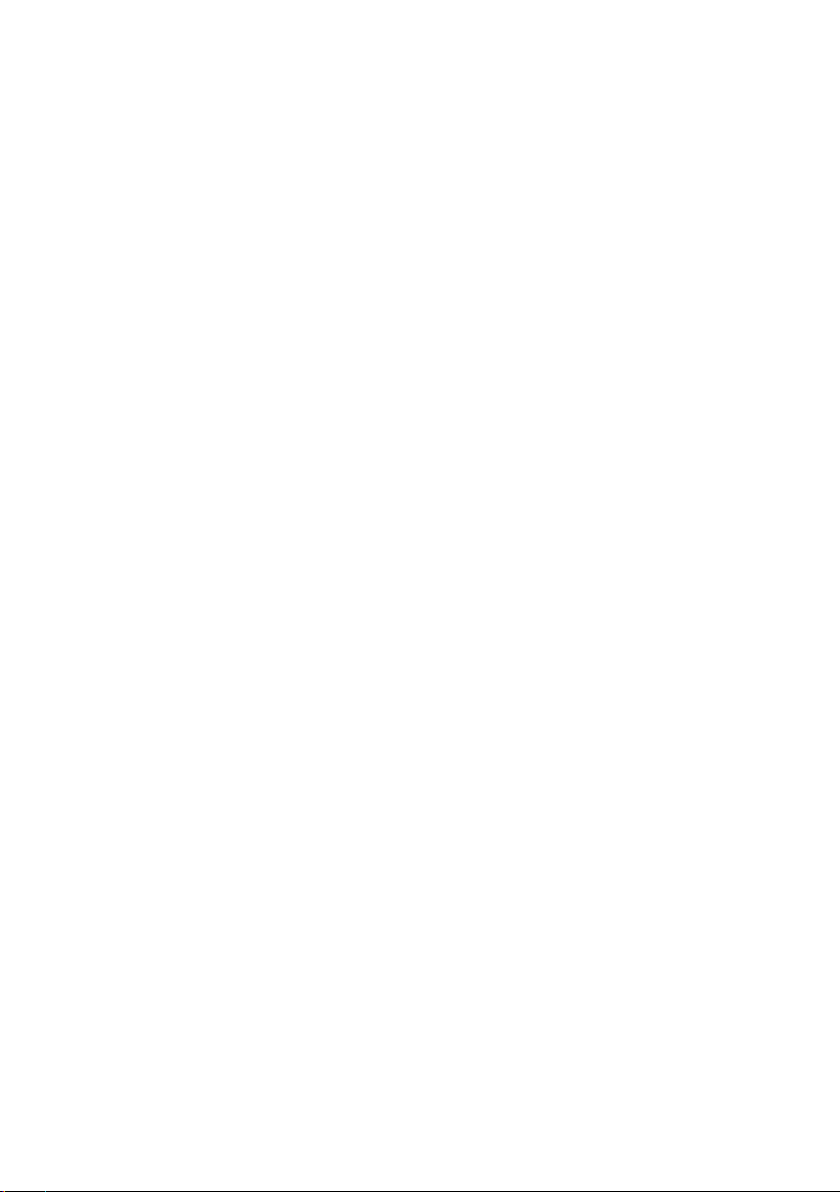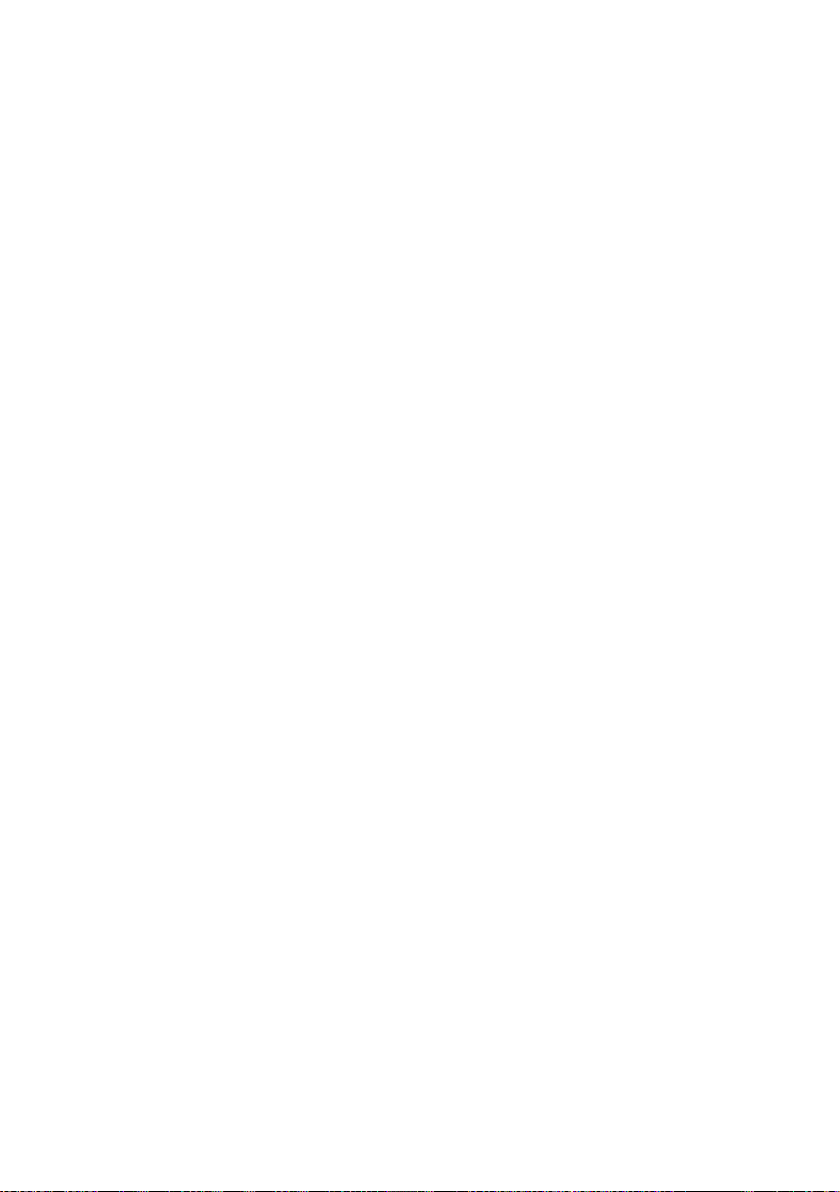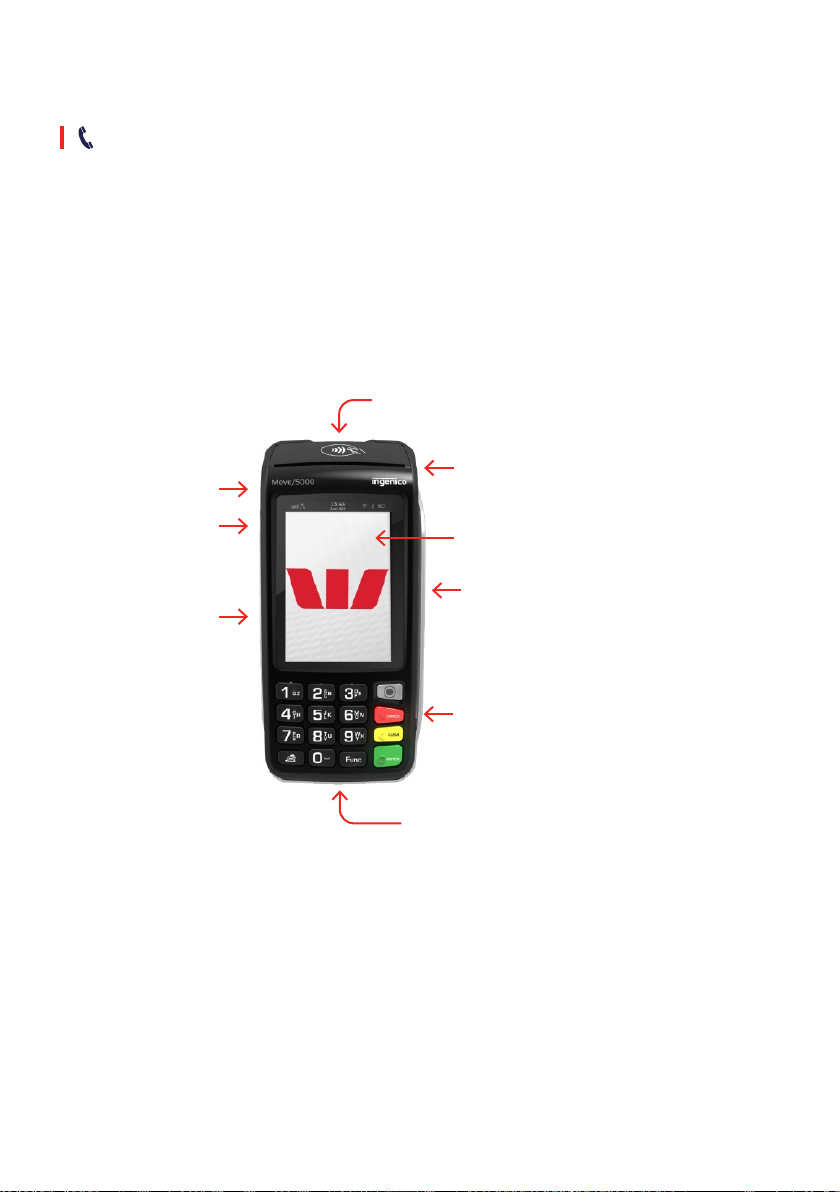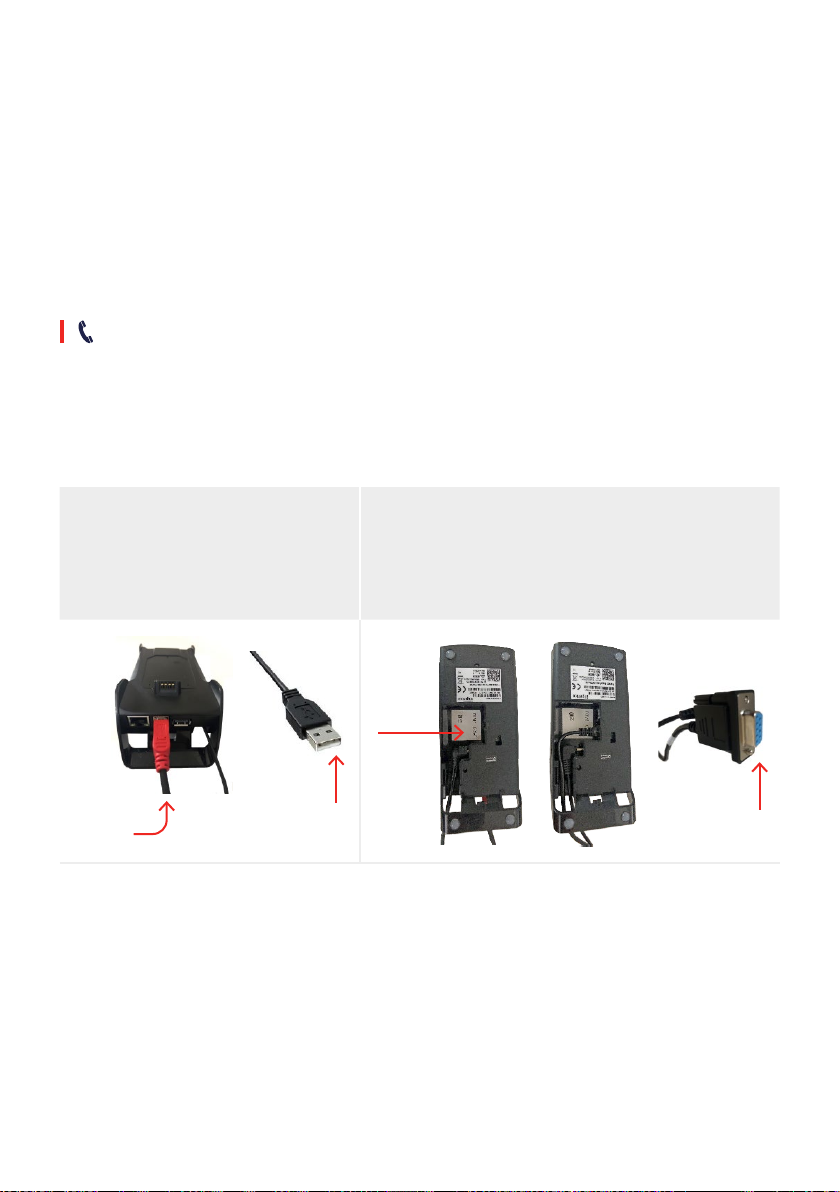4
4.2 How to process a Sale transaction. ...............................................................................................20
How to process a Sale with a Cash Out transaction. ............................................................... 23
4.3 How to process a Cash Out only transaction. ............................................................................ 26
4.4 How to process a Refund transaction. .......................................................................................... 29
4.4.1 Refund transaction on a Contactless Card. ................................................................................ 32
4.5 How to process a Mail/Telephone Order/e-Commerce transaction. .................................. 32
4.6 How to process a Pre-Authorisation. ............................................................................................ 36
How to process a Pre-Authorisation transaction. ..............................................................................36
4.7 How to process a Pre-Authorisation Completion. .................................................................... 39
5.0 End of Day Functions using Integrated Mode. .....................................................................43
5.1 Settlement. ............................................................................................................................................ 43
To enable an Automatic Settlement: ........................................................................................................43
To process a Manual Settlement: ...............................................................................................................43
5.2 How to print a Pre-Settlement report. ......................................................................................... 45
5.3 How to reprint the Last Settlement report. ................................................................................46
5.4 How to perform Shift Totals using Integrated Mode. .............................................................. 47
6.0 Standalone Mode. .......................................................................................................................48
Switching between Integrated Mode and Standalone Mode ................................................ 48
6.1 Terminal Logon using Standalone Mode. ....................................................................................49
6.2 Sale using Standalone Mode. ........................................................................................................... 51
6.3 Cash Out using Standalone Mode. ................................................................................................ 55
6.4 Refund using Standalone Mode. .................................................................................................... 58
6.4.1 How to Process a Refund Transaction using PIN or Signature. ............................................ 59
6.4.2 Refund transaction on a Contactless Card. ................................................................................ 63
6.5 Mail/Telephone Order/e-Commerce using Standalone Mode. .............................................64
6.6 Pre-Authorisation using Standalone Mode. ................................................................................ 68
6.7 Pre-Authorisation Completion using Standalone Mode (with an Approval Code). ........74
6.8 Manual settlement using Standalone Mode. .............................................................................. 78
6.9 Pre-Settlement Report using Standalone Mode. ......................................................................80
6.10 Last Settlement using Standalone Mode. .................................................................................... 82
6.11 Duplicate/Reprint Receipt using Standalone Mode. ............................................................... 84
6.12 Shift Totals using Standalone Mode. ............................................................................................. 86
7.0 Fall Back Sales Procedures. ...................................................................................................... 88
7.1 Electronic Fall Back. ........................................................................................................................... 88
8.0 Glossary. ....................................................................................................................................... 93
9.0 Troubleshooting. .........................................................................................................................94
9.1 Hardware Faults. .................................................................................................................................94
9.2 Response Codes. ................................................................................................................................. 95